Table of Contents
- INTRODUCTION
- WHY DO WE NEED COPYRIGHT SYMBOL?
- INSERT COPYRIGHT SYMBOL IN ANDROID MOBILE PHONES
- 1.USING KEYBOARD TO INSERT COPYRIGHT SYMBOL IN ANDROID
- 2. COPY PASTE COPYRIGHT SYMBOL TO INSERT IN ANDROID
- 3.INSERT COPYRIGHT SYMBOL IN ANDROID PHONES USING GOOGLE
- ISSUES WHILE FINDING OUT COPYRIGHT SYMBOL IN ANDROID
INTRODUCTION
In this article, we’d learn the ways to insert copyright symbol in Android mobile phones.
We can always be in the need to insert some special characters like SQUARE ROOT or a copyright symbol while typing in our android mobile phone.
This article will let you know how to insert the SQUARE ROOT symbol in your messages or any text, or whatsapp or any type of document in Android phones.
These symbols are sometimes hard to find or not available in your keyboard.
WHY DO WE NEED COPYRIGHT SYMBOL?
As , most of us know, copyright is a symbol which is mostly put as a superscript or to endorse any copyrighted material or brand name etc.
If we are typing any information which needs to be shown as copyrighted, we can make use of the copyright symbol directly in place of writing the complete information about it.
Secondly, we can make use of this symbol simply in the place of copyright word .
There can be many situations when we need to insert copyright symbol in android mobile phones.
INSERT COPYRIGHT SYMBOL IN ANDROID MOBILE PHONES
We can get the copyright symbol in a few ways by which we can use them in our phones.
We’ll go through each of the method one by one to search out the options for finding out the ways to add copyright symbol.
DIFFERENT METHODS OF ADDING A COPYRIGHT SYMBOL
- USING KEYBOARD
- DELIVERY DESK
- USING GOOGLE
1.USING KEYBOARD TO INSERT COPYRIGHT SYMBOL IN ANDROID
The first and easiest solution to search for the copyright symbol in your keyboard.
FOLLOW THE STEPS TO SEARCH AND USE THE COPYRIGHT SYMBOL IN YOUR ANDROID PHONE
- Whenever you are typing open the keyboard.
- Click the option for the numbers and symbols as shown in the picture below.
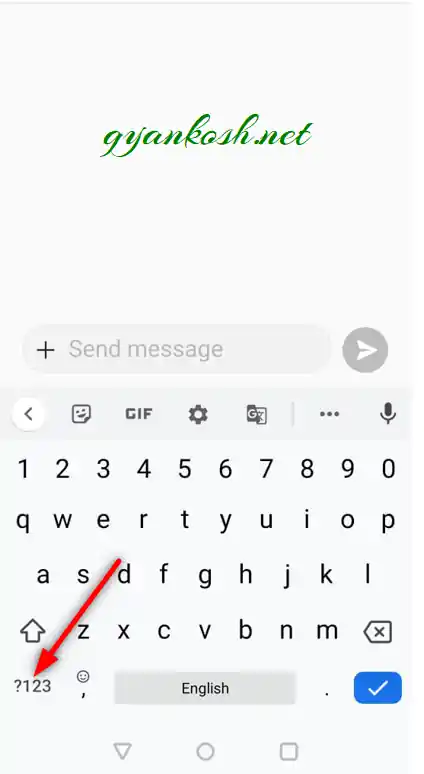
- As we touch the first option, the numbers and symbols screen will appear in the keyboard.
- Again choose the MORE SYMBOLS option as shown in the picture below.
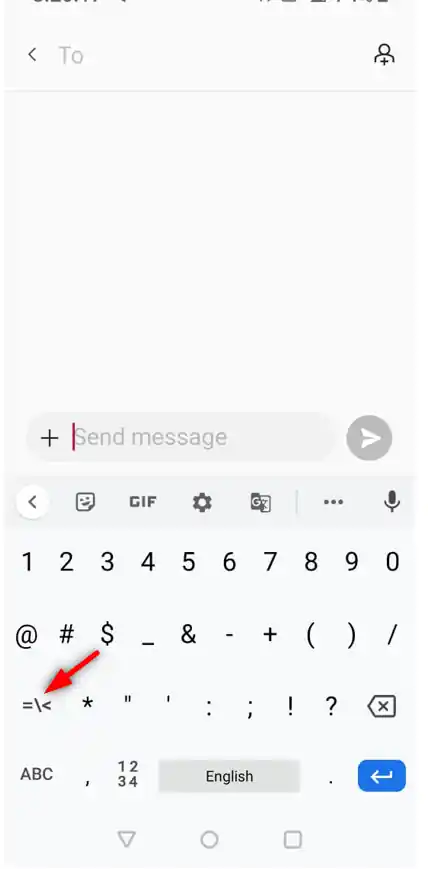
IF YOUR KEYBOARD IS NOT BEHAVING AS DESCRIBED, READ THIS SECTION FIRST AND THEN COME BACK.
- As we chose the more symbols options, copyright option will appear.
- Choose the COPYRIGHT character and it’ll appear the message field.
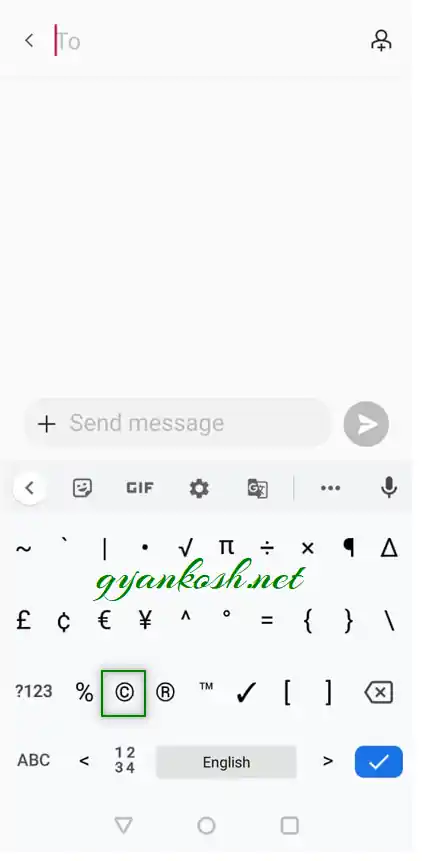
The symbol will be inserted.
2. COPY PASTE COPYRIGHT SYMBOL TO INSERT IN ANDROID
Now, as you have reached here, the symbol is provided below.
STEPS TO COPY THE COPYRIGHT SYMBOL
- Select the given COPYRIGHT symbol by long pressing the symbol.
- The options will pop up.
- Choose COPY.
- Paste it by long pressing in the text field and choosing paste.
- The symbol will be added in your text.
©
©
Its always great to learn new things.
The symbol copied from here will respond to the font as well as size.
3.INSERT COPYRIGHT SYMBOL IN ANDROID PHONES USING GOOGLE
Now, if you are still not able to get the symbol, or you might forget or get confused due to any type of error, you can try googling the COPYRIGHT symbol.
Here are the steps.
- Open google.com in your browser.
- Type in the search box copyright symbol. (no need to ask for the procedure)
- The following picture will appear on the screen. There can be a bit difference too due to region etc.
- Search for the copyright symbol, but always take care that we want the text symbol and not image. Bigger symbols are mostly images.
- Long press the copyright symbol and choose copy.
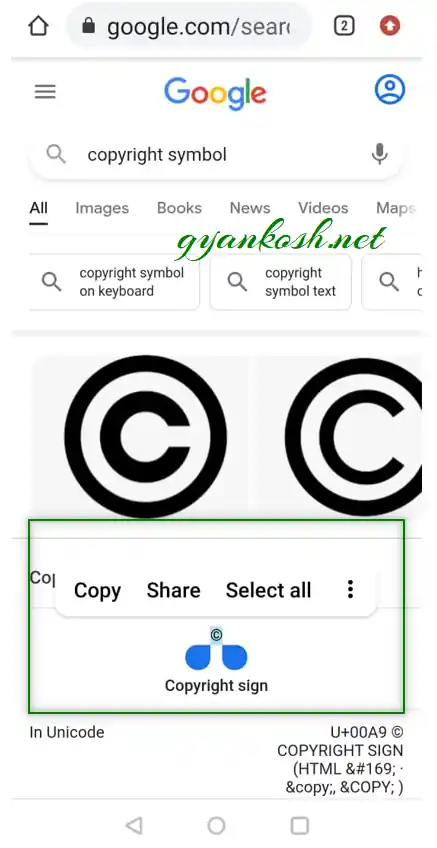
- The symbol is copied.
- Long press the position [ while texting or creating any document in the android mobile phone ], choose PASTE OPTION from the popped out options.
- The symbol will be inserted.
ISSUES WHILE FINDING OUT COPYRIGHT SYMBOL IN ANDROID
Some brands PROVIDE their own keyboard. The steps explained here are with the use of STOCK KEYBOARD offered with android.
So, if you are not getting the COPYRIGHT symbol , there are TWO POSSIBILITIES.
- You have Google keyboard but older version. [ Very less people update the google keyboard ].
- If not the first option, you don’t have google keyboard.
Both problems will be solved by getting the GOOGLE KEYBOARD [GBOARD]
FOLLOW THE STEPS TO DOWNLOAD/ UPDATE GOOGLE KEYBOARD [ GBOARD]
- Go to the Google Playstore.
- Search for GBOARD.
- The options will be enlisted as shown in the picture below.
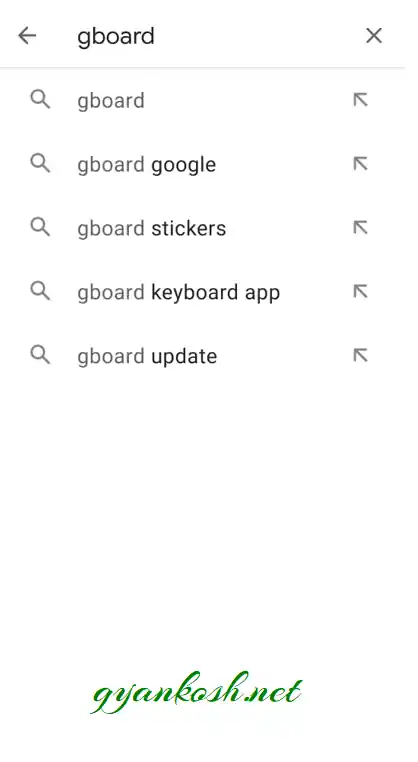
- From the list, choose GBOARD and the following screen will appear.
- If you get the option for UNINSTALL AND UPDATE, it means you have GBOARD and you simply need to update it.
- Click UPDATE to update the keyboard or if you get the option to INSTALL, install it.
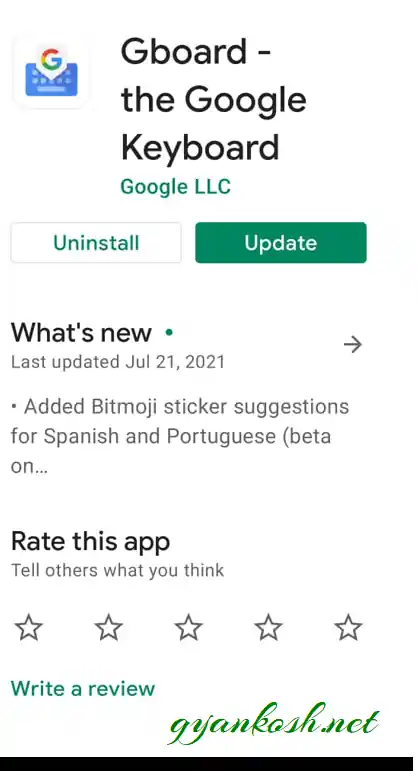
Let the process of installation or updation complete.
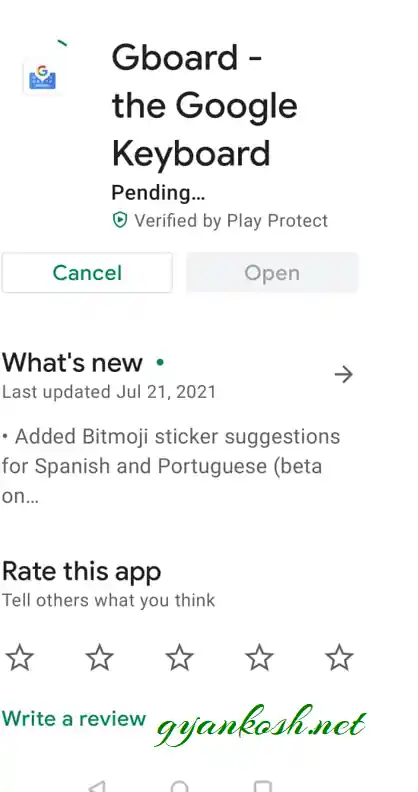
- After the process is finished, you are done.