Table of Contents
- INTRODUCTION
- WHERE TO FIND BUTTON LOCATION TO ADJUST ROW HEIGHT IN GOOGLE SHEETS ?
- SET FIXED ROW HEIGHT IN YOUR SHEET IN GOOGLE SHEETS
- HOW TO SET AUTO HEIGHT OF ROWS IN GOOGLE SHEETS ?
- MANUALLY SET THE HEIGHT OF ROWS IN GOOGLE SHEETS
INTRODUCTION
Rows and columns are the building blocks of any spreadsheet application which makes it mandatory to learn the ways to edit the physical size of the cell which can be a requirement frequently.
“ROW HEIGHT” IS THE HEIGHT OF THE ROW PRESENT IN THE GOOGLE SHEETS’S SHEET. THERE ARE MANY WAYS TO ADJUST THE ROW HEIGHT.
THE ROW HEIGHT NEEDS TO BE ADJUSTED IF WE HAVE DIFFERENT KINDS OF DATA [ such as font size etc.] OR TO MAINTAIN THE VISUAL UNIFORMITY IN THE DATA OR ANY OTHER REASON.
In this article, we would learn to use different ways to adjust the row height to our requirements.
WHERE TO FIND BUTTON LOCATION TO ADJUST ROW HEIGHT IN GOOGLE SHEETS ?
A dedicated option to adjust row height is not present in the menu but we can use it using Right Click.
Use right-click on the selected row where you want to adjust the row height and click on RESIZE ROWS.
The location of the button is shown in the picture below.
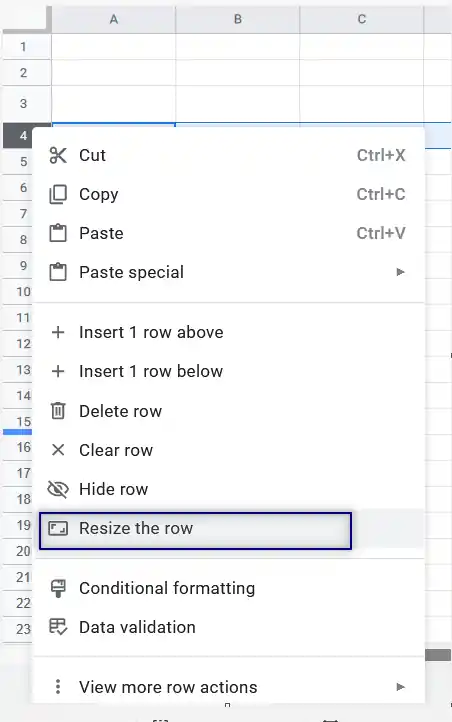
SET FIXED ROW HEIGHT IN YOUR SHEET IN GOOGLE SHEETS
This option fixes the height of the row as specified by the user.
But before that, we need to know about the height scale and its limits.
The scale is based on the pixels.
| Type | Min | Max | Default |
|---|---|---|---|
| Row | 2 pixels | 2000 pixels | 21 pixels |
For example, if you want the height to be greater than the standard, you can set it easily by setting the values.
FOLLOW THE STEPS TO ADJUST THE HEIGHT OF ROW:
- Select the row or rows where the width is to be changed.
- Right Click on the selected rows and choose RESIZE THE ROW.
- A dialog box will open.
- Choose SPECIFY ROW HEIGHT radio button.
- Enter the ROW SIZE IN PIXELS in the specified field as shown in the picture below.
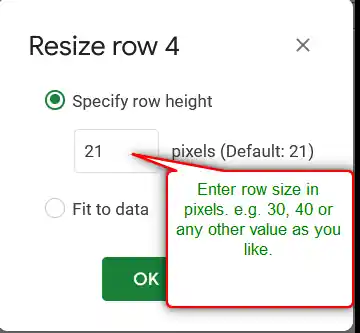
Let us learn this with the help of an example.
The following animation shows the process of fixing the height of the row in google sheets.
We can see that the row is selected and we right-click the row.
The RESIZE THE ROW option is chosen and row height is specified as 100.
Click OK and the row will become 100 pixels high.
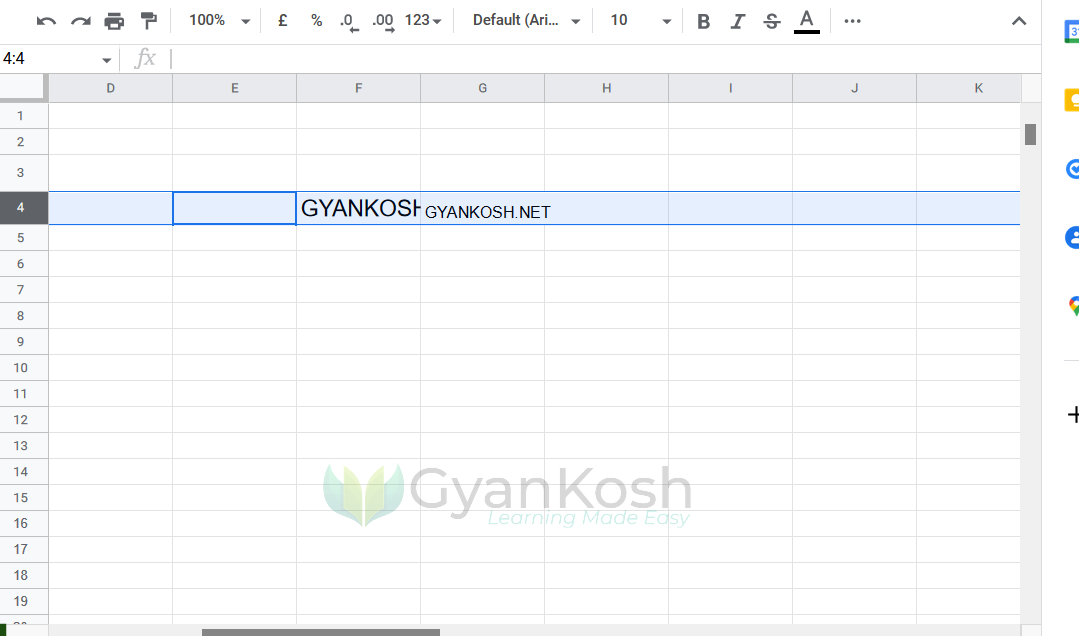
HOW TO SET AUTO HEIGHT OF ROWS IN GOOGLE SHEETS ?
If we have a situation where we have different sizes of data in all the ROWS and we need the row height just fine to show all the data, we can use this option of fixing the auto height of the rows.
USE THIS OPTION IF YOU NEED TO SET THE HEIGHT OF EACH ROW EQUAL TO THE HEIGHT ITS CONTENT FONT SIZE. THE HEIGHT OF A PARTICULAR ROW WILL BE EQUAL TO THE HIGHEST FONT SIZE CONTAINED IN THIS ROW.
FOLLOW THE STEPS SET THE ROW HEIGHT AUTOMATICALLY:
- Select all rows where height needs to be changed.
- RIGHT CLICK and choose RESIZE ROWS [ ROW NUMBER – ROW NUMBER ]
- A Dialog box will open.
- Choose FIT TO DATA option.
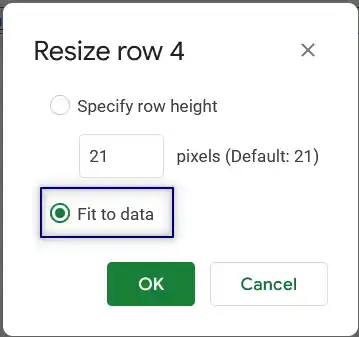
- ClickOK.
- The height of the rows will be adjusted according to the font size of the content to make it visible.
The following animation shows the usage of FIT TO DATA option in Google Sheets to adjust the row height automatically for all the selected rows in a click.
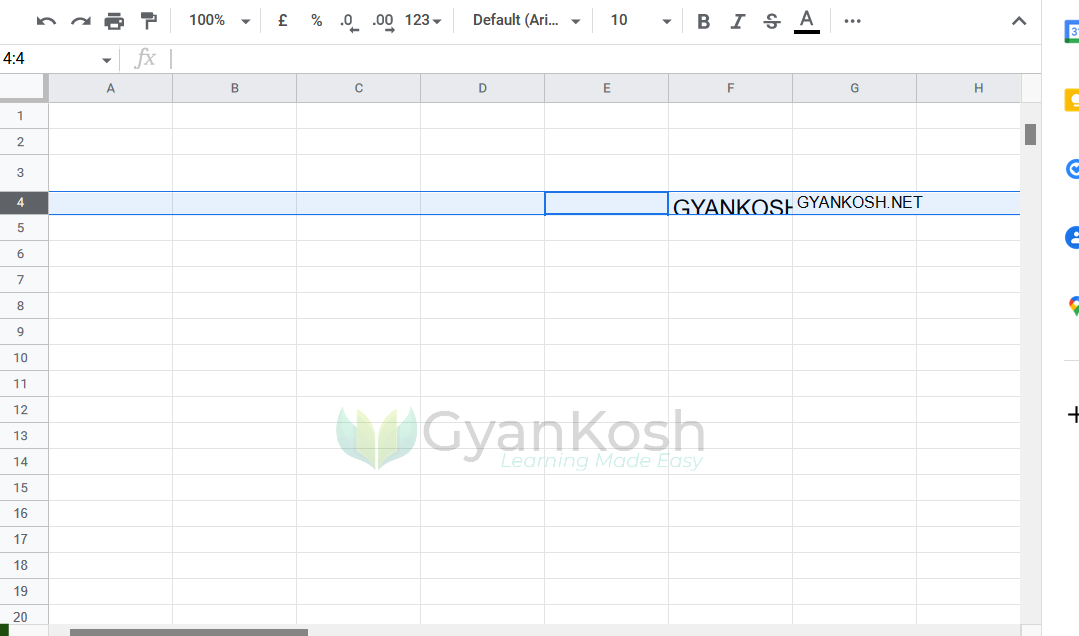
MANUALLY SET THE HEIGHT OF ROWS IN GOOGLE SHEETS
If you feel a bit lethargic in going to the Custom height or Autofit row height options, there is a manual option too which is quite fast to use.
THIS IS THE FASTEST METHOD BUT USEFUL IF WE WANT TO WORK ON A SINGLE OR A BIG NUMBER OR ALL THE ROWS AT THE SAME TIME . WE MAKE USE OF THE MOUSE WHILE ADJUSTING THE ROWS HEIGHT IN THIS METHOD
FOLLOW THE STEPS TO USE THE MOUSE TO ADJUST ROW HEIGHT VISUALLY
- Select all the row or rows where you want to set the row height.
- Move the mouse on the row number near the boundary of a row.
- When the mouse pointer becomes UP DOWN ARROW [ ↕ ], press and hold the left mouse button and move it up or down to adjust the row size as per choice.
The following picture shows the demonstration.
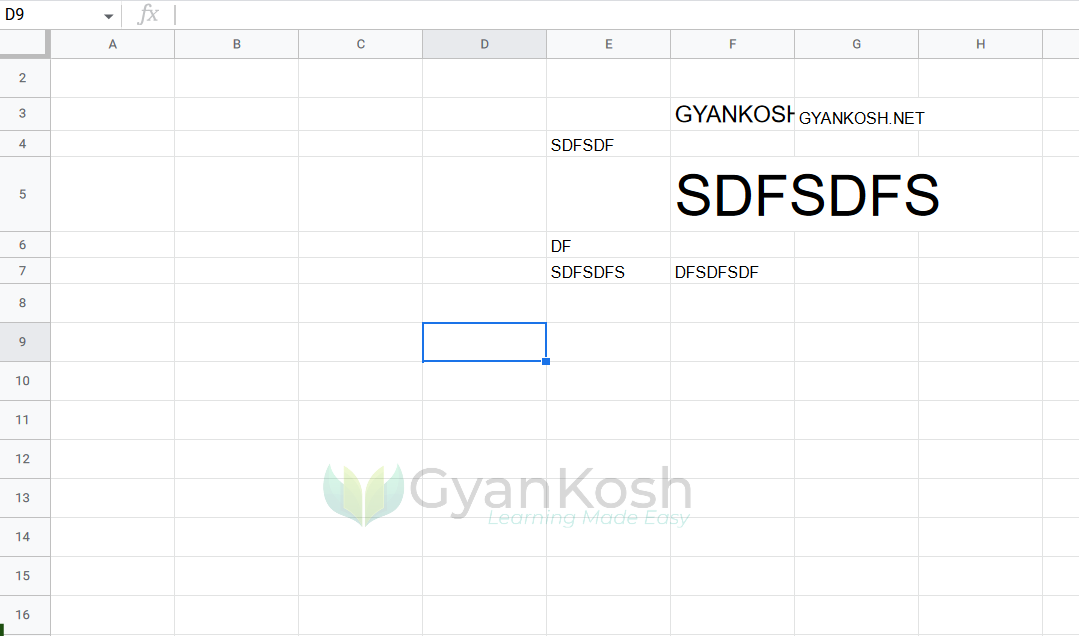
So these were a few ways by which we can adjust the row height or row size in Google Sheets.