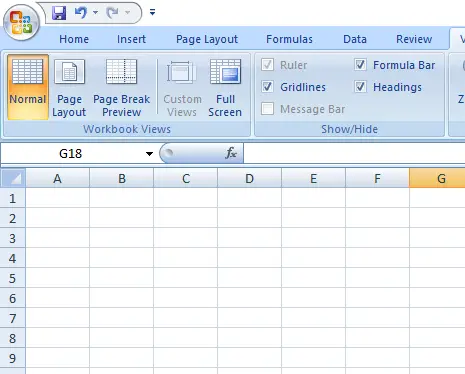Table of Contents
- INTRODUCTION
- WHAT IS PAGE BREAK PREVIEW?
- BUTTON LOCATION FOR PAGE BREAK PREVIEW IN EXCEL
- STEPS TO USE PAGE BREAK PREVIEW IN EXCEL
- CONTROL THE PRINTABLE AREA USING PAGE BREAK PREVIEW VISUALLY
- FAQs
INTRODUCTION
Printing in Excels , although is quite easy but sometimes it becomes very challenging.
Excel provides you with a number of printing options , settings the margins and many more ways to print the sheet in the way you want.
As the Name suggest, Page Break Preview lets us to check how the Page will be printed. It shows the area which will be printed on different pages.
In this article, we’ll learn to break the page and preview it.
LEARN THE WAY TO BREAK THE PAGE IN EXCEL HERE.
WHAT IS PAGE BREAK PREVIEW?
PAGE BREAK PREVIEW is the preview of the sheet before the print.
We create PAGE BREAKS in the sheet to make the prints as per our requirement. But it is very hard to check the printing area without checking the preview.
BUTTON LOCATION FOR PAGE BREAK PREVIEW IN EXCEL
The button to preview the page break layout is under the VIEW TAB and PAGE BREAK PREVIEW under the WORKBOOK VIEW section as shown in the picture below.
STEPS TO USE PAGE BREAK PREVIEW IN EXCEL
This option lets the user to preview where the page will break while printing or what area will be printed on the page. A full article on setting PAGE BREAK is already present.
The complete details about setting a PAGE BREAK are HERE.
The output of the PAGE BREAK PREVIEW is something like the one shown in the picture.
The Picture shows where the page will break while printing. The area is shown with a dark blue line.
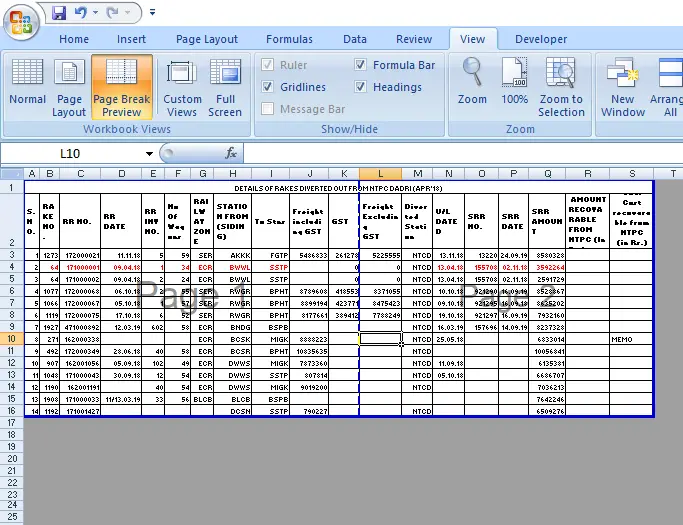
The blue lines show the area which will be printed and the PAGE NUMBERS are clearly shown.
CONTROL THE PRINTABLE AREA USING PAGE BREAK PREVIEW VISUALLY
Page break preview is a very powerful tool. It not only lets us see the clear separation of pages but also lets us set the print area upto a very fine settings.
FOLLOW THE STEPS TO SET THE PRINT AREA IN PAGE BREAK PREVIEW
- Click on the blue line which you want to move to increase or decrease the printing area in any page.
- Drag it to left or right, up or down to set the printable area.
- The final print will be set as per your requirement.
FAQs
WHAT IS THE SHORTCUT KEY TO APPLY PAGE BREAK PREVIEW IN EXCEL?
You can type ALT+W+I to instantly apply PAGE BREAK PREVIEW settings to your Excel. The Excel will immediately show you the current page breaks with the hard lines.
HOW TO TURN ON PAGE BREAK PREVIEW IN EXCEL?
You can go to VIEW TAB and click PAGE BREAK PREVIEW under WORKBOOK VIEWS on the left portion of the ribbon.
HOW TO EXIT PAGE BREAK PREVIEW IN EXCEL?
Page Break Preview is one of the layout present in the Excel.
You can exit it by simply opting for the NORMAL VIEW.
You can go for the normal view by going to VIEW TAB> NORMAL under the WORKBOOK SECTION on the left portion of the ribbon.
You can also click the button in the STATUS bar on the Right portion of the Excel app.
WHAT IS THE KEYBOARD SHORTCUT TO EXIT THE PAGE BREAK PREVIEW IN EXCEL?
You can type ALT+W+L in the sequence to disable the page break preview in excel and go to the normal view again.
HOW PAGE BREAKS ARE INDICATED IN EXCEL?
Page Breaks are indicated with a thick BLUE LINE on the sheet .
The normal sheet is divided into many areas marked with a thick line.
The page number is written in the area. If the area is small , the page number is written in small font size, so if you can’t find any page number, zoom in the sheet to and look again.
I SET THE PAGE BREAK PREVIEW, BUT IT IS NOT SHOWING THE COMPELTE SHEET
This kind of situation may occur when you have applied the PAGE BREAK PREVIEW layout but it is only showing one page whereas the sheet contains many.
To solve this problem, follow these steps.
- Go to the Left Upper corner of the Sheet and click it.
- It’ll select all the cells of the sheet or simply press CONTROL+A.
- Right Click anywhere on the sheet and choose RESET PRINT AREA.
- Page Break Preview will include all the area and will show the page breaks properly.