Table of Contents
- INTRODUCTION
- What is the use of Choose Function in Excel ?
- PREREQUISITES TO LEARN CHOOSE
- How to write formula of Choose Function ?
- EXAMPLE: CHOOSE FUNCTION IN EXCEL
INTRODUCTION
In this article, we’ll learn about Choose Function in Excel.
Life is full of choices and so is our Excel.
Whenever we try to create smart sheets, we always try to automate it up to the maximum extent possible.
To automate anything, we need to cover as many as possibilities to make the program error free.
So, in the same direction, Excel introduced CHOOSE FUNCTION which gives us the option to select one of many cases and evaluate the same.
It is something like SWITCH – CASE statement in the programming languages where we choose one of the many cases, hence the name CHOOSE FUNCTION.
In this article, we’ll learn about the Choose function and its syntax formula, usage and learn its usage with the help of different examples.
What is the use of Choose Function in Excel ?
CHOOSE FUNCTION returns the value of the selected index from a list of values which can count up to 254.
Choose function is helpful when we simply want to choose from a list of values and simply select the value on the basis of the index selected.
For example,
If we have particular index numbers for five candidates, we can select the index from the given values and choose function will return the value as per the index.
Choose function can also be used in the following scenarios.
- Selecting a value based on a condition: CHOOSE can help in simple decision-making scenarios.
- Handling multiple options: It can be used when you have several options and need to select one based on an index.
- Substituting a simple lookup: CHOOSE can work in some situations similar to a lookup function by returning values based on a numeric index.
We’ll demonstrate this with the help of examples in the next section.
PREREQUISITES TO LEARN CHOOSE
THERE ARE A FEW PREREQUISITES WHICH WILL ENABLE YOU TO UNDERSTAND THIS FUNCTION IN A BETTER WAY.
- Basic understanding of how to use a formula or function.
- Of course, Excel software.
Helpful links for the prerequisites mentioned above
What Excel does? How to use formula in Excel?
How to write formula of Choose Function ?
The Syntax for the CHOOSE function is
CHOOSE( INDEX NUMBER , VALUE 1, VALUE 2, VALUE 3 ,…..VALUE 254)
INDEX NUMBER is the Required Field. It points the value to be returned.
VALUE 1, VALUE 2, VALUE 3... are the values which will be returned as per the index number given.
For example,
If
Index Number is 1, Value 1 will be returned,
Index Number is 2, Value 2 will be returned,
Index Number is 254, Value 254 will be returned.
*AT LEAST ONE VALUE IS NECESSARY.
EXAMPLE: CHOOSE FUNCTION IN EXCEL
DATA SAMPLE
Let us first check the normal functionality of the CHOOSE FUNCTION where we’d choose the day index starting from 1 for SUNDAY and 7 for SATURDAY.
1. FINDING OUT THE SELECTED DAY AS PER THE INDEX
Follow the steps to find out the selected DAY as per the index chosen
- After we have chosen the cell and the options, we can use the following function directly.
- We can choose the values or the cell addresses.
- Enter the function as
- =CHOOSE(D7,”SUNDAY”,”MONDAY”,”TUESDAY”,”WEDNESDAY”,”THURSDAY”,”FRIDAY”,”SATURDAY”)
The explanation follows the picture below.
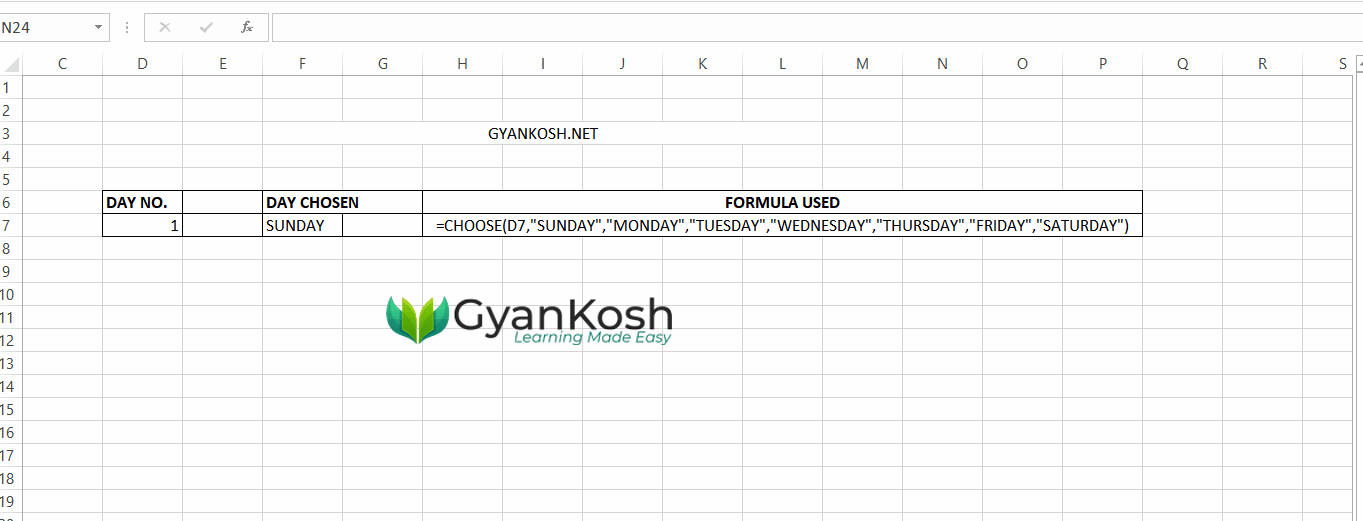
EXPLANATION: FINDING OUT THE SELECTED DAY AS PER THE INDEX
The function used for the solution is =CHOOSE(D7,”SUNDAY”,”MONDAY”,”TUESDAY”,”WEDNESDAY”,”THURSDAY”,”FRIDAY”,”SATURDAY”)
Let us analyze the formula used.
The first parameter i.e. D7 is simply the address of the cell which contains the DAY NO. [ INDEX NUMBER ] from where we’ll control the output or the value chosen.
The second to Eighth parameter are the values with the increasing index number.
It means Second parameter which is the first VALUE , has the index number of 1.
The third parameter which is the second value, has the index number of 2 and similarly the eighth parameter which is the seventh value has the index of 7.
The day no. [ index number ] selected in the cell will make the function return the value at the particular index.
*AS WE HAVE USED THE VALUES DIRECTLY WE USED “” AS THE VALUES ARE STRINGS. WE CAN ALSO USE THE CELL ADDRESSES SIMPLY.