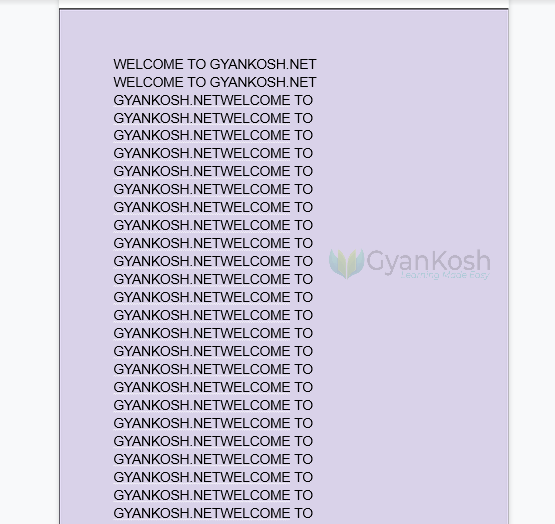Table of Contents
- INTRODUCTION
- WHY TO CHANGE THE PAGE COLOR IN GOOGLE DOCS?
- HOW TO CHANGE COLOR OF ALL THE PAGES IN GOOGLE DOCS?
- FAQs
- CAN YOU SET BACKGROUND PAGE COLOR DIFFERENT FOR ALL THE PAGES?
INTRODUCTION
Google Docs is word processor offered by Google which is gaining popularity slowly as it offers great features and functionalities.
A word processor is extensively used for document creations like reports, documents etc.
There are many basic features which must be present in any word processor to make the things easy for the document writers such as editing options, formatting options, layouts, print setting etc. and many more.
One more such requirement which is very simple but essential many times is to set the background of the documents in Google Docs.
In this article, we’ll learn to set the same background and different backgrounds in the pages in Google Documents.
WHY TO CHANGE THE PAGE COLOR IN GOOGLE DOCS?
There can be many situations when we need to change the page color.
A few are listed here
- Aesthetics
- The standard background is always white on which we type with the default typing color black. If we want to change the background color and use any other text color in the front, this option is needed.
- Color Code
- Many fields use the PAPER COLOR CODING for many urgent documents. The color of the paper signify a particular type. Although, in such cases, we already have the paper in that particular color, but if not available, we can create a colored paper by using this method.
HOW TO CHANGE COLOR OF ALL THE PAGES IN GOOGLE DOCS?
If we want to change the color of all the pages of the document , we can do so with the help of the already present option.
The option for the page color is present in the PAGE SET UP for google docs.
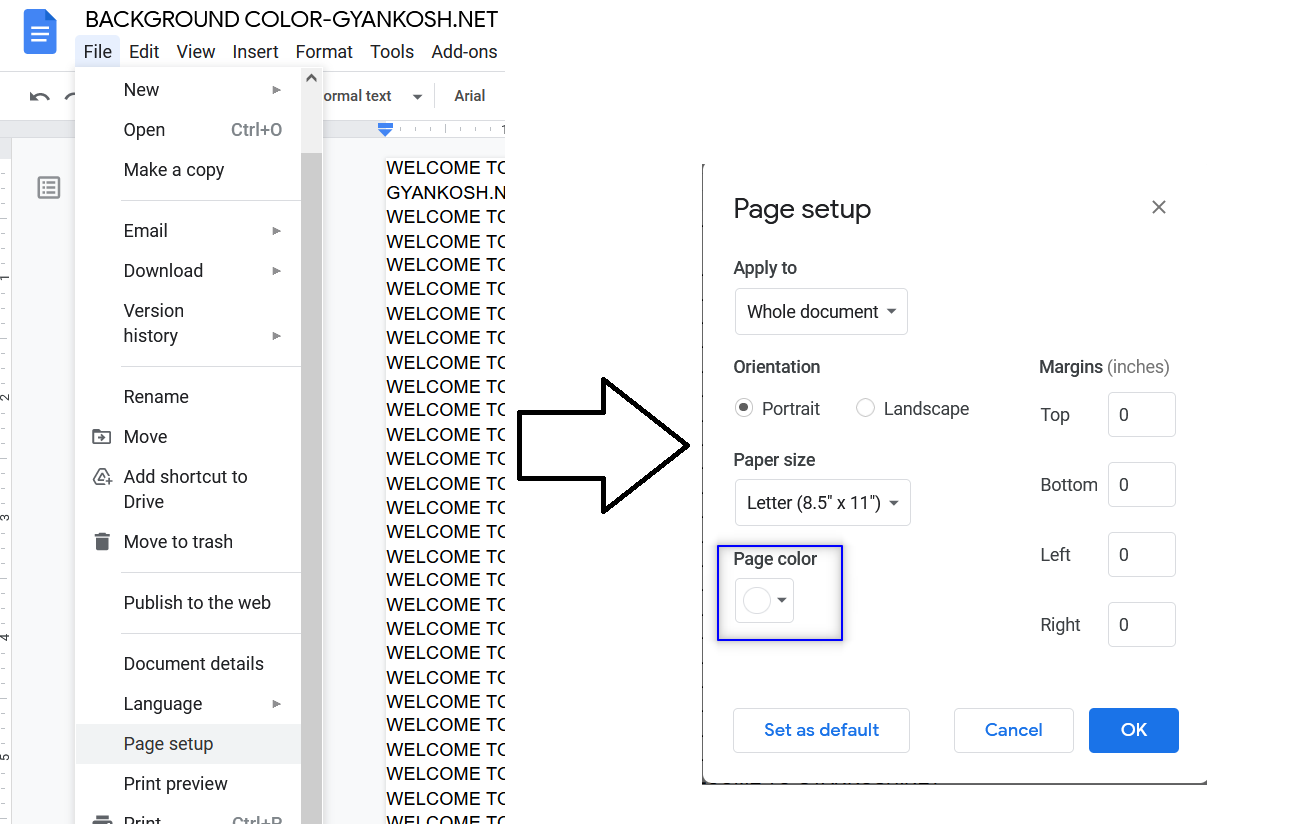
Follow the steps to change the background color of all the pages
- Open the document.
- Go to FILE MENU and Choose PAGE SETUP.
- Click PAGE COLOR and it’ll open the complete COLOR PALETTE.
- Choose the page color of your choice.
- The page will get the color of your choice.
The following animation shows the process.
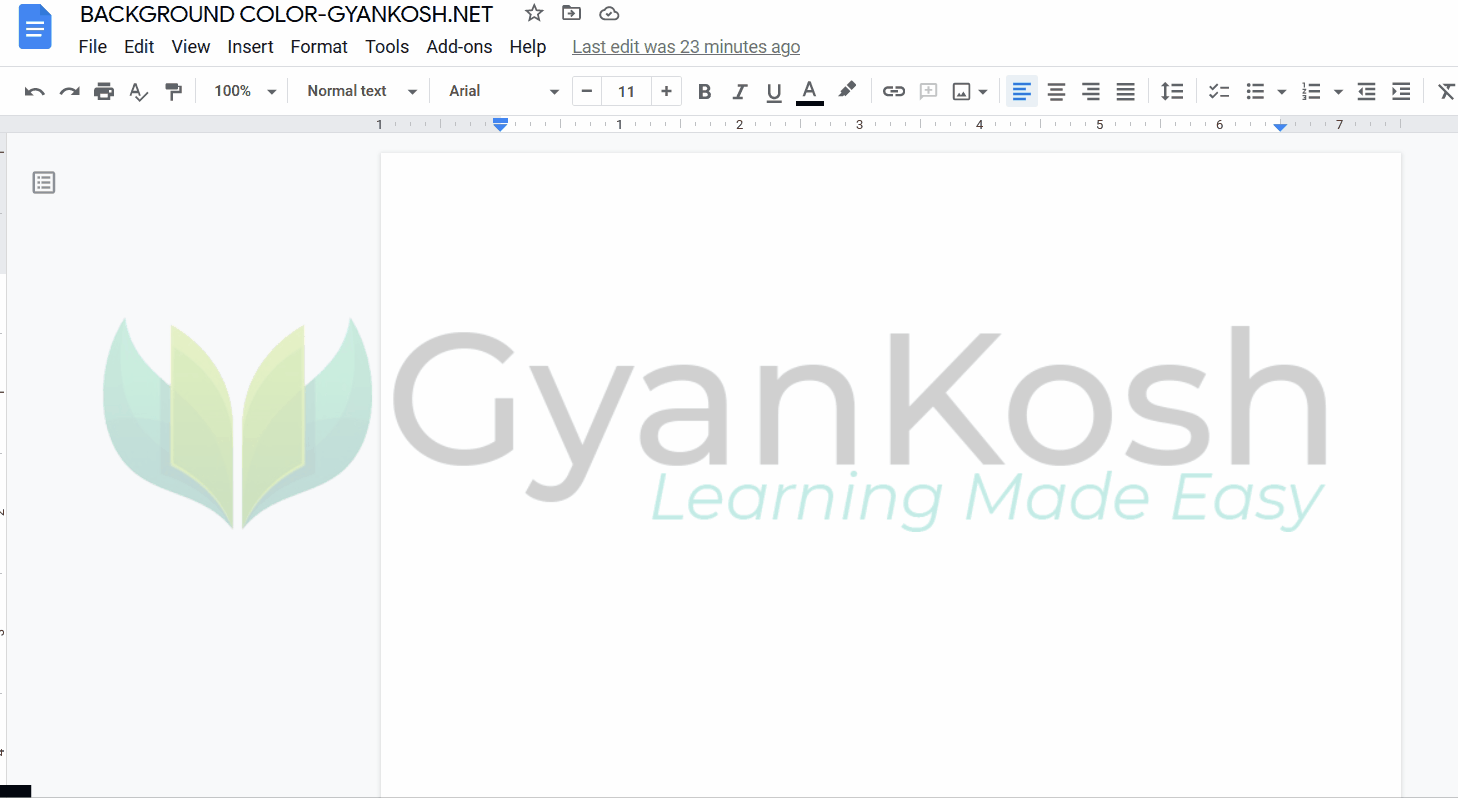
In the picture above, we can see how we can change the page color.
The page color changed by this method will change the base color of the page and all the new pages will have the same Color.
FAQs
CAN YOU SET BACKGROUND PAGE COLOR DIFFERENT FOR ALL THE PAGES?
The direct option available won’t provide this option.
The given option, as discussed above will set the same color for all the pages in the document.
Although we can forcibly provide different colors in different pages of google Docs.
This method can be tried.
- Create a rectangle and give it any color. [ LEARN TO DRAW IN GOOGLE DOCS]
- After inserting the drawing or shape.
- Select the image and select BEHIND TEXT at the bottom of the pic. [ LEARN TO PUT THE IMAGE IN BACKGROUND]
- Select the image and stretch it across the page so that it behaves like a background.
- Repeat the same process separately for all the pages.
ISSUE: As soon as you stretch the picture or shape across the header area, it’ll repeat it across all the pages.
To avoid this issue, Double click the header area and reduce the header area to the minimum using the rulers on the left.