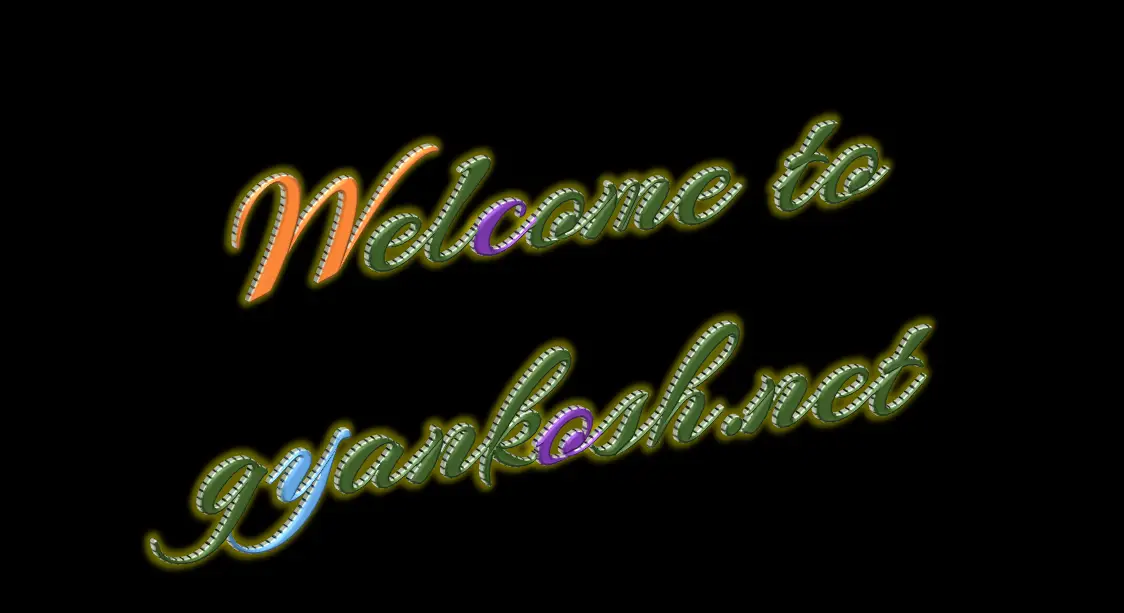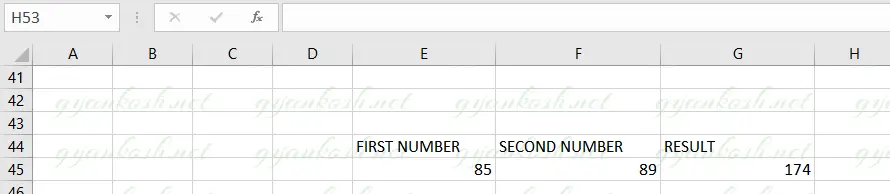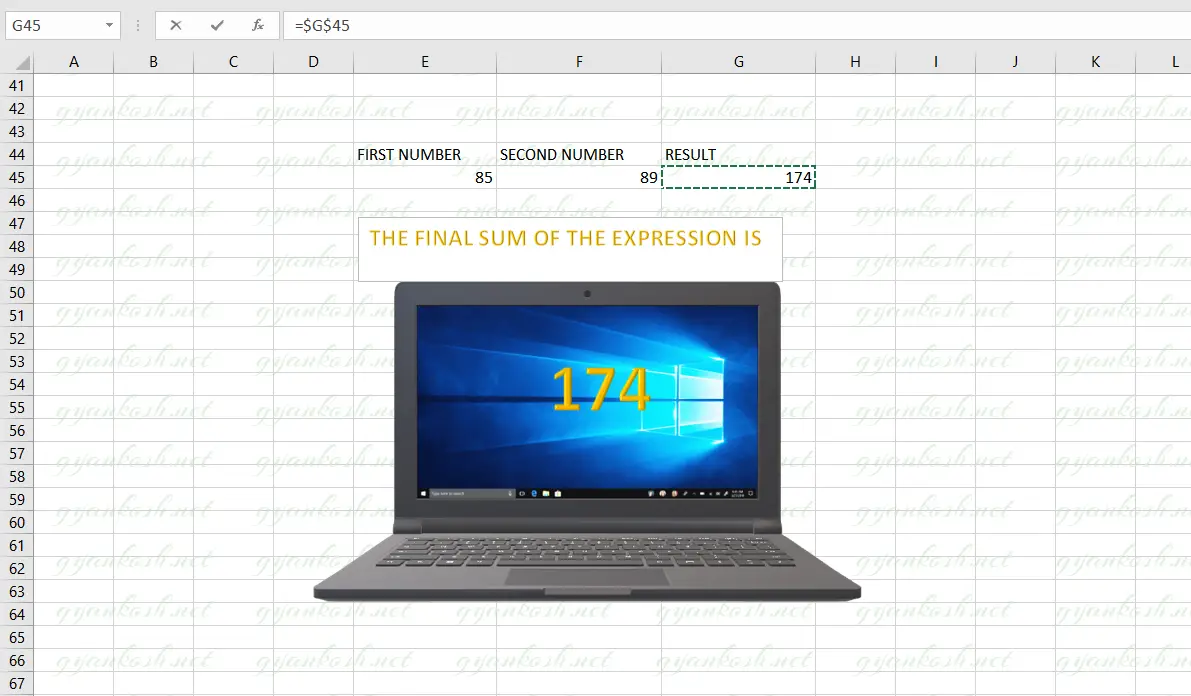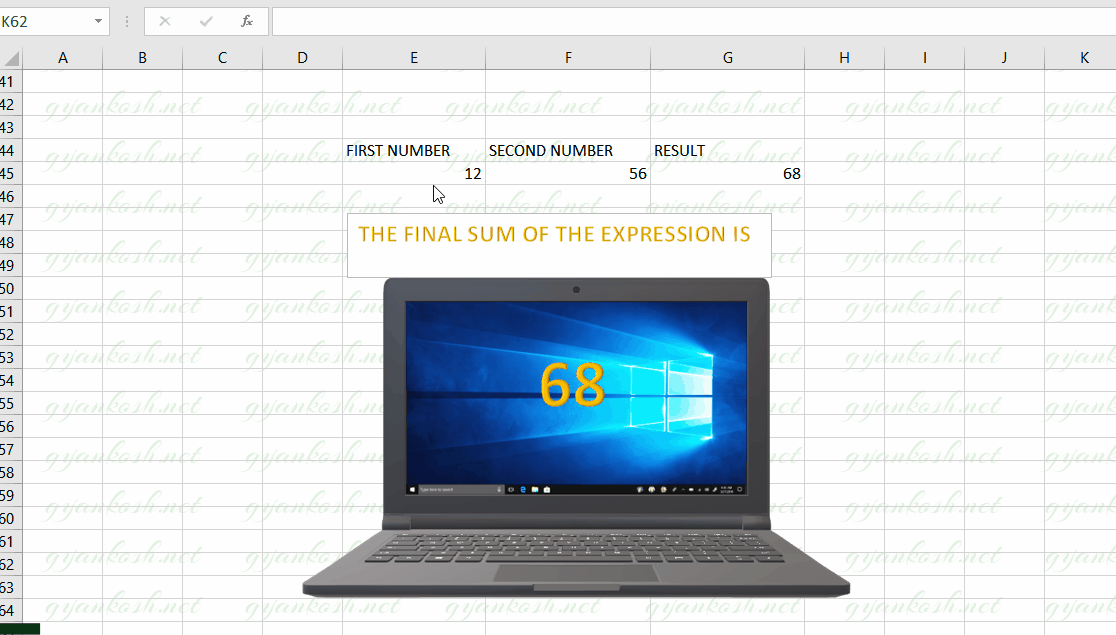Table of Contents
- INTRODUCTION
- WHEN WE NEED TO LINK TEXT BOX WITH A CELL?
- STEPS TO LINK CELL TO TEXT BOX [ OUTPUT IN TEXT BOX ]
- CREATING THE TEXT LABELS FOR OUTPUT
- LINKING THE TEXT BOX TO CELL
- CHECKING THE RESULT
INTRODUCTION
We already learnt about the text box in excel. [ click here for information about text box in excel ].
Normally text and numbers are inserted in the cells simply as we insert text in a word processor. Text box behaves as a separate entity which can be modified separately. There are many different situations which come across when we are working with text box and cells together.
In this article we’ll look into the case when we want to link a text box and cell. It means , the text in the text box will depend upon the text in the cell.
WE CAN LINK A TEXT BOX TO ANY CELL WHICH WILL MAKE THE TEXT BOX SHOW THE VALUES PUT IN A CELL, WHICH CAN BE RESULT OF ANY CALCULATION OR OUTPUT FROM ANY LOOKUP.
WHEN WE NEED TO LINK TEXT BOX WITH A CELL?
- As we already discussed that TEXT BOX IS A SEPARATE SPACE FOR TEXT which can be made very fancy easily including 3d effects, word art and countless options to edit the text and background as per choice.
A sample is given below.
The picture above is a text box created in an excel sheet and applied various text options which can be opted only in the text box and not on the text or values given in the cells.
- If we have a graphical representation and we have a dynamic output which is based on some calculation. In that case we need to link the output to the text box.
In addition to these, there can be other requirements also.
STEPS TO LINK CELL TO TEXT BOX [ OUTPUT IN TEXT BOX ]
Let us take an example of a simple sum.
The inputs are given in two cells but the output will be shown in the textbox.
LINKING TO A TEXT BOX DOESN’T MEAN THAT TEXT BOX WILL BE THE OUTPUT CELL. BUT IT’LL JUST ACT AS A FANCY TEXT WHICH WILL SIMPLY SHOW THE TEXT OF A CELL.
Suppose we have two cells containing any text and the result will be displayed in a text box.
The situation is as shown in the picture below.
In the picture above, we can see that there are two numbers, FIRST NUMBER and SECOND NUMBER and their sum is shown in the result as the FIELD NAME RESULT.
We want to show the result of the sum in a text box as in the following picture.
CREATING THE TEXT LABELS FOR OUTPUT
Let us first try to create a text label as shown in the picture below.
STEPS
- Go to INSERT TAB under TEXT SECTION and click TEXT BOX.
- Create a text box for entering the text.
- Enter the text THE FINAL SUM OF THE EXPRESSION IS. [THE COMPLETE TUTORIAL TO INSERT TEXT BOX IS HERE ]
- We have used two text boxes in the example.
- One text box is showing THE FINAL SUM OF THE EXPRESSION IS.
- Another text box will contain the result of the expression.
- The laptop screen is a 3D MODEL present in the 3D MODELS OPTION IN EXCEL 2019. [INSERT 3D MODELS IN EXCEL ]
- Create the screen like the one shown in the picture below.

LINKING THE TEXT BOX TO CELL
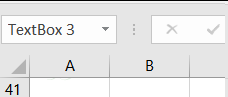
STEPS TO LINK THE TEXT BOX TO THE CELL CONTAINING THE RESULT
- Select the text box in a single click that NAME BOX [ The left most box in the formula bar ] start showing the name of the text box. For our example, the name of the text box is TEXT BOX 3 as shown in the picture below.
- Put in the formula in the FORMULABAR as =$G$45 as shown in the picture below.
- We are done.
CHECKING THE RESULT
Let us check the output for the linked text box.
We have changed the first number and second number to different values and we can see that the text box value is changing as the expression changes.