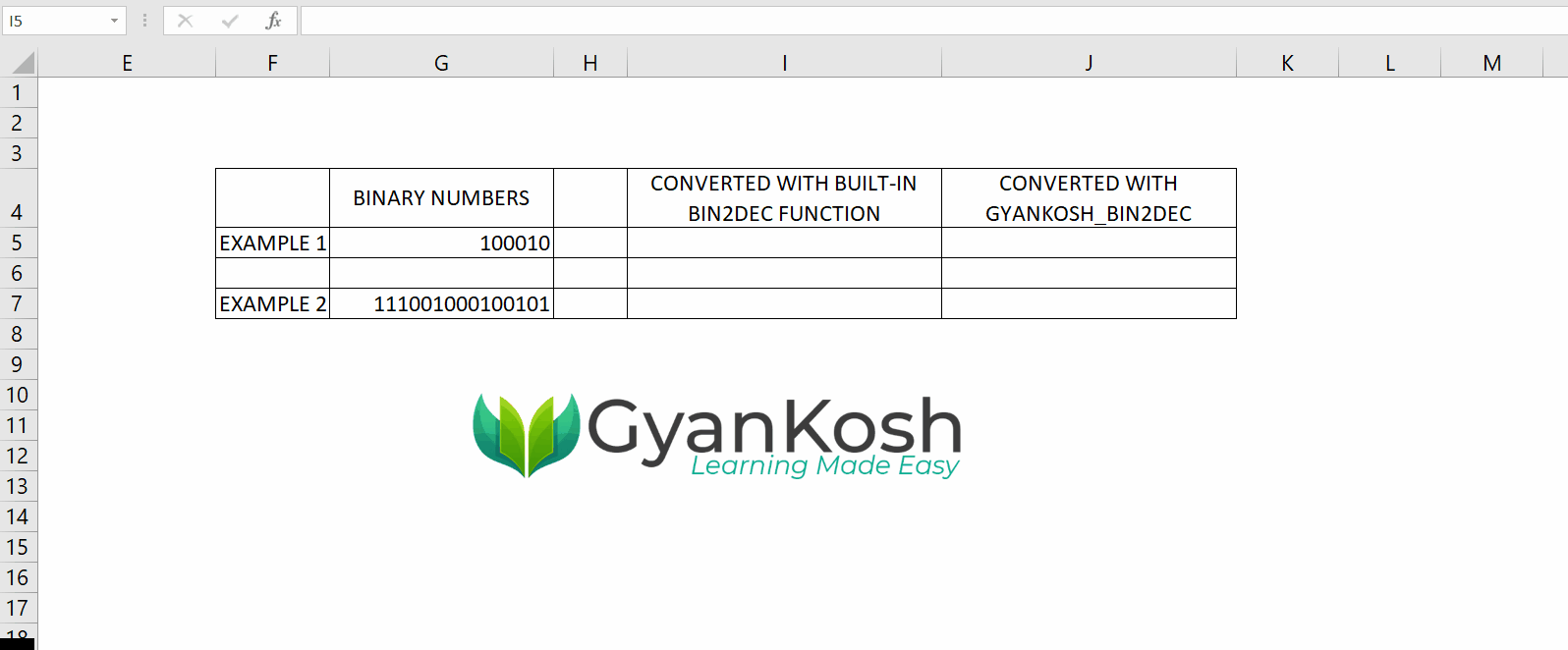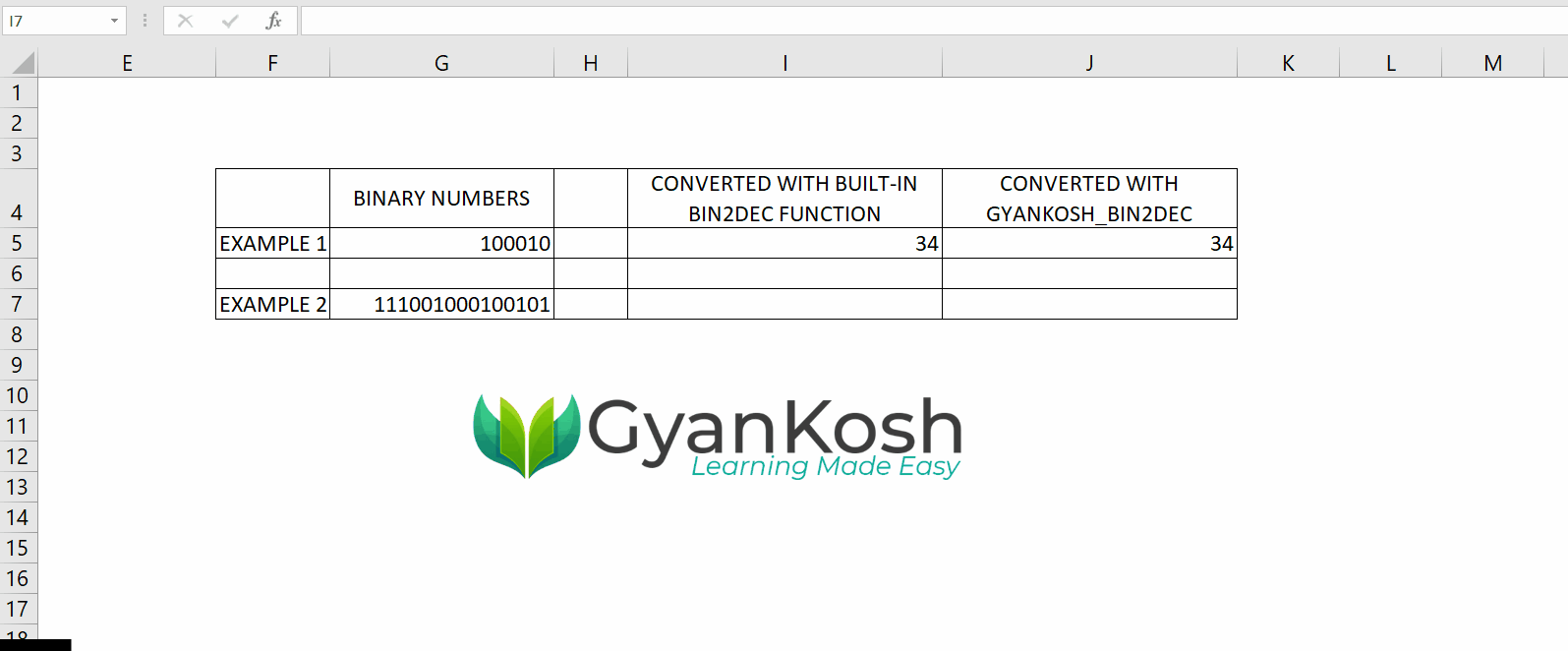Table of Contents
- INTRODUCTION
- WHAT IS A DECIMAL NUMBER SYSTEM ?
- WHAT IS A BINARY NUMBER SYSTEM?
- WHY TO CONVERT THE NUMBERS FROM BINARY SYSTEM TO DECIMAL SYSTEM ?
- WHY BIN2DEC FUNCTION IS NOT WORKING FOR MORE THAN 10 DIGITS ?
- DOWNLOAD THE ADDIN
- SAFETY WHILE INSTALLING THE ADDINS
- INSTALLING THE GYANKOSH_ENGINEERING ADDIN
- USING THE GYANKOSH_BIN2DEC FUNCTION
- SYNTAX FORMULA OF GYANKOSH_BIN2DEC FUNCTION
- STEPS TO USE GYANKOSH_BIN2DEC FUNCTION
- EXAMPLE 1: CONVERT 100010 DECIMAL NUMBER INTO BINARY NUMBER
- EXAMPLE 2: CONVERT 111001000100101 DECIMAL NUMBER INTO BINARY NUMBER
INTRODUCTION
Excel is the SPREADSHEET APPLICATION offered by Microsoft.
Spreadsheet applications are very helpful in different types of mathematical applications.
The functions present in the EXCEL are useful in the different areas of the work. These functions are categorized as per their genre.
For Example,
There are Text functions, time functions, array function, statistical functions, mathematical functions, engineering functions and so on.
We do have the dedicated functions to create the BINARY NUMBER from the given DECIMAL NUMBER as well as to convert BINARY NUMBERS to DECIMAL NUMBERS.
The function is known as BIN2DEC FUNCTION and it helps us to convert the given BINARY NUMBER to DECIMAL NUMBER.
But this function has a limitation.
It’ll only convert the binary numbers up to 9 bits + 1 sign bit. Although it says the result is up to 10 bits but the leftmost bit is the sign bit.
WE’LL INTRODUCE YOU TO AN ADDIN WHICH WILL CONVERT THE BINARY NUMBER UP TO 20 BITS TO THE DECIMAL NUMBER
In this article, we’ll discuss the use of the function GYANKOSH_BIN2DEC which will let you convert any decimal number to the binary number up to 20 bits.
WHAT IS A DECIMAL NUMBER SYSTEM ?
1,2,3,4…0 are the normal numerals which we all know.
Actually these are the ARABIC NUMERALS.
We can see that we have 10 numbers in this system and all the other numbers are made from these numbers.
So, when we are having the ten numbers in a system , we call it a decimal system. [ DECA – 10 ]
Similar to a DECIMAL system, we have got many systems like BINARY, OCTAL, HEXADECIMAL and so on.
WHAT IS A BINARY NUMBER SYSTEM?
As DECIMAL NUMBER SYSTEM contains TEN DIGITS, we have a BINARY NUMBER SYSTEM where we have got just two digits which are 0 and 1.
The counting goes something like
0
01
10
11
WHY TO CONVERT THE NUMBERS FROM BINARY SYSTEM TO DECIMAL SYSTEM ?
Every number system was developed through the history for some specific reasons.
BINARY SYSTEM HAS GOT THE IMPORTANCE IN THE DIGITAL WORLD. THE DIGITAL DEVICES RESPOND TO THE TWO VOLTAGE LEVELS ONLY WHICH REPRESENT THE OUTCOME AS A 0 OR 1.
SO, BINARY SYSTEM PROVIDES US THE EASE TO CALCULATE THE OUTCOMES AND HELP IN DESIGNING OF THE DIGITAL DEVICES.
All the calculations can be done using the binary mathematics but WE ARE ACQUAINTED TO USE DECIMAL MATHEMATICS which is comparitively easier to understand.
As you can see
3 is written as 11 in Binary system.
This is easier and can be learnt but what if the binary number is 101011100101.
This one is not easier for us to understand but for the machines, this is the best.
So , the conclusion is WE NEED THE UNDERSTANDING OF THE BINARY MATHEMATICS FOR THE DIGITAL ELECTRONICS, whereas we need the DECIMAL NUMBER FOR OUR EASY UNDERSTANDING.
This is the reason why we need the conversion from DECIMAL TO BINARY and BINARY TO DECIMAL.
WHY BIN2DEC FUNCTION IS NOT WORKING FOR MORE THAN 10 DIGITS ?
There is a dedicated function known as BIN2DEC which converts the BINARY NUMBERS to the DECIMAL NUMBERS but has a limitation.
It only gives the output for the binary numbers containing up to 9 bits + 1 bit as the sign bit.
It means it’ll work within the range up to 511 decimal number only. [ 511 is 111111111 in Binary Mathematics ]
If you need the binary output outside this range, this given function won’t be a success for you which creates a need for a dedicated function with the extended capabilities.
The following picture shows the trial of both the function BIN2DEC and GYANKOSH_BIN2DEC.
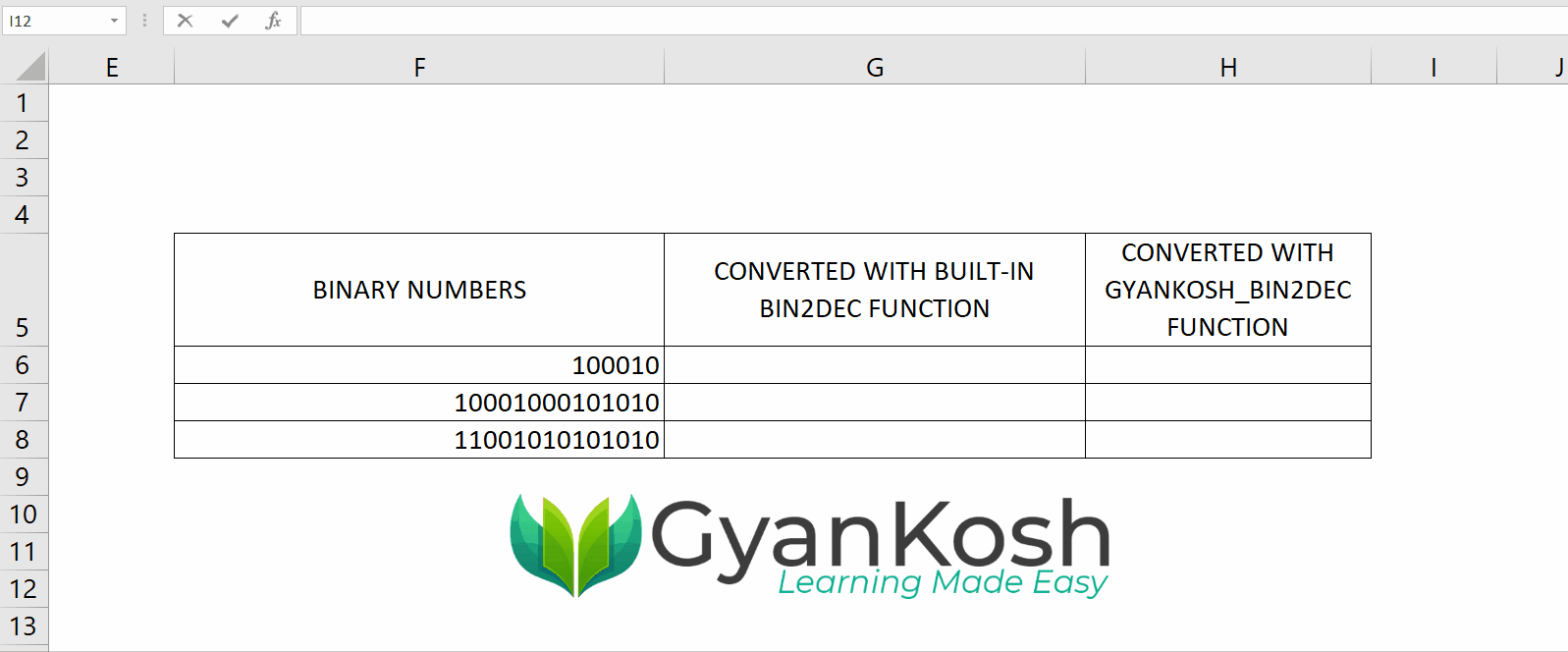
In the picture above, you can see that the standard BIN2DEC function fails once the value becomes greater than 1111111. But GYANKOSH_BIN2DEC will still work.
DOWNLOAD THE ADDIN
Click the link below to download the ADDIN FILE and save it anywhere you want.
SAFETY WHILE INSTALLING THE ADDINS
DON'T WORRY ABOUT THE SAFETY OF YOUR DEVICE WHILE INSTALLING ANY ADDIN FROM THIS WEBSITE. WE ARE A GROUP OF TECHNOLOGY ENTHUSIASTS AND HAVE CREATED THIS RESOURCE FOR HELPING OTHERS.
INSTALLING THE GYANKOSH_ENGINEERING ADDIN
ADDIN is in the form of a simple excel file with a .xlam extension.
Follow the steps to install the ADDIN in Excel.
- OPEN EXCEL.
- Go to OPTIONS>ADDINS
- Select EXCEL ADD-INS
- Click GO.
- A new dialog box will open as shown in the picture containing all the EXCEL ADD-INS list.
- We can select the Addins we want to activate.
- In our case we want to install the add in , so click BROWSE.
- An OPEN FILE DIALOG BOX will open.
- Choose the ADD-IN file and click OK.
- The Add in will show in the list.
- Select it and click ok.
- Add in is installed.
USING THE GYANKOSH_BIN2DEC FUNCTION
After the ADDIN has been installed, we are all ready to use our custom function to convert any BINARY NUMBER UP TO 20 BITS INTO THE EQUIVALENT DECIMAL NUMBER WITHIN A FRACTION OF SECOND.
You can convert the BINARY NUMBERS OF 4 BIT, 8 BIT, 16 BIT OR ANY SIZE LESSER THAN OR EQUAL TO 20 BITS.
SYNTAX FORMULA OF GYANKOSH_BIN2DEC FUNCTION
The syntax [ The way a function is used or written ] is
=GYANKOSH_BIN2DEC(DECIMAL NUMBER)
DECIMAL NUMBER is the number which is to be converted into DECIMAL NUMBER.
STEPS TO USE GYANKOSH_BIN2DEC FUNCTION
After we have installed the ADD IN, the function GYANKOSH_BIN2DEC will behave like the BUILT-IN FUNCTIONS only.
It means, we can simply type the function in the mentioned format and we’ll get the result.
FOLLOW THE STEPS TO USE THE GYANKOSH_BIN2DEC function.
- Select the cell where you want the result.
- Enter the function as =GYANKOSH_BIN2DEC( BINARY NUMBER ).
- Press ENTER.
- The result will appear.
Let us take a few examples and check the function.
EXAMPLE 1: CONVERT 100010 DECIMAL NUMBER INTO BINARY NUMBER
So, 100010 is within the range of both the Built In BIN2DEC function as well as GYANKOSH_BIN2DEC function.
Let us try the solution with both of the options.
Follow the steps to convert 100010 to decimal number.
- Select the cell where result is required.
- Firstly select I5 cell for using the BIN2DEC FUNCTION.
- Enter the function as =BIN2DEC(G5) where G5 contains the number to be converted from Binary to Decimal.
- The result will appear as 34.
- After this, we’ll select J5
- The decimal number 100010 is present in the cell G5
- Enter the formula as =GYANKOSH_BIN2DEC(G5)
- Press ENTER.
- The result appeared as 34 which is correct.
EXAMPLE 2: CONVERT 111001000100101 DECIMAL NUMBER INTO BINARY NUMBER
So, the number this time have 15 BITS and the built in function should fail in this conversion.
so, let us try this binary number and convert this to decimal number using the Gyankosh_bin2dec function.
Follow the steps to convert 111001000100101 to binary number.
- Select the cell where result is required. Let us select I7 first.
- Enter the formula as =BIN2DEC(G7) as G7 contains the number to be converted.
- The result will appear as NUM! which is an error due to out of range operation.
- Now, select J7.
- Enter the formula as =GYANKOSH_BIN2DEC(G7). The result will appear as
- Press ENTER.
- The result appeared as 29211 which is correct.
So in this article, we got an EXCEL ADDIN which help us to convert