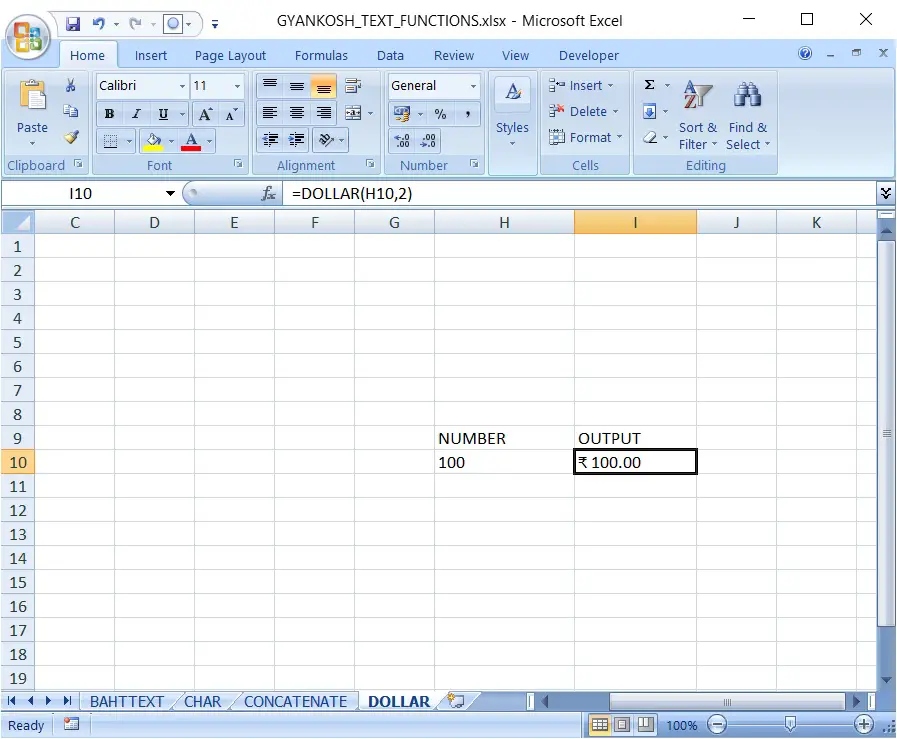INTRODUCTION
DOLLAR function comes under the TEXT category in Excel.
DOLLAR FUNCTION converts a number to text format with a currency sign.
Dollar function is used when we need to convert a number to currency with a sign. Currency is used as per the language settings.
PURPOSE OF DOLLAR IN EXCEL
DOLLAR FUNCTION converts a number to text and applies a currency sign.
PREREQUISITES TO LEARN DOLLAR
THERE ARE A FEW PREREQUISITES WHICH WILL ENABLE YOU TO UNDERSTAND THIS FUNCTION IN A BETTER WAY.
- Basic understanding of how to use a formula or function.
- Basic understanding of rows and columns in Excel.
- Some information about the financial terms is an advantage for the use of such formulas.
- Of course, Excel software.
Helpful links for the prerequisites mentioned above What Excel does? How to use formula in Excel?
SYNTAX: DOLLAR
The Syntax for the function is
=DOLLAR (NUMBER,DECIMAL POINTS)
NUMBER is value of the currency or number which you want to convert.
DECIMAL POINTS is the number of decimal points in the converted currencies.
The Syntax for the function is
=DOLLAR(NUMBER)
NUMBER is value of the currency or number which you want to convert.
DECIMAL POINTS , if skipped ,by default is taken as 2 by Excel.
EXAMPLE:DOLLAR IN EXCEL
DATA SAMPLE
Let us convert 100 into currency.
STEPS TO USE DOLLAR
The number is put in H10.
The output is to be created in I10. The function used to be
=DOLLAR(H10,2)
The output is rs.100 (the sign is for rupee) and after 100 two decimal places are set.
KNOWLEDGE BYTES
CHANGING THE CURRENCY SIGN
DOLLAR function converts any number into text format of the currency and places a currency sign at the starting.
The currency sign is set by the REGIONAL SETTINGS.
Go to LANGUAGE SETTINGS> REGION >REGIONAL FORMAT
e.g. IF SET AS US, THEN $ and so on.