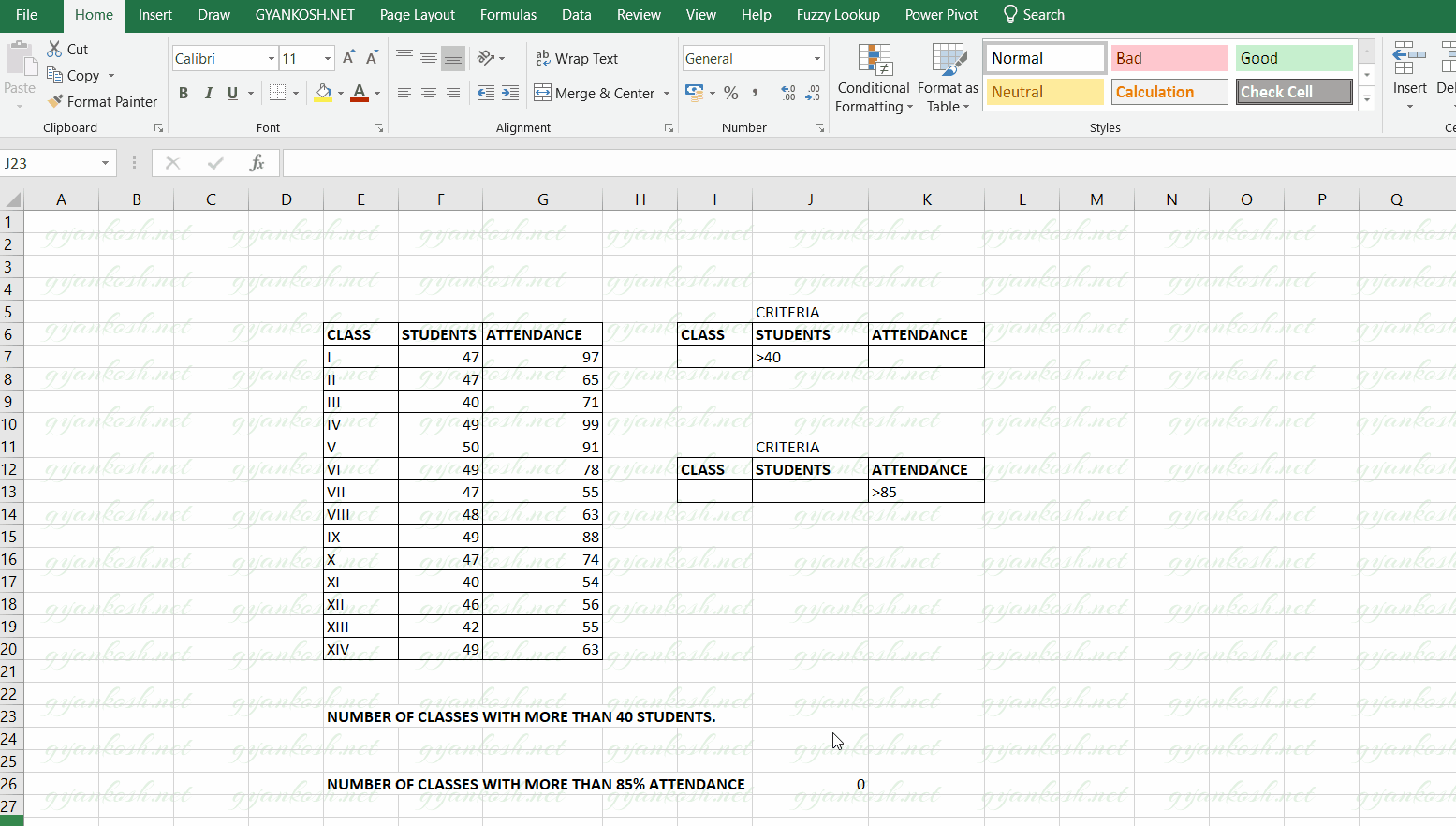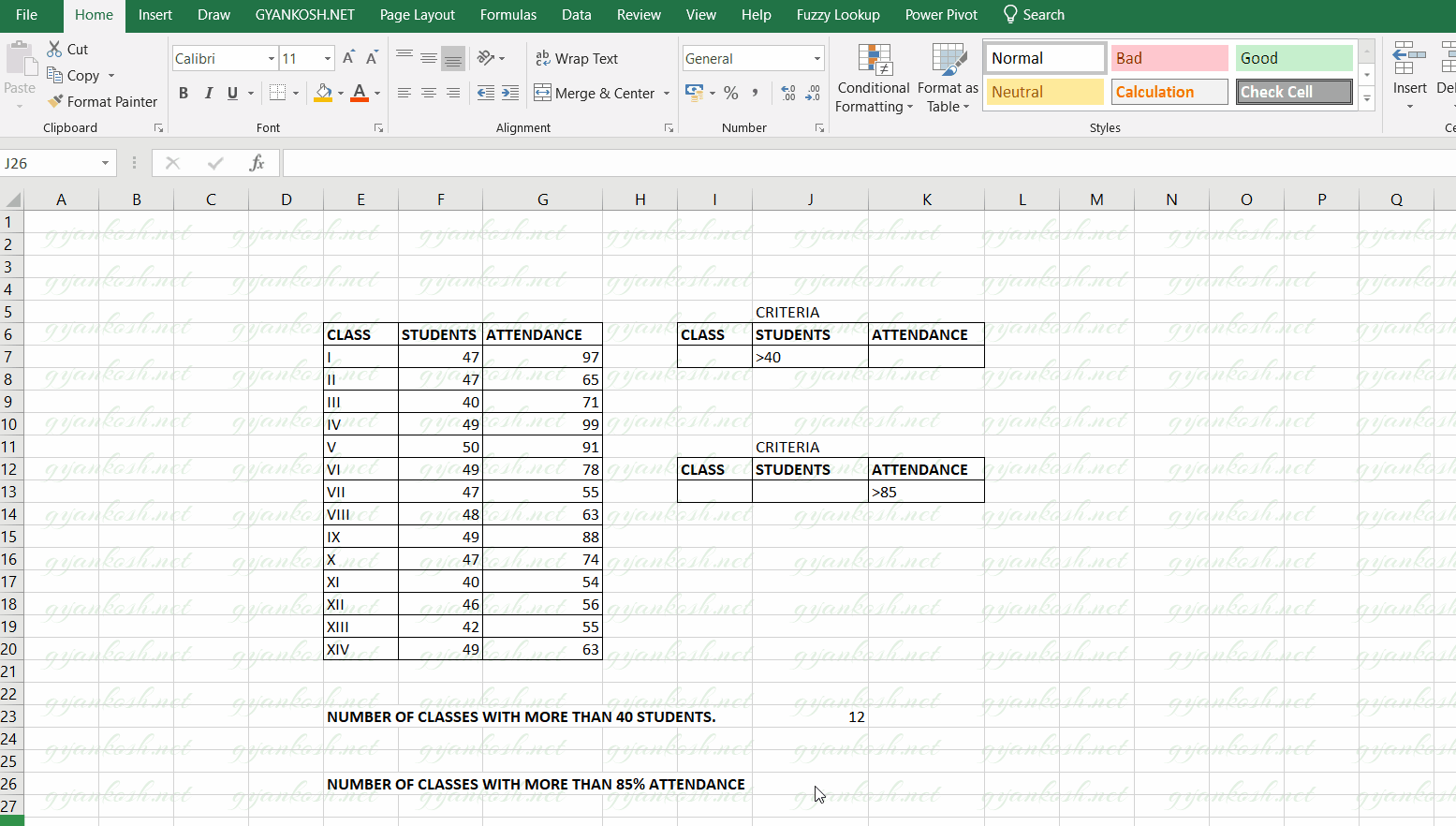INTRODUCTION
EXCEL provides a complete set of functions to deal with the database data.
DATABASE data has the first row as headers.
DCOUNT FUNCTION GIVES THE COUNT OF THE NUMBERS IN A FIELD OR COMPLETE DATABASE IF THE GIVEN CONDITION IS FULFILLED.
DCOUNT function is very useful if we need to find out any number of items in a database or large data on the basis of different conditions.
PURPOSE OF DCOUNT FUNCTION IN EXCEL
DCOUNT FUNCTION COUNTS THE NUMBERS IN A GIVEN DATABASE ON THE BASIS OF GIVEN CONDITIONS. ONLY THE FIGURES WHICH SATISFY THE CONDITIONS ARE COUNTED.
PREREQUISITES TO LEARN DCOUNT
THERE ARE A FEW PREREQUISITES WHICH WILL ENABLE YOU TO UNDERSTAND THIS FUNCTION IN A BETTER WAY.
- Basic understanding of how to use a formula or function.
- If you already know how to use the database functions, it’ll be an edge.
- Of course, Excel software.
Helpful links for the prerequisites mentioned above
What Excel does? How to use formula in Excel?
SYNTAX: DCOUNT FUNCTION
The Syntax for the DCOUNT function is
=DCOUNT(database or range, column or field, Criteria )
The DCOUNT function syntax has the following arguments:
- Database Database is the data on which we want to use the DCOUNT function. The data is specifically arranged in DATABASE STYLE with LABELS in the top row and data in the lower rows. The range mentioning the database is given including the cells containing the Labels.
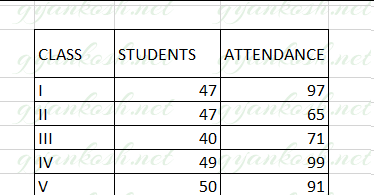
- Field Column or field is the column on which the criteria will be applied. The column is given by the column name in the “” or it can be given as the column number of the database such as 1 ,2 and so on.
- Criteria It is the range which contains the criteria or conditions. It is important that the range contains the column label. It’ll become clearer with the example discussed below.
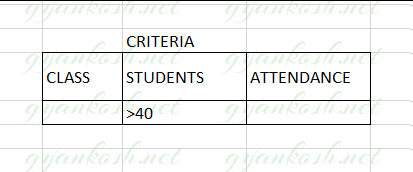
EXAMPLE:DCOUNT FUNCTION IN EXCEL
DATA SAMPLE
DCOUNT FUNCTION usage can be a bit confusing for the new learners. For the simplicity let us take an example to understand the Do’s and Don’t of DCOUNT.We have a simple data of a school with number of students in different classes and their attendance.The table below shows the data present with us.Let us try to find out a few analytical points from the table.
| CLASS | STUDENTS | ATTENDANCE |
| I | 47 | 97 |
| II | 47 | 65 |
| III | 40 | 71 |
| IV | 49 | 99 |
| V | 50 | 91 |
| VI | 49 | 78 |
| VII | 47 | 55 |
| VIII | 48 | 63 |
| IX | 49 | 88 |
| X | 47 | 74 |
| XI | 40 | 54 |
| XII | 46 | 56 |
| XIII | 42 | 55 |
| XIV | 49 | 63 |
1. Find out the NUMBER OF CLASSES WITH STUDENTS MORE THAN 40.2. Find out the NUMBER OF CLASSES WITH ATTENDANCE MORE THAN 85%.
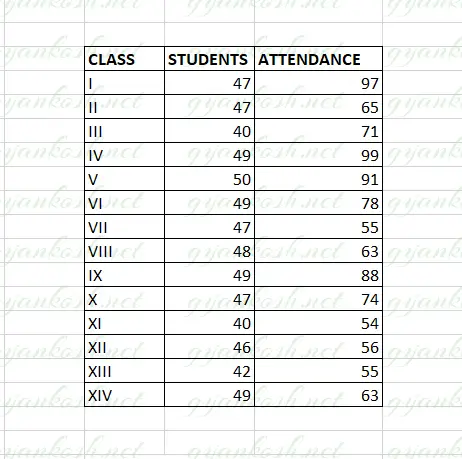
1. FINDING OUT THE NUMBER OF CLASSES WITH STUDENTS MORE THAN 40 MARKS
Let us try to find out the average number of students in every class.
Follow the steps to find out number of classes with more than 40 Students
- After we have our data ready i.e. The table must be having the column labels at the top. [ There is no specific requirements for the column labels. The function would consider the first row as column labels. ]
- The criteria needs to be declared as a range. The range must contain at least one column label at the top followed by the condition under the columns.
- Our DATABASE range is given in the cells E6:G20.
- Criteria is given in the cells I6 to K7.
- THERE IS A TRICKY PROBLEM IN THIS CASE .WE WANT TO TAKE THE OUTPUT FROM THE CLASS COLUMN BUT AS IT IS CLEAR THAT CLASS COLUMN DOESN’T CONTAIN THE NUMBER. DCOUNT WILL FAIL IF APPLIED ON THE COLUMN NOT CONTAINING THE NUMBER. TO COMEOUT FROM THIS PROBLEM, WE’LL TAKE THE COLUMN STUDENTS, WHICH WILL WORK FOR US IN THE SAME WAY.
- Put the formula in a cell where you want the result
- =DCOUNT(E6:G20,”STUDENTS”,I6:K7)
- The function returns the result as 12.
- The following animated picture shows the process of using DCOUNT function in Excel.
The explanation follows the picture below.
EXPLANATION: FINDING OUT THE NUMBER OF CLASSES WITH STUDENTS MORE THAN 40 MARKS
The function used for the solution is
=DCOUNT(E6:G20,”STUDENTS”,I6:K7)
Let us analyze the formula used.
The first parameter i.e. E6:G20 is the complete range of the Database [data ].
The second parameter “STUDENTS” is the field or column on which the condition would work and result will be returned. As we want to know the Number of Classes with Students more than 40 we can take CLASS column as well as “STUDENT” column. But we don’t have CLASS column in the Arabic Numbers [1,2,3…] so we used the STUDENT column.
The column is always given in the Double Quotes. [” “].
The last parameter is the range containing the Criteria I6:k7.
Have a look at the way criteria is described. The column names must be same as the database so that the function can lookup and give you the result.
In this case , we mentioned >40 under the STUDENTS column so that we get the desired result.
2. FINDING OUT THE NUMBER OF CLASSES WITH ATTENDANCE MORE THAN 85%
Let us try to find out the average number of students in every class.Follow the steps to find out number of classes with attendance more than 85%
- After we have our data ready i.e. The table must be having the column labels at the top. [ There is no specific requirements for the column labels. The function would consider the first row as column labels. ]
- The criteria needs to be declared as a range. The range must contain at least one column label at the top followed by the condition under the columns.
- Our DATABASE range is given in the cells E6:G20.
- Criteria is given in the cells I6 to K7.
THERE IS A TRICKY PROBLEM IN THIS CASE TOO .WE WANT TO TAKE THE OUTPUT FROM THE CLASS COLUMN BUT AS IT IS CLEAR THAT CLASS COLUMN DOESN’T CONTAIN THE NUMBER.
DCOUNT WILL FAIL IF APPLIED ON THE COLUMN NOT CONTAINING THE NUMBER. TO COME OUT FROM THIS PROBLEM, WE’LL TAKE THE COLUMN “ATTENDANCE”, WHICH WILL WORK FOR US IN THE SAME WAY.
Put the formula in a cell where you want the result
=DCOUNT(E6:G20,”ATTENDANCE”,I12:K13)
The function returns the result as 4.
The following animated picture shows the process of using DCOUNT function in Excel.
The explanation follows the picture below.
EXPLANATION: FINDING OUT THE NUMBER OF CLASSES WITH ATTENDANCE MORE THAN 85%
The function used for the solution is
=DCOUNT(E6:G20,”ATTENDANCE”,I12:K13)
Let us analyze the formula used.
The first parameter i.e. E6:G20 is the complete range of the Database [data ].
The second parameter “ATTENDANCE” is the field or column on which the condition would work and result will be returned. As we want to know the Number of classes with attendance more than 85%, we can take CLASS column as well as ATTENDANCE column. But we don’t have CLASS column in the Arabic Numbers [1,2,3…] so we used the ATTENDANCE column.
The column is always given in the Double Quotes. [” “].
The last parameter is the range containing the Criteria I12:k13.
Have a look at the way criteria is described. The column names must be same as the database so that the function can lookup and give you the result.
In this case , we mentioned >85 under the ATTENDANCE column so that we get the desired result.