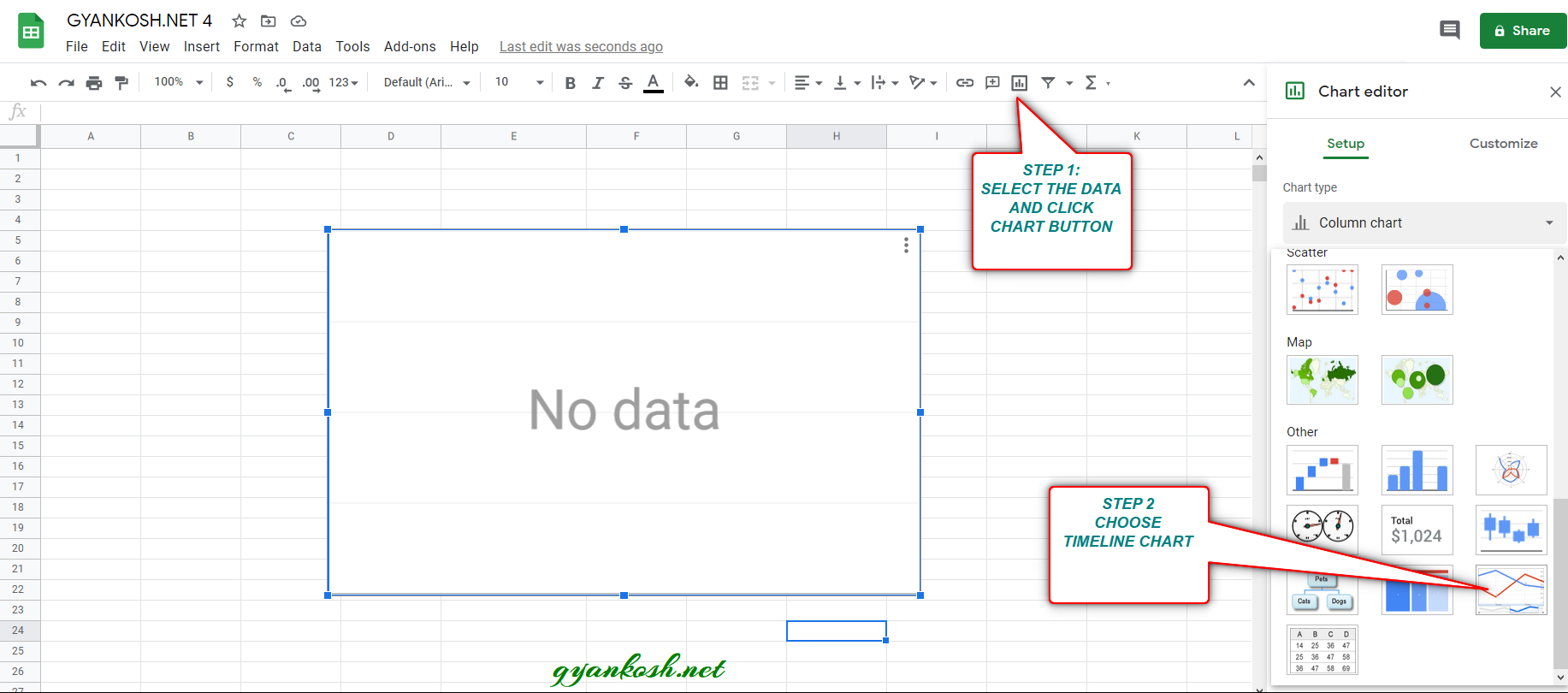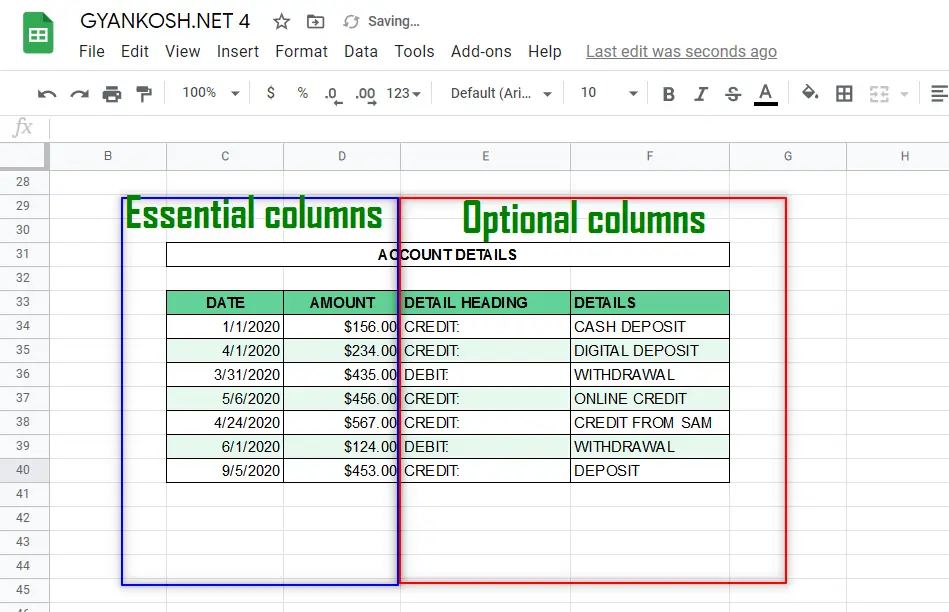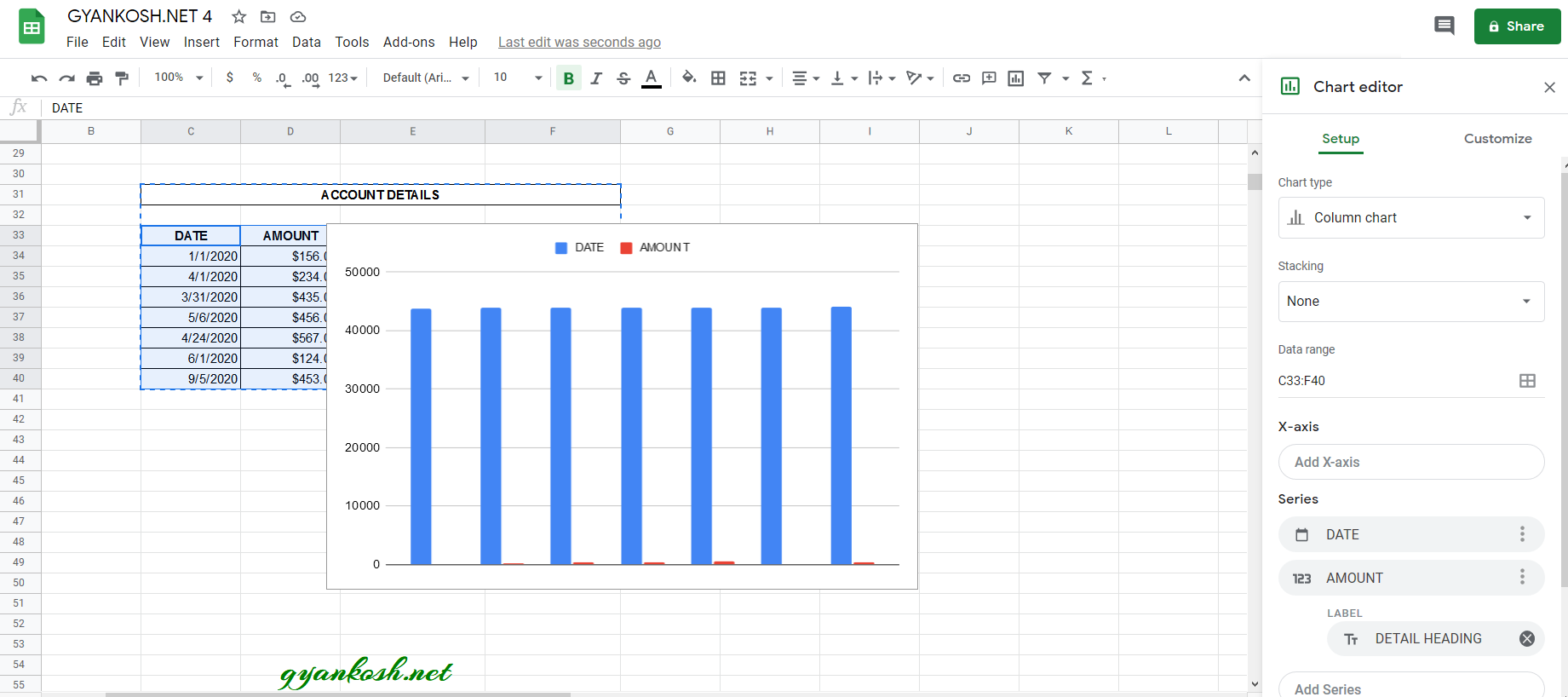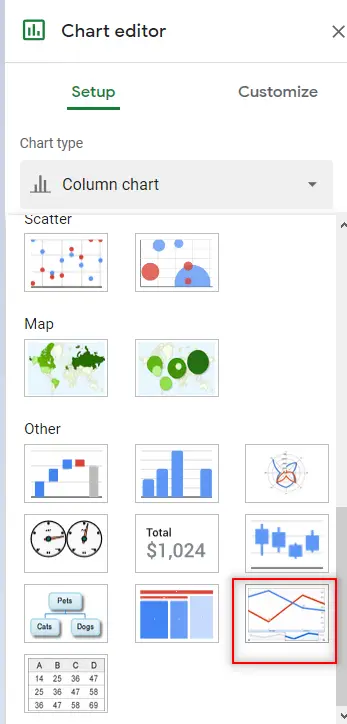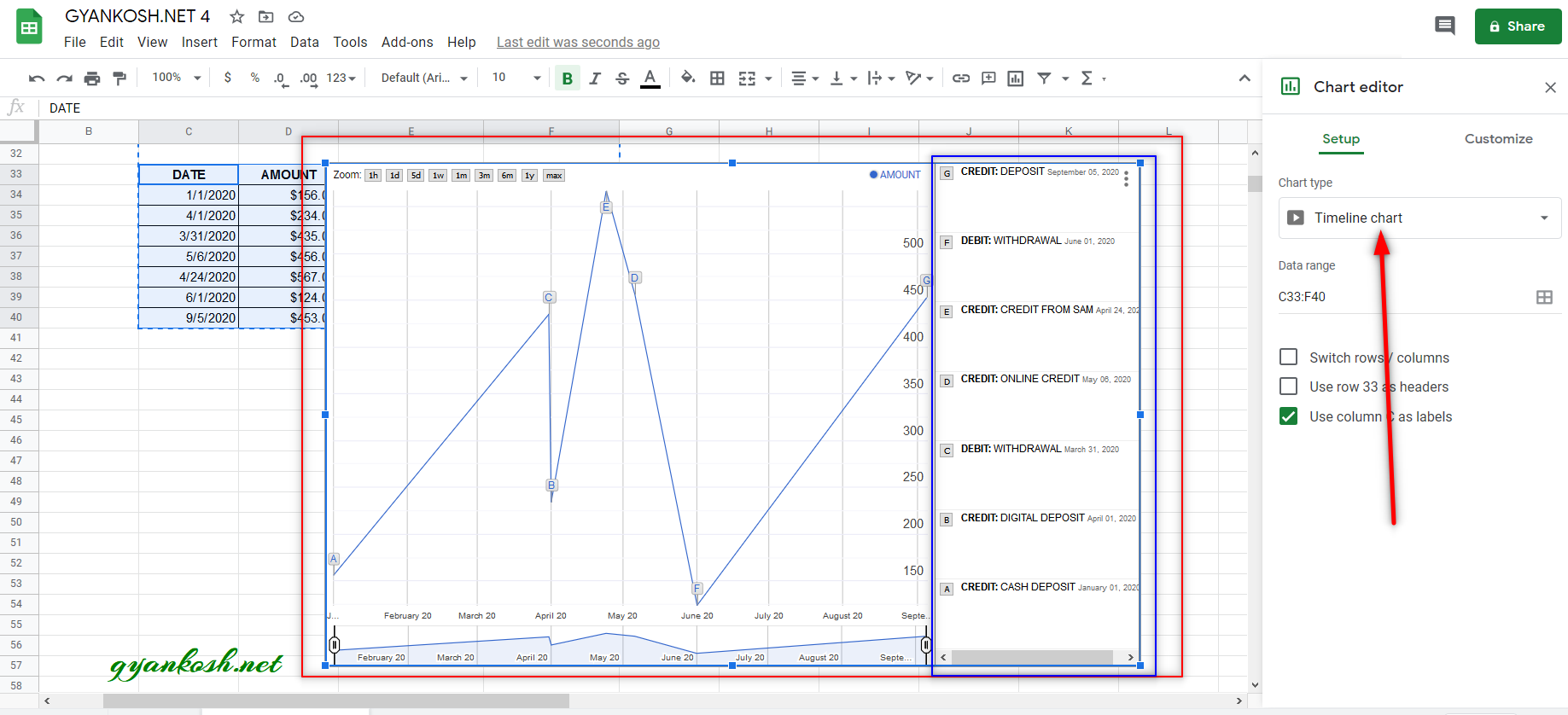INTRODUCTION
CHARTS are the graphic representation of any data . Google Sheets provide us a number of visualization options in the form of different charts and graphs etc.
Google Sheets gives us a variety of charts which are beautiful, colorful, more customizable and more powerful.
In this article we are going to discuss one particular type of the charts which are known as TIMELINE CHART.
A TIMELINE CHART IN GOOGLE SHEETS PROVIDES THE OPTION OF REPRESENTING THE DATA IN A CHRONOLOGICAL WAY. THE
In TIMELINE CHARTS , one axis shows the date or time and the other shows the values. We also have the option of mentioning the details at every point in the chart.
WHEN WE USE TIMELINE CHARTS IN GOOGLE SHEETS
Although maximum charts can be used at almost any situation even then some charts are meant for very specific use. Such is the case of the TIMELINE CHARTS.
As the name itself show, timeline charts shows the TimeLine of a group of events in a chronological way.
So we can make use of TIMELINE CHARTS in the following situations.
- When we have one column as Date or Time and other one as the value.
- When we need to show the data in a chronological order which means starting from an earlier date to the later one.
- When we have the data based on the date or time and the date or time are random. The chart will put the data in chronological manner itself.
WHERE IS THE OPTION FOR TIMELINE CHARTS IN GOOGLE SHEETS
The pie chart can be easily inserted by the chart button on the toolbar itself.
The button location is shown in the picture below.
- Click the CHARTS BUTTON which will open the Chart Editor.
- In the Charts Editor, Select TIMELINE CHART from the CHART TYPE DROP DOWN as shown in the picture below.
MENU OPTION TO INSERT TIMELINE CHART:We can insert a chart using the Menu also as chart option is available in the menu too.
- Go to INSERT MENU > CHART.
- After clicking the CHART , CHART option will appear.
- Choose PIE CHART from the CHART TYPE DROP DOWN.
The location is shown below in the picture.
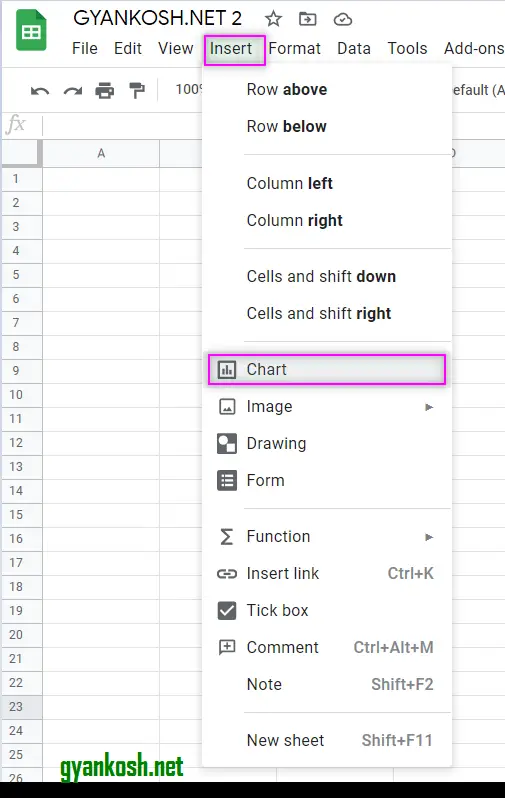
FORMAT OF THE TABLE TO CREATE A TIMELINE CHART IN GOOGLE SHEETS PROPERLY
Some of the specific charts in google sheets , require the data to be laid down in a certain fashion.
Same is the case with the TIMELINE CHART in google sheets.
Let us learn the format of the table in which the data is put.
We can create a TIMELINE CHART with a table containing at most Four Columns.
FIRST COLUMN : DATE / TIME / DATE AND TIME FORMAT ONLY. The first column needs to contain the Date or time format only otherwise TIMELINE CHART won’t respond and no chart will be created.
SECOND COLUMN: DATA / VALUE : The second column needs to contain the values against the date or time of the events.
THIRD COLUMN: HEADING OF THE COMMENTS : We have the option of giving the details about the events. All the details will be present in the chart itself.
FOURTH COLUMN: DETAILS OF THE COMMENTS: The fourth column contains the details of the HEADING given as the COLUMN THREE.
STEPS TO INSERT A TIMELINE CHART IN GOOGLE SHEETS
EXAMPLE DETAILS
We can demonstrate the chart using an example.
We are taking the example of an account.
The details are given as a table containing the DATE OF TRANSACTION, AMOUNT, DETAIL HEADING and DETAILS.
The table is as shown in the given table and the shown picture.
THE DATA HAS BEEN ARRANGED AS THE REQUIREMENT OF THE TIMELINE CHART AS DISCUSSED IN THE PREVIOUS SECTION.
| ACCOUNT DETAILS | |||
| DATE | AMOUNT | DETAIL HEADING | DETAILS |
| 1/1/2020 | $156.00 | CREDIT: | CASH DEPOSIT |
| 4/1/2020 | $234.00 | CREDIT: | DIGITAL DEPOSIT |
| 3/31/2020 | $435.00 | DEBIT: | WITHDRAWAL |
| 5/6/2020 | $456.00 | CREDIT: | ONLINE CREDIT |
| 4/24/2020 | $567.00 | CREDIT: | CREDIT FROM SAM |
| 6/1/2020 | $124.00 | DEBIT: | WITHDRAWAL |
| 9/5/2020 | $453.00 | CREDIT: | DEPOSIT |
The procedure to insert a Timeline chart are as follows:
STEPS TO INSERT A TIMELINE CHART IN EXCEL:
The first requirement of any chart is data . So create a table containing the data. [ We have already created in the form of table above]
Refer to our data above, we have statement of an account.
- Select the complete table including the HEADER NAMES.
- Go to TOOLBAR > CHARTS .
- At first, Google Sheets will create a chart on its own. [ As per data it would try to suggest us the chart ].
- The chart will be created and shown to you as the following picture
- In our example, Google Sheets itself opted for the COLUMN CHART and created one for us.
GOOGLE SHEETS provided us with the columns chart.But we need TIMELINES CHART. So follow the steps to convert the chart to the desired chart.
- Double Click the chart area and the CHART EDITOR will open on the right side
- Select the CHART TYPE drop down and choose TIMELINE CHART.
- The chart will change to the desired type.
- The following picture shows the TIMELINE CHART for the data we selected.
NOTE:
FOR ALL OTHER TASKS LIKE CHANGING THE NAME OF THE CHART, CHANGING THE AXIS , CHANGING THE CHART STYLE ETC. VISIT HERE [HOW TO CREATE A CHART IN GOOGLE SHEETS ].