Table of Contents
- INTRODUCTION
- INSERT CURRENT DATE AND TIME IN EXCEL
- FAQs
- HOW TO INSERT CURRENT DATE IN EXCEL USING KEYBOARD SHORTCUT?
- HOW TO INSERT CURRENT TIME IN EXCEL USING KEYBOARD SHORTCUT?
INTRODUCTION
DATES and TIME , if you are new to Excel and you have already tried using those format, I am pretty sure that you must have felt panicky at some sort of time.
It is quite obvious because when we don’t know the exact working of any system or process, we try to use it just by hit and trial method. It works sometimes and sometimes not.
Here we are talking about Dates and Time in Excel. These are the tricky formats which we need frequently in our reports or charts.
Many times, we need to do operations on them. We need to put them in the conditions to trigger some event which makes it very important for us to learn the exact procedures to perform a task concerned with the dates and time.
In this article we would learn different tricks and methods to handle and manipulate Dates and Time formats so that they don’t mess up with our reports.
In this article we would learn about
The procedure of INSERTING CURRENT DATE AND TIME IN EXCEL.
INSERT CURRENT DATE AND TIME IN EXCEL
Many times, the current date and time are needed in our applications.
We can insert the current date and time easily.
STEPS TO INSERT CURRENT DATE IN EXCEL.
- Select the cell where current date needs to be filled.
- Enter “=TODAY()” [“” need not to be included in formula].
- It’ll give the current date.
STEPS TO INSERT CURRENT TIME IN EXCEL.
- Select the cell where current TIME needs to be filled.
- Enter “=NOW()” [“” need not to be included in formula].
- It’ll give the current time including the current date.
- If only time is needed use “=Text(Now(),”hh:mm”)”
- It’ll give only current time.
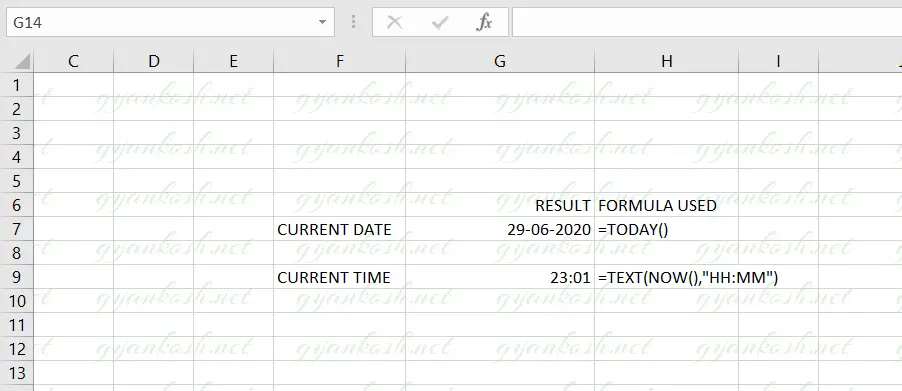
EXPLANATION:
Let us try to understand the example.
CURRENT DATE:
We have to find the current date in the cell G7 and the current time in the cell G9.
For the current date, we can use a direct function TODAY() which provides us the CURRENT DATE.
CURRENT TIME:
We want to find the current time in the cell G9.
We have a problem with the current time. We don’t have any direct function to find out the current time.
But we can get the current time using the combination of two functions which are NOW() function and TEXT function.
The TEXT FUNCTION is used to change the format of the contents of a cell.
[CLICK HERE TO LEARN TEXT() FUNCTION ]
NOW() Function produces the complete time including the date which we call as a TIME STAMP.
Put the following function
=TEXT ( Now (),”HH:MM”)
The NOW() function will give the complete time with date ( for example 07-31-2020 20:42) . This output will be put into the TEXT() function and gives the output in the format, which we have mentioned in the formula i.e. hh:mm. So the output will be 20:42.
In the example , the time is 23:01 which is our answer.
FAQs
HOW TO INSERT CURRENT DATE IN EXCEL USING KEYBOARD SHORTCUT?
We can make use of the combination CTRL+SHIFT+; .
HOW TO INSERT CURRENT TIME IN EXCEL USING KEYBOARD SHORTCUT?
Use CTRL+; and the current time stamp will be inserted in the selected cell.