Table of Contents
- INTRODUCTION
- WHAT IS DIVISION OR DIVIDING?
- DIFFERENT DIVISION SIGNS
- DIFFERENT WAYS TO INSERT A LONG DIVISION / LONG DIVIDE SYMBOL IN MS WORD
- 1. COPY-PASTE LONG DIVISION SYMBOL IN MS WORD
- 2.INSERT LONG DIVISION SYMBOL IN WORD USING SYMBOLS
- 3 .TYPE OR INSERT LONG DIVISION SYMBOL SMARTLY USING AUTO CORRECT OPTION
- CREATING AUTOCORRECT ENTRY FOR LONG DIVISION SYMBOL
- 4. INSERT LONG DIVISION SYMBOL IN WORD USING KEYBOARD
- HOW TO USE LONG DIVISION SYMBOL IN HTML?
- HOW TO USE LONG DIVISION SYMBOLS IN JAVASCRIPT?
- FAQs
- DIFFERENCE BETWEEN DIVISION SYMBOL AND DIVISION OPERATOR AND LONG DIVISION SYMBOL IN WORD?
- WHERE TO FIND LONG DIVIDE / DIVISION SYMBOL ON KEYBOARD?
INTRODUCTION
Let us start another exciting session of MS WORD Tricks with gyankosh.net.
This article will let you know how to insert LONG DIVISION SYMBOL in WORD.
DIVISION, AS WE ALL KNOW IS ONE OF THE STANDARD BASIC MATHEMATICAL OPERATIONS. THE SYMBOL IS NEEDED FREQUENTLY WHEN WE NEED TO USE THE DIVISION [ ⟌ ] SYMBOL SPECIFICALLY FOR ANY PURPOSE.
Although we use a Slash for using this operation with the help of the operator but if we want to show the operation, the standard division symbol is the best choice.
These symbols are handy while making many reports but we find it hard to find these symbols as they are not available on the keyboard.
The symbols present on the keyboard can be easily found but not these and especially the LONG DIVISION SYMBOL.
So we’ll check the main and easy methods only to insert them. The methods, which are easy and you won’t forget easily. Let us start.
WHAT IS DIVISION OR DIVIDING?
DIVISION is one of the basic mathematical operations.
Division means to divide something into a different number of portions.
The division symbol is the one that has been assigned to depict the process of division.
For example, 45÷5 means 45 is being divided by 5. Of course, the answer will be 9.
In this article, we’ll be focusing on the different ways to use the ⟌ Long division or divide symbol in MS WORD.
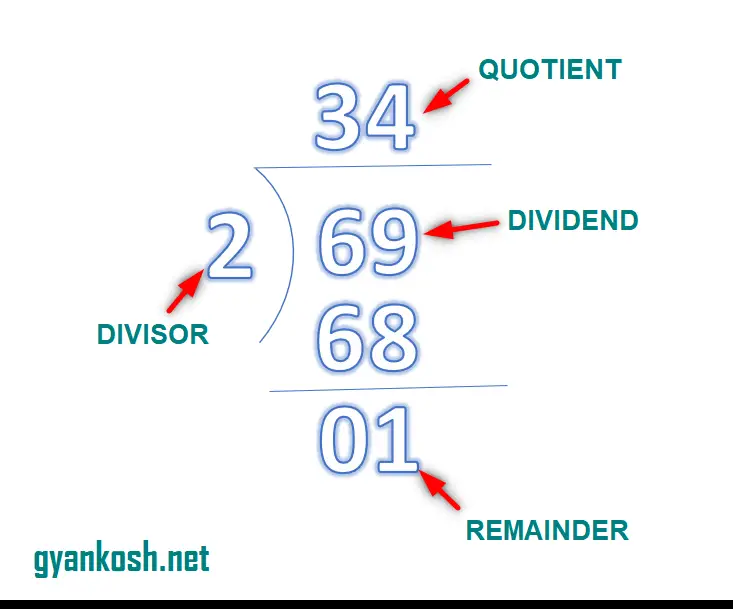
DIFFERENT DIVISION SIGNS
There are different signs which we use for the division operation.
Some of the very frequently used symbols or signs are ÷ , / or ⟌ .
All of the three symbols shown above represents the division process. We used to use the first and third symbol in the primary schools and the / (Slash) is mostly used in the calculators , computers , mobiles etc. But we may need to insert these symbols while preparing any exam question or any other requirement when we want to use these symbols only.
DIFFERENT WAYS TO INSERT A LONG DIVISION / LONG DIVIDE SYMBOL IN MS WORD
There can be different ways of creating a LONG DIVISION SYMBOL in your sheet in MS WORD.
We’ll go through each of the methods one by one to search out the options for finding out the ways to add LONG DIVISION SYMBOL.
1. COPY-PASTE LONG DIVISION SYMBOL IN MS WORD
It’s always great to learn new things.
You must go through the article to learn new ways of inserting the LONG DIVISION SYMBOL in Word but if you want it instantly, you can copy it from here and it’ll work all fine in your documents.
The symbol copied from here will respond to the font as well as size.
STEPS TO COPY THE LONG DIVISION SYMBOL
- Select the given LONG DIVISION SYMBOL.
- Click the document where you want to insert the symbol.
- Press CTRL+V or Right Click > Paste.
- The LONG DIVISION SYMBOL will be inserted.
⟌ ⟌
2.INSERT LONG DIVISION SYMBOL IN WORD USING SYMBOLS
The other method of inserting the LONG DIVISION SYMBOL is using the SYMBOL INSERTION FACILITY.
A SYMBOL INSERTION FACILITY IS SIMPLY A COMPLETE SET OF DIFFERENT SYMBOLS THAT IS PRESENT IN THE WORD ITSELF FOR OUR USE.
It is a complete table having a full-fledged list of a big number of symbols from where we can choose the symbols we like.
Follow the following steps to insert the symbol using the symbol dialog box.
STEPS
- Open the MS WORD application.
- Go to INSERT TAB and CLICK SYMBOL or Press ALT+N+U to open the SYMBOL DIALOG BOX directly.
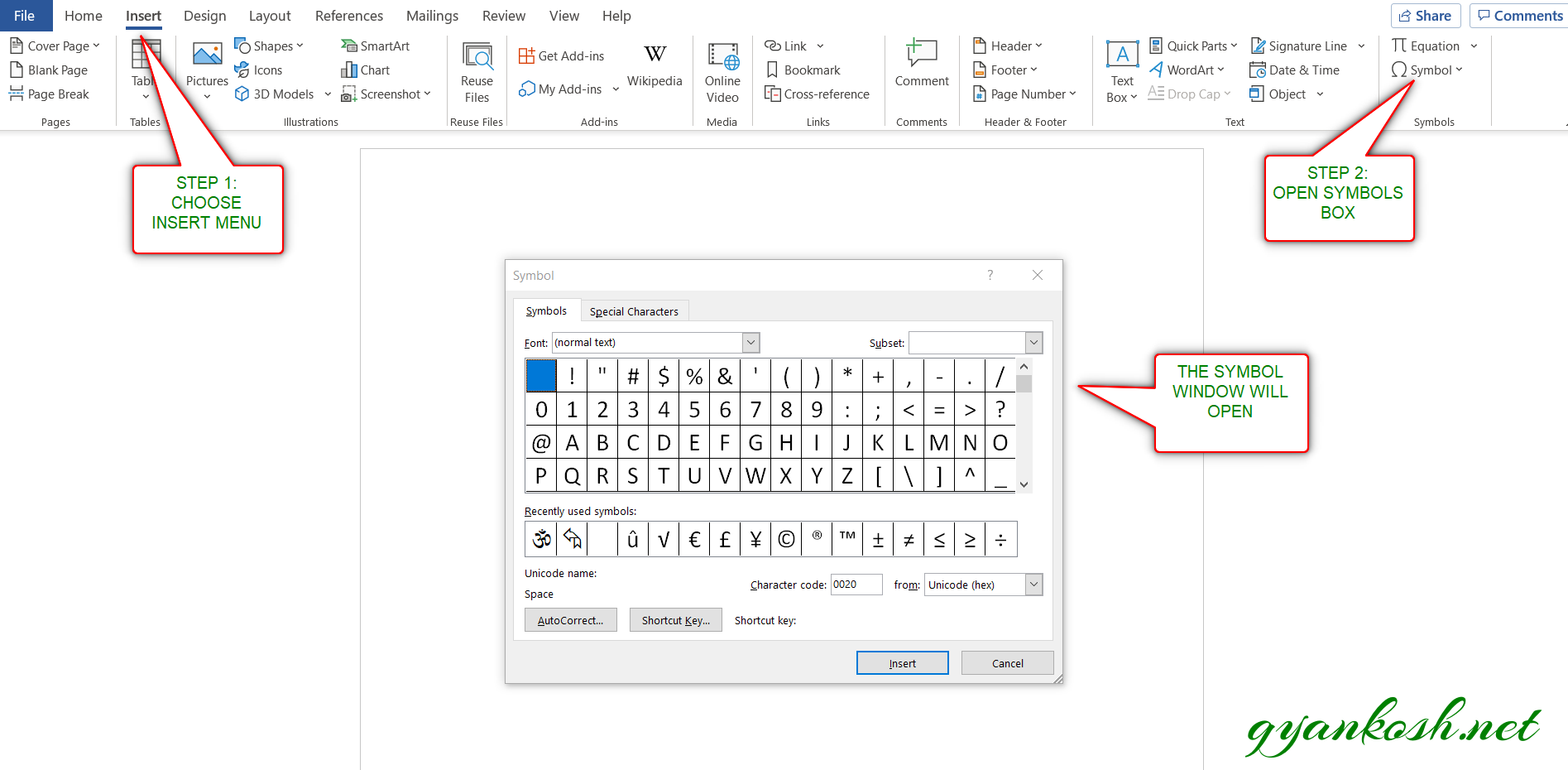
- Refer to the picture given below.
- Choose FONT as CAMBRIA.
- Choose SUBSET as MISCELLANEOUS MATHEMATICAL SYMBOLS-A.
IF YOU DON'T SEE SUBSET OPTION, GO TO THE BOTTOM OF THE DIALOG BOX, AND SET THE FROM FIELD AS UNICODE(HEX).
- Select the LONG DIVISION SYMBOL from the list and click INSERT or you can simply double click on the symbol.
- The LONG DIVISION SYMBOL will get inserted in the selected cell.
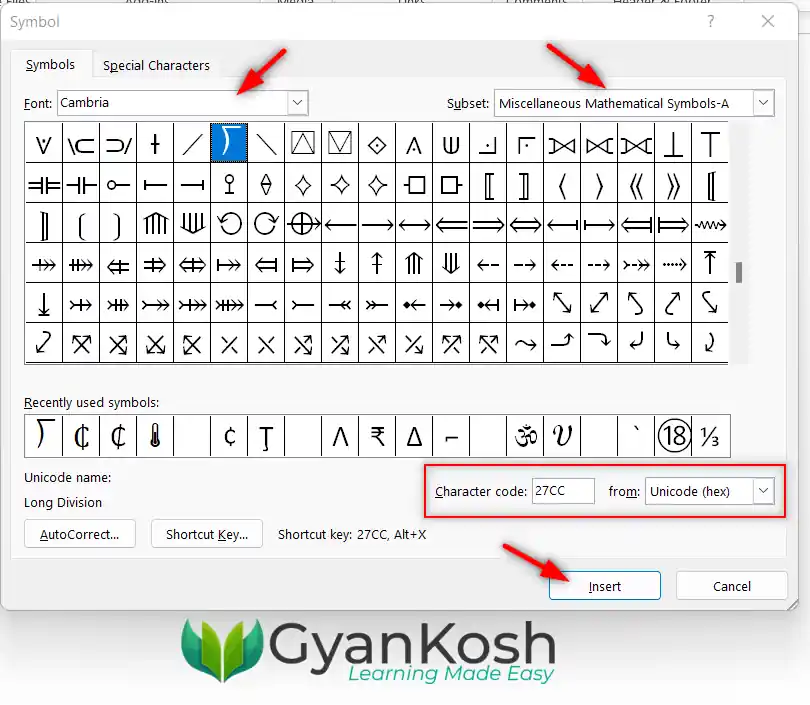
3 .TYPE OR INSERT LONG DIVISION SYMBOL SMARTLY USING AUTO CORRECT OPTION
Have you ever tried to type (c) in Word??
If you haven’t tried, try it right now. You would find that it’ll get converted into © symbol.
It happens because of the AUTOCORRECT option in the MS WORD.
Sometimes this autocorrect option can be irritating, but we can make use of this option to insert LONG DIVISION SYMBOL.
In this case, this option is really going to be very helpful.
So, let us try to learn to create one entry so that our application might help us to get the LONG DIVISION SYMBOL directly.
CREATING AUTOCORRECT ENTRY FOR LONG DIVISION SYMBOL
FOLLOW THE STEPS TO INSERT THE LONG DIVISION SYMBOL BY PUTTING THE ENTRY IN AUTOCORRECT OPTIONS.
- Go to FILE and choose OPTIONS.

- As we choose options , following window will open.
- On the left choose PROOFING.
- As we click PROOFING, choose AUTOCORRECT OPTIONS from the options under PROOFING.
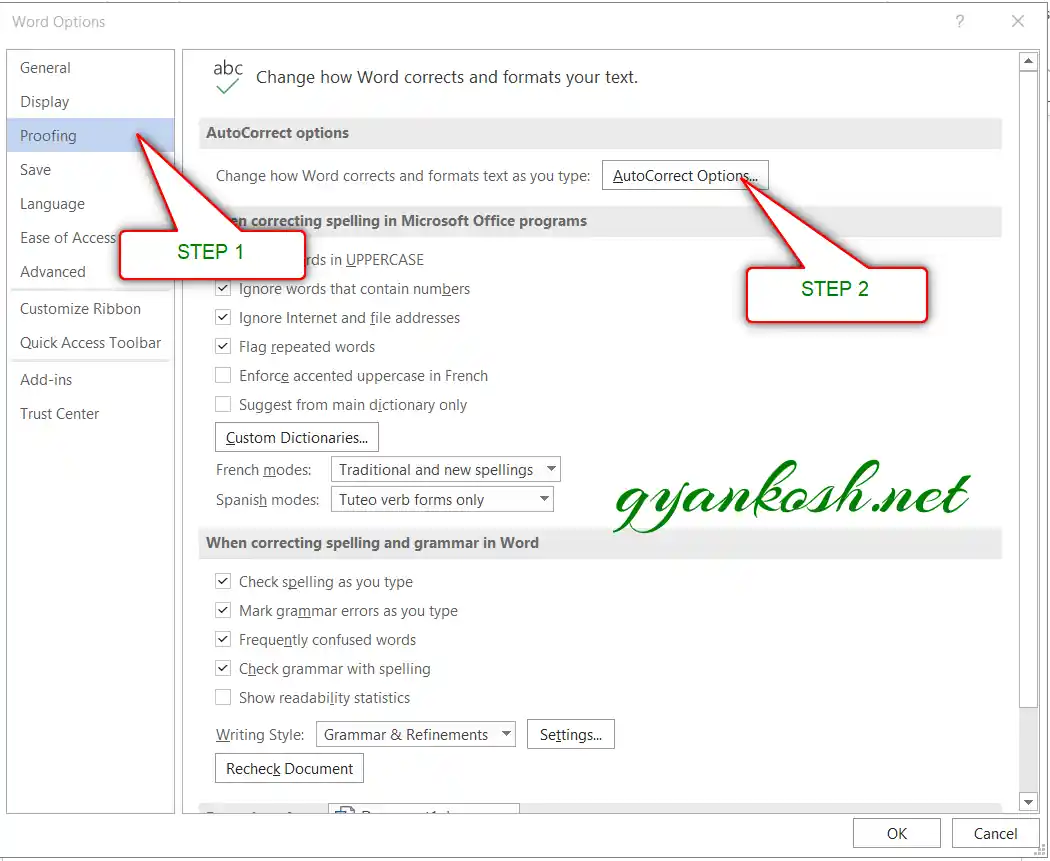
- After we click AUTO CORRECT options, the following window will open.
- In the field REPLACE add the symbol [ symbol name as (ldvsn) for our example ] which you want to be auto-corrected by the Word automatically.
- Across the REPLACE,in the WITH FIELD paste the LONG DIVISION SYMBOL which you can copy from any methods discussed above perhaps from the first option DELIVERY DESK.
- Click ADD.
- The auto correct pair will be added.
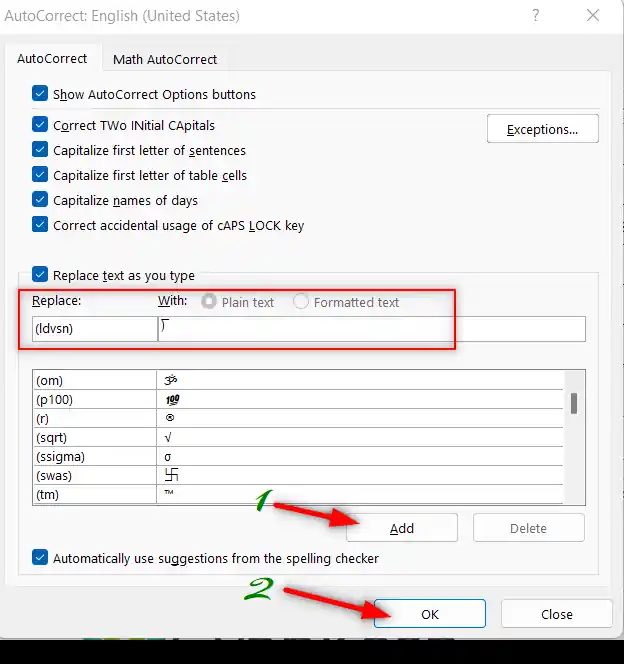
- We are done.
- We can try this by just typing the word we fixed for autocorrection i.e. (ldvsn) and it’ll be converted into LONG DIVISION SYMBOL as shown in the picture below.
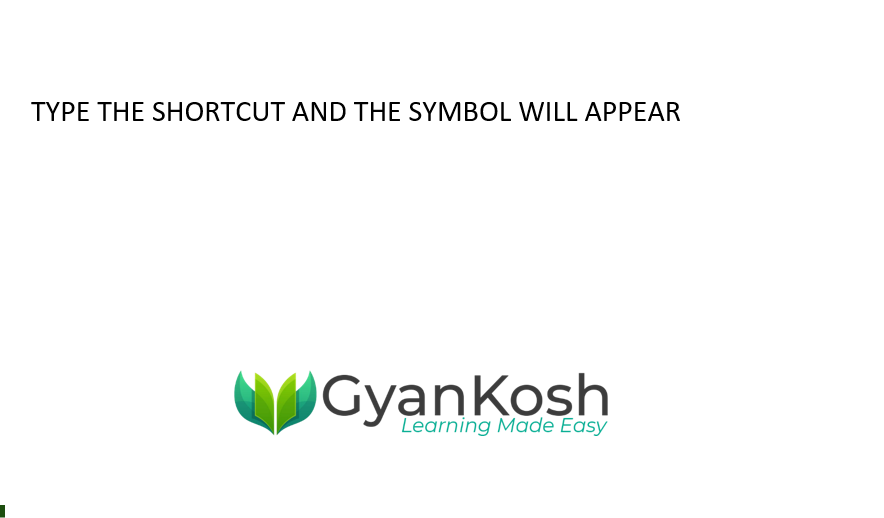
4. INSERT LONG DIVISION SYMBOL IN WORD USING KEYBOARD
There is another very fast method of inserting any character or to be specific LONG DIVISION SYMBOL in our case, in the document instantly.
The method is to insert the symbol using the keyboard shortcuts which will save us from following the long steps.
WE CAN USE THE KEYBOARD SHORTCUT IN THE FOLLOWING WAY.
- Using ALT+X
USING ALT+X
One more super-efficient method in MS WORD is the use of ALT+X.
Simply type the UNICODE of the character and press ALT+X.
THE UNICODE FOR THE LONG DIVISION SYMBOL IS 27CC[HEX]
The Unicode will be converted to the respective character.
The following animation shows the process.
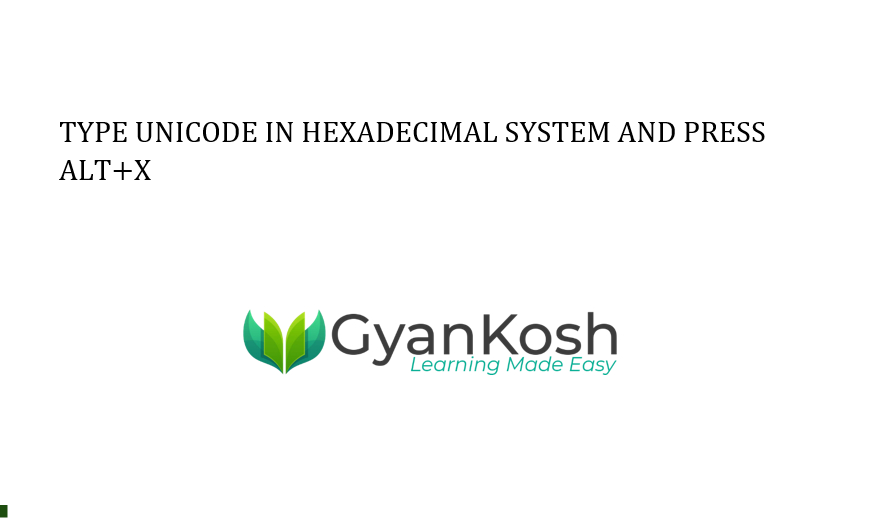
USING ALT CODE KEYBOARD SHORTCUT TO TYPE LONG DIVISION SYMBOL
THERE IS NO UNIVERSAL ALT CODE FOR LONG DIVISION SYMBOL.
HOW TO USE LONG DIVISION SYMBOL IN HTML?
Simply embed the code ⟌ at the place where you want to show the LONG DIVISION SYMBOL.
HOW TO USE LONG DIVISION SYMBOLS IN JAVASCRIPT?
Simply embed the code \u27CC at the place where you want to show the LONG DIVISION SYMBOL.
FAQs
WHAT IS THE KEYBOARD SHORTCUT TO INSERT OR TYPE LONG DIVISION SIGN IN MS WORD?
- Type 27CC and press ALT+X after that.
WHAT IS THE ALT CODE OF LONG DIVISION SYMBOL IN WORD OR EXCEL ?
UNIVERSAL ALT CODE is not available for the LONG DIVISION SYMBOL.
ALT X method is available.
TYPE 27CC and press ALT+X.
WHAT IS THE UNICODE OF LONG DIVISION SYMBOL?
THE UNICODE FOR THE LONG DIVISION SYMBOL IS 27CC [HEX].
WHAT IS THE CHARACTER CODE OF LONG DIVISION SYMBOL?
The character code for LONG DIVISION SYMBOL is 27CC.
DIFFERENCE BETWEEN DIVISION SYMBOL AND DIVISION OPERATOR AND LONG DIVISION SYMBOL IN WORD?
A division symbol ÷ shows the process of division.
For example 6 ÷ 2 means the number 2 is dividing 6.
A Division operator is symbolized by a FORWARD SLASH [ / ].
When we want to do a real division in any mathematical application say Excel or Google Sheets, we’ll be needing a division operator and not the division symbol. For example,
=6/2 and it’ll give us the result as 3.
A Long Division symbol is used when we describe the complete division process using the long division symbol, divisor, and dividend, etc. Mostly this symbol is used in primary schools.
WHERE TO FIND LONG DIVIDE / DIVISION SYMBOL ON KEYBOARD?
⟌ Long division/ divide symbol is not available on the keyboard but you can use AUTOCORRECT option discussed above to insert the symbol easily.