Table of Contents
- INTRODUCTION
- WHAT IS OM SYMBOL?
- TYPE OM SYMBOL IN WORD
- 1.DELIVERY DESK -COPY PASTE OM SYMBOL
- 2. TYPE OM SYMBOL IN WORD USING GOOGLE
- 3. INSERT OM SYMBOL IN WORD USING SYMBOLS
- 4.TYPE OR INSERT OM SYMBOL SMARTLY USING AUTO CORRECT OPTION
- CREATING AUTOCORRECT ENTRY FOR OM SYMBOL
- 5.INSERT OM SYMBOL IN WORD USING KEYBOARD
- FAQs
INTRODUCTION
In this article, we’ll learn the ways about how to type OM SYMBOL IN WORD.
The symbol is very important and is required in all the Vedic Mantras and is very pious considered by many religions, especially Hinduism.
This article will take you through the different ways of inserting OM symbol in Word.
This symbol is especially required while scripting mantras in Word. Almost every mantra starts with the symbol OM but we find hard to find these symbols as they are not available on the keyboard. The symbols present on the keyboard can be easily found but not these.
So we’ll take up one by one all the symbols and check the main and easy methods only to insert them.The methods, which are easy and you won’t forget easily.
Let us start.
WHAT IS OM SYMBOL?
OM 🕉 is a universal sound and has many diverse meanings in different religions.
Om , in general, signifies the essence of the ultimate reality.
Om makes the first letter of most of the mantras. Whenever you want to write any mantra in words, you’ll be needing the word om to be written first. Many resources can be used on the internet to learn about this. [ Wiki: https://en.wikipedia.org/wiki/Om ]
TYPE OM SYMBOL IN WORD
We can find out many ways to type or get the om symbol in word. Let us try a few in this article.
We’ll go through each of the methods one by one to search out the options for finding out the ways to add om symbol
DIFFERENT METHODS OF ADDING AN OM SYMBOL
- DELIVERY DESK
- USING GOOGLE
- USING SYMBOL
- USING AUTOCORRECT OPTION
- USING KEYBOARD
1.DELIVERY DESK -COPY PASTE OM SYMBOL
It’s always great to learn new things.
You must go through the article to learn new ways of inserting the OM SYMBOL in Excel but if you want it instantly, you can copy it from here and it’ll work all fine in your excel sheets.
The symbol copied from here will respond to the font as well as size.
STEPS TO COPY THE OM SYMBOL
- Select the given OM symbol.
- Select the cell in the sheet where you want to insert the symbol.
- Press CTRL+V or Right Click > Paste.
- The OM SYMBOL will be inserted.
🕉 ॐ
2. TYPE OM SYMBOL IN WORD USING GOOGLE
We all have such a vast knowledge of our work area, we all do. But what happens when we don’t use some special knowledge for a long time, we start forgetting it. This is the case with each one of us.
So it is quite possible that we forget the procedures of symbol insertion by the time of the need. So this method is for those friends who have forgotten the symbol insertion methods.
Here are the steps.
- Open google.com in your browser.
- Type in the search box “OM SYMBOL” . (no need to ask for the procedure)
- The following picture will appear on the screen. There can be a few differences too due to region etc.
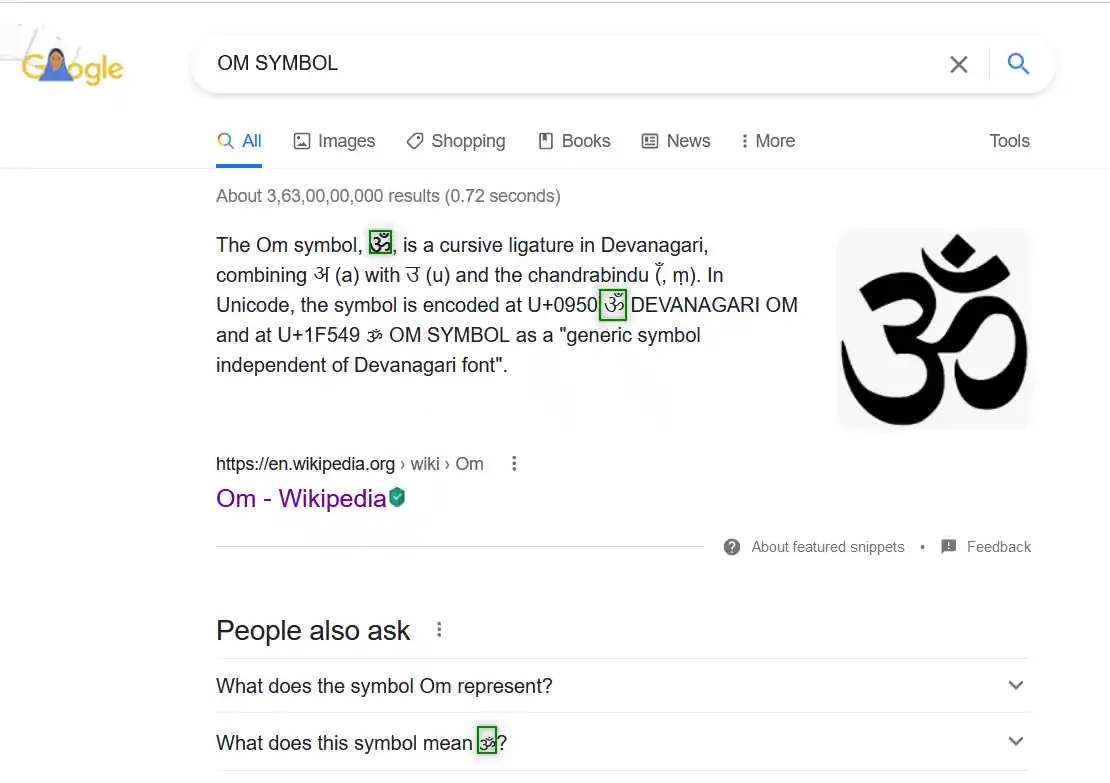
- Now look at the page and search for an OM SYMBOL but mind it, we don’t want an image.
- Most of the bigger pictures are images, we want to text, so select the one which is shown in the picture as selected and copy it. [For copying select the symbol and press CTRL+C or use RIGHT CLICK and choose COPY]
- Paste it anywhere on the sheet. [Select the cell and press CTRL+V or RIGHT CLICK and choose PASTE]
- The copied symbol will respond to font size as well as to font.
NOTE: Don’t copy the image by change. The image is tough to handle and won’t respond to the font and text size.
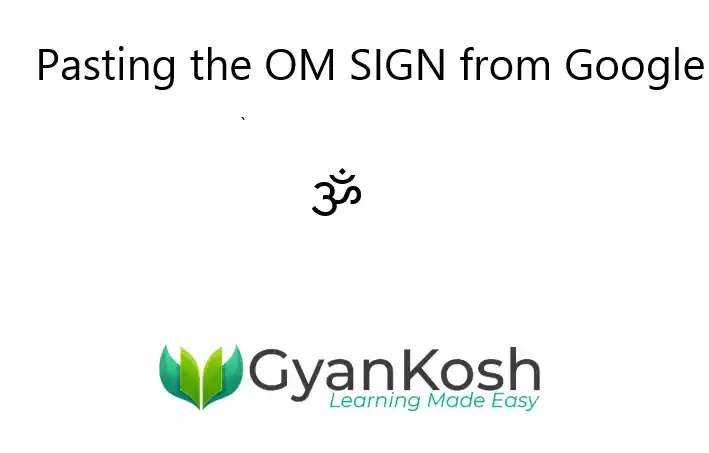
3. INSERT OM SYMBOL IN WORD USING SYMBOLS
The other method of inserting an OM symbol is using the SYMBOL INSERTION FACILITY.
SYMBOL INSERTION FACILITY IS SIMPLY A COMPLETE SET OF DIFFERENT SYMBOLS WHICH IS PRESENT IN THE WORD ITSELF FOR OUR USE.
It is a complete table having a full-fledged list of a big number of symbols from which we can choose the symbols we like.
Follow the following steps to insert the symbol using the symbol dialog box.
STEPS TO TYPE OM SYMBOL IN WORD
- Open the MS WORD application.
- Go to INSERT TAB and CLICK SYMBOL or Press ALT+N+U to open the SYMBOL DIALOG BOX directly.
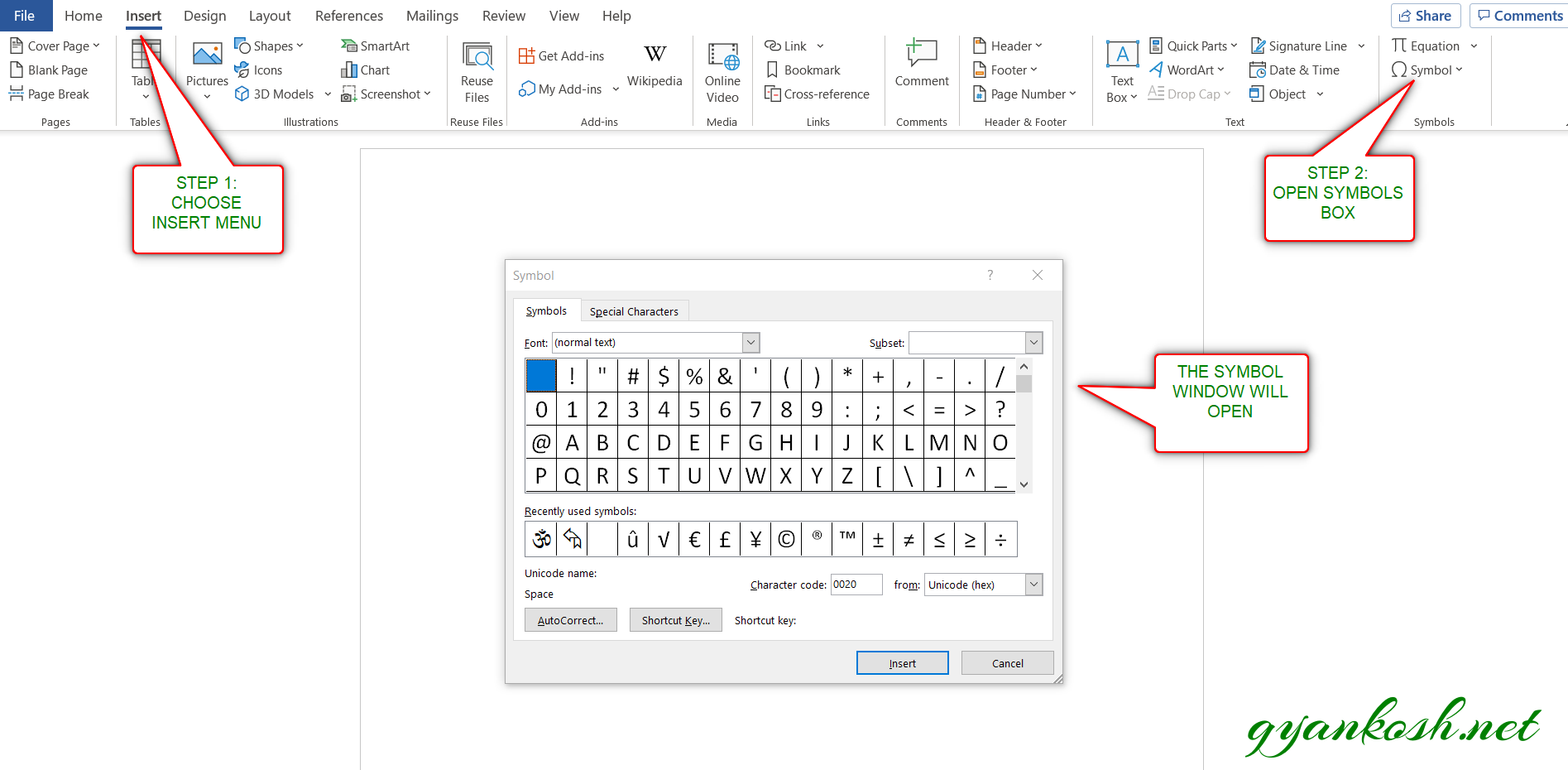
- Refer to the picture given below.
- Choose FONT as (Complex script text).
- Choose SUBSET as DEVANAGARI.
IF YOU DON'T SEE SUBSET OPTION, GO TO THE BOTTOM OF THE DIALOG BOX, AND SET THE FROM FIELD AS UNICODE(HEX).
- Select the OM SYMBOL from the list and click INSERT or you can simply double click on the symbol.
- The OM symbol will get inserted in the selected cell.
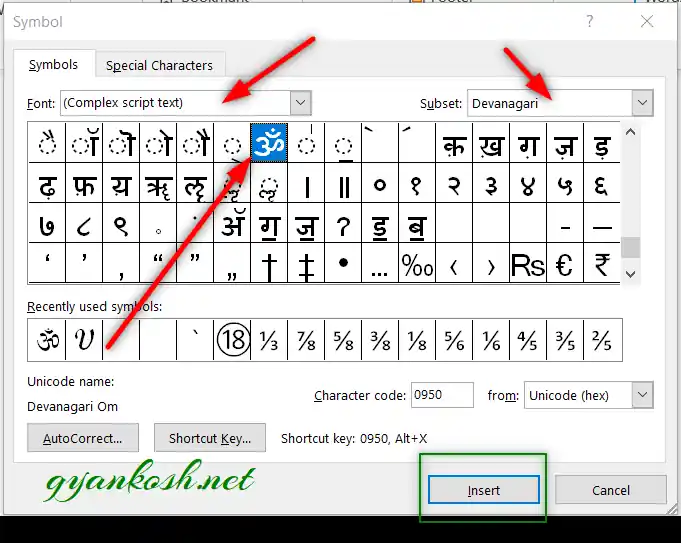
4.TYPE OR INSERT OM SYMBOL SMARTLY USING AUTO CORRECT OPTION
Have you ever tried to type (c) in Word??
If you haven’t tried it, try it right now. You would find that it’ll get converted into © symbol.
It happens because of the AUTOCORRECT option in the MS WORD.
Sometimes this autocorrect option can be irritating, but we can make use of this option to insert OM SYMBOL.
In this case, this option is really going to be very helpful.
So, let us try to learn to create one entry so that our application might help us to get the OM symbol directly.
CREATING AUTOCORRECT ENTRY FOR OM SYMBOL
FOLLOW THE STEPS TO INSERT THE OM SYMBOL BY PUTTING THE ENTRY IN AUTOCORRECT OPTIONS.
- Go to FILE and choose OPTIONS.

- As we choose options , following window will open.
- On the left choose PROOFING.
- As we click PROOFING, choose AUTOCORRECT OPTIONS from the options under PROOFING.
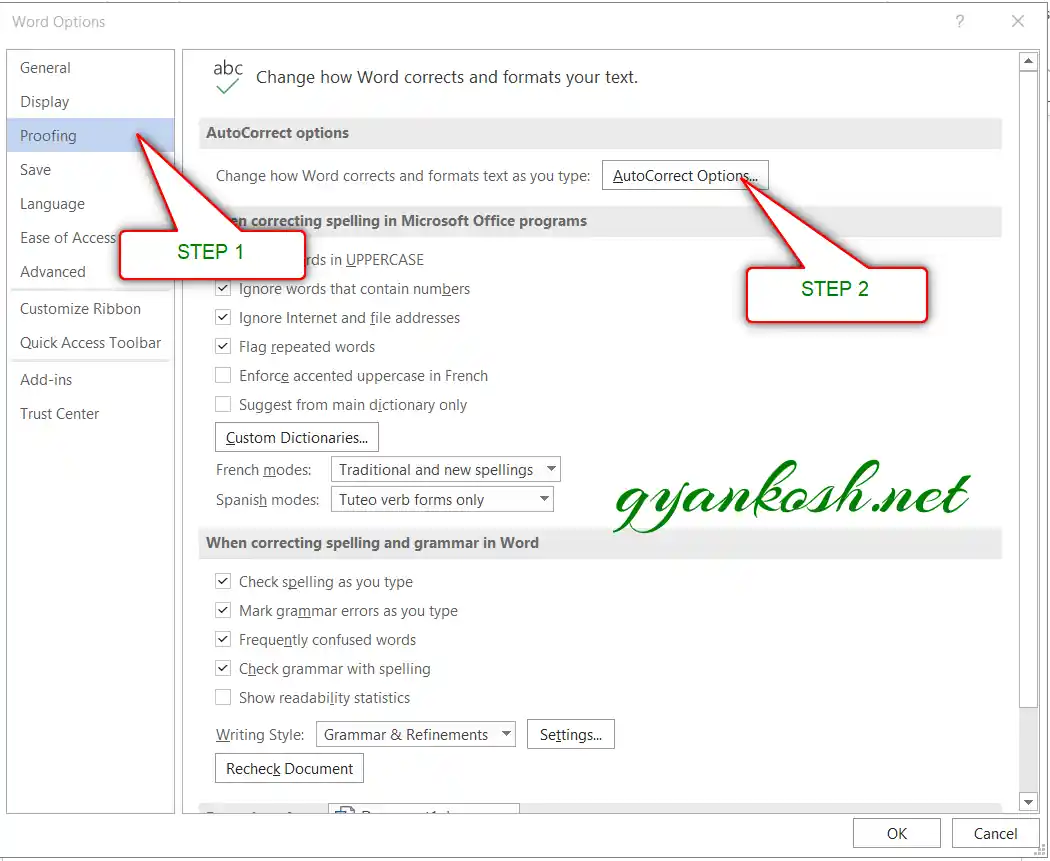
- After we click AUTO CORRECT options, the following window will open.
- In the field REPLACE add the symbol [ symbol name as (om) for our example ] which you want to be auto corrected by the Word automatically.
- Across the REPLACE ,in the WITH FIELD paste the om symbol which you can copy from any methods discussed above perhaps from the first option DELIVERY DESK.
- Click ADD.
- The auto correct pair will be added.
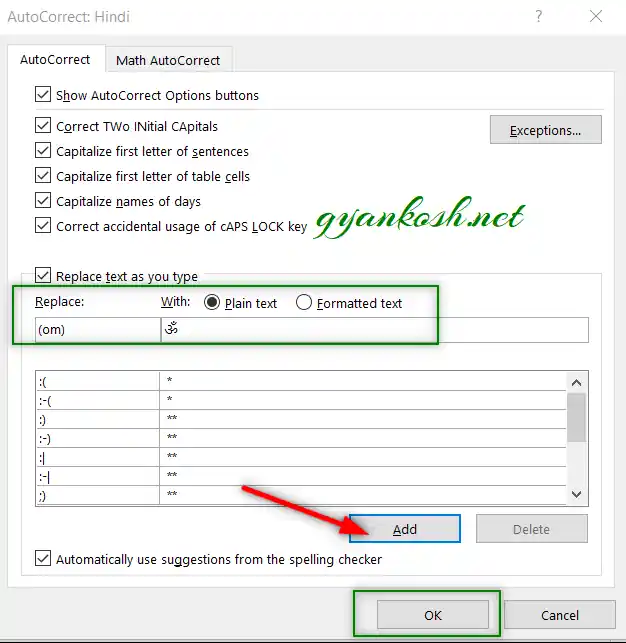
- We are done.
- We can try this by just typing the word we fixed for autocorrection i.e. (om) and it’ll be converted into OM SYMBOL as shown in the picture below.

5.INSERT OM SYMBOL IN WORD USING KEYBOARD
There is another very fast method of inserting any character or to be specific OM SYMBOL in our case, in the document instantly.
The method is to insert the symbol using the keyboard shortcuts which will save us from following the long steps.
WE CAN USE THE KEYBOARD SHORTCUT IN TWO WAYS
- Using ALT+X
- Using ALT CODE
USING ALT+X
One more super-efficient method in MS WORD is with the use of ALT+X.
Simply type the UNICODE of the character and press ALT+X.
THE UNICODE FOR THE OM SYMBOL IS 0950[HEX] OR 1F549[HEX]
The unicode will be converted to the respective character.
The following animation shows the process.
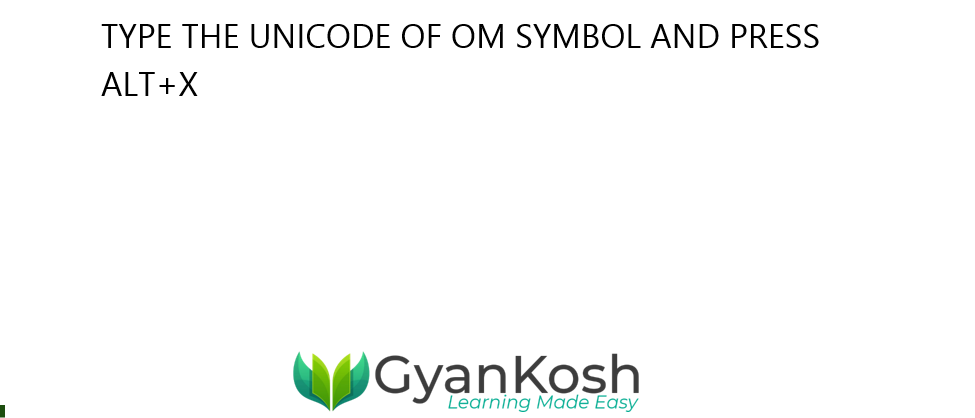
THERE IS NO UNIVERSAL ALT CODE FOR OM SYMBOL.BUT IN MICROSOFT WORD, WE CAN USE IT BY CHOOSING THE WINGDINGS FONT.
USING ALT CODE KEYBOARD SHORTCUT TO TYPE OM SYMBOL
FOLLOW THE STEPS
- Choose the WINGDINGS FONT.
- Press ALT and press 92.
- Release the ALT KEY.
- The OM SYMBOL will appear.
The following animation shows the process.
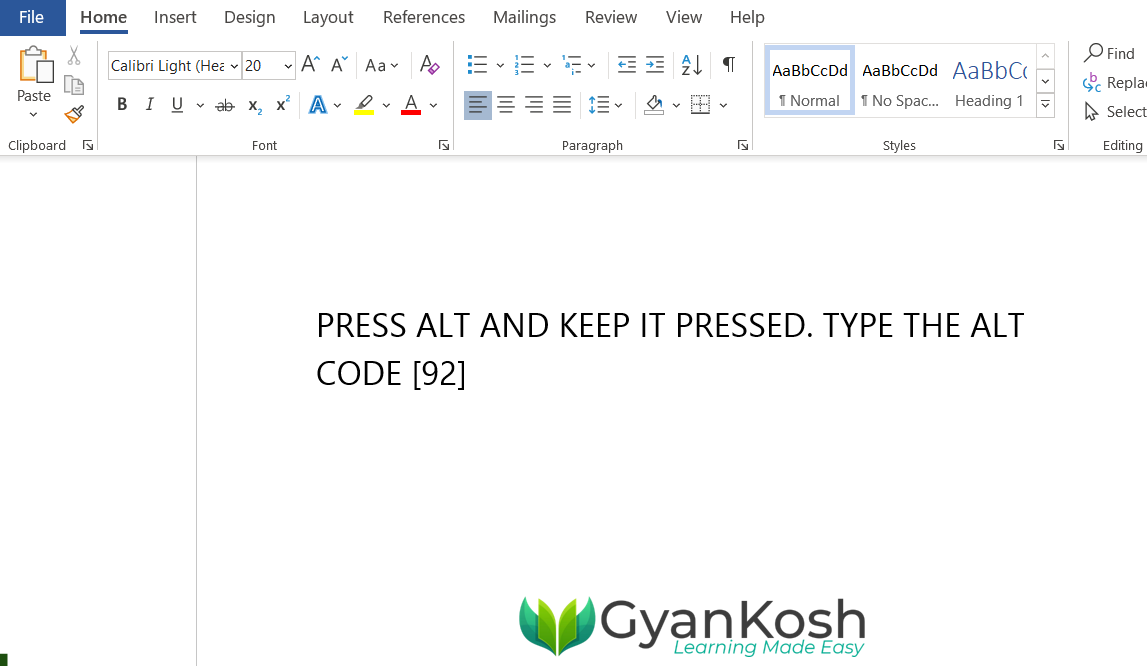
FAQs
WHAT IS THE KEYBOARD SHORTCUT TO INSERT OR TYPE OM SIGN IN MS WORD?
- Type 0950 or 1F549 and press ALT+X after that.
- You can also select WINGDINGS FONT and press ALT+92.
WHAT IS THE ALT CODE OF OM SYMBOL IN WORD OR EXCEL ?
UNIVERSAL ALT CODE is not available for the OM SYMBOL.
You can use ALT+92 after choosing WINGDINGS FONT.
ALT X method is available.
TYPE 0950 or 1F549 and press ALT+X.
WHAT IS THE UNICODE OF OM SYMBOL?
THE UNICODE FOR THE OM SYMBOL IS 0950 [HEX] AND 1F549[HEX]
WHAT IS THE CHARACTER CODE OF OM SYMBOL?
The character code for OM SYMBOL is 0950 or 1F549.
WHERE DO I GET WINGDINGS FONT FROM IN WORD?
WINGDINGS is a font that is available by default in Word and you need not to worry about it’s availability.