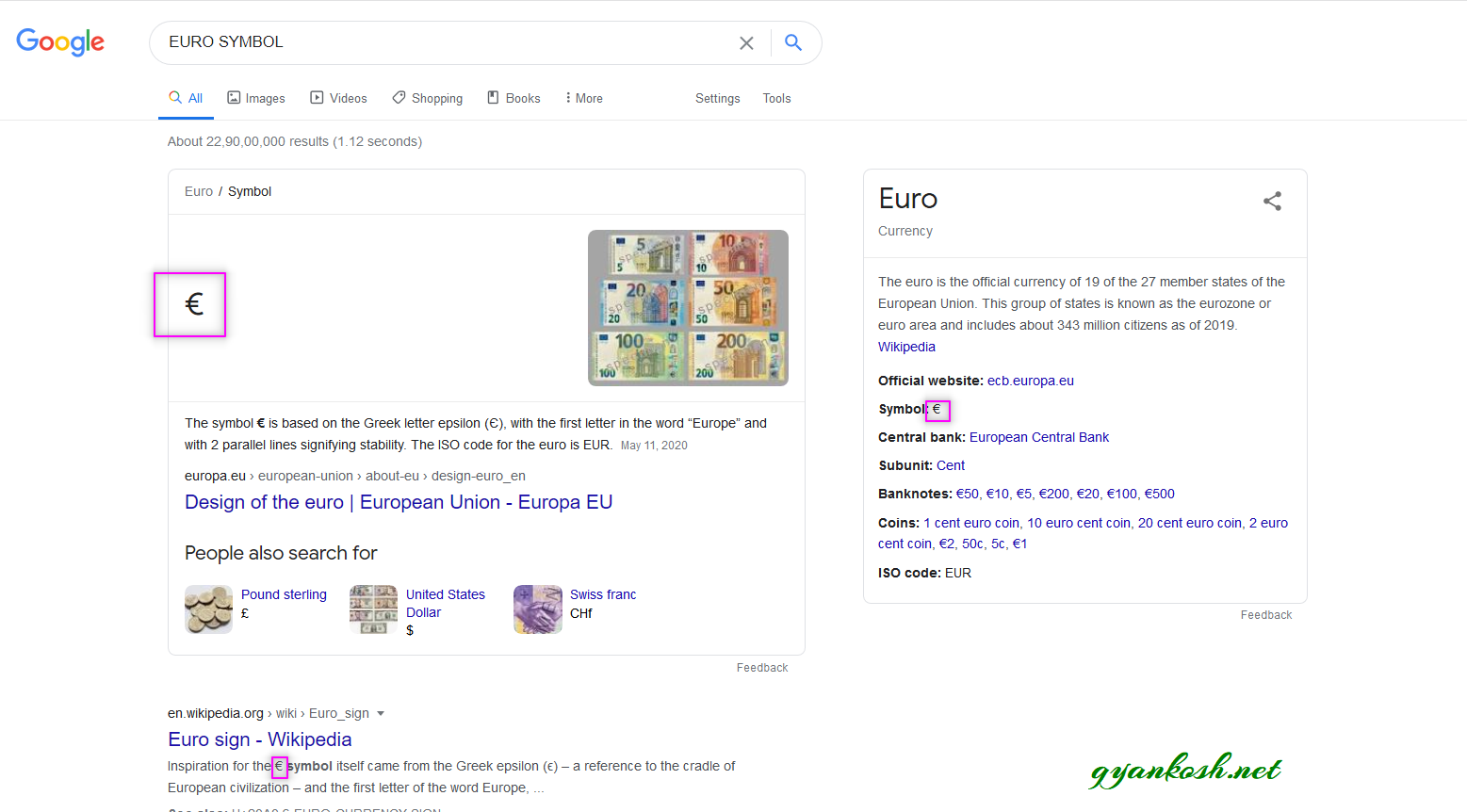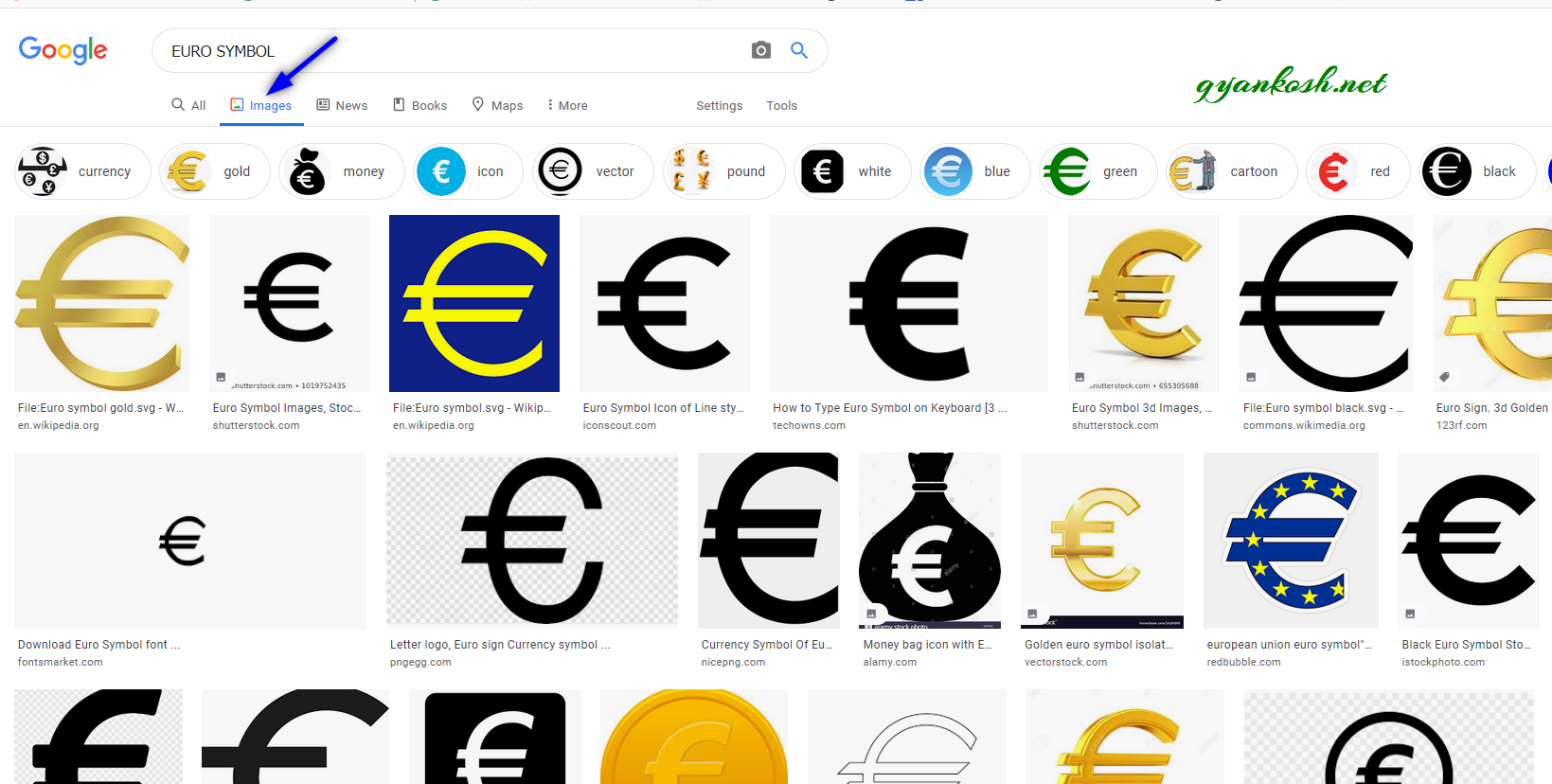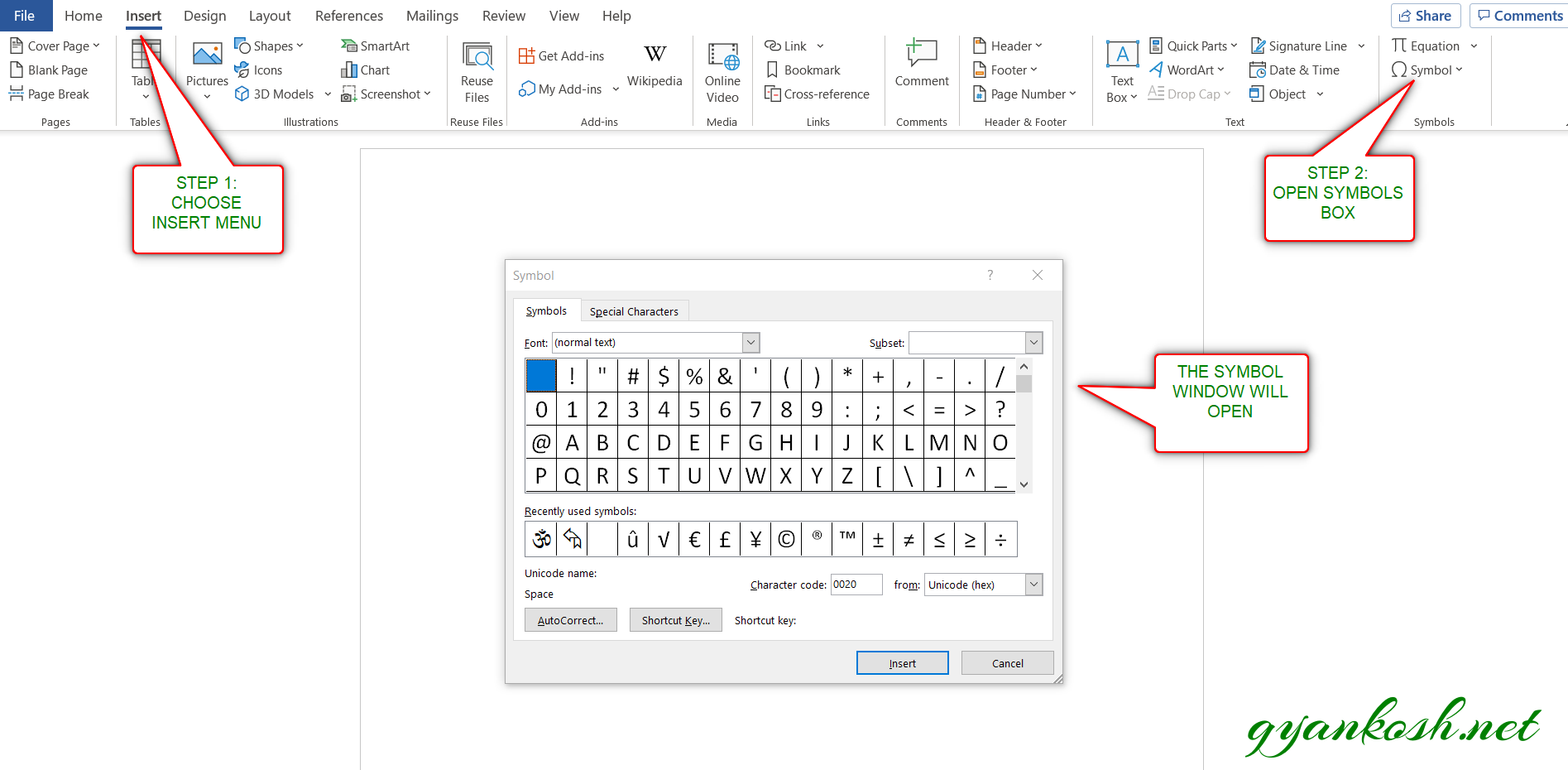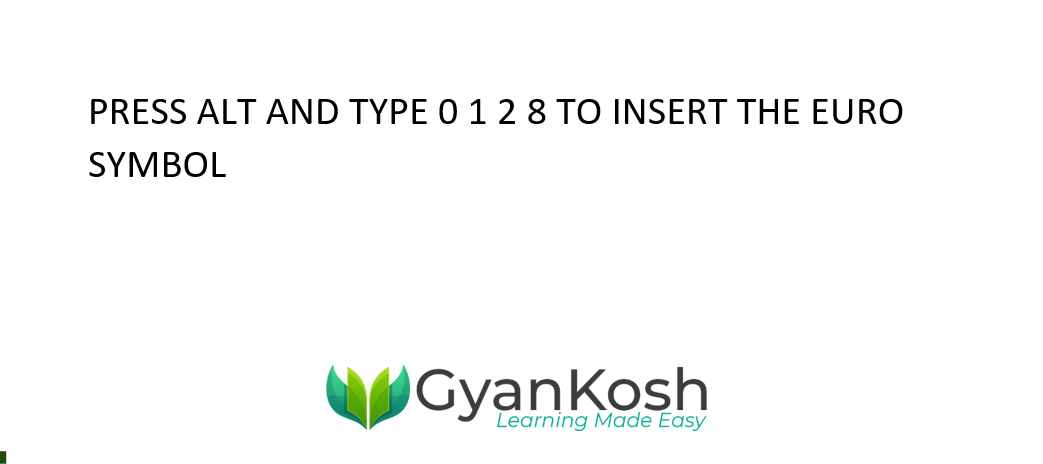Table of Contents
- INTRODUCTION
- WHEN TO USE EURO SYMBOL
- ADD A EURO SYMBOL IN MICROSOFT WORD
- 1. READY TO USE EURO SYMBOL
- 2.INSERT EURO SYMBOL IN WORD USING GOOGLE
- 3.INSERT EURO SYMBOL IN MICROSOFT WORD USING IMAGE
- 4.INSERT EURO SYMBOL IN WORD USING AVAILABLE SYMBOLS
- 5. INSERT STANDARD DEVIATION SYMBOL OR SMALL SIGMA SMARTLY USING AUTO CORRECT OPTION
- 6. INSERT EURO SYMBOL IN MICROSOFT WORD USING KEYBOARD
- FAQs
INTRODUCTION
Let us start another exciting session of learning Tricks with gyankosh.net.
This article will let you know how to insert EURO SYMBOL in MICROSOFT WORD .
EURO SYMBOL IS A CURRENCY SIGN WHICH DENOTES THE EURO CURRENCY MAINLY USED IN EUROPE.
These symbols are handy while making many reports but we find hard to find these symbols as these are not available on the keyboard.
The symbols present on the keyboard can be easily found but not these as they have not been introduced in the standard keyboard.
So we’ll check the main and easy methods only to insert them.The methods, which are easy and you won’t forget easily.Let us start.
WHEN TO USE EURO SYMBOL
EURO is a popular currency mainly used in the EUROPEAN countries.
Whenever we are making the sheets or mentioning the currency it is always a need to draw the symbol of the currency.
The currency can be any from a large number of currencies used in the world.
Keyboard gives the option of inserting a $ directly which can be used by pressing a SHIFT +4.
Some of the local currency signs are provided in the keyboard found in those particular countries only.
The problem arises when we need the symbols which are not found easily on the keyboard.
We must know the ways to use those symbols else they become a big problem while creating fascinating reports.
So in this article, we would focus on the EURO symbol.
ADD A EURO SYMBOL IN MICROSOFT WORD
There can be different ways of creating a EURO symbol in your sheet in WORD .
We’ll go through each of the method one by one to search out the options for finding out the ways to add copyright symbol.
DIFFERENT METHODS OF ADDING A EURO SYMBOL
- READY TO USE SYMBOL
- USING GOOGLE
- USING IMAGE
- USING SYMBOL INSERTION
- USING AUTOCORRECT
- USING KEYBOARD
1. READY TO USE EURO SYMBOL
If you need the EURO SYMBOL for now only, you can just copy this symbol from here and use it in your sheet.
- Copy the symbol by selecting it and clicking CTRL+C or RIGHT CLICK> COPY.
- Select the cell where you want to paste it.
- Press CTRL+V.
€
€
2.INSERT EURO SYMBOL IN WORD USING GOOGLE
Google is a great tool for a lot of our requirements. We can use it to find out our symbols too. It ‘ll save us a lot of time.
This is the easiest method of inserting a EURO SYMBOL IN WORD.
It is easy because it is fast, and we don’t need to remember anything for this.
THE ONLY REQUIREMENT FOR THIS METHOD IS THE AVAILABILITY OF INTERNET.
Here are the steps.
- Open google.com in your browser.
- Type in the search box EURO SYMBOL. (no need to ask for the procedure)
- The following picture will appear on the screen. There can be a bit difference too due to region etc. but the thing which we are finding, we’ll definitely get it.
- Now look at the page and search for a EURO SYMBOL but mind it, we don’t want an image.
- Most of the bigger pictures are images, we want text, so select the one which is shown in the picture as marked with a square and copy it. [For copying select the symbol and press CTRL+C or use RIGHT CLICK and choose COPY ]. [ Shown in the picture above ].
- Paste it anywhere in the sheet. [Select the cell and press CTRL+V or RIGHT CLICK and choose PASTE]
- The copied symbol will respond to font size as well as to font.
NOTE: Using the image symbol is discussed in next section . Only copy the image if you need . Image is to be handled separately and won’t respond to the font and text size.
3.INSERT EURO SYMBOL IN MICROSOFT WORD USING IMAGE
We just discussed how we can find copy and insert a symbol by searching it in google. Now let us move to next method.
If we don’t need to change any font etc. of the EURO symbol , we can find, copy and insert an image too.
STEPS
- Open google.com or any other search engine in your browser.
- Type in the search box euro symbol. (no need to ask for the procedure, just type the word)
- The following picture will appear on the screen. There can be a bit difference too due to region etc. but the thing which we are finding, we’ll definitely get it.
- We’ll get a few pictures of the euro symbol , few as the text. Using the text we already learnt.
- RIGHT CLICK the image you like and choose COPY IMAGE.
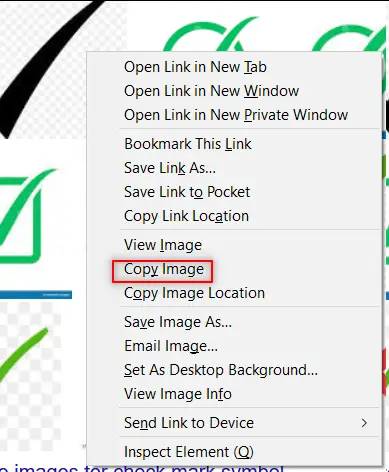
- Paste the picture in the sheet as shown in the picture below.
NOTE: SOMETIMES DIRECTLY COPYING THE IMAGE AND PASTING IN THE WORD DOESN’T HAPPEN. FOR THAT, RIGHT CLICK AND SAVE IMAGE AS> SAVE THE PICTURE AT ANY LOCATION. DRAG THE IMAGE TO THE MICROSOFT WORD OR RIGHT CLICK THE FILE, COPY AND PASTE IN THE MICROSOFT WORD.
- After pasting, Select the picture and resize it with the help of small circles shown in the picture.
- Play with the picture till we get the image which we want.
BUT ALWAYS BE CAREFUL ABOUT FEW THINGS
- Take care about the picture copyrights. Use free pictures only.
- Its better, if we can, we can create our own picture in the MS WORD as well as Paint which both are with us.
- The font of the image EURO symbol won’t change with the change in the font of the text as it is an image.
- The benefit is that we can design and use fancy EURO SYMBOLS as images.
4.INSERT EURO SYMBOL IN WORD USING AVAILABLE SYMBOLS
- The other method of inserting a STANDARD DEVIATION OR SMALL SIGMA symbol is using the SYMBOLS BOX.
There is a complete table in the MICROSOFT WORD having a full fledged list of a big number of symbols from where we can choose the symbols we like.
Follow the following steps to insert the symbol in the WORD using symbol dialog box.
STEPS
- Open the MS WORD software.
- Go to INSERT TAB and CLICK SYMBOL or Press ALT+N+U to open the SYMBOL DIALOG BOX directly.
- Refer to the picture given below.
- Choose FONT as NORMAL TEXT.
- Choose SUBSET as GREEK AND COPTIC.
IF YOU DON'T SEE SUBSET OPTION, GO TO THE BOTTOM OF THE DIALOG BOX, AND SET THE FROM FIELD AS UNICODE(HEX).
- Select the STANDARD DEVIATION OR SMALL SIGMA SYMBOL from the list and click INSERT.
- The STANDARD DEVIATION OR SMALL SIGMA symbol will get inserted in the selected cell.
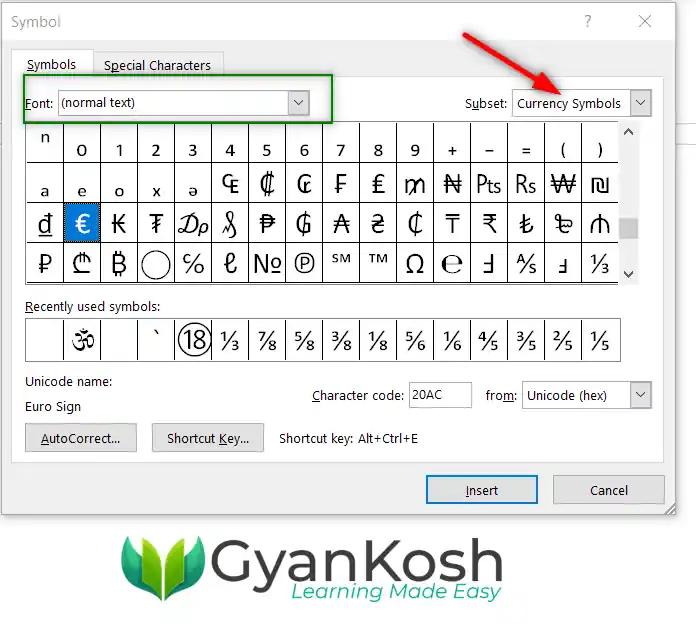
- Click INSERT and the SMALL SIGMA SYMBOL symbol will be inserted.
5. INSERT STANDARD DEVIATION SYMBOL OR SMALL SIGMA SMARTLY USING AUTO CORRECT OPTION
Have you ever tried to type (c) in Word??
If you haven’t tried, try it right now. You would find that it’ll get converted into © symbol.
It happens because of the AUTOCORRECT option in the MS WORD.
EURO symbol auto correction is already present in WORD.
You can insert the EURO SYMBOL by simply typing (e) and it’ll convert into Euro Currency Symbol.
But if your MS WORD version doesn’t work, you can follow the procedure discussed below to insert the pair.
TYPE (e) IN WORD AND IT'LL CONVERT TO EURO SYMBOL €
The following animation shows the usage.
IF YOUR VERSION DOESN’T MAKE THIS AUTO CORRECTION, YOU CAN CLICK HERE TO LEARN ADDING AN AUTOCORRECT PAIR MANUALLY.
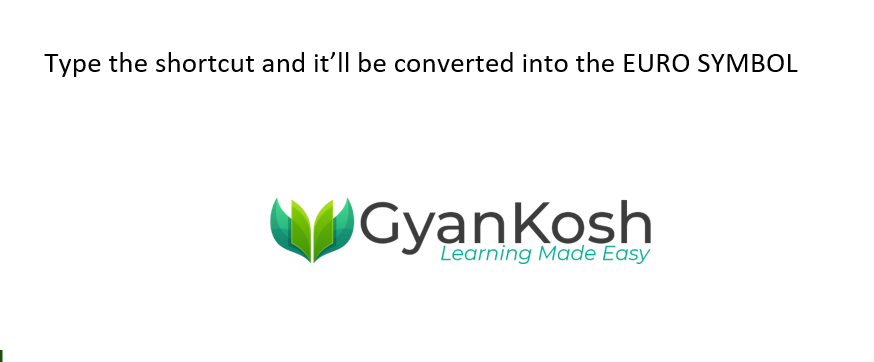
6. INSERT EURO SYMBOL IN MICROSOFT WORD USING KEYBOARD
There is another very fast method of inserting any character or to be specific EURO SYMBOL in our case, in the sheet instantly.
First of all, double click the cell where you want to insert the EURO SYMBOL.
The method is to press ALT and press the CHARACTER CODE WHILE THE ALT KEY IS PRESSED.Press 0128 WHILE ALT IS PRESSED.
So these were a few methods of inserting EURO symbol in MS WORD.
Although there can be a few more too but these are the most easiest and useful ones. Because after all, the main aim is to the work fast and efficiently.
There is another very fast method of inserting any character or to be specific SIGMA SYMBOL in our case, in the the document instantly.
The method is to insert the symbol using the keyboard shortcuts which will save us from following the long steps.
We have two different ways to insert the STANDARD DEVIATION OR SMALL SIGMA symbol in MS word directly.
- Using Character Code.
- Using ALT+X
USING CHARACTER CODE:
The method is to press ALT and press the CHARACTER CODE WHILE THE ALT KEY IS PRESSED [USING NUMPAD]
Press ALT and press 0128 WHILE ALT IS PRESSED.
THE ALT CODE FOR THE EURO CURRENCY SYMBOL IS 0128.
USING ALT+X
One more super efficient method in MS WORD is with the use of ALT+X.
Simply type the UNICODE of the character and press ALT+X.
THE UNICODE FOR THE SMALL SIGMA SYMBOL IS 03C3[HEX]
The unicode will be converted to the respective character.
The following animation shows the process.
FAQs
WHAT IS THE ALT CODE OF EURO SYMBOL IN WORD?
The ALT CODE of EURO SYMBOL in MS WORD is 0128.
To type EURO SIGN anywhere, press ALT KEY and type 0 1 2 8 sequentially. The Euro Sign will appear.
WHAT IS THE CHARACTER CODE OF EURO SYMBOL IN MS WORD?
The CHARACTER CODE of EURO SYMBOL in MS WORD is 128.
WHAT IS THE UNICODE OF EURO SYMBOL IN MICROSOFT WORD?
The UNICODE OF EURO SYMBOL is 20AC.
WHAT IS THE ASCII CODE OF EURO SIGN IN MS WORD?
The ASCII CODE for EURO SYMBOL or SIGN is 128.