Table of Contents
- INTRODUCTION
- WHERE IS BUTTON LOCATION FOR SHOWING OR HIDING THE GRIDLINES AND HEADINGS ?
- STEPS TO REMOVE GRIDLINES IN EXCEL
- STEPS TO REMOVE COLUMN NAMES AND ROW NUMBERS IN EXCEL
- STEPS TO SHOW GRIDLINES, COLUMN NAMES AND ROW NUMBERS IN EXCEL
INTRODUCTION
The Gridlines are the criss-cross lines that define the cells in Excel. Although there are no problems with these lines what if we don’t want to see them in the printouts or we don’t want to see them.
For such cases, these options are available in EXCEL.
Similarly, there may be a case when we don’t want Row numbers or Column names to be printed on the paper or to be seen while working. This article discusses these options to make the task easier.
If SHOW is checked in grid lines, the grid lines will be shown and if the print is CHECKED in grid lines, lines will be printed. If unchecked, they’ll not be shown or printed as per the case.
Similarly, if column names (A, B,C…) and row numbers (1,2,3…) are unchecked, they’ll be hidden. THE OPTION NAME FOR COLUMN NAMES AND ROW NUMBERS is HEADINGS.
EXCEL provides us the option for SHOWING OR HIDING the GRIDLINES, COLUMN NAMES, ROW NUMBERS while working or while printing them on paper.
WHERE IS BUTTON LOCATION FOR SHOWING OR HIDING THE GRIDLINES AND HEADINGS ?
The options for hiding or showing the gridlines and headings is present under the PAGE LAYOUT TAB under the SHEET OPTION section as shown in the picture below.
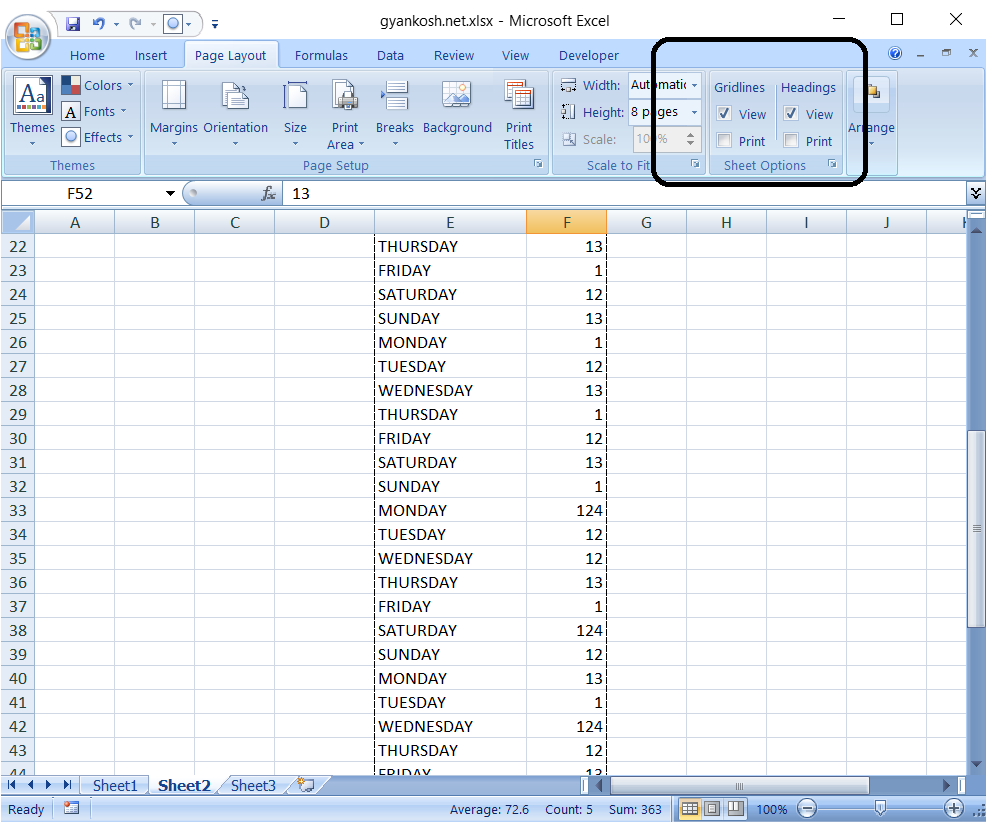
STEPS TO REMOVE GRIDLINES IN EXCEL
REFER PICTURE BELOW:
STEPS:
- Go to PAGE LAYOUT TAB>SHEET OPTIONS
- UNCHECK VIEW under GRIDLINES. It ‘ll remove the grid lines from excel. If you don’t want to print the gridlines, uncheck PRINT under GRIDLINES.
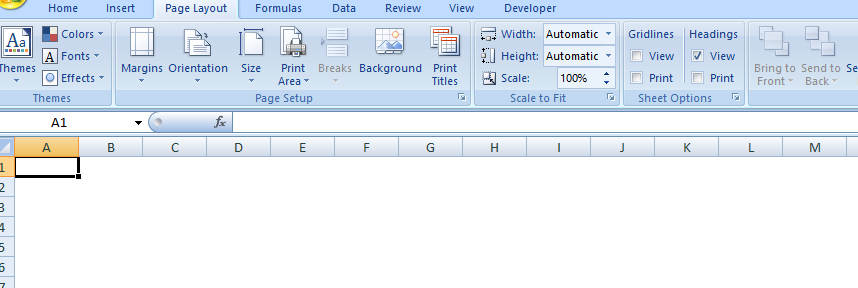
STEPS TO REMOVE COLUMN NAMES AND ROW NUMBERS IN EXCEL
REFER PICTURE BELOW:
STEPS:
- Go to PAGE LAYOUT TAB>SHEET OPTIONS
- UNCHECK VIEW under HEADINGS. It ‘ll remove the COLUMN NAMES and ROW NUMBERS from the EXCEL.If you don’t want to print them uncheck PRINT option too.
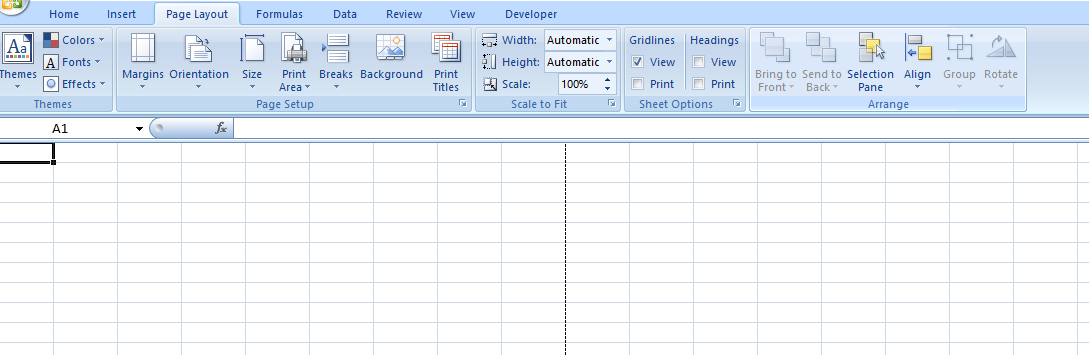
STEPS TO SHOW GRIDLINES, COLUMN NAMES AND ROW NUMBERS IN EXCEL
The process of showing the gridlines, column names and row number i.e. headings is just opposite the process of hiding them.
STEPS:
- Go to PAGE LAYOUT TAB>SHEET OPTIONS.
- CHECK the GRIDLINES VIEW checkbox to show the gridlines, HEADING VIEW checkbox to show the HEADINGS i.e. column names and row numbers.
- Similarly, check the PRINT checkbox under gridlines to print the gridlines, check the PRINT under HEADINGS to print the row numbers and column names.