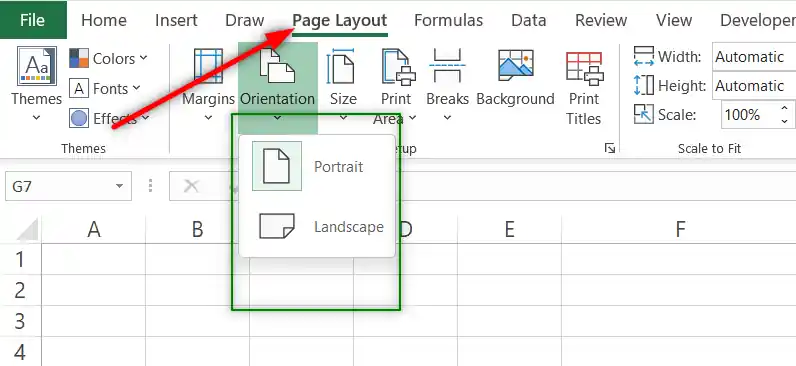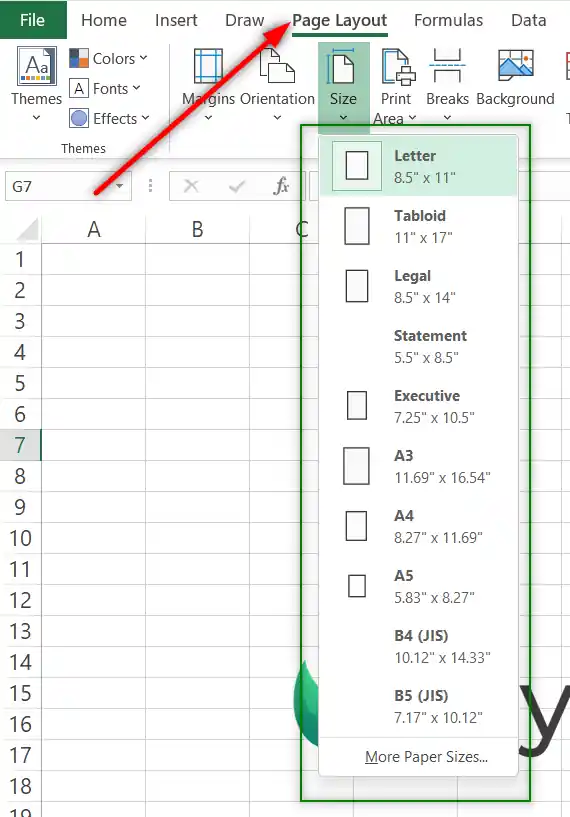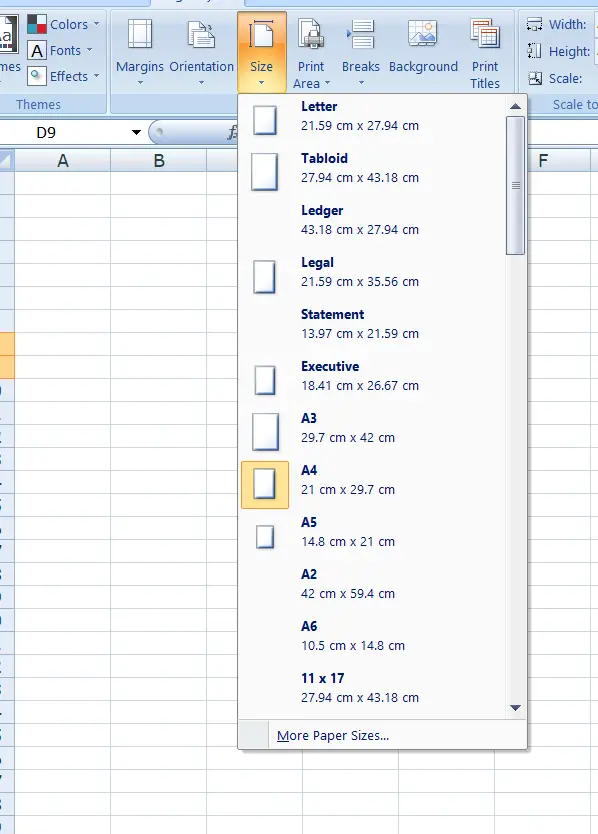Table of Contents
- INTRODUCTION
- WHAT IS PAGE MARGIN IN EXCEL?
- WHAT ARE LANDSCAPE AND PORTRAIT ORIENTATIONS IN EXCEL?
- WHAT IS PAGE SIZE IN EXCEL?
- WHERE IS BUTTON LOCATION FOR SETTING MARGINS IN EXCEL?
- HOW TO SET MARGINS IN EXCEL?
- STEPS TO SET CUSTOM MARGIN IN EXCEL
- WHERE IS THE BUTTON LOCATION TO SET THE PAGE ORIENTATION IN EXCEL?
- STEPS TO SET PAGE ORIENTATION IN EXCEL
- WHERE IS THE BUTTON LOCATION TO SET THE PAGE SIZE IN EXCEL?
- STEPS TO SET PAGE SIZE IN EXCEL
- FAQs
- WHAT IS THE KEYBOARD SHORTCUT TO CHANGE THE ORIENTATION IN EXCEL?
- I AM NOT ABLE TO TAKE A PROPER PRINTOUT OF MY SHEET. THE PRINTOUT IS CUT FROM THE SIDES.
INTRODUCTION
Excel printing is one of the challenging tasks as we work on a limitless spreadsheet that doesn’t show any edges. This makes it a bit harder to judge the print output.
Many settings such as PAGE MARGIN, ORIENTATION and PAGE SIZE, etc. are available in Excel which can be used to set the output parameters and expect a good output on the paper.
These settings are easy to learn and use.
In this article, we’ll learn the options location, purpose, and way to set page margin, orientation, and page size in Excel.
WHAT IS PAGE MARGIN IN EXCEL?
“PAGE MARGIN” is the space between the edge of the page and the content in all four directions i.e. left, right, top and bottom. In the case of an Excel sheet, you’ll be able to check the output in the PRINT PREVIEW or PAGE LAYOUT options.
WHAT ARE LANDSCAPE AND PORTRAIT ORIENTATIONS IN EXCEL?
ORIENTATION of the page is the direction in which the page is viewed or printed.
If the BASE is wider and the height is lesser, we call it LANDSCAPE whereas if the BASE IS LESS and HEIGHT IS MORE, we call it PORTRAIT. We can set either of the two orientations in EXCEL for the view as well as for the PRINTING.
The Orientation of the sheet might be an easy choice but is very important.
If your table has a large number of columns, you must try the landscape to accommodate a maximum of the columns if not all, whereas if you have a lesser number of columns you can try portrait orientation to get a maximum number of the rows in your output print.
WHAT IS PAGE SIZE IN EXCEL?
PAGE SIZE is the size of the page while printing. The length and breadth of the page can be set according to the requirement.
The Page size is very important to be set the same as the paper you are going to use for the printing so that there are no cropped prints or other kinds of erroneous printing taking place.
The internationally accepted page[PAPER] sizes are given for reference.
The most frequently we use A4 size in our printers or copiers worldwide.
| Format | A series | B series | C series |
| Size | mm × mm | mm × mm | mm × mm |
| 0 | 841 × 1,189 | 1,000 × 1,414 | 917 × 1,297 |
| 1 | 594 × 841 | 707 × 1,000 | 648 × 917 |
| 2 | 420 × 594 | 500 × 707 | 458 × 648 |
| 3 | 297 × 420 | 353 × 500 | 324 × 458 |
| 4 | 210 × 297 | 250 × 353 | 229 × 324 |
| 5 | 148 × 210 | 176 × 250 | 162 × 229 |
| 6 | 105 × 148 | 125 × 176 | 114 × 162 |
| 7 | 74 × 105 | 88 × 125 | 81 × 114 |
| 8 | 52 × 74 | 62 × 88 | 57 × 81 |
| 9 | 37 × 52 | 44 × 62 | 40 × 57 |
| 10 | 26 × 37 | 31 × 44 | 28 × 40 |
WHERE IS BUTTON LOCATION FOR SETTING MARGINS IN EXCEL?
The button for setting the margin is located under the PAGE LAYOUT tab under the PAGE SETUP section.
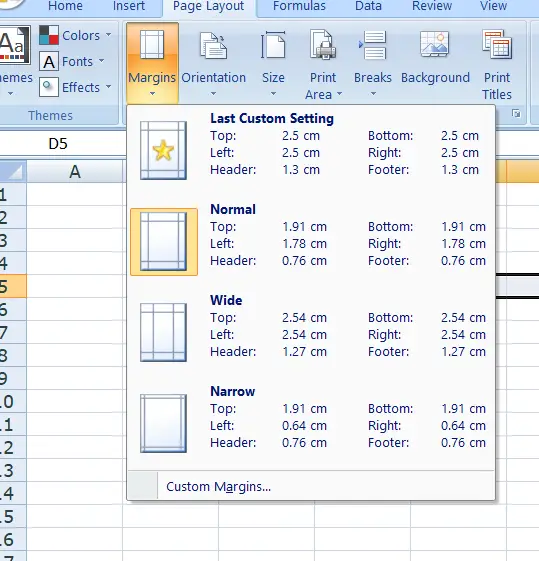
HOW TO SET MARGINS IN EXCEL?
The margins can be set easily following the given steps.
- The MARGIN SET button is located under PAGE LAYOUT tab .
- Go to Margins.
- The options as per the picture above will be shown.
- Choose any margin from the given list or click CUSTOM MARGINS at the bottom if you want to give specific values.
STEPS TO SET CUSTOM MARGIN IN EXCEL
STEPS:
- Go to PAGE LAYOUT>PAGE SETUP>MARGINS>CUSTOM MARGIN.
- A dialog box as shown in the picture will popup.
- Enter the values as per requirement.
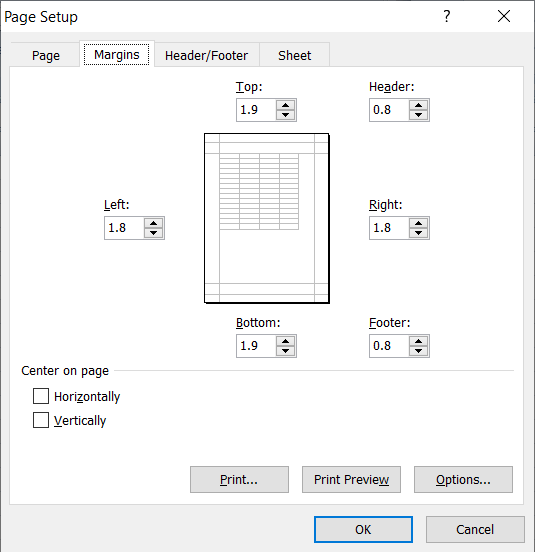
You can give custom values as per the requirement as shown in the picture above for top, bottom, left and right.
WHERE IS THE BUTTON LOCATION TO SET THE PAGE ORIENTATION IN EXCEL?
The button location to set the page orientation is under the PAGE LAYOUT TAB under the PAGE SETUP SECTION.
The picture below shows the exact location.
STEPS TO SET PAGE ORIENTATION IN EXCEL
FOLLOW THE STEPS BELOW TO SET PAGE ORIENTATION IN EXCEL:
- Go to PAGE LAYOUT>PAGE SETUP>ORIENTATION.
The orientation can be selected either as LANDSCAPE OR PORTRAIT.
The portrait will have more height than the width and the landscape will have less height than width.
A dotted line will show the printable area.
WHERE IS THE BUTTON LOCATION TO SET THE PAGE SIZE IN EXCEL?
The button location to set the page size is under the PAGE LAYOUT TAB under the PAGE SETUP SECTION.
The picture below shows the exact location.
STEPS TO SET PAGE SIZE IN EXCEL
The page size can be set to get the proper printout on the page. The pages should be set according to the requirement and the option available with our printer.
The page size should match the paper size being used in the printer. Here are the steps to set the page size in Excel.
STEPS:
- Go to PAGE LAYOUT>PAGE SETUP>SIZE.
- The following menu will open as shown in the picture.
The page size can be selected from the list available.
The page size will be displayed by a dotted line.
The option is to help us judge how the print will come out.
In this article, we learned about setting the page margins, setting the orientation, and the way to set the page size for perfect printing in Excel.
FAQs
WHAT IS THE KEYBOARD SHORTCUT TO CHANGE THE ORIENTATION IN EXCEL?
You can reach the choice of landscape or portrait orientation by pressing ALT, P, O in a sequence and choose from the LANDSCAPE OR PORTRAIT options using a mouse or Keyboard Arrows.
I AM NOT ABLE TO TAKE A PROPER PRINTOUT OF MY SHEET. THE PRINTOUT IS CUT FROM THE SIDES.
Out of the many conditions which may cause this type of printout where the output is not as per our expectations is the wrong selection of paper size without page size.
Simply select the page size same as the paper size being used in the printer.