Table of Contents
- INTRODUCTION
- BUTTON LOCATION FOR PASSWORD PROTECT AND UNPROTECT SHEET IN EXCEL
- STEPS TO PASSWORD PROTECT EXCEL SHEET
- STEPS TO PROTECT WORKBOOK
- HOW TO ALLOW SOME RANGES TO BE EDITED
- TRACK CHANGES DONE TO A WORKSHEET IN EXCEL 2007 ONLY.
- FAQs
INTRODUCTION
In Excel Review Tab, we have many different functions like spell check, researching , thesaurus and translation function. These were already discussed in the previous post HOW TO USE RESEARCH, THESAURUS AND TRANSLATION IN EXCEL?
Protecting or unprotecting the sheets is one of the very important functionalities which are required in any spreadsheet application.
PROTECTION IN EXCEL SHEET OR WORKBOOK RESTRICTS THE USERS FROM EDITING THE SHEET BY MISTAKE. IT ALLOWS YOU TO PASSWORD PROTECT ANY SHEET.
In the same TAB few more functions are also present. The comments and protecting the worksheet against any kind of change in data.
This article deals with the protection of the sheet.
BUTTON LOCATION FOR PASSWORD PROTECT AND UNPROTECT SHEET IN EXCEL
The OPTIONS for PROTECTING AND UNPROTECTING sheets are found under the REVIEW tab in CHANGES subsection as shown in the picture.

Let us learn to password protect the Excel Sheet.
STEPS TO PASSWORD PROTECT EXCEL SHEET
It gives the option of providing the access to specific function and protecting it with the help of a password.
The actions available can be chosen from the given list and a password can be given to protect it.
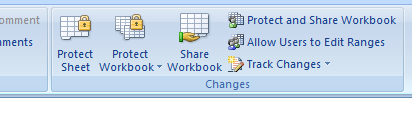
STEPS:
- Open the sheet which you want to protect.
- Click PROTECT SHEET. The following dialog box will open.
- Choose a password and type it in the PASSWORD TO UNPROTECT SHEET field.
- Choose all the functions by clicking the checkbox, which you want to be allowed to users.
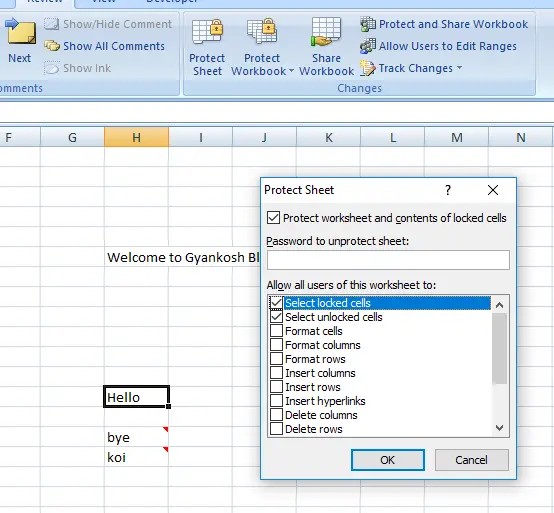
While setting a password, a long list of options is shown from which we can choose the options which we want to apply or not. For example, if you want to let the users to be able to Select Locked cells and unlocked cells, you can select the first two choices as visible in the picture above. Similarly there are many options which can be enabled to let the users perform that task.
STEPS TO PROTECT WORKBOOK
Workbook protection is not related with the editing but only the structure of the sheet. For example, deletion or insertion of any sheet, moving the sheets etc. which will change the structure of the workbook.
FOLLOW THE STEPS TO PROTECT WORKBOOK FROM STRUCTURAL CHANGES:
- Being on any sheet, go to REVIEW TAB.
- Click PROTECT WORKBOOK.
- Enter the password of your choice or you can ignore it also.
- Select STRUCTURE.
- Click OK.
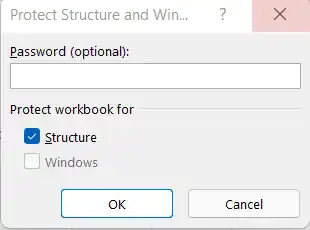
Protect Structure and Windows protects the structure of the workbook by avoiding the moving, deleting etc. of the sheets. Permission is restricted by the use of LIVE ID etc. which won’t be discussed here.
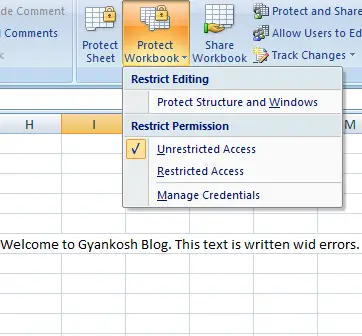
HOW TO ALLOW SOME RANGES TO BE EDITED
This option allows the user to give the range where the editing can be done. Click NEW and choose the range.
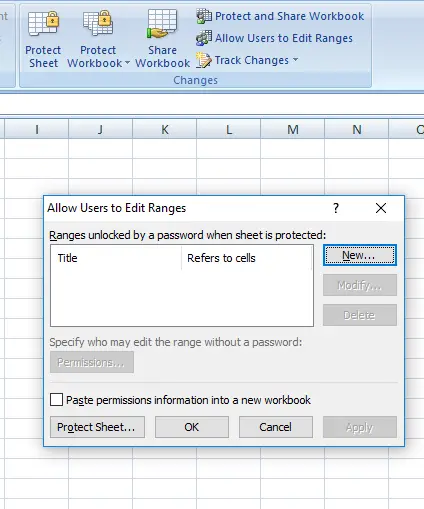
TRACK CHANGES DONE TO A WORKSHEET IN EXCEL 2007 ONLY.
In a shared workbook, this option allows to check the changes done by the USERS.
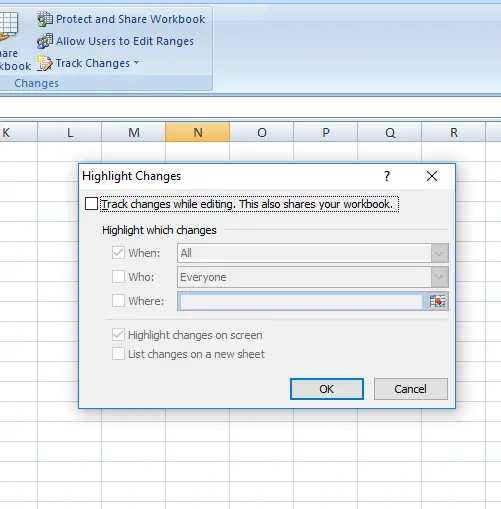
STEPS:
Select “Track changes while editing…”.
Highlight can be done as per the available choices, When, Who and Where.
FAQs
HOW SAFE IS EXCEL’S PASSWORD PROTECTION ?
The Excel’s password protection is not very secure and seems like it has been given only to avoid the users from changing the structure or any important data from the sheet.
It doesn’t mean that Excel’s password protection has no importance. It does have but there are very simple tricks to crack the password of the Excel sheets.
HOW TO UNLOCK AN EXCEL SHEET WHICH IS PASSWORD PROTECTED IN EXCEL 2019,365?
You can easily make any Excel sheet editable even if it is disabled using any password.
FOLLOW THE STEPS TO REMOVE THE PASSWORD FROM THE EXCEL SHEET:
- Open GOOGLE SHEETS.
- Go to FILE MENU>OPEN FILE.
- Choose UPLOAD.
- Upload the file from the location where you have saved the file.
- The file will open.
- Go to FILE MENU.
- Go to DOWNLOAD and choose EXCEL[.xlsx].
- The file will be downloaded into the selected location.
The file is without the password.
You can edit the file as you want.