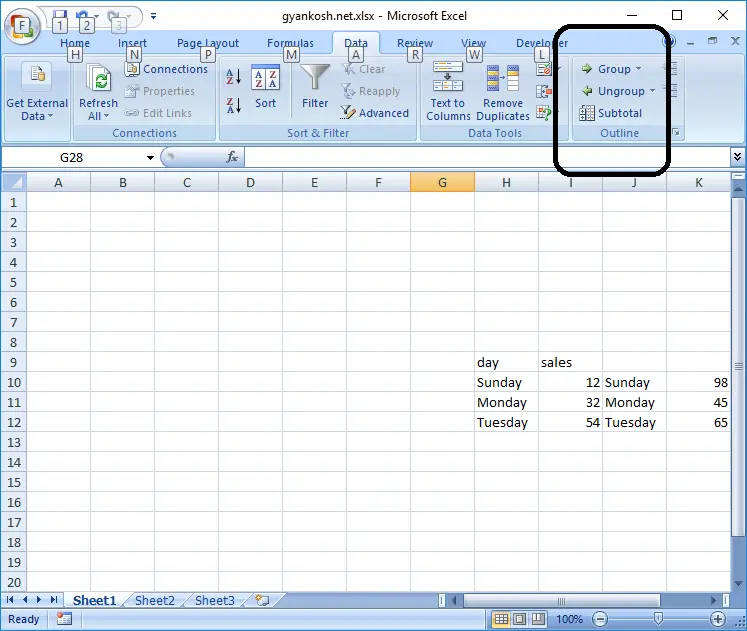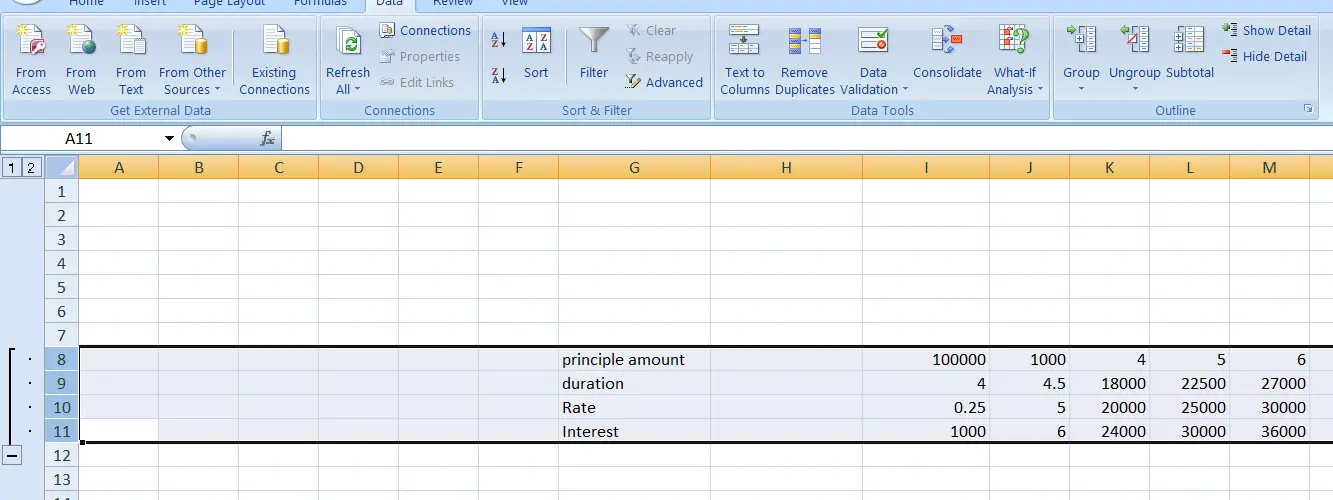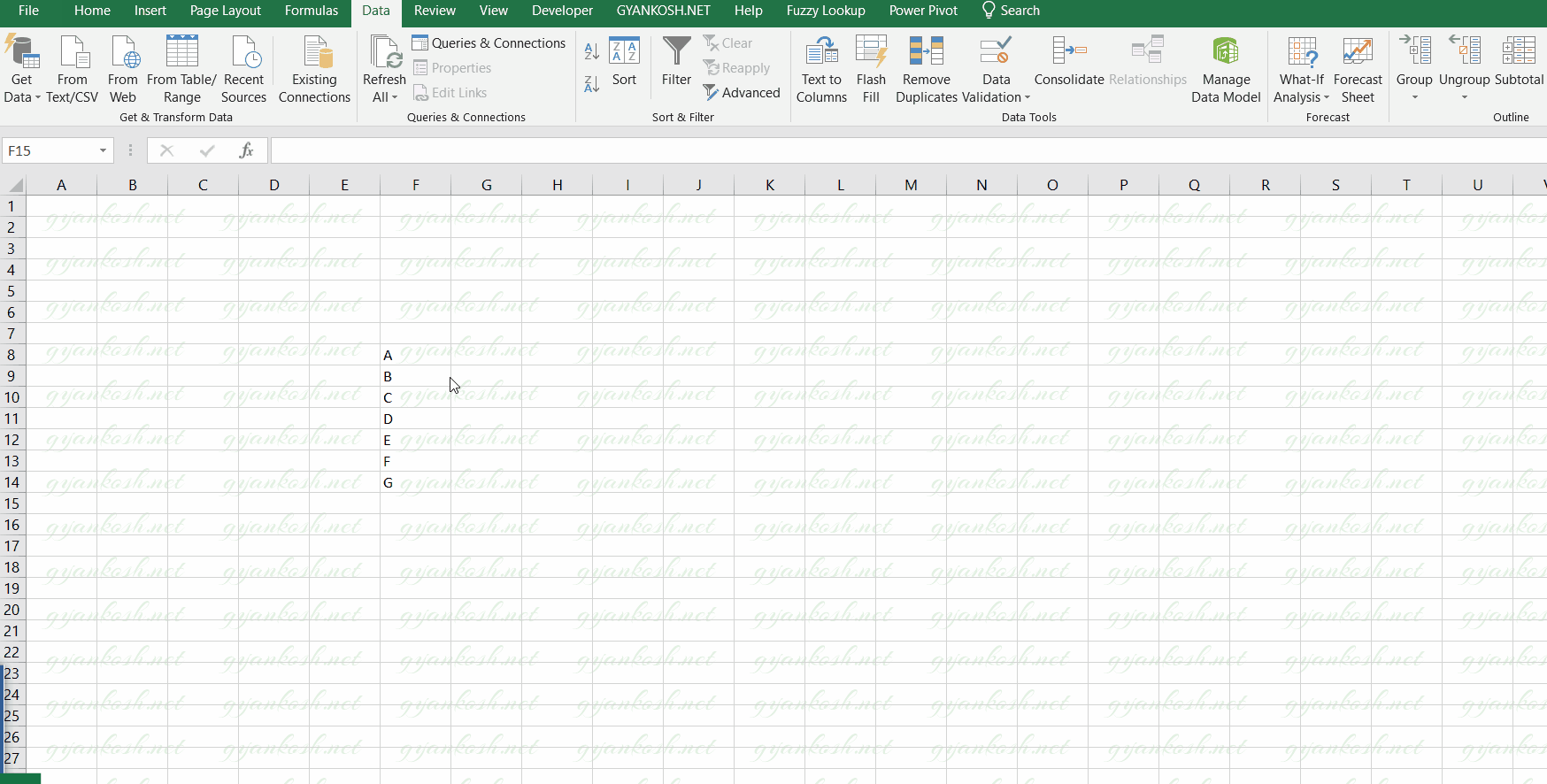Table of Contents
- INTRODUCTION
- WHAT IS THE NEED OF GROUP AND UNGROUP IN EXCEL?
- WHERE IS BUTTON LOCATION FOR GROUP AND UNGROUP IN EXCEL ?
- STEPS TO GROUP IN EXCEL
- STEPS TO UNGROUP IN EXCEL
- EXAMPLE SHOWING GROUPING AND UNGROUPING
INTRODUCTION
Have you ever encountered the folded rows or columns in Excel showing a + sign and it unfolds when you click this PLUS SIGN.
The functionality is known as GROUP and UNGROUP in Excel.
“GROUP AND UNGROUP” helps to manager the rows and columns easily.
Group combines all the rows into one entity which can be collapsed or expanded as per need. Both the functions are pretty simple to use but useful to handle large data.
This is a simple but very useful utility to manage the large data easily.
WHAT IS THE NEED OF GROUP AND UNGROUP IN EXCEL?
The need of group and ungroup is very obvious.
This of a data containing thousands of rows. It is very clear that it is a challenging task to work on such a large data.
To simply this problem, we can group the data on the basis of any categories or sub-categories.
Now, when we need to work upon the data, we can simply , ungroup a particular data, Work on that and then move to the next category.
By this, we’ll be having a watch over the major category all the time and don’t need to scroll down the data over and again.
WHERE IS BUTTON LOCATION FOR GROUP AND UNGROUP IN EXCEL ?
The option or button location for the GROUP AND UNGROUP options can be found under the DATA TAB in OUTLINE SECTION.
STEPS TO GROUP IN EXCEL
We can group the data in Excel using the following steps.
- SELECT THE ROWS WHICH ARE TO BE GROUPED.
- Go to DATA TAB and click OUTLINE DROPDOWN.
- CLICK GROUP.
- A “-” SIGN APPEARS ON THE ROW NUMBER WHICH CAN BE CLICKED TO FOLD OR UNFOLD THE ROWS.
The example shown shows the grouping of the rows. You can use the same procedure for the columns also.
STEPS TO UNGROUP IN EXCEL
If you want to remove the groups, [ ungroup ] , simply follow the steps given below.
- Simply select all the grouped elements.
- Go to DATA TAB > OUTLINE dropdown and choose UNGROUP.
EXAMPLE SHOWING GROUPING AND UNGROUPING
A simple example showing the process of grouping and ungrouping in excel.