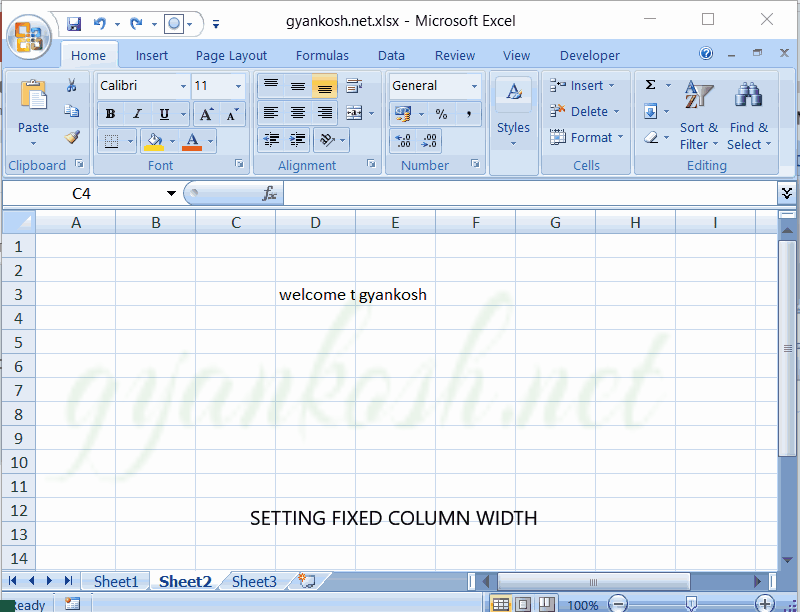Rows and columns are the building blocks of any spreadsheet application which makes it mandatory to learn the ways to edit the physical size of the cell which can be a requirement frequently.
“COLUMN WIDTH” IS THE WIDTH OF THE COLUMN PRESENT IN THE EXCEL. THERE ARE MANY WAYS TO ADJUST THE COLUMN WIDTH. IT CAN BE AUTO ADJUSTED OR IT CAN BE EXPLICITLY DECLARED.
The article shows the way to adjust column width in excel in different ways.
BUTTON LOCATION FOR ADJUSTMENT OF COLUMN WIDTH IN EXCEL
Button location for the adjustment of column width is present under the HOME TAB and FORMAT DROP DOWN under the CELLS SECTION as shown in the picture below.
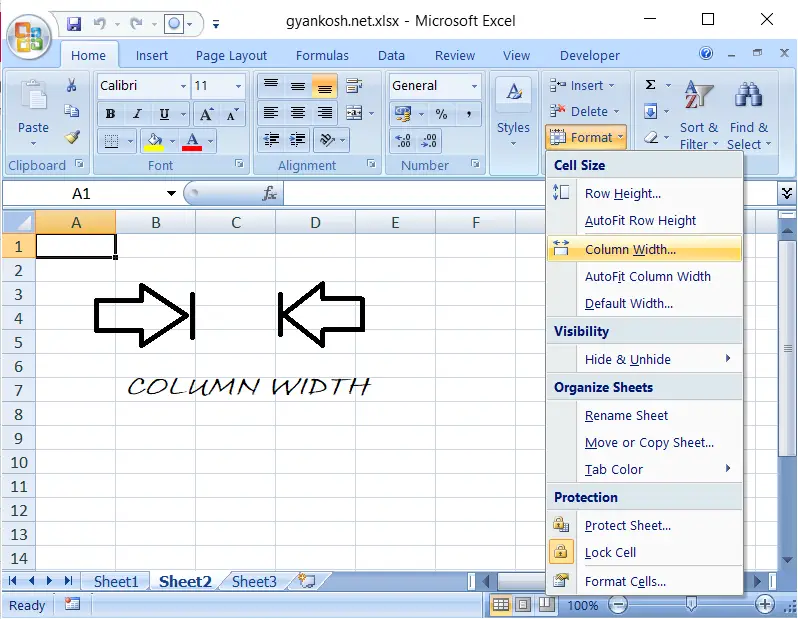
SET FIXED WIDTH OF COLUMN
This option fixes the width of the column as specified by the user.
But before that we need to know about the width scale.
The scale is point based. The complete width is 255 and the default is 8.43.
| Type | Min | Max | Default |
|---|---|---|---|
| Column | 0 (hidden) | 255 | 8.43 |
For example, if you want the width to be greater than the standard, select it to be more than 8.43 otherwise lesser.
STEPS:
- Select the cell or cells or column or columns where the width is to be changed.
- Go to HOME>CELLS>FORMAT and click COLUMN WIDTH.
- In the dialog box, enter the WIDTH as per requirement in pixels.
SET AUTO WIDTH OF COLUMNS IN EXCEL
If we have a situation where we have different size of data in all the columns and we need the column width just fine to show all the data, we can use this option of fixing the auto width of columns.
USE THIS OPTION IF YOU NEED TO SET THE WIDTH OF THE COLUMN EQUAL TO THE LENGTH OF THE CONTENT IN THE CELL.
STEPS:
- Select all the cell or cells or column or columns where WIDTH needs to be changed.
- Open the option under tab HOME>CELLS>FORMAT.
- CLICK AUTOFIT COLUMN WIDTH.
- The width of the rows will be adjusted according to the length of the content of all the selected columns.
The width set for any column will depend upon the longest content present in the column.
MANUALLY SET THE WIDTH OF COLUMNS IN EXCEL
If you feel a bit lethargic in going to the Custom width or Auto fit column width options, there is a manual option too which is quite fast to use.
THIS IS THE FASTEST METHOD BUT USEFUL IF WE WANT TO WORK ON A SINGLE OR A BIG NUMBER OR ALL THE COLUMNS AT THE SAME TIME OR ON A SINGLE COLUMN. WE MAKE USE OF THE MOUSE WHILE ADJUSTING THE COLUMN WIDTH IN THIS METHOD
STEPS TO BE FOLLOWED:
- Select the column/columns where you want to change the width.
- Just hold the boundary of any column and drag it as per the required width.
- If, more than one columns are selected, all selected columns will get the same width as fixed manually using the mouse of any of the selected rows.
- If a single column is selected, only the selected column will get the new width.
EXAMPLE FOR ADJUSTING THE COLUMN WIDTH
The following animated example shows the different ways of adjusting the column width of cells in Excel.
The first example shows the way to set the fixed column width by entering the value of the width.
The second example shows the way to set the automatic column width , which will set the width equal to the content of the maximum width in any column.
The last example shows the way to set the column width manually using the mouse.
*The description of the mentioned example is given the previous sections.