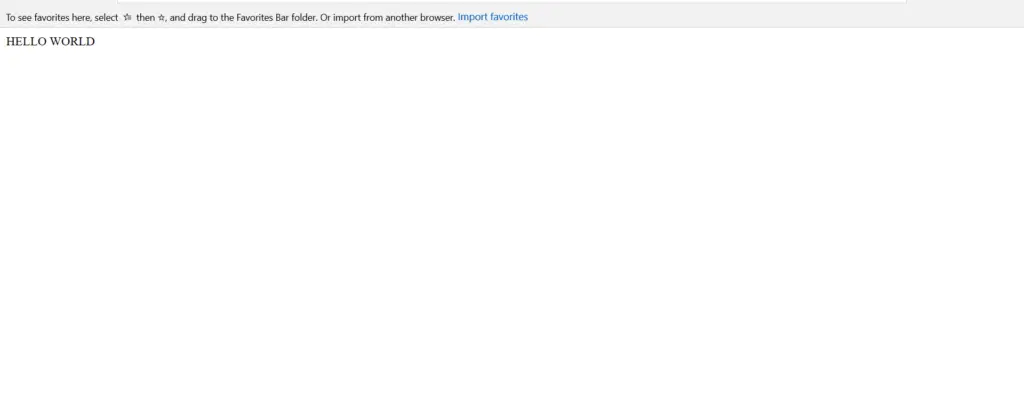Table of Contents
- INTRODUCTION
- HTML-RUNNING HELLO WORLD PAGE
- HTML-UNDERSTANDING THE BASICS OF TAGS
- UNDERSTANDING THE TAGS OF THE ” HELLO WORLD PAGE “
INTRODUCTION
Let us create our first web page with the HELLO WORLD phrase and after that the basic page structure will be discussed.
The steps go like this.
- OPEN THE TEXT EDITOR.
- TYPE OR COPY AND PASTE THE FOLLOWING CODE.
- SAVE THE FILE WITH THE NAME helloworld.html
<HTML>
<BODY>
HELLO WORLD
</BODY>
</HTML>
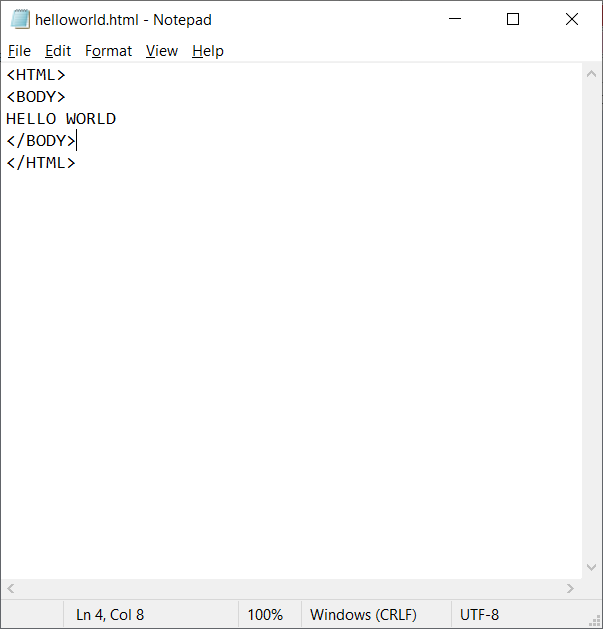
HTML-RUNNING HELLO WORLD PAGE
ONE SHOULD LEARN HTML IF:
- Open the location of our saved “helloworld.html” file.
- Double Click to run the file.
- The file will open in your default web browser.
- The output will be as shown below.
HTML-UNDERSTANDING THE BASICS OF TAGS
Let us now understand the coding of the page and learn how the HTML is parsed by the web browser.
The text written in between <> is called TAG. The HTML works on the basis of TAGS.
As soon as any tag comes across, the browser takes it as a command to start that effect. The TAG is closed by </> notation.
e.g.
We started with <HTML>
and ended with </HTML>.
UNDERSTANDING THE TAGS OF THE ” HELLO WORLD PAGE “
The HELLO WORLD page is very simple.
As already discussed, there are two TAGS used in this page.
HTML and BODY.
<HTML> tag is the outermost tag of any HTML FILE.
The content of the page starts from the <HTML> TAG AND ENDS AT </HTML> tag.
<BODY> tag contains the content of the page, the content which will be shown in the page is in the <BODY> TAG.
Rest of the tags are discussed in next lessons.