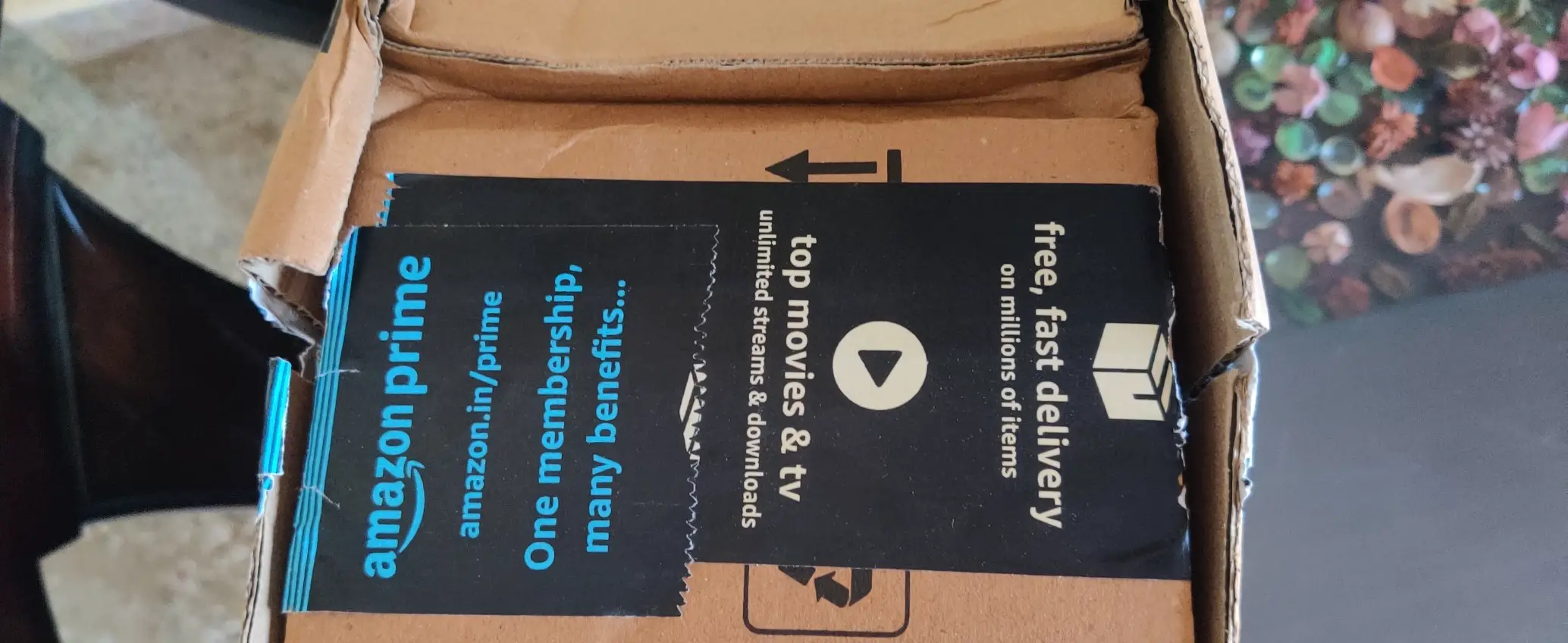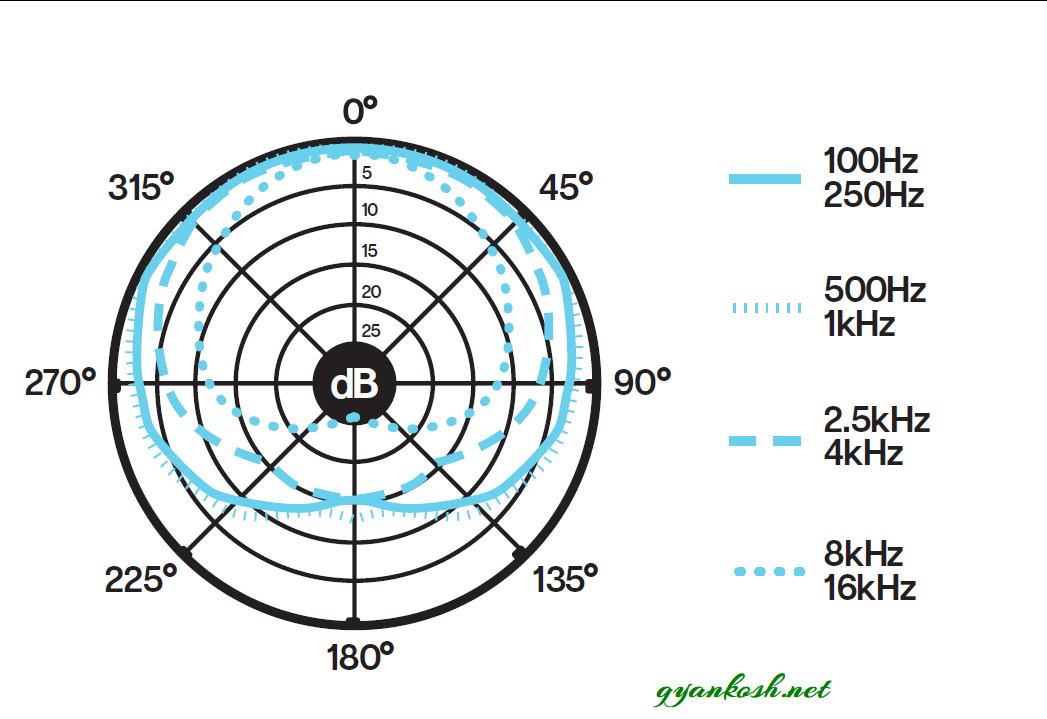INTRODUCTION
The digital platforms are providing such a power to the individual that any person can start his youtube channel or a page within minutes.
Everyday hundreds of new video channels are launched by people with the hope that they’ll get success but is it really that easy?
The answer is obvious.
No!!!
For a good video , you need good visuals, great content and excellent audio quality.
Audio quality is one of the major parameter for your videos to be great and keep the audience engrossed with your videos.
For creating great audio, you need a good mic. The audio can’t be taken with the normal desktop mics, or laptop mics or others but good professional mics.
There are countless in the market but one of the low costing , great mic is SNOWBALL ICE.
In this article, we’ll review the BLUE SNOWBALL ICE MIC in depth and answer all the questions about this product.
LINKS TO BUY
The one we ordered from the amazon.
UNBOXING:
Came in with an average packaging.
The box was in good condition.
The box was opened and contained the original box of the SNOWBALL ICE microphone.
The condition of the box was good as you can see in the following picture.
After opening the box, we can find the different components supplied inside the box.
The BOX consists of the following contents
- SNOWBALL ICE MIC UNIT
- The USB CABLE AND THE STAND.
- DOCUMENTATION
The following pictures shows the contents.
1. SNOWBALL ICE MIC UNIT:
This is the main mic unit.
The mic unit is designed in the form of a ball as can be seen in the picture below.
The contents of the box are stuck on the two sides of the box with a created gap in the middle.
On one side, we’ll find the main mic unit fixed inside some cardboard in a way shown in the picture below.
After removing the board, we’ll be able to see the mic unit.
CONSTRUCTION QUALITY:
The body of the mic is made up of the plastic, although good plastic and it seems to be tough. [ The look and feel is always subjective and differs from person to person ]
The built feels strong and tough.
The front of the ball has the metal mesh with a steel BLUE LOGO at the center.
If we turn the main unit around, we’ll be able to see the back side of the main mic unit.
The back side too contains a mesh design with a SNOWBALL written in the upper portion.
iCE written in the middle.
Type B mini port for USB and a BLUE LOGO at the bottom.
Two silver stripes go through the sides of the ball.
The picture above shows the backside or port side of the blue snowball ice microphone.
After we have got our ball, it is now time to have a look at the other components.
2. THE USB CABLE and STAND
The cable which joins our mic unit to the PC, or LAPTOP or any other device where we will process our voice or sound further.
The cable and the stand comes in a soft cardboard packaging at the other side of the box opposite to the ball.
The USB CABLE provided is around 2 meters long.
After we open the cable we find a cable with a standard USB TYPE A on one side, which is to be inserted in the main computer and a TYPE B MINI type of connector on the other side which is to be inserted on the back of our snowball ice mic.
STAND:
The stand comes in BLACK COLOR with the black variant and LIGHT GRAY COLOR with the white variant of this mic.
The stand is in the form of a TRIPOD which is solid build but can’t help in adjusting the height or inclination but to stabilize the ball in a standard position only.
3. DOCUMENTATION:
We get a couple of documentation with the snowball ice mic.
One manual and one compliance copy.
After we have opened the complete package , we have got the following.
MIC BALL,
USB CABLE,
STAND,
DOCUMENTATION.
The pic below shows the complete content of the SNOWBALL ICE MIC.
So we have seen the complete package now and looked at everything whatever we are going to receive in the package.
Let us assemble our mic now.
HOW TO ASSEMBLE BLUE SNOWBALL ICE MICROPHONE?
The assembly is really simple.
Actually BLUE SNOWBALL ICE MIC is a plug and play mic.
So first of all, turn the mic upside down to have a look at the bottom side of the mic.
You’ll find the STANDARD THREADED MOUNT HOLE to fix the stand and attach to the mic.
Hold the stand and insert it into the threaded mount hole and rotate it clockwise so that the stand gets completely fitted into the hole.
The following picture shows the ball on the stand.
*You may find a small pouch with desiccant in the Mount hole. Remove it first and then put the stand in it.
After the mic is put on the stand, put the USB TYPE B MINI PORT in the back of the mic and put the other portion in the computer USB TYPE A PORT.
As soon as the connection is proper, the red light on the front of the mic will start glowing.

The microphone is ready to be used.
NO DRIVERS NEED TO BE INSTALLED AS EVERYTHING NEEDED WILL BE INSTALLED AUTOMATICALLY AS SOON AS YOU MAKE THE CONNECTION WITH THE CABLE GIVEN.
HOW TO START RECORDING WITH THE SNOWBALL ICE MICROPHONE ?
Once you have attached the mic with the given usb cable by putting its usb type b mini port into back socket of the ball mic and type A USB into your computer or device, you are all ready to go with the recording.
The glowing RED light shows that the connection has been made.
TECHNICAL SPECIFICATIONS OF THE SNOWBALL ICE MICROPHONE
If we go by the numbers, we can find the following specifications provided by the BLUE.
- Transducer Type: Condenser, Pressure Gradient With USB digital output
- Polar Patterns: Cardioid
The patterns are important for the mic as they show the area from where the mic will pick the sound from.
This mic has a cardioid pattern.
CARDIOID PATTERN MEANS THAT THE MIC WILL PICK THE BEST SOUND FROM THE FRONT AND A BIT FROM THE SIDES BUT LEAST FROM THE BACK SIDE OF THE MIC.
THE PATTERN HELPS US TO DECIDE THE MIC USABILITY FOR DIFFERENT PURPOSES.
The following picture shows the pattern.
- Frequency Response: 40 –18 kHz
The frequency response is the frequencies between which the mic will respond to the sound , create proper output and create the digital signal which can be processed or recorded.
*The definitions discussed here are in the simple language and not scientific definitions. These are described in simple words for the users’ practical understanding.
- Sample/word Rate: 44.1 kHz/16 bit
When we convert analog signal to digital, there is always loss of some data. The sampling rate is the rate at which we take the value of the analog signal. 44.1kHz is a good sample rate and acceptable for our requirement.
- Weight: 460g
- Dimensions: 325mm (circumference)
SYSTEM REQUIREMENTS
Windows
- Windows 10 or higher
- USB 1.1/2.0/3.0
Macintosh
- macOS 10.13 or higher
- USB 1.1/2.0/3.0
SOUND QUALITY OF BLUE SNOWBALL ICE MIC
Here is the final step of the review, the recording quality.
The sound quality of blue snowball ice mic is just awesome.
It can be used for youtube videos, singing, podcasting, conferences and even for recording music.
After we use the word music, it simply means that it can be used for almost any type of recording needs.
The sound quality is a very subjective matter and it’s always best to share the audio clips rather than writing a thousand words about it.
Below you’d find the sound test audio clips of BLUE SNOWBALL ICE MICROPHONE.
TEST CONDITIONS:
POP FILTER : NO
POSTPROCESSING: NO
APPLICATION: WINDOWS VOICE RECORDER
NOISE CANCELLATION: NO
DISTANCE FROM THE MIC: MENTIONED IN THE CLIPS
*If you find problem in downloading the files, Right Click and choose SAVE LINK AS and save the file anywhere in your computer.
THE AUDIO RECORDING QUALITY OF THE MIC IS AWESOME. YOU CAN BUY THIS FOR SURE WITHOUT ANY SECOND THOUGHT.
Till now, in this review we have discussed the unboxing, attaching and starting the snowball mic.
Let us now discuss a few issues which we try to search the internet for this mic.
ISSUES:
ISSUE 1: MY BLUE SNOWBALL ICE MIC IS NOT GENUINE BECAUSE OF THE CONNECTION PORT TYPE ON THE MIC
This issue was the one which we found on the amazon itself and many other websites.
Previously the USB CONNECTOR on the mic was TYPE B which looked like something like this.

but the newer manufacturing have a different port which is TYPE B MINI USB which looks something like this.

CLARIFICATION:
This product is very much original.
After around 2017-2018 [exact year not confirmed] , the port has been changed on the snowball ice mic from TYPE B USB to TYPE B MINI USB.
We tried to search the web for the same and found that in all the countries, the port type is type b mini and it has been changed actually as part of the revision of the model.
ISSUE 2: THE SERIAL NUMBER ON THE BOX IS DIFFERENT FROM ON THE MIC
There is another issue about the serial numbers on the product and on its box which is obvious as the serial number needs to be the same for the product and its box.
CLARIFICATION:
This was a genuine issue so we tried to contact the support for BLUE MICS which has been given to the LOGITECH which is its parent organization.
As per the customer care ,
- THE SERIAL NUMBER FOR THE BOX HAS NO CONNECTION FOR THE SERIAL NUMBER OF THE PRODUCT.
- THE BOX SERIAL NUMBER WILL NEVER BE SAME AS THAT OF THE PRODUCT.
- THE BOX SERIAL NUMBER ENDS WITH A 9 WHEREAS THE PRODUCT SERIAL NUMBER WILL END WITH 8. [ AT LEAST FOR BLUE SNOWBALL]
HOW TO VERIFY IF MY SNOWBALL ICE MIC IS ORIGINAL?
You can do a few checks to find out if your product is original or not.
- Check out the box and if it is manufactured by logitech unit or not.
- Take care that you buy the product from a reputed seller. The reputed sellers never go for cheap selling tactics usually.
- Get customer care number from the box , call them and tell them the product serial number and get it checked if it is original. Yes , they can check it.
- The product performance will itself tell you whether the product is original or not. The looks can be faked but the performance is something which can’t be faked easily if you use the cheap materials.
HOW TO REGISTER YOUR BLUE SNOWBALL ICE FOR WARRANTY?
Although even if you don’t register for the warranty, BLUE WILL or rather LOGITECH will offer you the warranty on the basis of the invoice and product.
YOU MUST HAVE INVOICE OF THE PRODUCT AND THE PRODUCT FOR GETTING THE WARRANTY CLAIM.
BLUE OFFERS TWO YEARS OF WARRANTY ON ITS MICS FROM THE DATE OF PURCHASE.
But you can still register your product for warranty by following the process shown below.
- Go to https://support.bluedesigns.com
- Create an account or login if you already have a LOGITECH ACCOUNT for any previous logitech or blue product.
- After logging in you’ll see the following screen.
- Click PRODUCT REGISTRATION.
- After the home screen and you have clicked PRODUCT REGISTRATION, the new REGISTER PRODUCT screen will appear.
- Sometimes, you may need to scroll the screen a bit lower to find out the data input fields.
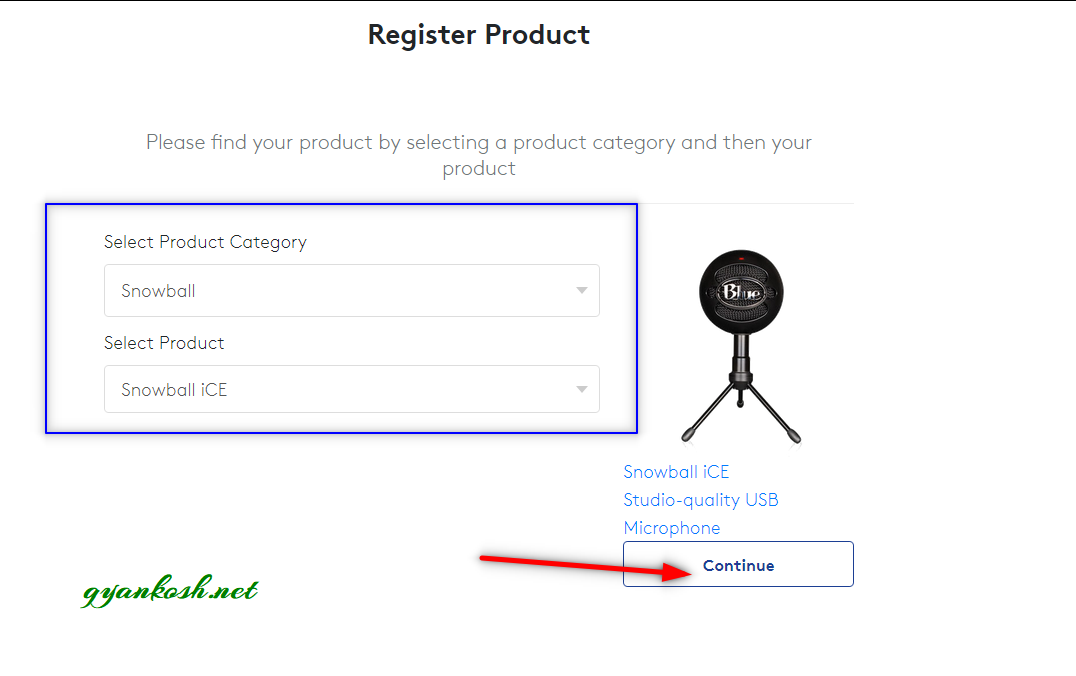
- After selecting the model of the mic, click CONTINUE.
- In the next screen you’ll be asked for the SERIAL NUMBER, PURCHASE LOCATION, PURCHASE DATE of the mic and you’ll be asked to upload the invoice for the product.
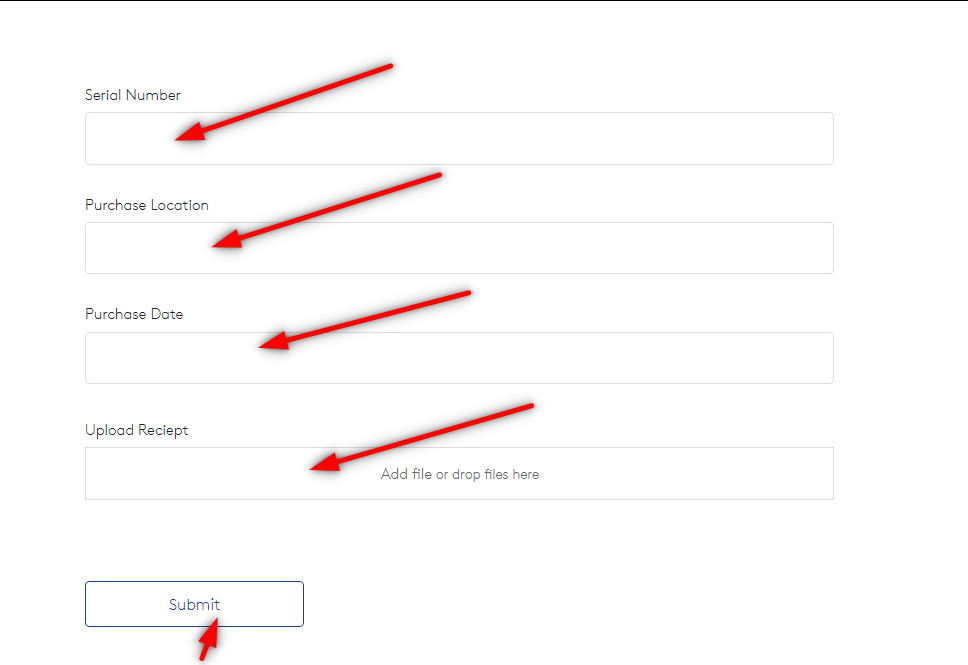
- After giving all the details and uploading the invoice, click SUBMIT.
- You are done.
You’ll receive an email from BLUE regarding the successful registration once it is verified.
HOW TO SET BLUE SNOWBALL ICE AS THE DEFAULT MIC WHEN YOU HAVE MULTIPLE MICS?
A situation can occur when you have attached your dedicated mic and your device or your recording computer or laptop is still picking up the voice from the other mic only.
In this situation you should always know how to set your mic to the default.
FOLLOW THE STEPS TO MAKE YOUR SNOWBALL AS THE DEFAULT MIC
- Go to WINDOWS START.
- Type CONTROL PANEL and go to CONTROL PANEL.
- You can type SOUND directly also or you can reach SOUNDS by right clicking the sound button on the taskbar and choosing SOUNDS.
- Choose SOUND option as shown in the picture below.
- A dialog box will open.
- Select the second tab, RECORDING and it’ll show you all the mic attached and available.
- Right Click the SNOWBALL MIC option and click MAKE IT DEFAULT DEVICE.
- Click OK and we are done.
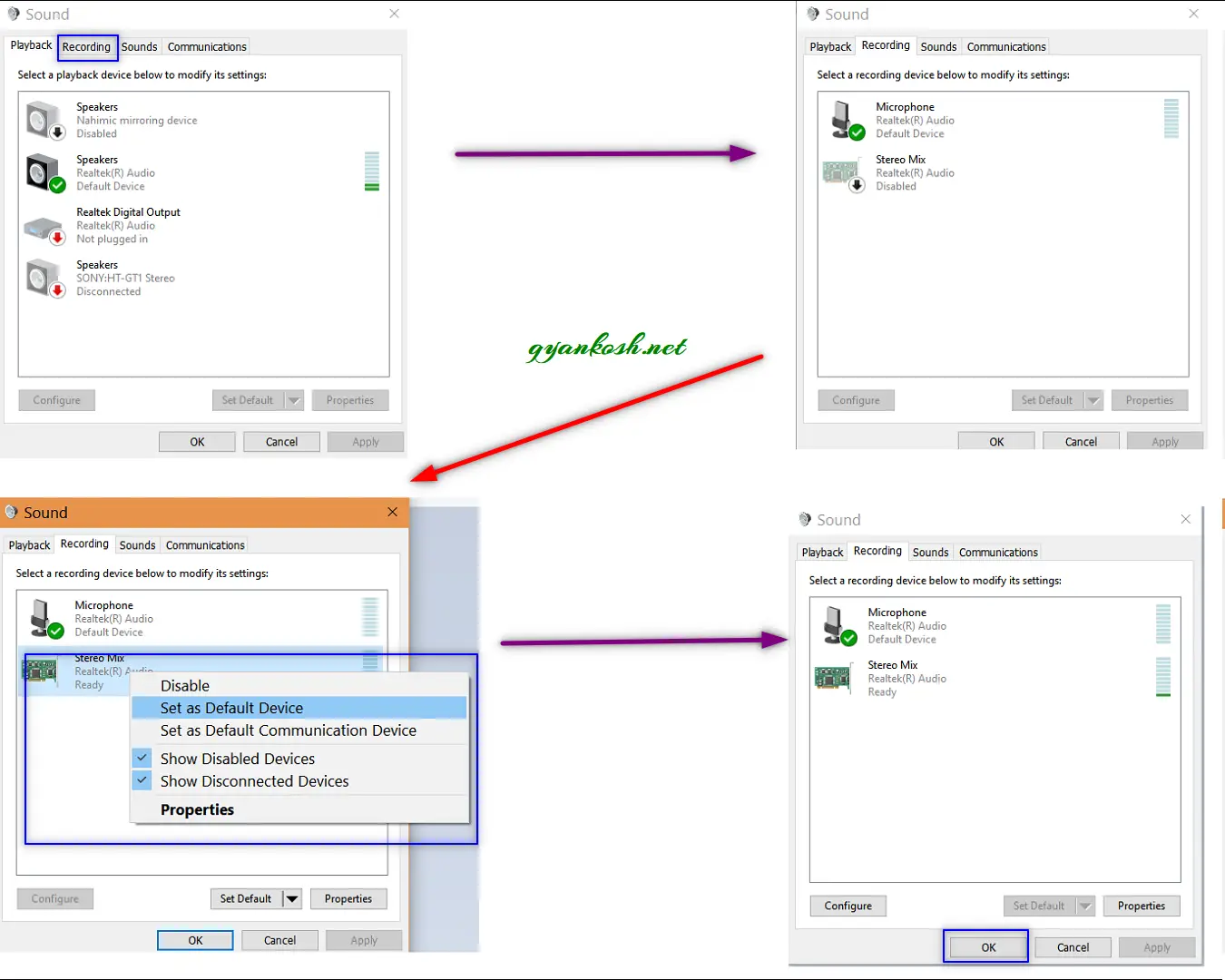
HOW TO SET THE MIC VOLUME IN WINDOWS?
FOLLOW THE STEPS TO SET THE MIC VOLUME IN WINDOWS:
- Connect the mic to the PC using given USB CABLE.
- Right Click on your SPEAKER ICON and select SOUNDS or follow the procedure shown above to open SOUNDS.
- Click the Recording tab and right click on your Blue Mic to select Set as “Default Device”.
- Right click BLUE MIC option choose PROPERTIES.
- Slide the volume slider as per your requirement.
HOW TO SET VOLUME IN MAC?
FOLLOW THE STEPS TO SET THE MIC VOLUME IN MAC:
- Connect the microphone directly to your Mac using the provided USB cable.
- Open System Preferences > Sound icon.
- Click the Input tab and select your Blue Mic to adjust the volume to your preference.
- Set input volume to an appropriate level.
HOW TO SET VOLUME IN PS4?
FOLLOW THE STEPS TO SET THE MIC VOLUME IN PS4:
- Connect the microphone directly to your PS4 using the provided USB cable.
- Select SETTINGS> Devices.
- Select Audio Devices and make sure that your Blue Mic is selected as your Input Device.
- Once your Blue Mic is selected as your Input Device select Adjust Microphone Level.
- Test your audio signal and adjust your levels.
LINKS TO BUY
IF YOU LIKED THE ARTICLE, YOU CAN BUY FROM OUR AFFILIATE LINKS.
DISCLAIMER:
We have no connection with BLUE or AMAZON or ANY OTHER SELLER. The review is totally based on the personal experience and for the help of new users looking for a mic to buy.
The links are the affiliate links. If you buy through the link we might be compensated for those purchases.