Table of Contents
- INTRODUCTION
- WHAT IS DIVISION ?
- DIFFERENT DIVISION SIGNS
- DIFFERENT WAYS TO INSERT A LONG DIVISION SYMBOL IN GOOGLE SHEETS
- 1. COPY PASTE LONG DIVISION SYMBOL
- 2. INSERT LONG DIVISION SYMBOL IN GOOGLE SHEETS USING IMAGE
- 3. INSERT LONG DIVISION SYMBOL IN GOOGLE SHEETS USING AVAILABLE SYMBOLS
- 4. INSERT LONG DIVISION / DIVIDE SYMBOL IN GOOGLE SHEETS USING CHAR AND UNICHAR FUNCTIONS
- 5. MANUAL METHOD TO INSERT LONG DIVISION SYMBOL IN GOOGLE SHEETS
- 6. INSERT LONG DIVISION SYMBOL IN GOOGLE SHEETS USING KEYBOARD
- FAQs
- DIFFERENCE BETWEEN DIVISION SYMBOL, DIVISION OPERATOR AND LONG DIVISION SYMBOL IN GOOGLE SHEETS?
- WHAT IS THE ALT CODE OF LONG DIVISION/ DIVIDE SYMBOL IN GOOGLE SHEETS ?
- WHAT IS THE ASCII CODE OR CHARACTER CODE OF DIVISION / DIVIDE BY SYMBOL?
- WHAT IS THE UNICODE FOR DIVISION/ DIVIDE BY SYMBOL?
- WHERE TO FIND LONG DIVIDE / DIVISION SYMBOL ON KEYBOARD?
- CAN WE USE ⟌ SYMBOL TO DIVIDE IN GOOGLE SHEETS?
INTRODUCTION
Let us start another exciting session of GOOGLE SHEETS Tricks with gyankosh.net
This article will let you know how to insert LONG DIVIDE SYMBOL in GOOGLE SHEETS.
DIVISION, AS WE ALL KNOW IS ONE OF THE STANDARD BASIC MATHEMATICAL OPERATIONS. THE SYMBOL IS NEEDED FREQUENTLY WHEN WE NEED TO USE THE DIVISION [ ⟌ ] SYMBOL SPECIFICALLY FOR ANY PURPOSE.
Although we use a Slash for using this operation with the help of the operator but if we want to show the operation, the standard division symbol is the best choice.
These symbols are handy while making many reports but we find it hard to find these symbols as they are not available on the keyboard.
The symbols present on the keyboard can be easily found but not these and especially the LONG DIVISION symbol.
So we’ll check the main and easy methods only to insert them. The methods, which are easy and you won’t forget easily. Let us start.
WHAT IS DIVISION ?
DIVISION is one of the basic mathematical operations.
Division means to divide something into a different number of portions.
The division symbol is the one that has been assigned to depict the process of division.
For example, 45÷5 means 45 is being divided by 5. Of course, the answer will be 9.
In this article, we’ll be focusing on the different ways to use the ⟌ Long division or divide symbol in GOOGLE SHEETS.
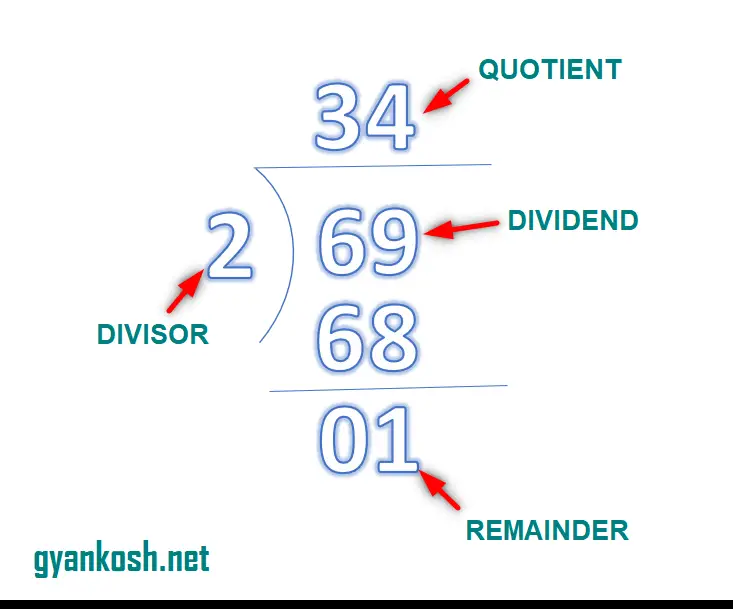
DIFFERENT DIVISION SIGNS
There are different signs which we use for the division operation.
Some of the very frequently used symbols or signs are ÷ , / or ⟌ .
All of the three symbols shown above represents the division process. We used to use the first and third symbol in the primary schools and the / (Slash) is mostly used in the calculators , computers , mobiles etc. But we may need to insert these symbols while preparing any exam question or any other requirement when we want to use these symbols only.
DIFFERENT WAYS TO INSERT A LONG DIVISION SYMBOL IN GOOGLE SHEETS
There can be different ways of creating a LONG division symbol in your sheet in GOOGLE SHEETS.
We’ll go through each of the methods one by one to search out the options for finding out the ways to add LONG DIVISION symbol.
DIFFERENT METHODS OF ADDING A LONG DIVISION SYMBOL
- READY TO USE SYMBOL
- USING IMAGE
- USING SYMBOL INSERTION
- USING CHAR AND UNICHAR FUNCTION
- MANUAL METHOD
- USING KEYBOARD
1. COPY PASTE LONG DIVISION SYMBOL
It is always great to learn new things.
You must go through the article to learn new ways of inserting the LONG DIVISION SYMBOL in Google Sheets but if you want it instantly, you can copy it from here and it’ll work all fine in your google sheets.
The symbol copied from here will respond to the font as well as size.
STEPS TO COPY THE LONG DIVISION SYMBOL
- Select the given LONG DIVISION symbol.
- Select the cell in the sheet where you want to insert the symbol.
- [If we want the DIVISION symbol only in the cell ]
- If we want to put the DIVISION symbol with other characters or words in the same cell DOUBLE CLICK or PRESS F2 to make the cell editable.
- Press CTRL+V.
- The DIVISION SYMBOL will be inserted.
*THE SYMBOL COPIED WILL RESPOND TO THE FONT FACE AS WELL AS TO SIZE.
⟌
2. INSERT LONG DIVISION SYMBOL IN GOOGLE SHEETS USING IMAGE
We just discussed how we can find, copy and insert a symbol by searching it on google. Now let us move to the next method.
If we don’t need to change any font etc. of the LONG DIVISION symbol , we can find, copy and insert an image too.
STEPS
- Open google.com or any other search engine in your browser.
- Type in the search box LONG DIVISION SYMBOL. (no need to ask for the procedure, just type the word)
- Click the IMAGES tab to get the image results.
- The following picture will appear on the screen. There can be a bit difference too due to region etc. but the thing which we are finding, we’ll definitely get it.
- We’ll get a few pictures of the LONG DIVISION symbol, a few as the text. Using the text we already learned.
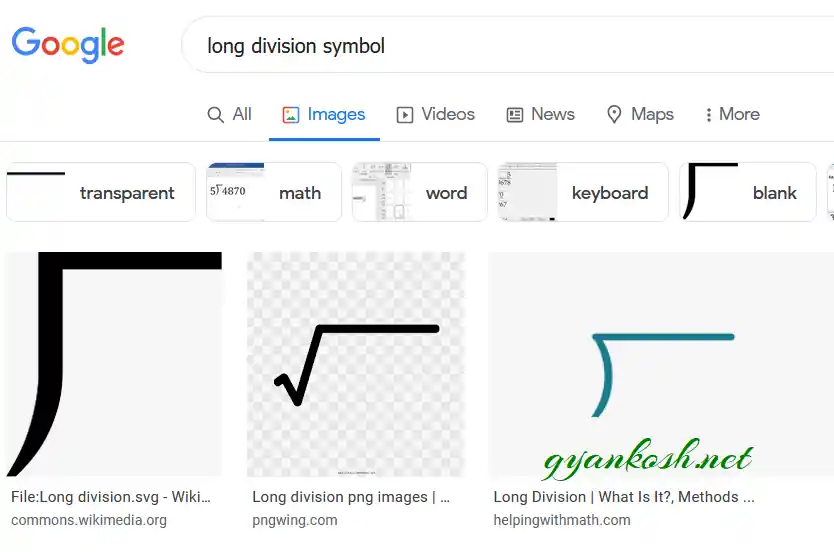
- RIGHT-CLICK the image you like and choose COPY IMAGE.
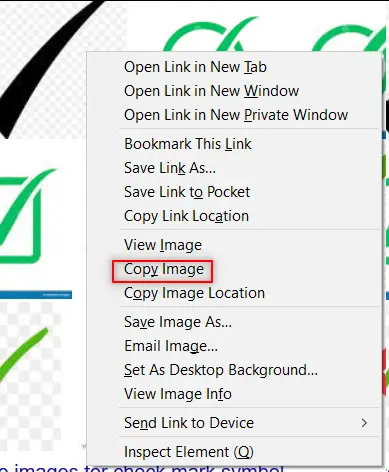
- Paste the picture into the sheet as shown in the picture below.
NOTE: SOMETIMES DIRECTLY COPYING THE IMAGE AND PASTING IN THE GOOGLE SHEETS DOESN’T HAPPEN. FOR THAT, RIGHT-CLICK AND SAVE THE IMAGE AS> SAVE THE PICTURE AT ANY LOCATION. DRAG THE IMAGE TO THE GOOGLE SHEETS OR RIGHT-CLICK THE FILE, COPY AND PASTE TO THE GOOGLE SHEETS.
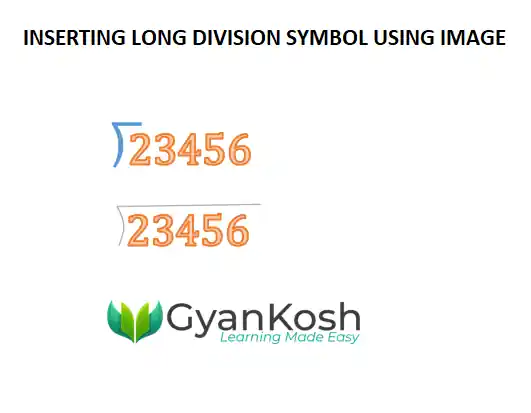
- After pasting, Select the picture and resize it with the help of small circles shown in the picture.
- Play with the picture till we get the image that we want.
BUT ALWAYS BE CAREFUL ABOUT A FEW THINGS.
- Take care of the picture copyrights. Use free pictures only.
- It’s better, if we can, we can create our own picture in GOOGLE SHEETS as well as Paint which both are very capable graphic designers.
- The font of the image LONG DIVISION symbol won’t change with the change in the font of the text.
- The benefit is that we can design and use fancy LONG DIVISION SYMBOLS as images.
3. INSERT LONG DIVISION SYMBOL IN GOOGLE SHEETS USING AVAILABLE SYMBOLS
The other method of inserting a LONG DIVISION SYMBOL is using the SPECIAL CHARACTERS OPTION.
But we have a problem that the SPECIAL CHARACTER MAP option is not present in GOOGLE SHEETS but present in GOOGLE DOCS.
As Google Docs is available free of cost, we are mentioning this method also.
Open Google Docs by clicking here. [DOCS.GOOGLE.COM]
Click on ADD NEW DOCUMENT by clicking BLANK under START A NEW DOCUMENT.
It’ll open a new document.
STEPS TO INSERT A LONG DIVISION SYMBOL IN GOOGLE DOC FOR COPYING PURPOSE
- In the blank document, go to INSERT MENU and click SPECIAL CHARACTERS.
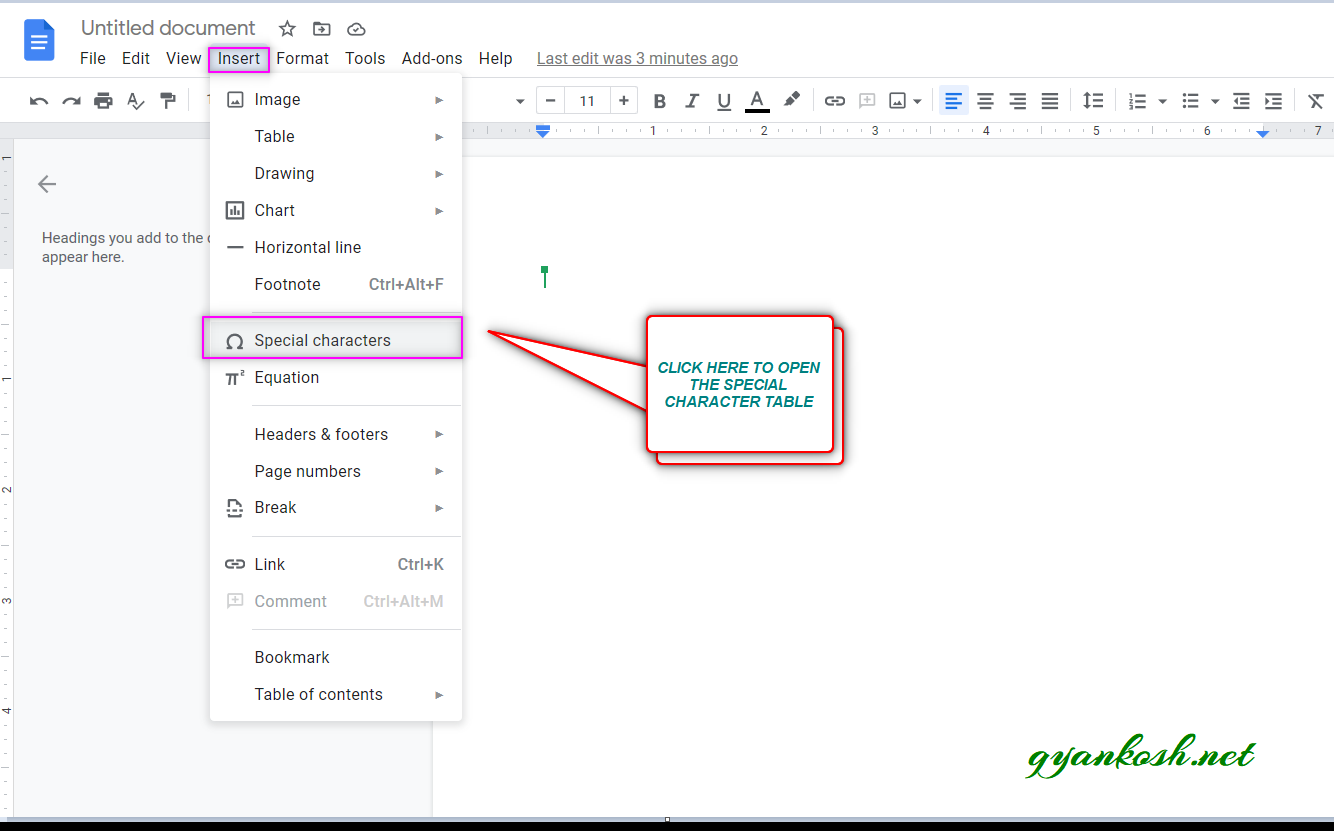
- As we click SPECIAL CHARACTERS, the INSERT SPECIAL CHARACTERS dialog box opens up as shown in the picture below.
- Put LONG DIVISION SYMBOL in the search box or we can draw the character in the given space. [ MARKED IN THE PICTURE ].
- The matching options will be enlisted in the left area as shown in the picture.
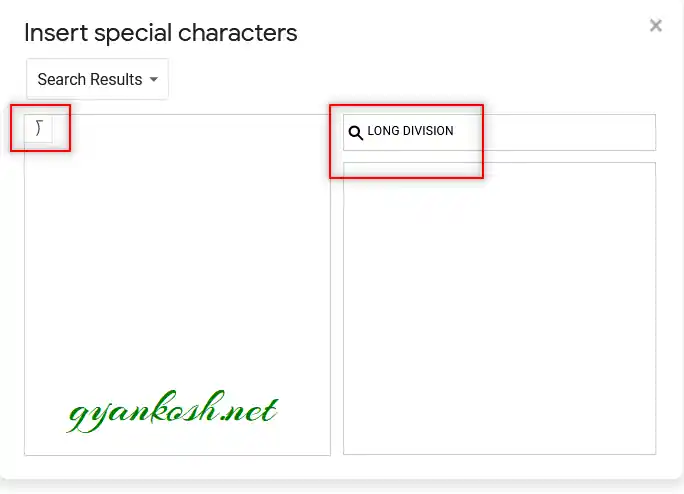
- Select the appropriate symbol by clicking it.
- It’ll be inserted in the doc.
- Now, select the character and press CTRL+C. [ You can also Right Click > Copy ].
- Now, the LONG DIVISION SYMBOL is already copied.
- Paste the symbol by pressing CTRL+V for pasting the symbol in GOOGLE SHEETS.
- The symbol will be inserted in the cell selected.
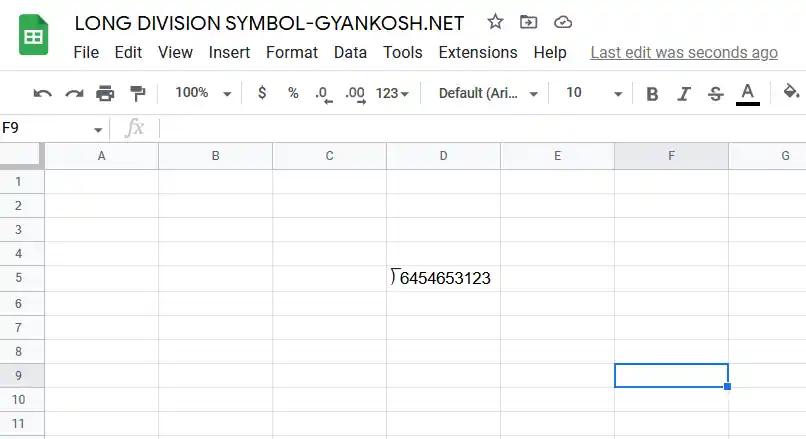
4. INSERT LONG DIVISION / DIVIDE SYMBOL IN GOOGLE SHEETS USING CHAR AND UNICHAR FUNCTIONS
We already learned to insert a LONG DIVISION SYMBOL using the image, and symbol dialog box.
We can also insert the LONG DIVISION SYMBOL using the functions present in the GOOGLE SHEETS.
As we know that all the characters are given the ASCII codes and the characters which are not in the ASCII table are given UNICODE.
LONG DIVISION SYMBOL IS PRESENT IN ASCII AS WELL AS UNICODE SYSTEM
So, we can make use of both CHAR AND UNICHAR FUNCTION to insert LONG DIVISION SYMBOL in GOOGLE SHEETS.
THE UNICODE OF LONG DIVISION IS 27CC WHICH IS EQUAL TO 10188 IN DECIMAL.
STEPS
- Double click the cell where we want the result or click F2 to make the cell editable.
- Enter the formula as =UNICHAR(10188) or =UNICHAR(HEX2DEC(“27CC”))
- The following picture shows the usage.
* HEX2DEC will convert HEXADECIMAL format TO DECIMAL FORMAT.
The following picture shows the result.
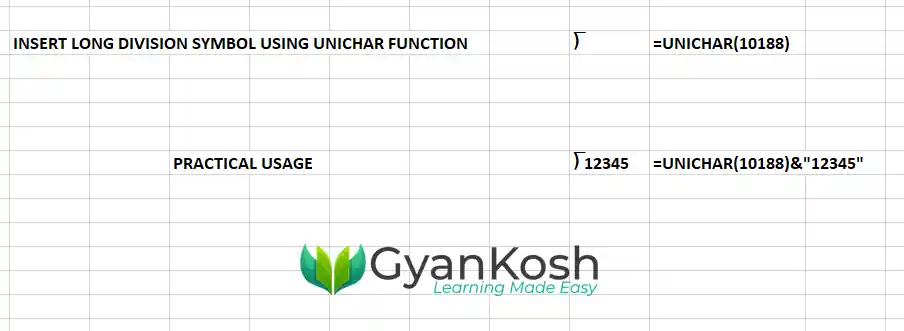
TECHNICALLY, WE SHOULDN’T USE CHAR FUNCTION, BUT CHAR FUNCTION TOO WILL RETURN THE CORRECT ANSWER AS THE LONG DIVISION SYMBOL. EXCEL WILL RETURN AN ERROR FOR THE SAME.
5. MANUAL METHOD TO INSERT LONG DIVISION SYMBOL IN GOOGLE SHEETS
In the LONG DIVISION SYMBOL CHARACTER, which we learned to insert till now just signifies the presence of the long division but the upper line of this symbol is not long.
What if we want a long division symbol with a full line over all the digits as we use to do on paper.
In that case, we need to use the IMAGE METHOD or we need to create our own image or shape.
FOLLOW THE STEPS TO CREATE A LONG DIVISION IMAGE IN GOOGLE SHEETS:
- Go to INSERT MENU >DRAWING. [ LEARN THE WAY TO USE DRAWING OPTION HERE ]
- The Drawing Canvas will open.
- Go to SELECT LINE drop down and choose CURVE LINE.
- Create a small curve and then create a horizontal line as shown in the picture below so that our symbol looks like a LONG DIVISION.
- The process is shown below.
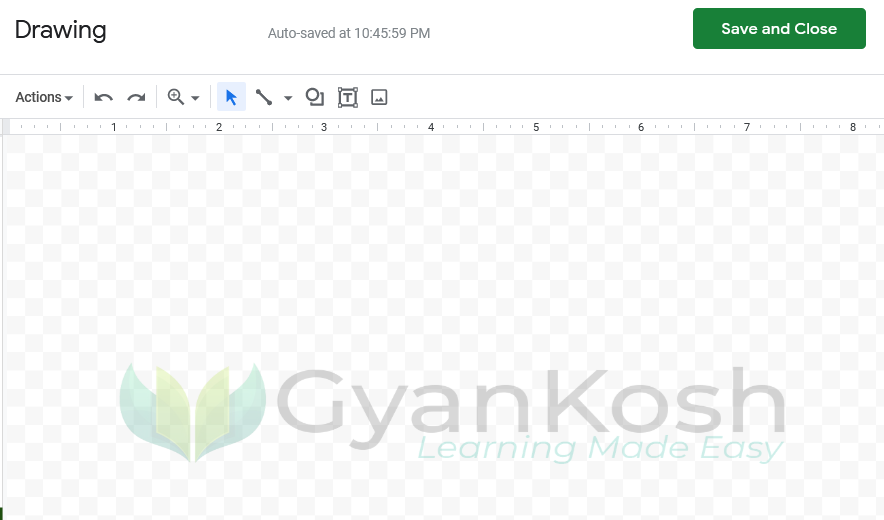
- After the creation of the symbol, press SAVE AND CLOSE.
- The image created will be inserted.
- Type the dividend, i.e. the number to be divided, and put it inside the symbol.
- Adjust the image over it.
- We are done.
The following picture shows the use of LONG DIVISION SYMBOL.
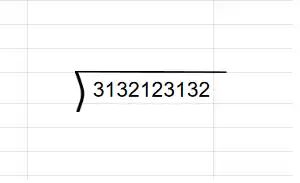
6. INSERT LONG DIVISION SYMBOL IN GOOGLE SHEETS USING KEYBOARD
Unluckily there is no direct method to type the LONG DIVISION SYMBOL in GOOGLE SHEETS.
FAQs
DIFFERENCE BETWEEN DIVISION SYMBOL, DIVISION OPERATOR AND LONG DIVISION SYMBOL IN GOOGLE SHEETS?
A division symbol ÷ shows the process of division.
For example 6 ÷ 2 means the number 2 is dividing 6, but it has no significance in GOOGLE SHEETS if we try to use it in any formula.
A Division operator is symbolized by a FORWARD SLASH [ / ].
When we want to do a real division in GOOGLE SHEETS, we’ll be needing a division operator and not the division symbol. For example, when we need to do the same division in GOOGLE SHEETS, we’ll use the formula as
=6/2 and it’ll give us the result as 3.
A Long Division symbol is used when we describe the complete division process using the long division symbol, divisor, and dividend, etc. Mostly this symbol is used in primary schools.
WHAT IS THE ALT CODE OF LONG DIVISION/ DIVIDE SYMBOL IN GOOGLE SHEETS ?
There is no ALT CODE given for LONG DIVISION SYMBOL.
WHAT IS THE ASCII CODE OR CHARACTER CODE OF DIVISION / DIVIDE BY SYMBOL?
The CHARACTER CODE of division/divide by symbol is 10188.
WHAT IS THE UNICODE FOR DIVISION/ DIVIDE BY SYMBOL?
The unicode for the division/divide by symbol is 27CC [10188 (decimal) ]
WHERE TO FIND LONG DIVIDE / DIVISION SYMBOL ON KEYBOARD?
⟌ Long division/ divide symbol is not available on the keyboard but you can use AUTOCORRECT option discussed above to insert the symbol easily.
CAN WE USE ⟌ SYMBOL TO DIVIDE IN GOOGLE SHEETS?
No, GOOGLE SHEETS won’t respond to this symbol for the division. It is just a simple character for Excel.
You need to use a forward slash for the division. [ / ].