Table of Contents
- INTRODUCTION
- WHEN TO USE RUPEE SYMBOL ?
- TYPE A RUPEE SYMBOL IN GOOGLE SHEETS
- 1. COPY PASTE RUPEE SYMBOL
- 2.INSERT RUPEE SYMBOL IN GOOGLE SHEETS USING GOOGLE
- 3.INSERT RUPEE SYMBOL IN GOOGLE SHEETS USING IMAGE
- 4.INSERT RUPEE SYMBOL IN GOOGLE SHEETS USING AVAILABLE SYMBOLS
- 5.INSERT RUPEE SYMBOL IN GOOGLE SHEETS USING CHAR AND UNICHAR FUNCTIONS
- 6.HOW TO TYPE RUPEE SYMBOL IN KEYBOARD ?
- 7.FORMAT THE CELLS TO SHOW RUPEE SYMBOL AUTOMATICALLY
- FAQs
- WHAT IS THE ASCII CODE OF RUPEE SIGN IN GOOGLE SHEETS?
INTRODUCTION
Let us start another exciting session of GOOGLE SHEETS Tricks with gyankosh.net.
This article will let you know how to insert RUPEE SYMBOL in GOOGLE SHEETS.
RUPEE IS THE CURRENCY OF INDIA. RUPEE SYMBOL DENOTES THE INDIAN CURRENCY.
Some other countries also have the same currency but here we’ll be discussing about the Indian rupee only.
These symbols are handy while making many reports but we find hard to find these symbols as these are not available on the keyboard. [Few extended keyboards sold in India offer RUPEE SIGN on the keyboard itself. But if you don’t have one, we’ll discuss more options to use this sign.]
The symbols present on the keyboard can be easily found but not these as they have not been introduced in the standard keyboard.
So we’ll check the main and easy methods only to insert them.The methods, which are easy and you won’t forget easily.
In this article , we’ll learn to insert RUPEE CURRENCY SYMBOL in GOOGLE SHEETS.
Let us start.
WHEN TO USE RUPEE SYMBOL ?
RUPEE symbol is used to denote the Indian currency.
Whenever we are making the sheets or mentioning the currency it is always a need to draw the symbol of the currency.
The currency can be any from a large number of currencies used in the world.
Keyboard gives the option of inserting a $ directly which can be used by pressing a SHIFT +4.
Some of the local currency signs are provided in the keyboard found in those particular countries only. [For example, some brands offer RUPEE SIGN on the keyboards being sold in India only.]
The problem arises when we need the symbols which are not found easily on the keyboard.
We must know the ways to use those symbols else they become a big problem while creating fascinating reports.
So in this article, we would focus on the rupee currency symbol.
TYPE A RUPEE SYMBOL IN GOOGLE SHEETS
There can be different ways of creating a RUPEE symbol in your sheet in GOOGLE SHEETS .
We’ll go through each of the method one by one to search out the options for finding out the ways to add RUPEE symbol.
DIFFERENT METHODS OF TYPING A RUPEE SYMBOL
- READY TO USE SYMBOL
- USING GOOGLE
- USING IMAGE
- USING SYMBOL INSERTION
- USING CHAR AND UNICHAR FUNCTION
- USING KEYBOARD
- ADDING CURRENCY FORMATTING
1. COPY PASTE RUPEE SYMBOL
If you need the RUPEE SYMBOL for now only, you can just copy this symbol from here and use it in your sheet.
- Copy the symbol by selecting it and clicking CTRL+C or RIGHT CLICK> COPY.
- Select the cell where you want to paste it.
- Press CTRL+V.
₹ ₹
2.INSERT RUPEE SYMBOL IN GOOGLE SHEETS USING GOOGLE
Google is a great tool for a lot of our requirements. We can use it to find out our symbols too. It ‘ll save us a lot of time.
This is the easiest method of inserting a RUPEE SYMBOL IN GOOGLE SHEETS.
It is easy because it is fast, and we don’t need to remember anything for this.
THE ONLY REQUIREMENT FOR THIS METHOD IS THE AVAILABILITY OF INTERNET.
Here are the steps.
- Open google.com in your browser.
- Type in the search box RUPEE SYMBOL. (no need to ask for the procedure)
- The following picture will appear on the screen. There can be a bit difference too due to region etc. but the thing which we are finding, we’ll definitely get it.
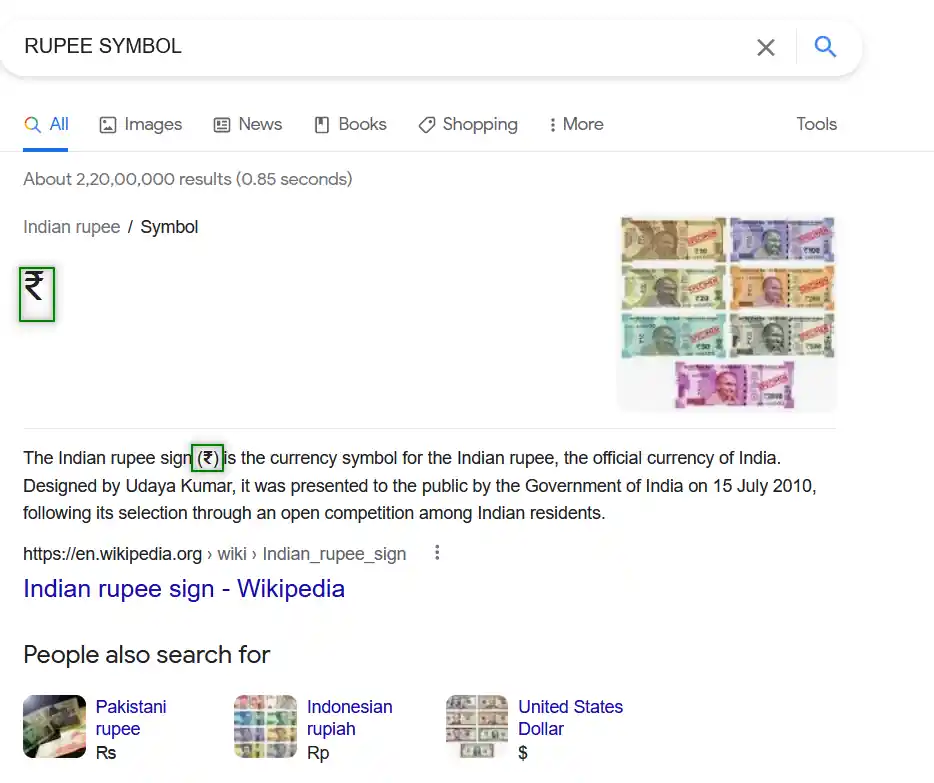
- Now look at the page and search for a RUPEE SYMBOL but mind it, we don’t want an image.
- Most of the bigger pictures are images, we want text, so select the one which is shown in the picture as marked with a square and copy it. [For copying select the symbol and press CTRL+C or use RIGHT CLICK and choose COPY ]. [ Shown in the picture above ].
- Paste it anywhere in the sheet. [Select the cell and press CTRL+V or RIGHT CLICK and choose PASTE]
- The copied symbol will respond to font size as well as to font.
NOTE: Using the image symbol is discussed in next section . Only copy the image if you need . Image is to be handled separately and won’t respond to the font and text size.
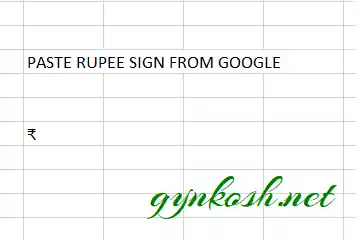
3.INSERT RUPEE SYMBOL IN GOOGLE SHEETS USING IMAGE
We just discussed how we can find copy and insert a symbol by searching it in google. Now let us move to next method.
If we don’t need to change any font etc. of the RUPEE symbol , we can find, copy and insert an image too.
STEPS
- Open google.com or any other search engine in your browser.
- Type in the search box RUPEE symbol. (no need to ask for the procedure, just type the word)
- The following picture will appear on the screen. There can be a bit difference too due to region etc. but the thing which we are finding, we’ll definitely get it.
- We’ll get a few pictures of the rupee symbol , few as the text. Using the text we already learnt.
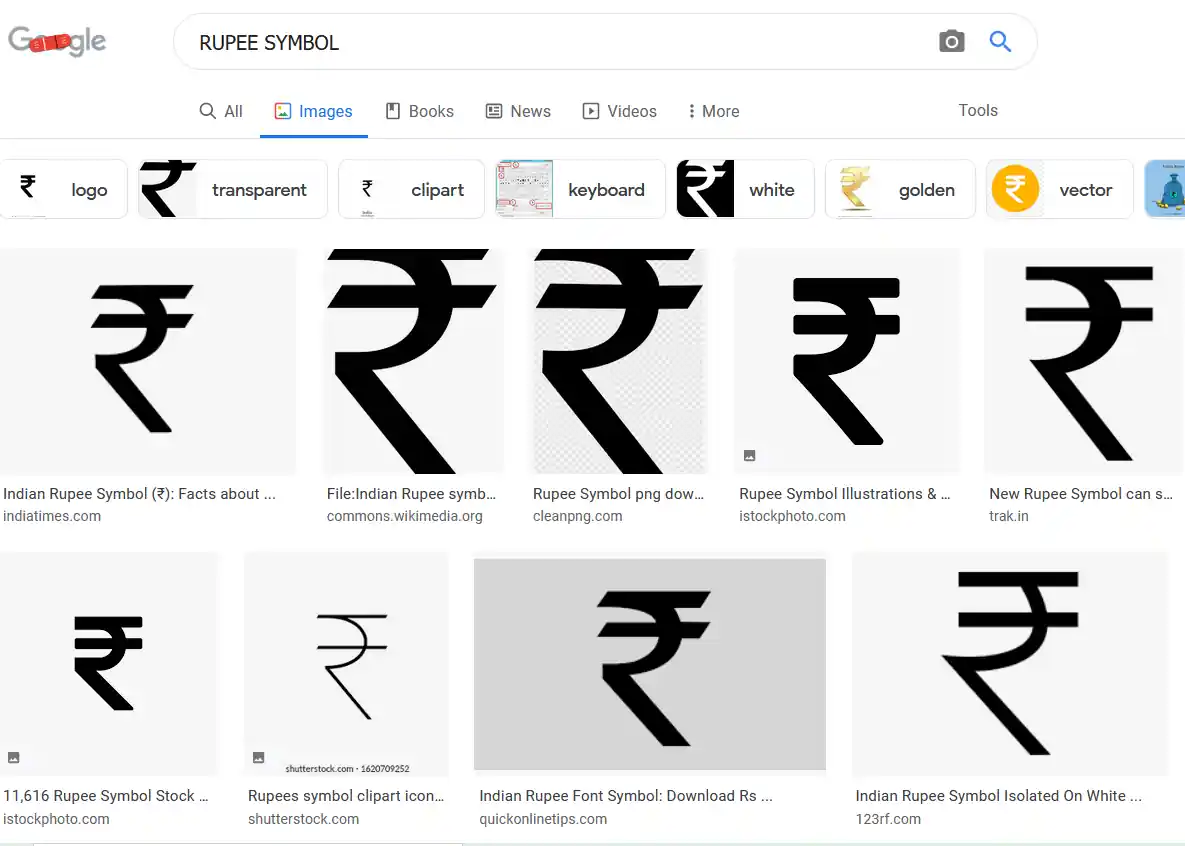
- RIGHT CLICK the image you like and choose COPY IMAGE.
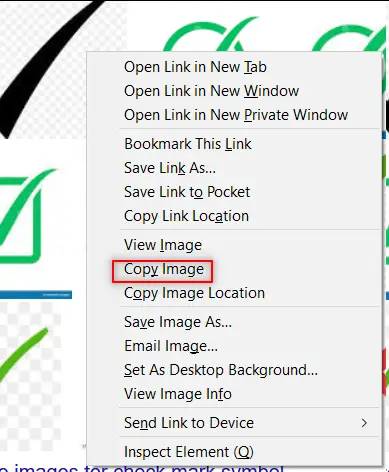
- Paste the picture in the sheet as shown in the picture below.
NOTE: SOMETIMES DIRECTLY COPYING THE IMAGE AND PASTING IN THE GOOGLE SHEETS DOESN’T HAPPEN. FOR THAT, RIGHT CLICK AND SAVE IMAGE AS> SAVE THE PICTURE AT ANY LOCATION. DRAG THE IMAGE TO THE GOOGLE SHEETS OR RIGHT CLICK THE FILE, COPY AND PASTE IN THE GOOGLE SHEETS
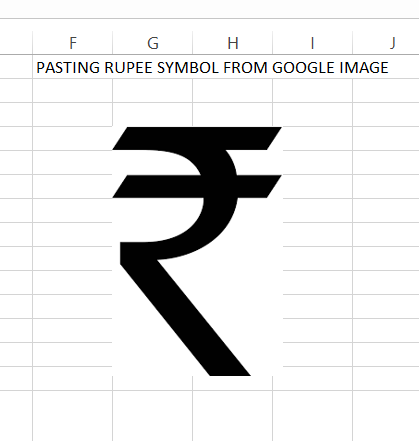
- After pasting, Select the picture and resize it with the help of small circles shown in the picture.
- Play with the picture till we get the image which we want.
BUT ALWAYS BE CAREFUL ABOUT FEW THINGS
- Take care about the picture copyrights. Use free pictures only.
- Its better, if we can, we can create our own picture in the GOOGLE SHEETS as well as Paint which both are with us.
- The font of the image RUPEE symbol won’t change with the change in the font of the text as it is an image.
- The benefit is that we can design and use fancy RUPEE SYMBOLS as images.
4.INSERT RUPEE SYMBOL IN GOOGLE SHEETS USING AVAILABLE SYMBOLS
The other method of inserting a RUPEE symbol is using the SPECIAL CHARACTERS OPTION .
But we have a problem the SPECIAL CHARACTER MAP option is not present in GOOGLE SHEETS but present in GOOGLE DOCS.
As Google Docs is available free of cost, we are mentioning this method also.
Open Google Docs by clicking here. [DOCS.GOOGLE.COM]
Click on ADD NEW DOCUMENT by clicking BLANK under START A NEW DOCUMENT.
It’ll open a new document.
STEPS TO INSERT A RUPEE SYMBOL IN GOOGLE DOC FOR COPYING PURPOSE
- In the blank document, go to INSERT MENU and click SPECIAL CHARACTERS.
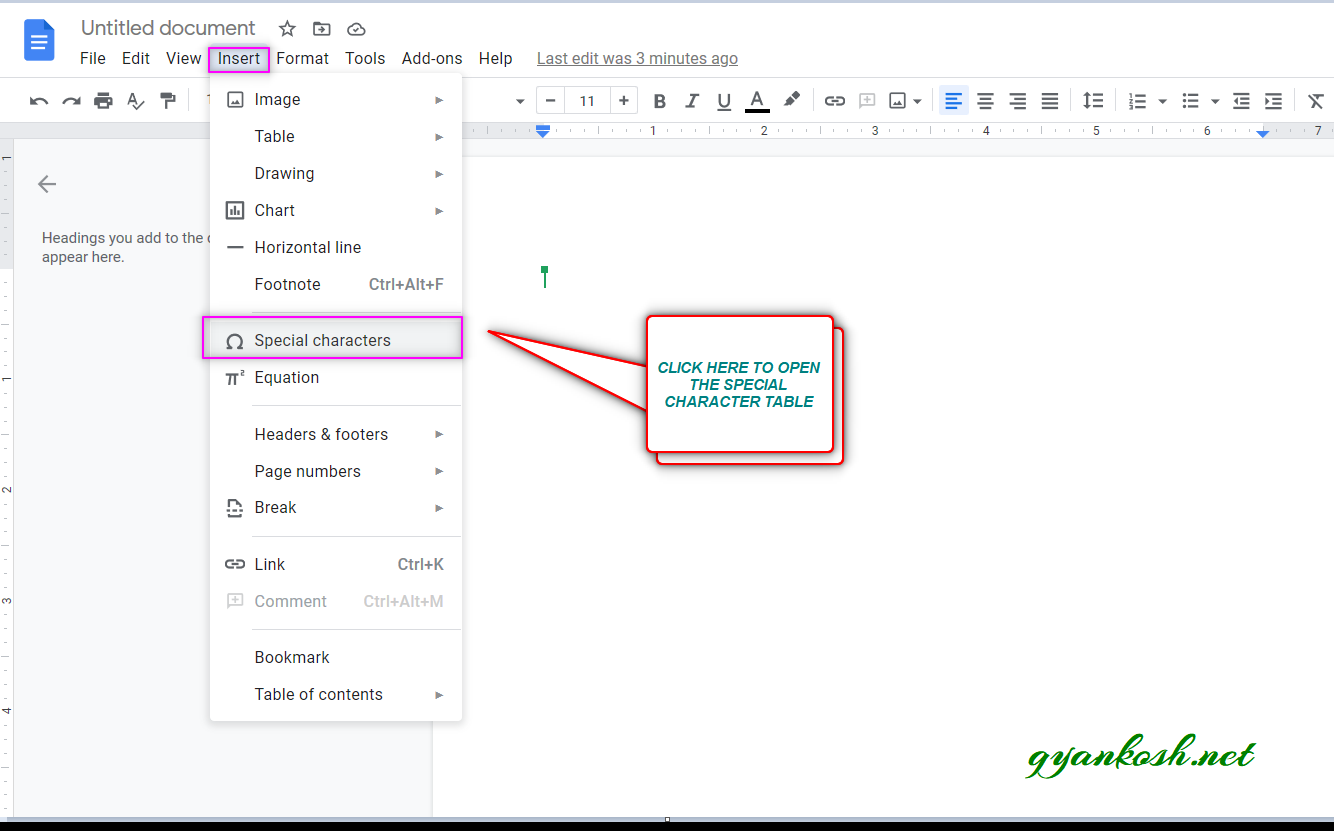
- As we click SPECIAL CHARACTERS , INSERT SPECIAL CHARACTERS dialog box opens up as shown in the picture below.
- Put RUPEE SYMBOL in the search box or we can draw the character in the given space. [ MARKED IN THE PICTURE ].
- The matching options will be enlisted in the left area as shown in the picture.
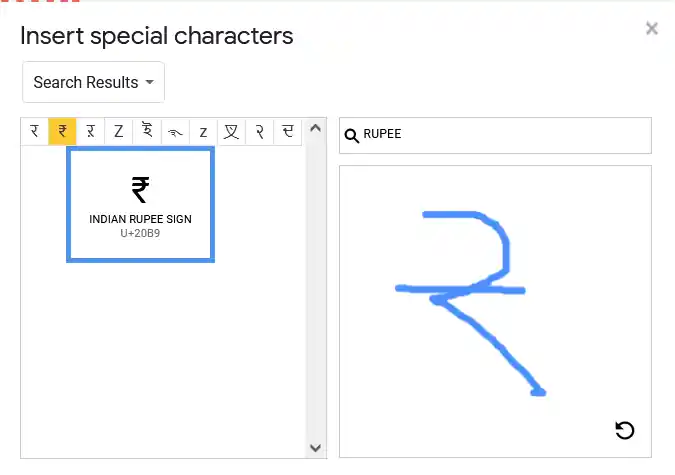
- Select the appropriate symbol by clicking it.
- The first symbol is the one we want.
- It’ll be inserted in the doc.
- Now, select the character and press CTRL+C. [ You can also Right Click > Copy ].
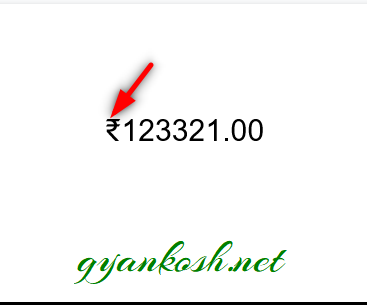
- Now, the RUPEE SYMBOL is already copied.
- Paste the symbol by pressing CTRL+V for pasting the symbol in GOOGLE SHEETS.
- The symbol will be inserted in the cell selected.
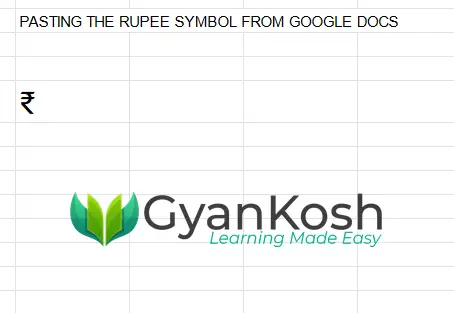
5.INSERT RUPEE SYMBOL IN GOOGLE SHEETS USING CHAR AND UNICHAR FUNCTIONS
We already learnt to insert a RUPEE SYMBOL using the google , image and symbol dialog box.
We can also insert the RUPEE SYMBOL using the functions present in the GOOGLE SHEETS.
As we know that all the characters are given the ASCII codes and the characters which are not in the ASCII table are given UNICODE.
But Rupee symbol is present in the UNICODE only and not available in the ASCII.
So, we can make use of CHAR FUNCTION as well as UNICHAR FUNCTION to insert RUPEE SYMBOL in GOOGLE SHEETS .
THE UNICODE OF RUPEE IS 20B9 WHICH IS EQUIVALENT TO 8377 IN DECIMAL. [ WE NEED DECIMAL VALUE IN UNICHAR FUNCTION ]
STEPS
- Select the cell where we want the result.
- Enter the formula =CHAR(8377).
- [ CHAR(8377) won’t work in EXCEL. Actually CHAR is meant for the ASCII characters only. We used UNICODE instead of ASCII code initially. Google Sheets ignore this and shows the result but always use the correct function. CHAR(8377) is not correct but will work in google sheets. ]
- Press Enter.
- The RUPEE SYMBOL will appear.
- We can also use UNICODE of symbol RUPEE.
- Select the cell where we want the result.
- Enter the formula as =UNICHAR(8377) or =UNICHAR(HEX2DEC(“20B9”))
* HEX2DEC will convert HEXADECIMAL format TO DECIMAL FORMAT.
The following picture shows the result.
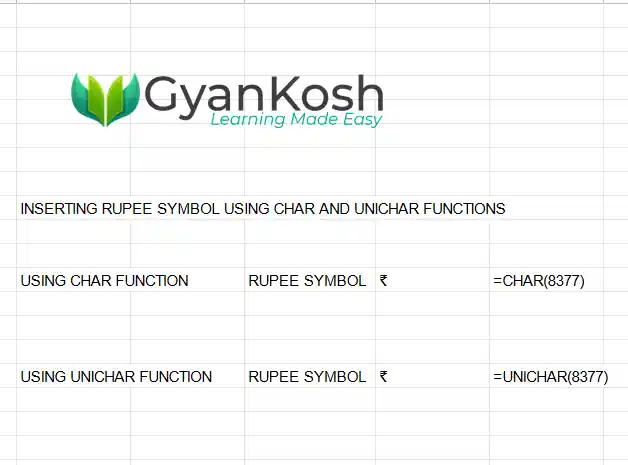
6.HOW TO TYPE RUPEE SYMBOL IN KEYBOARD ?
Unluckily there is no direct method to type the RUPEE SYMBOL in GOOGLE SHEETS except the condition that you are having the keyboard with the direct option to use RUPEE SYMBOL.
YOU CAN TYPE RUPEE SYMBOL DIRECTLY IN BY USING CONTROL+ALT+4 keys.
7.FORMAT THE CELLS TO SHOW RUPEE SYMBOL AUTOMATICALLY
So, if we are going to use the RUPEE SYMBOL in any sheet repeatedly, we can simply format the cells to show the RUPEE SYMBOL against all the currency containing cells.
Suppose , we have the following data.
| FUND 1 | 25645 |
| FUND 2 | 256985 |
| TOTAL | 282630 |
We want to apply Rupee symbol to all the currencies.
Follow the steps to format the cells to show rupee symbol.
- Select all the cells in which you want to apply the currency symbol.
- Go to FORMATS and choose CUSTOM CURRENCY.
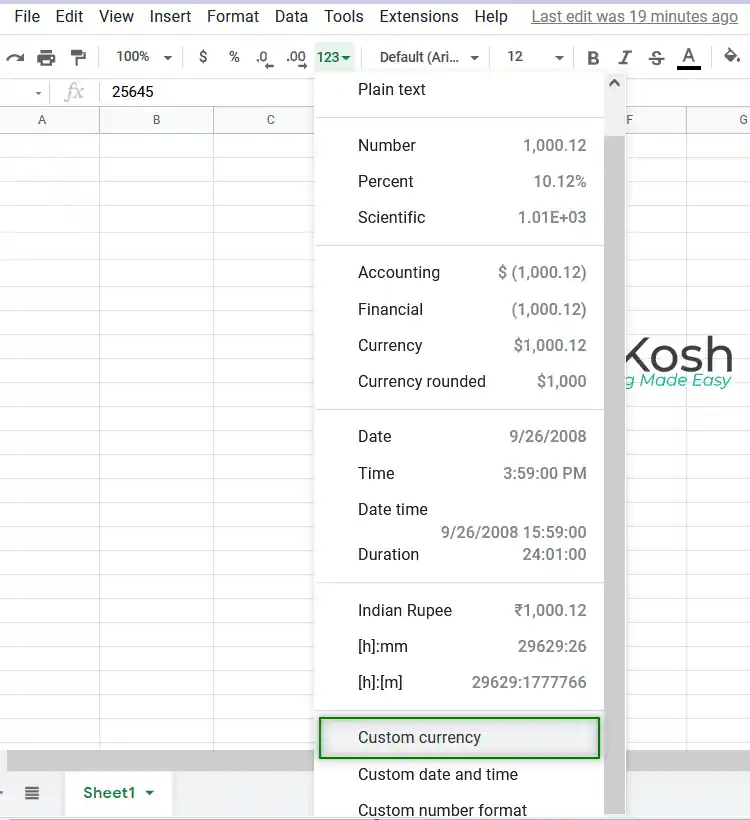
- In the TABLE, scroll down and choose INDIAN RUPEE.
- Click APPLY.
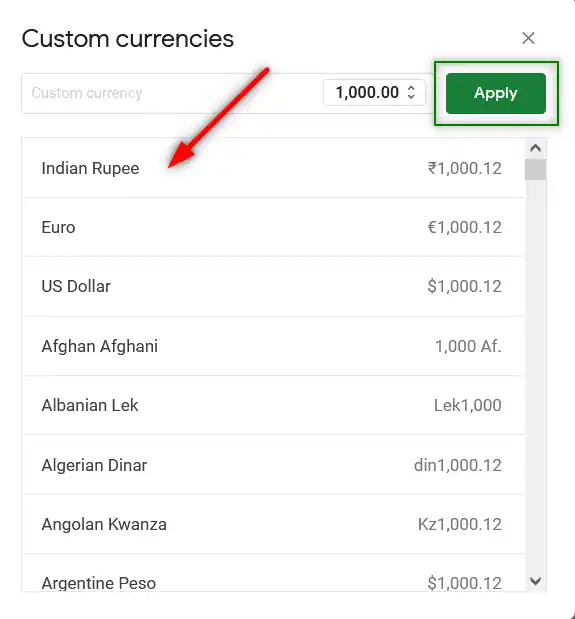
- The Rupee Symbol will be applied to all the cells selected.
- First of all, double click the cell where you want to insert the RUPEE SYMBOL.
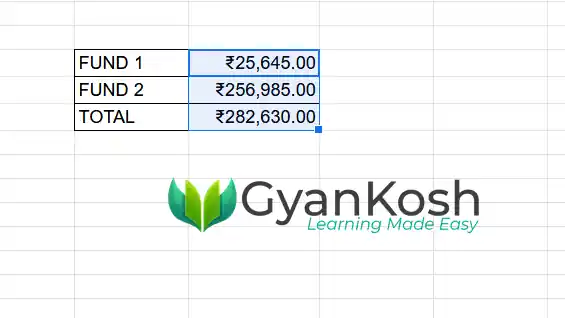
So these were a few methods of inserting RUPEE symbol in GOOGLE SHEETS.
Although there can be a few more too but these are the most easiest and useful ones. Because after all, the main aim is to the work fast and efficiently.
FAQs
WHAT IS THE ALT CODE FOR RUPEE SYMBOL IN GOOGLE SHEETS?
The ALT CODE of RUPEE SYMBOL in GOOGLE SHEETS is 20B9[HEX] and 8377.
WHAT IS THE CHARACTER CODE OF RUPEE SYMBOL IN GOOGLE SHEETS?
The CHARACTER CODE [UNICODE] of RUPEE SYMBOL in Google Sheets is 20B9.
WHAT IS THE UNICODE OF RUPEE SYMBOL IN GOOGLE SHEETS?
The UNICODE OF RUPEE SYMBOL is 20B9.
WHAT IS THE ASCII CODE OF RUPEE SIGN IN GOOGLE SHEETS?
The ASCII CODE for RUPEE SYMBOL is not available as it wasn’t included in the ASCII TABLE but UNICODE.