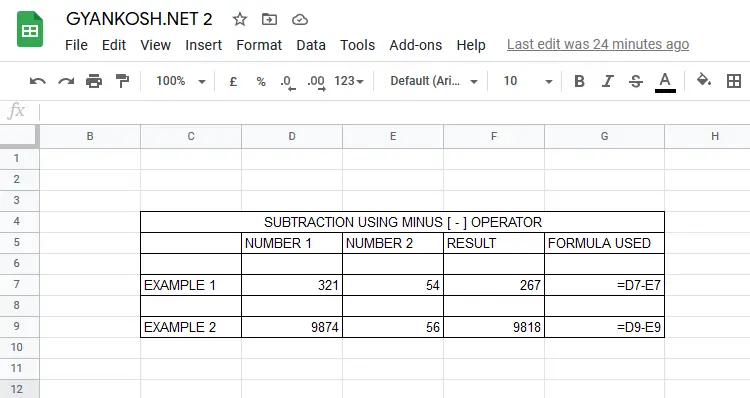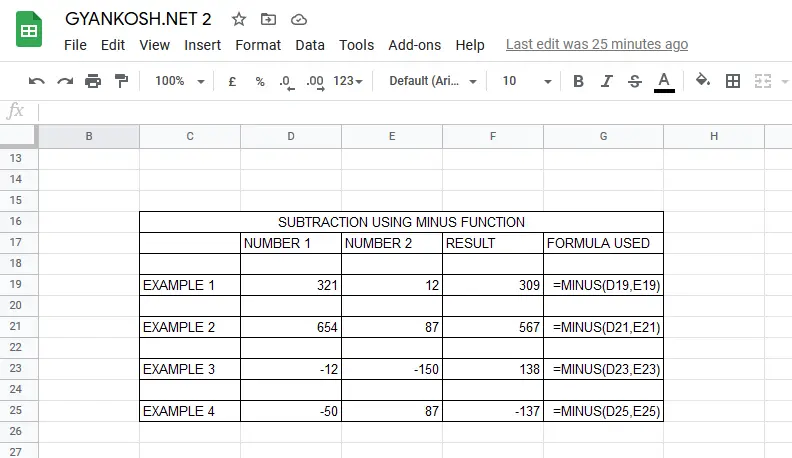INTRODUCTION
Mathematical operations are the basic tasks of any spreadsheet application.
Similarly , we can perform all the basic operations such as addition, subtraction, multiplication, division etc. in the Google Sheets.
The operations can be performed with the help of simple operators as well as with the help of functions.
In this article, we would focus on the Subtraction in Google Sheets with the help of operators and functions.
WAYS TO SUBTRACT IN GOOGLE SHEETS
We can perform the subtraction operation using the following methods in google sheets.
- Using the standard Subtraction Operator [ – ]
- Using MINUS FUNCTION.
We’ll learn both of the options one by one with the help of examples.
SUBTRACT IN GOOGLE SHEETS USING – OPERATOR
The subtraction operator is simply added in the front of the value to make it negative.
For Example
If we apply a minus (-) in front of 5, The number will become -5.
THE MINUS OPERATOR SIMPLY SUBTRACTS THE SECOND NUMBER FROM THE FIRST NUMBER. FOR EXAMPLE A-B MEANS B IS SUBTRACTED FROM A.
Suppose, we have two numbers X and Y.
Value of X is 12 and value of Y is 7.
If we want to subtract the numbers in google sheets, we would write the formula as
=CELL ADDRESS OF X – CELL ADDRESS OF Y.
The result will be the value equal to X-Y.
Let us take a few examples to try this on Google Sheets.
Let us find out the difference between two numbers.
| NUMBER 1 | NUMBER 2 | |
| EXAMPLE 1 | 321 | 54 |
| EXAMPLE 2 | 9874 | 56 |
STEPS TO USE SUBTRACTION OPERATOR IN GOOGLE SHEETS:
- Select the cell where we require the result.
- Enter the formula as =Cell containing the first number – Cell containing the second number.
- For our example 1 we’d enter the formulas as =D7–E7.
- Press Enter.
- For our example 2 , enter the formula as =D9–E9.
- Press Enter.
- The result for example 1 will appear as 267, which is correct.
- The result for example 2 will appear as 9818, which is correct.
EXPLANATION:
Let us understand the working of the formula used.
For example 1, we used the formula as
= D7- E7.
D7 is the first number.
E 7 is the second number, which is going to be subtracted from the first one.
– is the operator which will act for the subtraction of the second number.
SUBTRACT IN GOOGLE SHEETS USING MINUS FUNCTION
There is a dedicated function named MINUS which can be used to subtract second number from the first one.
SYNTAX OF MINUS FUNCTION
=MINUS( First number , Second number )
First Number is the number from which we’ll be subtracting.
Second Number is the number which will be subtracted from the first number.
Let us take a few examples to try MINUS FUNCTION.
| NUMBER 1 | NUMBER 2 | |
| EXAMPLE 1 | 321 | 12 |
| EXAMPLE 2 | 654 | 87 |
| EXAMPLE 3 | -12 | -150 |
| EXAMPLE 4 | -50 | 87 |
We’ll find out the result of all the four examples using MINUS function.
STEPS TO SUBTRACT IN GOOGLE SHEETS USING MINUS FUNCTION
- Select the cell where we require the result.
- Enter the formula as =MINUS ( Cell containing the first number – Cell containing the second number ).
- For our example 1 we’d enter the formulas as =MINUS(D19,E19)
- Press Enter.
- For our example 2 , enter the formula as =MINUS(D21,E21).
- Press Enter.
- For our example 3 we’d enter the formulas as =MINUS(D23,E23)
- Press Enter.
- For our example 4 we’d enter the formulas as =MINUS(D25,E25)
- Press Enter.
- The result for example 1 will appear as 309, which is correct.
- The result for example 2 will appear as 567, which is correct.
- The result for example 3 will appear as 138, which is correct.
- The result for example 4 will appear as -137, which is correct.
EXPLANATION:
The generalized formula used is
=MINUS( THE SUBTRACTING NUMBER, THE NUMBER WHICH IS BEING SUBTRACTED ).
For example 1,
We have used the formula as =MINUS(D19, E19)
D19 contains the number from which we are going to subtract the second number which is present as the second argument i.e. E19.
Similarly, all the examples will subtract the second number from the first number as per the standard arithmetic rules.