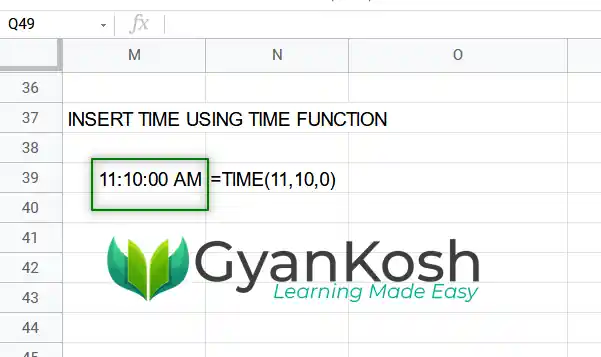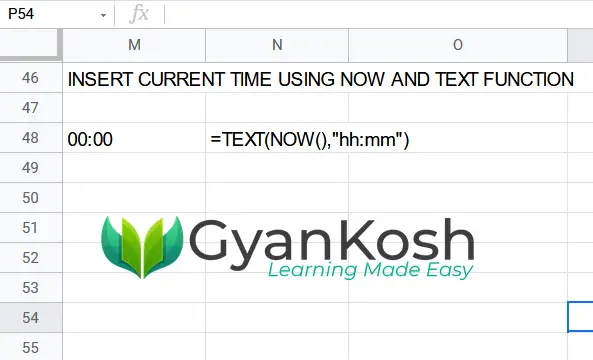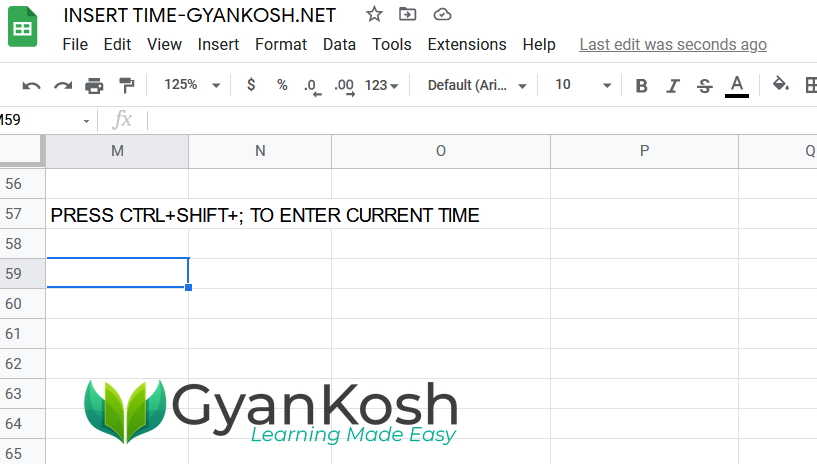Table of Contents
- INTRODUCTION
- DIFFERENT WAYS TO INSERT DATE IN GOOGLE SHEETS
- INSERT TIME USING TIME FUNCTION IN GOOGLE SHEETS
- INSERT CURRENT TIME IN GOOGLE SHEETS
- KEYBOARD SHORTCUT TO INSERT CURRENT TIME IN GOOGLE SHEETS
- FAQs
INTRODUCTION
DATES and TIME , if you are new to GOOGLE SHEETS and you have already tried using those format, I am pretty sure that you must have felt panicky at some sort of time.
It is quite obvious because when we don’t know the exact working of any system or process, we try to use it just by hit and trial method. It works sometimes and sometimes not.
Here we are talking about Dates and Time in GOOGLE SHEETS. These are the tricky formats which we need frequently in our reports or charts.
Many times, we need to do operations on them. We need to put them in the conditions to trigger some event which makes it very important for us to learn the exact procedures to perform a task concerned with the dates and time.
In this article we would learn different tricks and methods to handle and manipulate DATE in GOOGLE SHEETS.
Let us learnt the procedure of INSERTING TIME in GOOGLE SHEETS.
DIFFERENT WAYS TO INSERT DATE IN GOOGLE SHEETS
We can insert time in google sheets using various methods.
Few of the ways are :
- DIRECT TIME ENTRY
- USING TIME FUNCTION
- INSERT CURRENT TIME
- INSERT CURRENT TIME USING KEYBOARD SHORTCUT
Let us discuss all the methods in detail.
DIRECT TIME ENTRY
The easiest method to insert time in GOOGLE SHEETS is by entering the time in HH:MM or HH:MM:SS time formats.
FOLLOW THE STEPS:
- Simply type the time in HOUR:MINUTES or HOURS:MINUTES:SECONDS format.
- If you want 12 HOURS FORMAT , Enter the time as HH:MM AM/PM.
- For example, if we want to enter 21:15 in Google Sheets, simply type 21:15 in the cell.
- The Cell will sense the data and convert the cell format into TIME FORMAT.
- Similarly if we want to include seconds also, we can do so easily.
The following animation shows the process of inserting time.
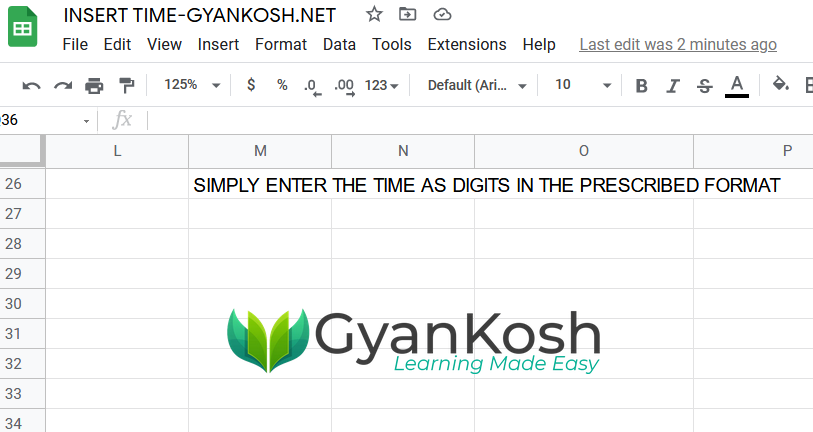
INSERT TIME USING TIME FUNCTION IN GOOGLE SHEETS
TIME function is the best method to insert time in Google Sheets.
The syntax of the TIME FUNCTION is
=TIME( HOURS, MINUTES, SECONDS).
The time will be inserted.
FOLLOW THE STEPS:
- Double click the cell where you want to insert the TIME FUNCTION.
- Enter the time by entering the function.
- For example, to enter 11:10:00 HRS in GOOGLE SHEETS, enter the function as
- =TIME(11,10,00).
- Press ENTER.
- The time is inserted.
The following pictures shows the process of inserting time.
INSERT CURRENT TIME IN GOOGLE SHEETS
We learnt the way to insert the time directly and using TIME FUNCTION till now.
What if we want to insert the current time in GOOGLE SHEETS?
Yes we can! and it is quite easy.
We’ll make use of the function NOW() which will show the complete date and time.
The following picture shows the usage of NOW() FUNCTION.
As you can see NOW() FUNCTION gives the current date in addition to the current time.
But thanks to GOOGLE SHEETS we have a magical function TEXT [ CLICK HERE TO LEARN TEXT FUNCTION ] to format the result as per our requirement.
FOLLOW THE STEPS TO INSERT THE CURRENT TIME IN GOOGLE SHEETS:
- Select the cell where you want to insert the current time.
- Enter the formula as =TEXT(NOW(),”hh:mm”).
- Press Enter.
- The current time will appear in the format HH:MM hrs. i.e. 24 hrs system.
- The following picture shows the result.
KEYBOARD SHORTCUT TO INSERT CURRENT TIME IN GOOGLE SHEETS
Keyboard shortcuts are always great as they are very fast and save us a lot of time.
We have a direct KEYBOARD SHORTCUT to insert time in GOOGLE SHEETS.
CONTROL+SHIFT+; IS THE SHORTCUT TO INSERT CURRENT TIME IN GOOGLE SHEETS.
FOLLOW THE STEPS:
- Simply select the cell where you want the current time.
- Press CTRL+SHIFT+;.
- The current time will appear.
The following animation shows the process of inserting time.
FAQs
HOW TO INSERT CURRENT TIME STAMP IN GOOGLE SHEETS?
Press CONTROL+SHIFT+;.
The current time stamp will be inserted in the selected cell.
THE CURRENT TIME STAMP DOESN'T CHANGE. IT IS PERMANENT UNTIL CHANGED.
HOW TO INSERT CURRENT TIME IN GOOGLE SHEETS ?
The current time in GOOGLE SHEETS can be inserted using the NOW () FUNCTION as discussed above.
It’ll always show the current system time whenever the sheet is refreshed. It means it’ll give the current time always.
WHAT IS THE DIFFERENCE BETWEEN CURRENT TIME STAMP AND CURRENT TIME?
CURRENT TIME STAMP means entering the current time. It is like a stamp i.e. once entered it won’t change with time . For example, if we created a stamp at 10 AM, it’ll always be 10 AM.
Current Time [ using the function ] will always give you the current time i.e. if it is checked at 10 AM , it’ll show 10 AM and if it is again checked by refreshing the sheet at 1 PM, it’ll show 1 PM.