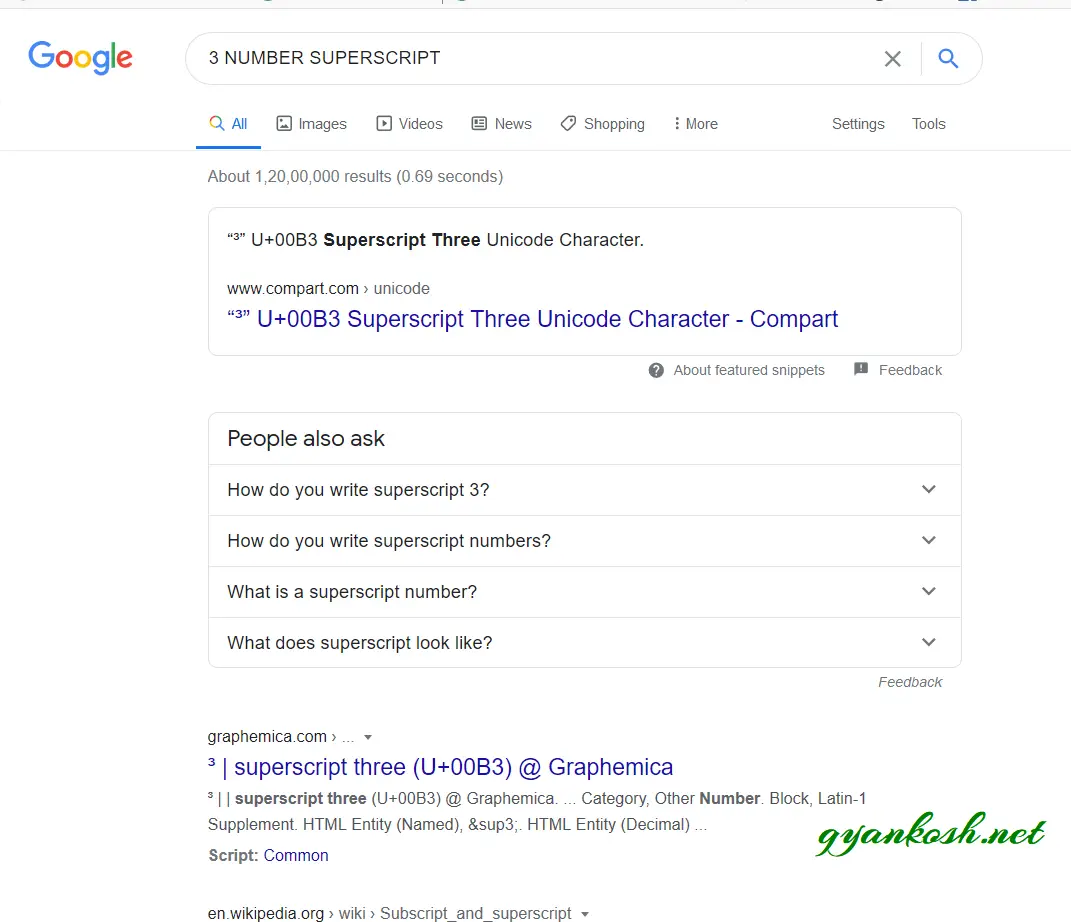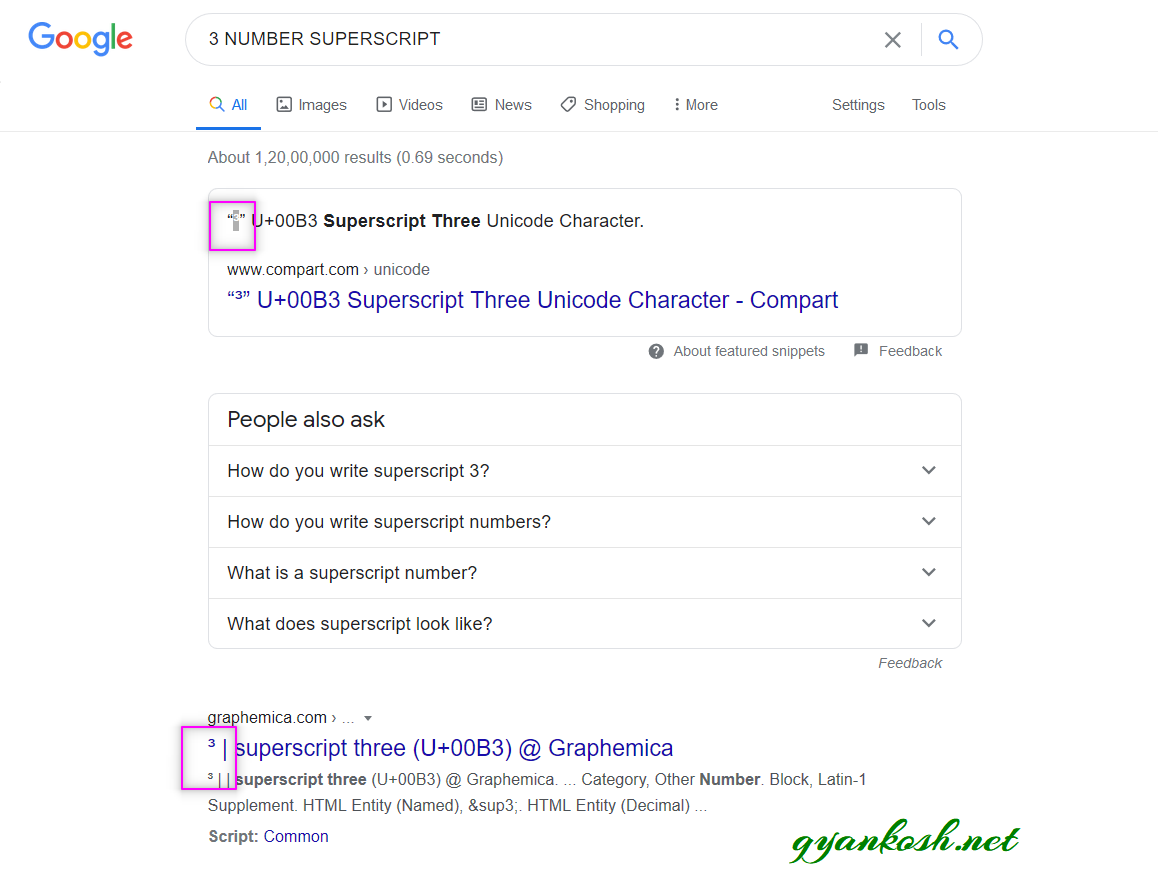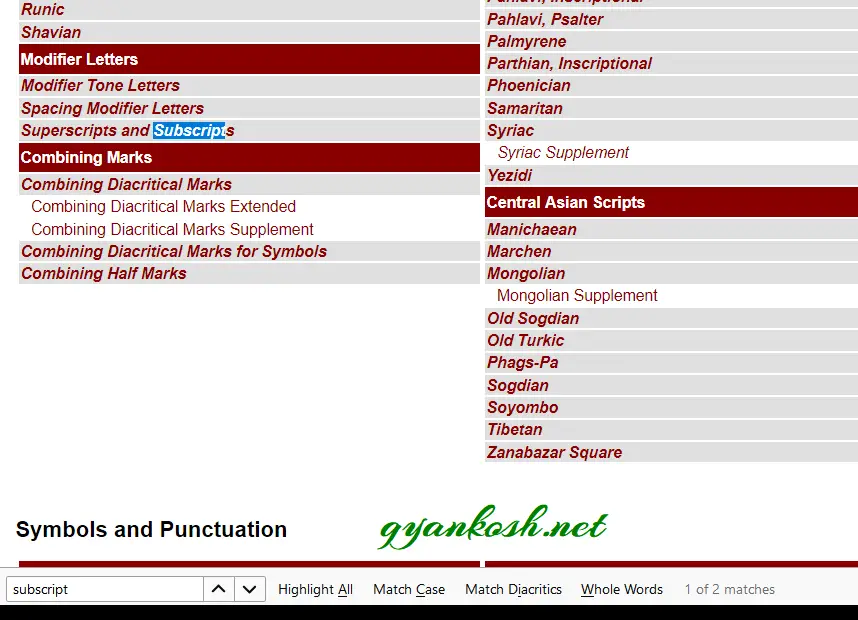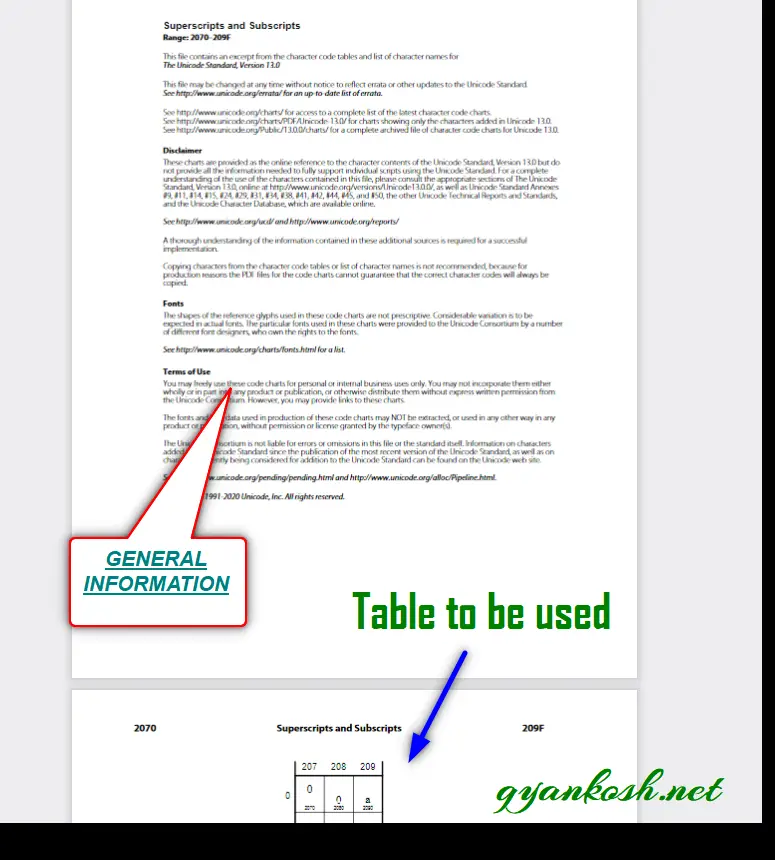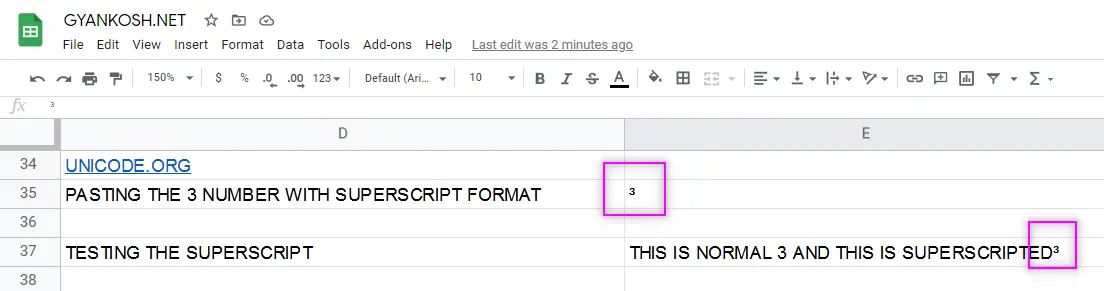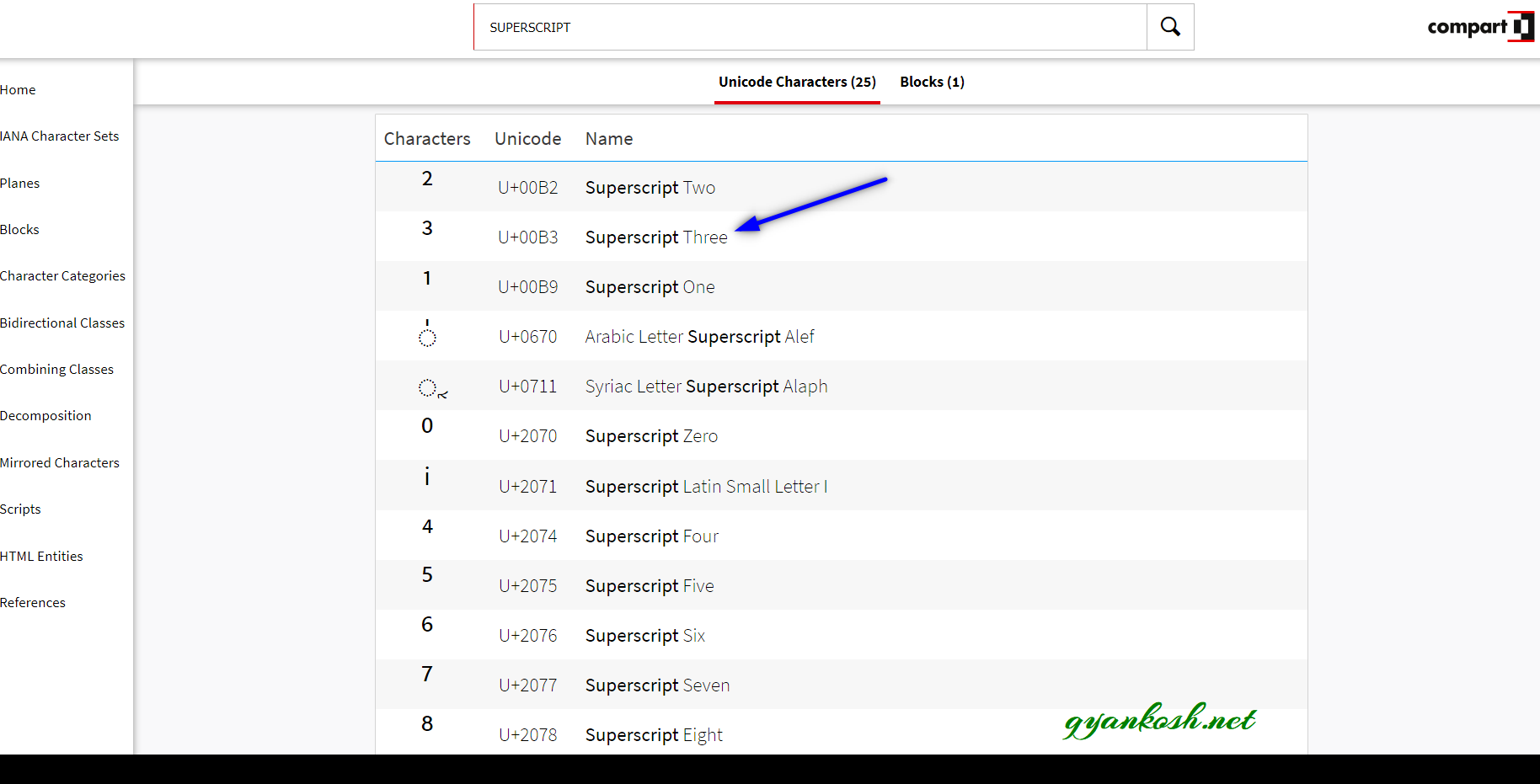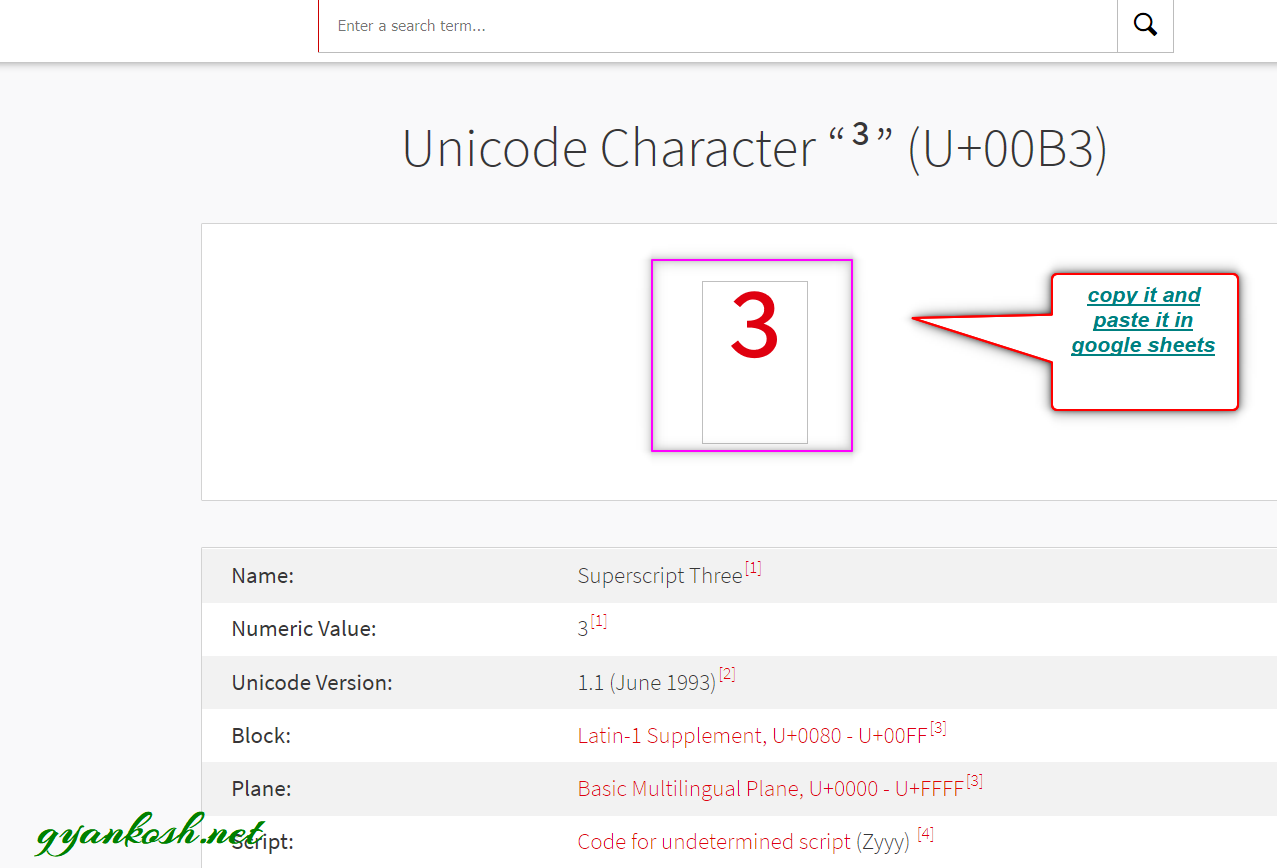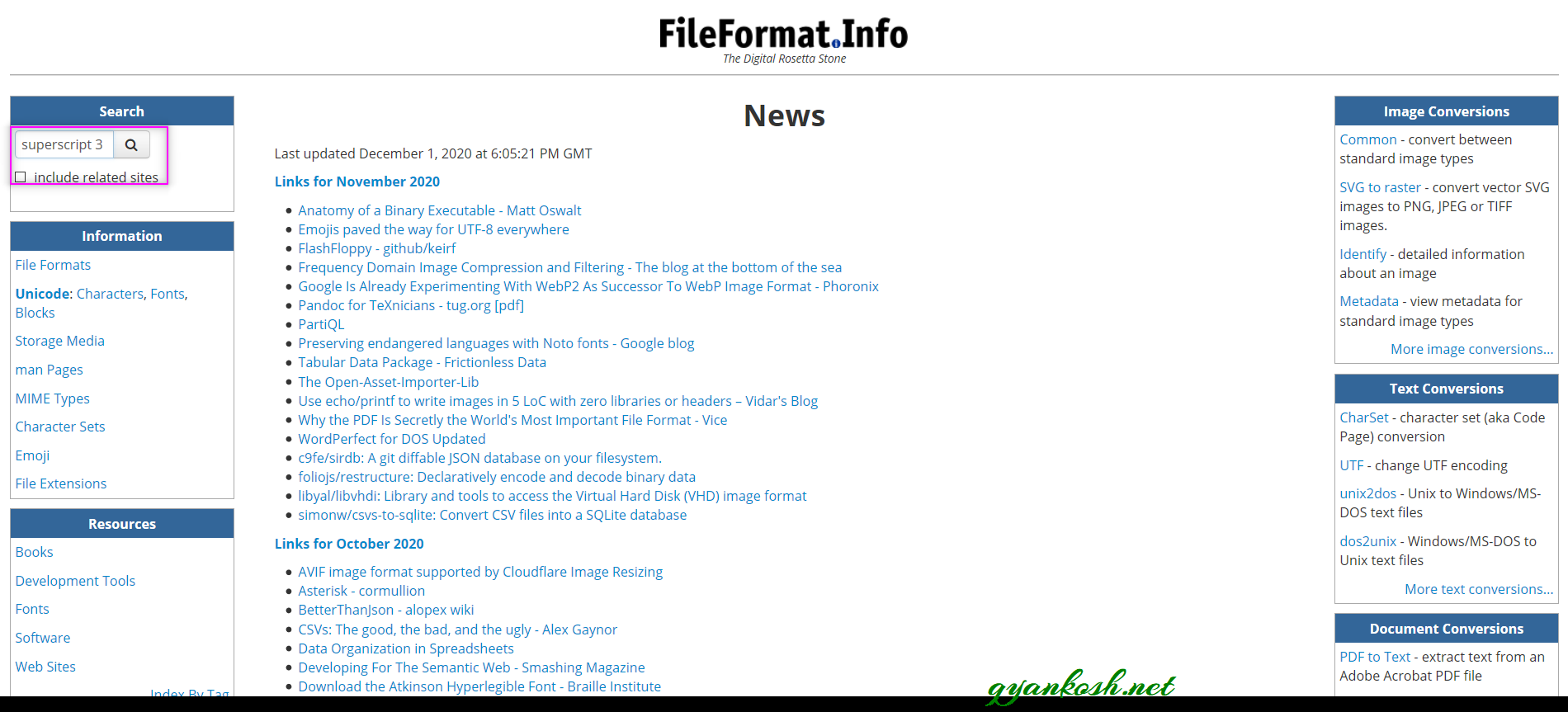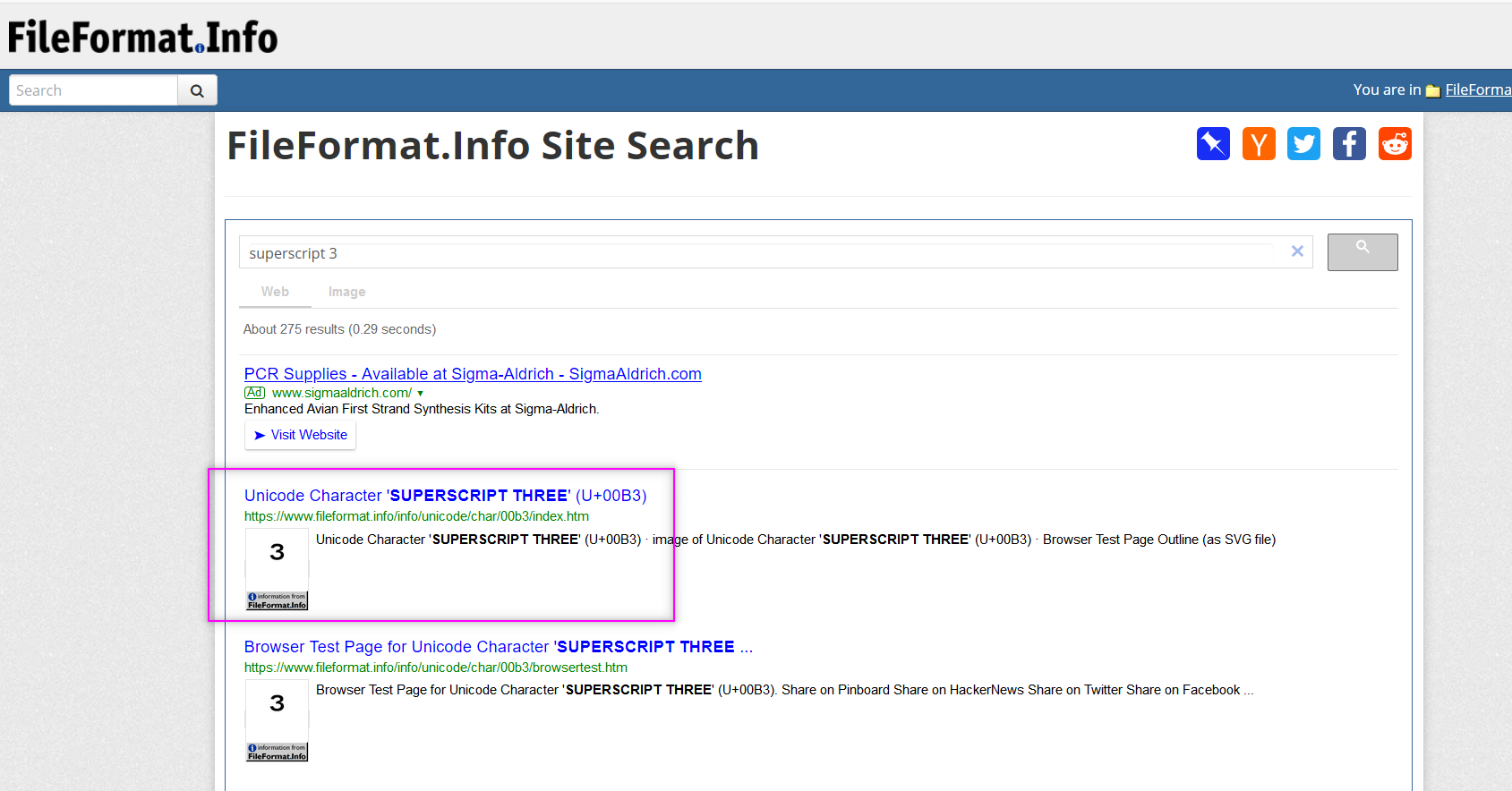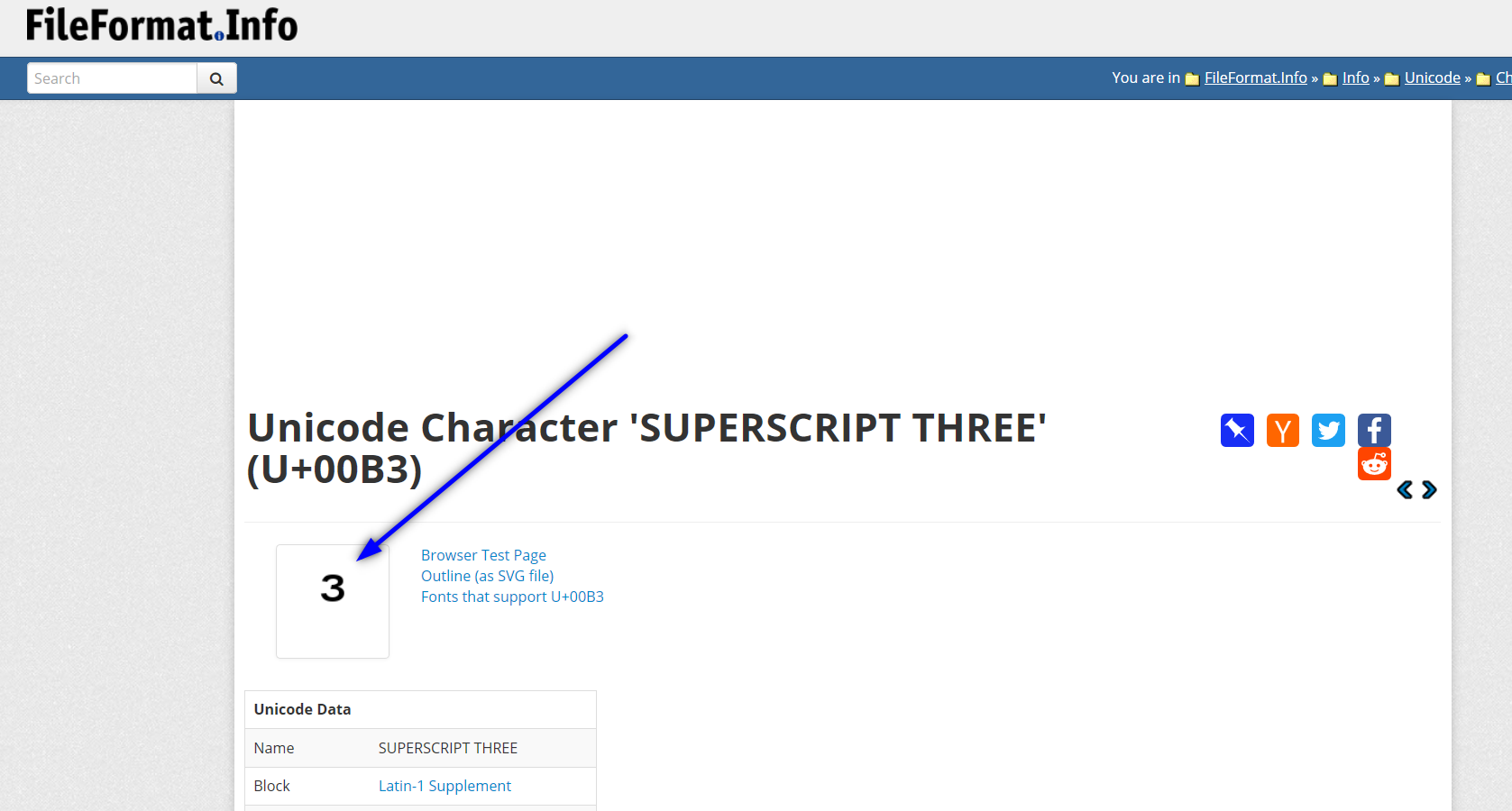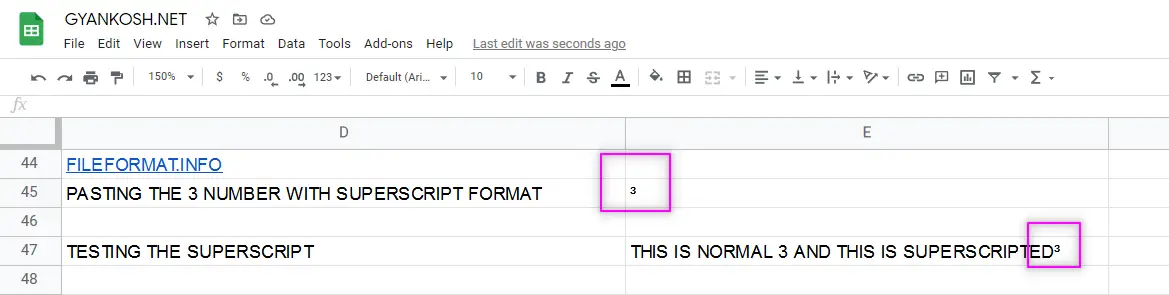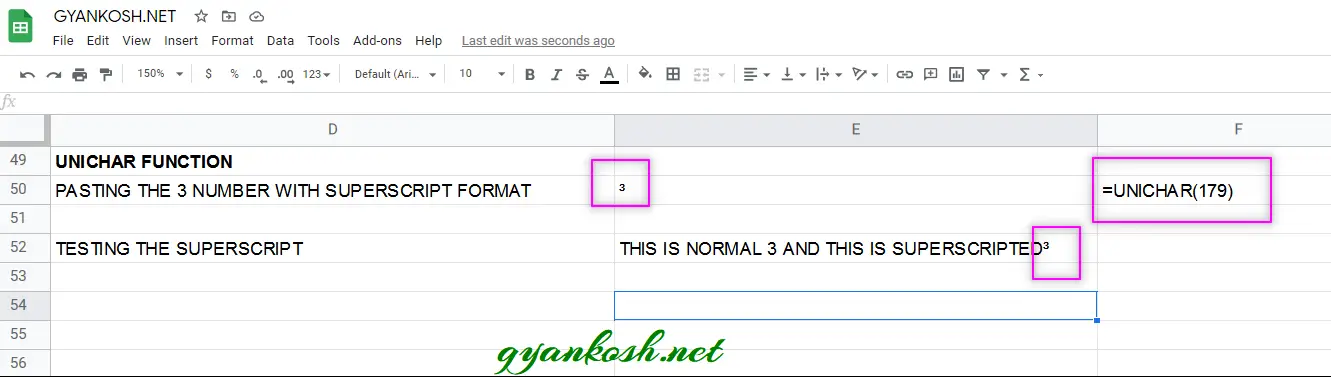Table of Contents
- INTRODUCTION
- WHEN IS SUPERSCRIPT USED IN GOOGLE SHEETS ?
- WAYS TO SUPERSCRIPT TEXT IN GOOGLE SHEETS
INTRODUCTION
Have you ever tried to insert a copyright symbol in GOOGLE SHEETS which is raised above the normal text ??
or
Ever tried to insert a RAISE TO THE POWER [EXPONENT ] in GOOGLE SHEETS ?
If yes, then you must know what a superscript is.
Superscript is the process of putting a smaller version of any letter or symbol raised from the normal level.
The most common example of a superscript is when we want to insert any
mathematical expression where we need to show an exponentiation.
Something like Hellosuperscript.
In this article, we will learn to put a superscript in GOOGLE SHEETS by different ways.
WHEN IS SUPERSCRIPT USED IN GOOGLE SHEETS ?
SUPERCRIPT is mostly needed while we are working with Mathematics or Chemistry.
We require them frequently while working with mathematical formulae, exponents, logarithms, temperature degree and mostly in algebra to show the equations and other important variables etc.
For example
25⁰ C temperature , 60⁰ angle in geometry, mathematical equation (a+b)²=a² + b².
exponents like 15² and so on.
WAYS TO SUPERSCRIPT TEXT IN GOOGLE SHEETS
As we don’t have any direct option for superscript format in Google Sheets, but there are a few ways by which we can add superscripted text in Google Sheets.
Here is the list of available options.
The ways available are :
- UNICODE SYMBOLS
- USING UNICHAR FUNCTION
- ADDONS
- REFERENCE SUPERSCRIPT CHARACTERS READY TO BE USED.
Let us discuss all the ways one by one in detail.
We’ll take an example of inserting the SUPERSCRIPT FOR 3 [ NUMBER ] using the different options available for inserting the Superscript in Google Sheets.
SUPERSCRIPT TEXT IN GOOGLE SHEETS USING GOOGLE.COM
When we are preparing a report at our work, our task is to get the things done within the time limits with ultimate accuracy.
This method is fastest method of inserting a superscript in Google Sheets , but we need to be cautious when using this method.
THE REQUIREMENT FOR THIS METHOD IS TO HAVE AN ACCESS TO THE INTERNET because we are going to use the GOOGLE.COM website for the search.
STEPS TO ADD SUPERSCRIPT SYMBOL IN GOOGLE SHEETS USING GOOGLE.COM
- Visit https://www.google.com. [ You can click here ].
- Type in the searchbox ” 3 number superscript”.
- Google will find its best result and the excerpt containing the SUPERSCRIPTED 3 will appear somewhere.
- The following screen will appear. [ The results may vary as per your location, but it’ll be on the same lines. ]
- Look at the picture above.
- Copy any of the superscripted 3 and paste it in your sheet but this process needs you to be a bit smart regarding the use of the superscripted 3 from the google results.
USE THE RESULTS WHICH ARE OFFERED BY ANY WEBSITE CONCERNED WITH THE UNICODES. [ We’ll discuss it in detail later in this article ].
In this case, we’ll copy the use the first result and copy the superscripted 3 as shown in the picture below.
- After copying the superscripted 3, Paste it by pressing CTRL+V in the Google sheets, wherever you want to use it.
The following picture shows the usage.
The example shown in the picture contains the superscripted 3 pasted by copying it from the google result.
We have tested the superscripted 3 by concatenating it with a text which is visible in the formula field and we can see that the brought symbol is working fine.
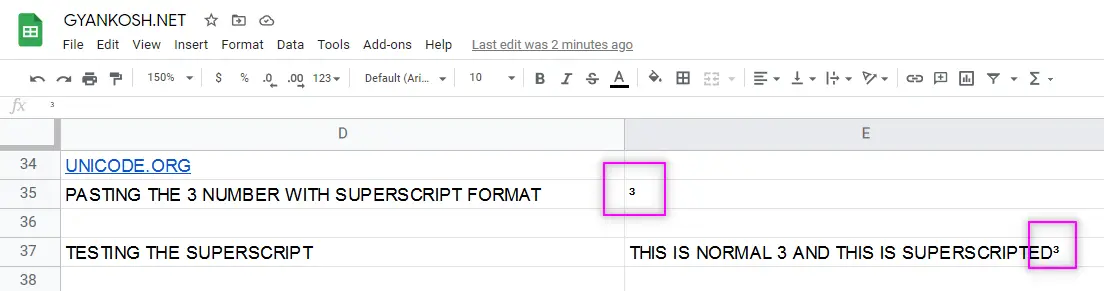
SUPERSCRIPT TEXT IN GOOGLE SHEETS BY COPYING UNICODE SYMBOLS
This method is the second fastest but safest method to use a SUPERSCRIPT within seconds if you have access to INTERNET.
A LITTLE BACKGROUND ABOUT UNICODE:
As per OXFORD DICTIONARY , UNICODE IS
an international encoding standard for use with different languages and scripts, by which each letter, digit, or symbol is assigned a unique numeric value that applies across different platforms and programs
This is the latest encoding standard which is being used on different platforms such as operating systems, web , email etc.
In simple words, UNICODE SYSTEM is the set of codes where we have given a particular code for every character or symbol, for example
A means 0041 [0065 in decimal ] in the UNICODE character system.
B means 0042 [0066 in decimal ], C means 0043 [0067] and so on.
Similarly there are codes for the numbers for example,
1 is 0031 [ 0049 in decimal ] and so on.
*THE CODES MENTIONED ABOVE ARE IN HEXADECIMAL NUMBER SYSTEM. THE DECIMAL EQUIVALENT IS SHOWN IN THE BRACKETS ].
As we already discussed that UNIQUE CODE or UNICODE for A is 0041. Now let us try to find out the UNICODE for small A i.e. “a”.
The UNICODE for “a” is 0061 [ 0097 in decimal]. So we can see that a small letter and a capital letters have a unique and different identification for the computing systems which makes these characters unique.
So is the concept of the UNICODE SYSTEM.
Another simple meaning to the UNICODE SYSTEM is that this code will be same across various platforms even if it is on web or software, which is the fact of our need for the time.
In this method, we’ll be taking help of other websites providing the help for the UNICODE NUMBER system or the UNICODE OFFICIAL WEBSITE.
OFFICIAL WEBSITE OF UNICODE IS https://unicode.org
which contains all the Charts of many languages and character sets.
The site shows all the important updates about the UNICODE.
For our purpose of SUPERSCRIPTS we are particularly interested in https://unicode.org/charts/PDF/U2070.pdf
[This is the chart for SUBSCRIPTS and SUPERSCRIPTS containing all the codes available.]
And good supporting websites which may prove helpful to us are https://www.compart.com
and https://www.fileformat.info.
STEPS TO SUPERSCRIPT BY COPYING THE UNICODE SYMBOL FROM THE UNICODE CHART:
- Go to https://unicode.org
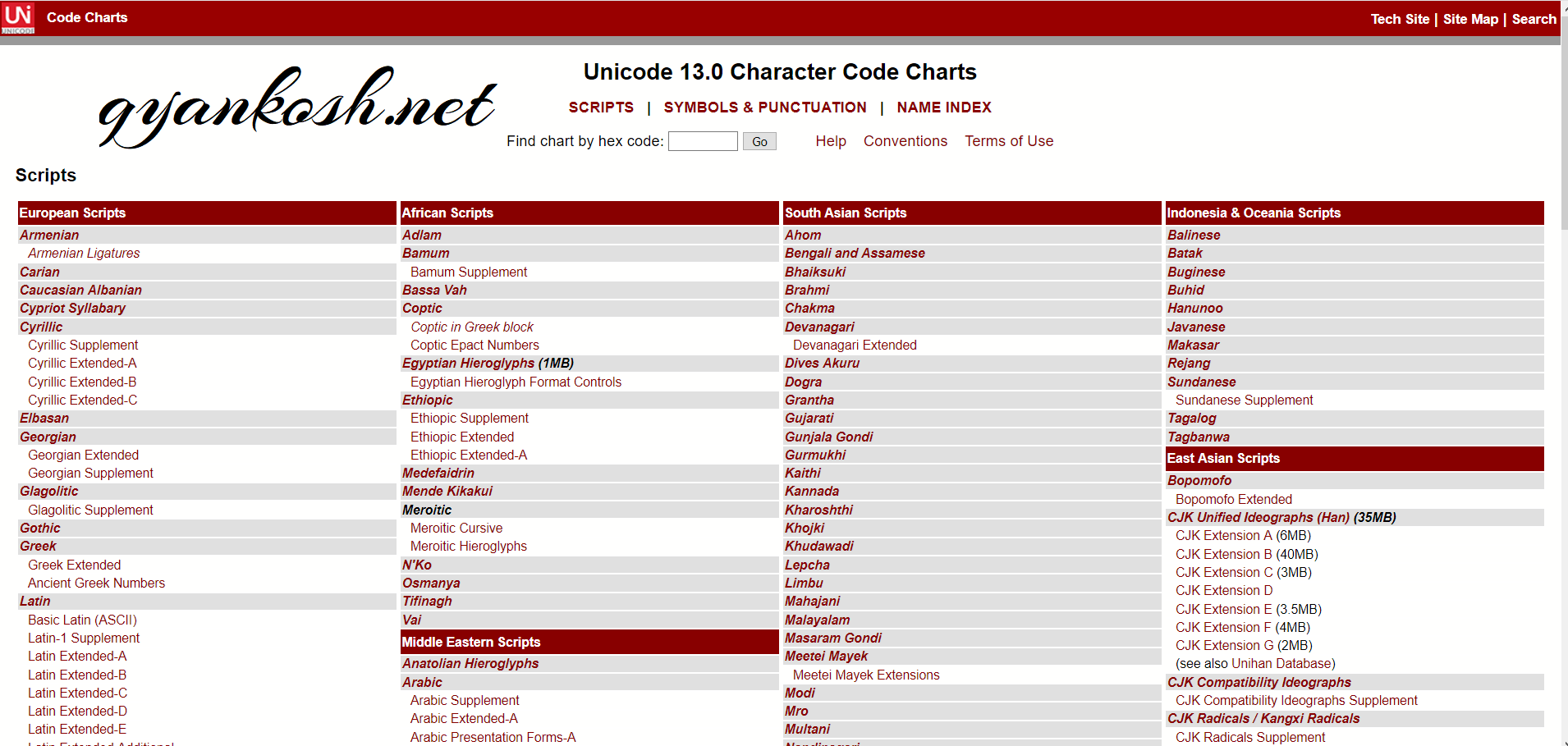
- Press CTRL+F on the browser , it’ll open the browser search.
- Enter Superscripts.
- It’ll take you directly to the superscripts table text.
- Click the link. [Direct link is given here https://unicode.org/charts/PDF/U2070.pdf]
- After clicking the link, a pdf will open.
- Simply find your required superscript.
- Select the superscript.
- Press CTRL+C or Right Click > COPY.
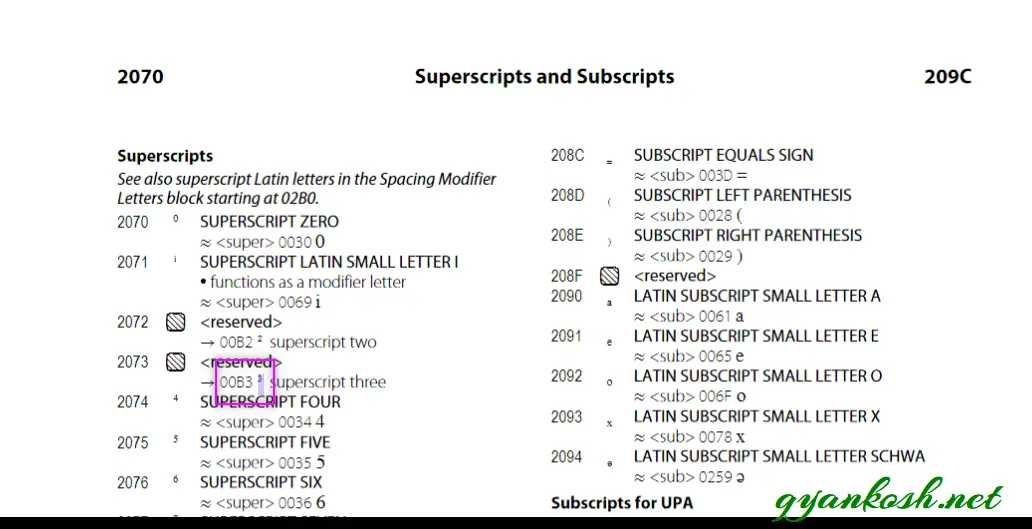
- Paste it in the Google Sheets wherever required.
- The following picture shows the usage.
- The superscripted 3 has been pasted after copying it from the table. The second line shows the concat formula to check if the superscript is working fine or not. We can see that the superscript was concatenated successfully.
STEPS TO SUPERSCRIPT BY COPYING THE UNICODE SYMBOL FROM THE UNICODE INFORMATION PROVIDING WEBSITES :
- Go to https://www.compart.com/en/unicode
- As we reach the page of the link mentioned above, we’ll find the following screen.
- Simply enter the requirement in the SEARCH BOX at the top of the page.
- Enter “superscript” in the SEARCH BOX and press ENTER.
- Click the result of our requirement i.e. Superscript of 3.
- As we click the result, the following screen follows.
- Simply copy the symbol by selecting it.
- Paste it anywhere in the google sheets.
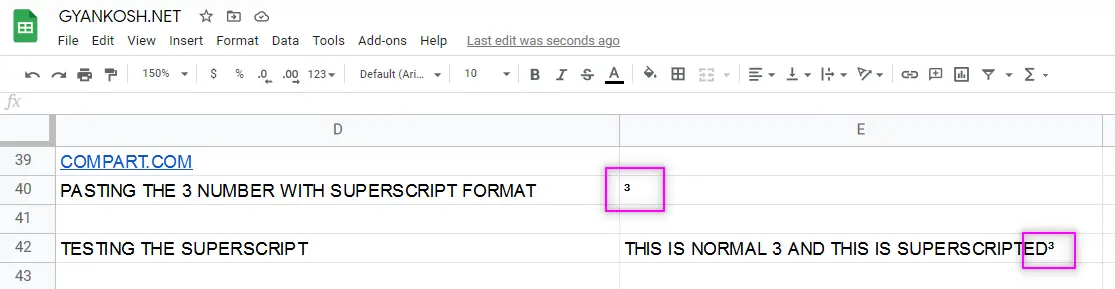
STEPS TO SUPERSCRIPT BY COPYING THE UNICODE SYMBOL FROM THE UNICODE INFORMATION PROVIDING WEBSITES :
- Go to https://www.fileformat.info/
- As we reach the page of the link mentioned above, we’ll find the following screen.
- Enter “superscript 3” in the SEARCH BOX.
- Click SEARCH.
- It’ll enlist all the results of available superscripts.
- Click the result we want i.e. Superscript of 3 as shown in the picture below.
- After clicking the search , the following screen will appear containing the SUPERSCRIPT 3 information.
- Click the IMAGE OF 3 as shown the picture below.
- After clicking the image , the following screen will appear containing the SUPERSCRIPT 3 with different encodings.
- We’ll use UTF – 8.
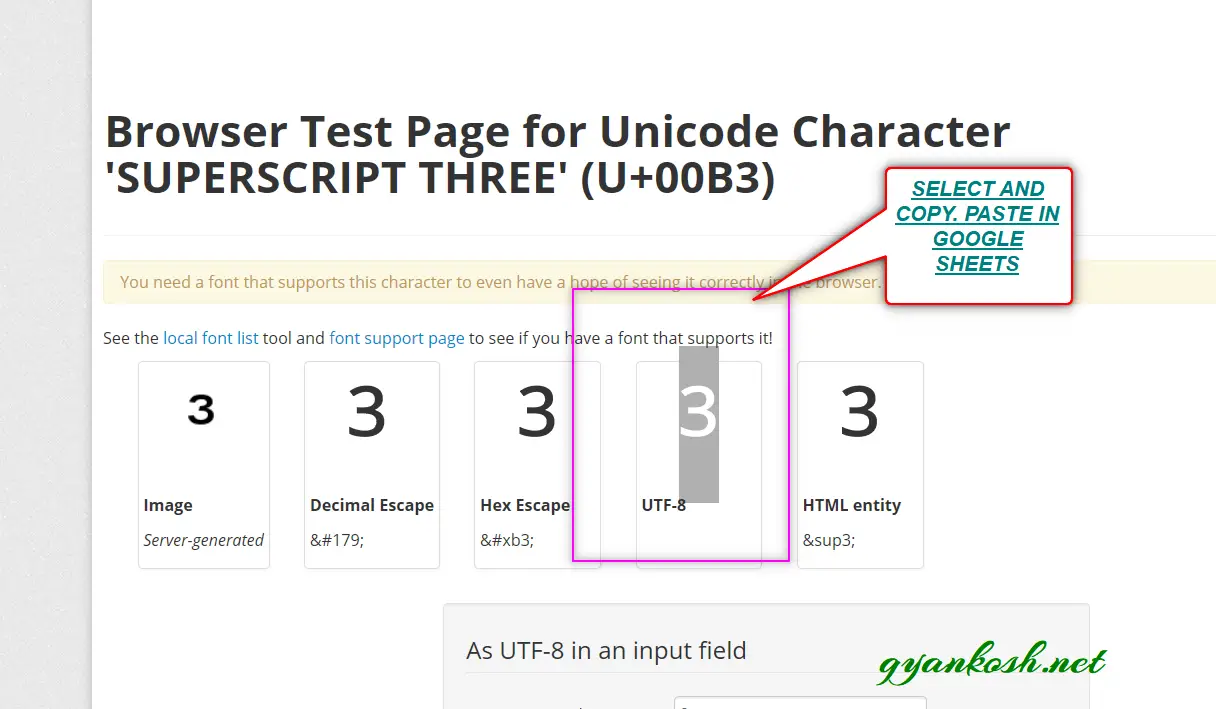
- Simply copy the superscript 3, by selecting it and pressing CTRL+C or Right Click > Copy.
- Paste it anywhere in the google sheets.
- The following example shows the pasted superscript 3.
- We tried it using the concat function to check the working of superscript.
- The superscript is working fine.
SUPERSCRIPT TEXT IN GOOGLE SHEETS USING UNICHAR FUNCTION
THIS METHOD IS BEST IF WE DON’T HAVE ACCESS TO THE INTERNET. IF WE CAN REMEMBER THE CODE, THIS IS THE FASTEST METHOD.
UNICHAR FUNCTION RETURNS THE CHARACTER REPRESENTED BY THE GIVEN CODE.
STEPS TO SUPERSCRIPT BY USING THE UNICHAR FUNCTION:
- Select the cell , where we want to want to get the superscript 3
- Use the function = UNICHAR( CODE or CELL ADDRESS CONTAINING THE CODE).
- For Superscript 3 , the UNICODE IS 179 (IN DECIMAL NUMBER SYSTEM )
- Enter the formula as =UNICHAR(179)
- Click Enter.
- The result will appear as a superscripted 3.
- The result is shown in the picture below.
ANY OF THE THREE MENTIONED SITES CAN BE USED TO KNOW THE UNICODE OF ANY SUPERSCRIPT. NOT ALL CHARACTERS HAVE THE SUPERSCRIPT UNICODE.
SUPERSCRIPT UNICODE REFERENCE TABLE
The table has been created in Google Sheets using the UNICHAR Function.
The same is pasted here and it can be used directly in our GOOGLE SHEET.
Copy the superscript under the SYMBOL COLUMN and paste it directly.
| Symbol | Description | Decimal Code | Hex Code |
| ⁰ | Superscript zero | Alt + 8304 | 2070 |
| ⁱ | Superscript information | Alt + 8305 | 2071 |
| ² | Superscript two | Alt + 178 | 00B2 |
| ³ | Superscript three | Alt + 179 | 00B3 |
| ⁴ | Superscript four | Alt + 8308 | 2074 |
| ⁵ | Superscript five | Alt + 8309 | 2075 |
| ⁶ | Superscript six | Alt + 8310 | 2076 |
| ⁷ | Superscript seven | Alt + 8311 | 2077 |
| ⁸ | Superscript eight | Alt + 8312 | 2078 |
| ⁹ | Superscript nine | Alt + 8313 | 2079 |
| ⁺ | Superscript plus | Alt + 8314 | 207A |
| ⁻ | Superscript minus | Alt + 8315 | 207B |
| ⁼ | Superscript equal | Alt + 8316 | 207C |
| ⁽ | Superscript left parenthesis | Alt + 8317 | 207D |
| ⁾ | Superscript right parenthesis | Alt + 8318 | 207E |
| ⁿ | Superscript small letter n | Alt + 8319 | 207F |