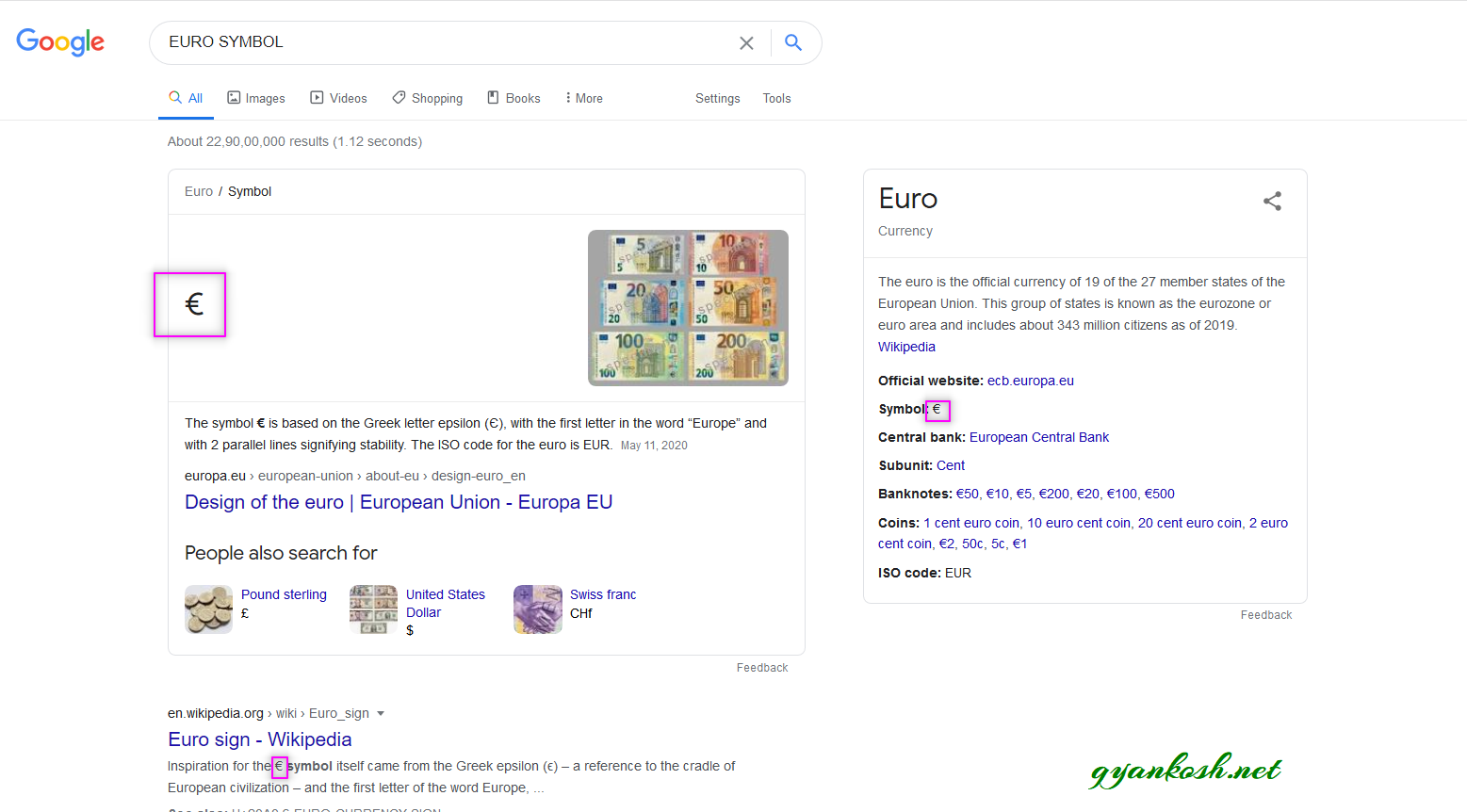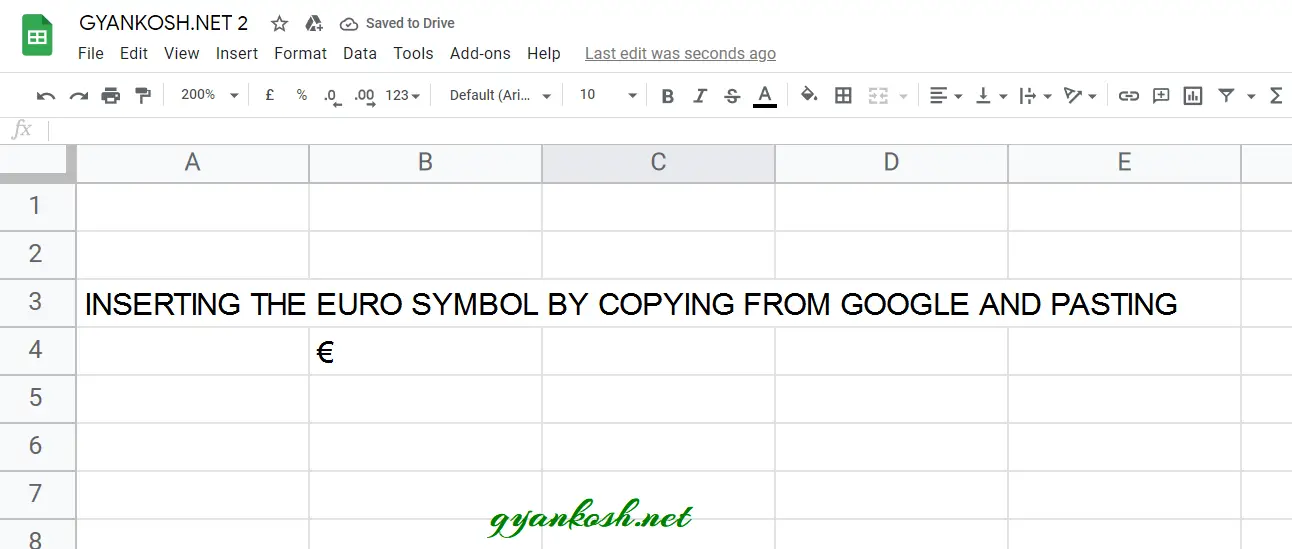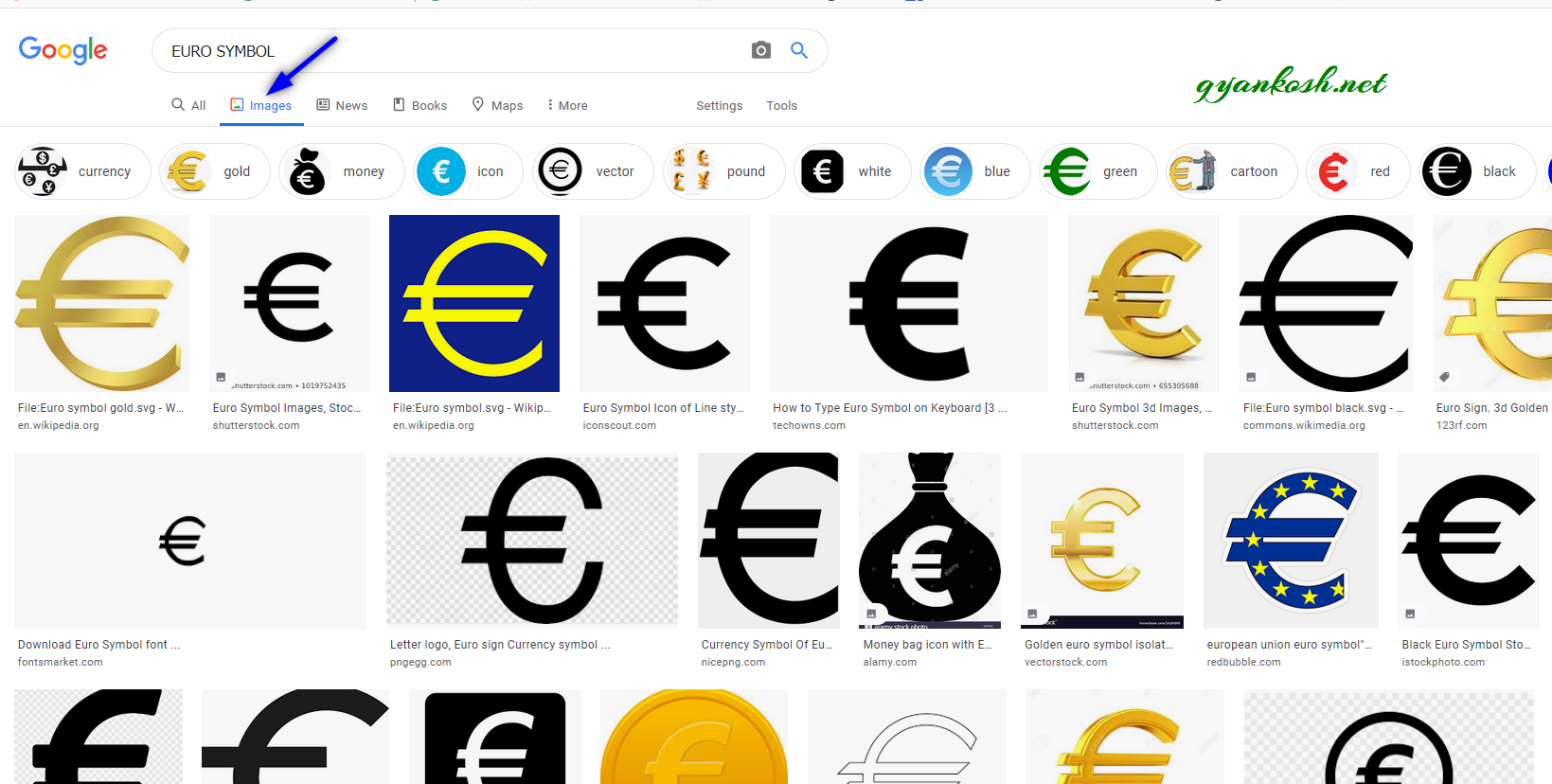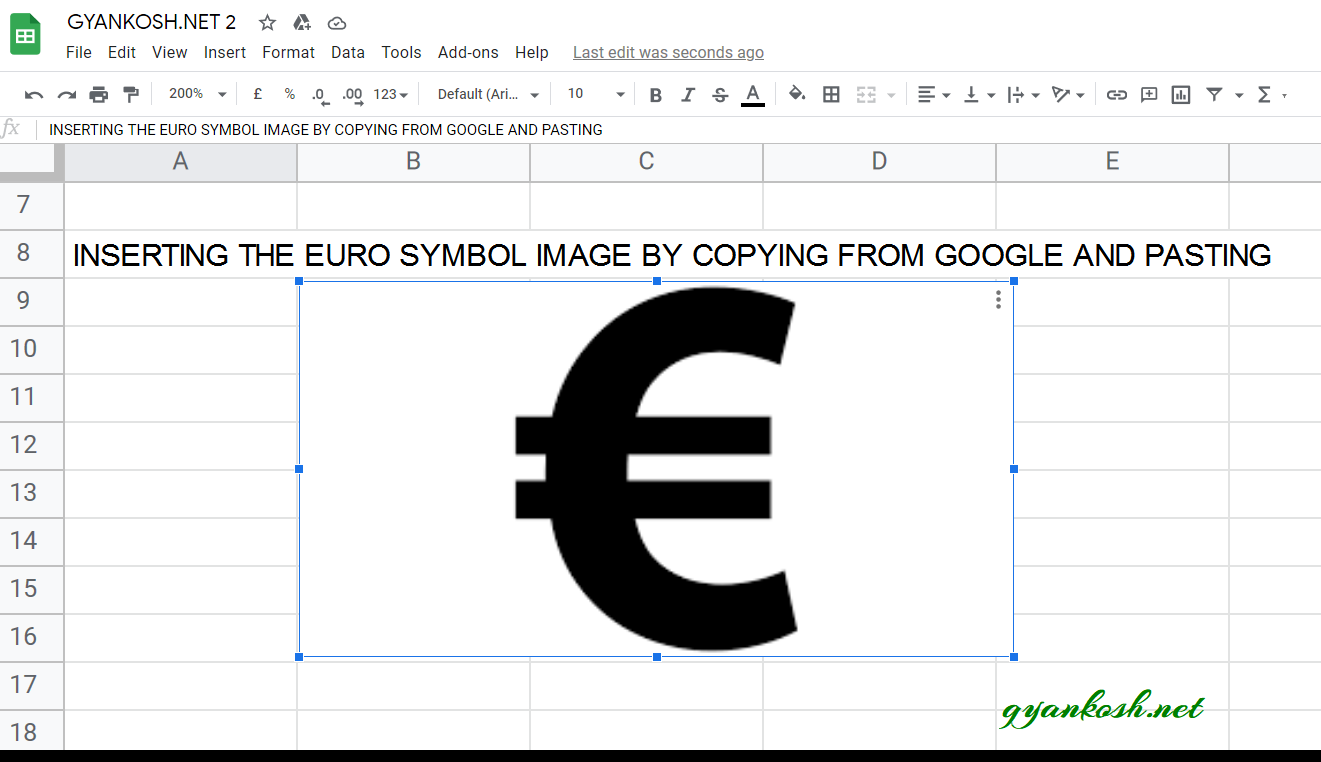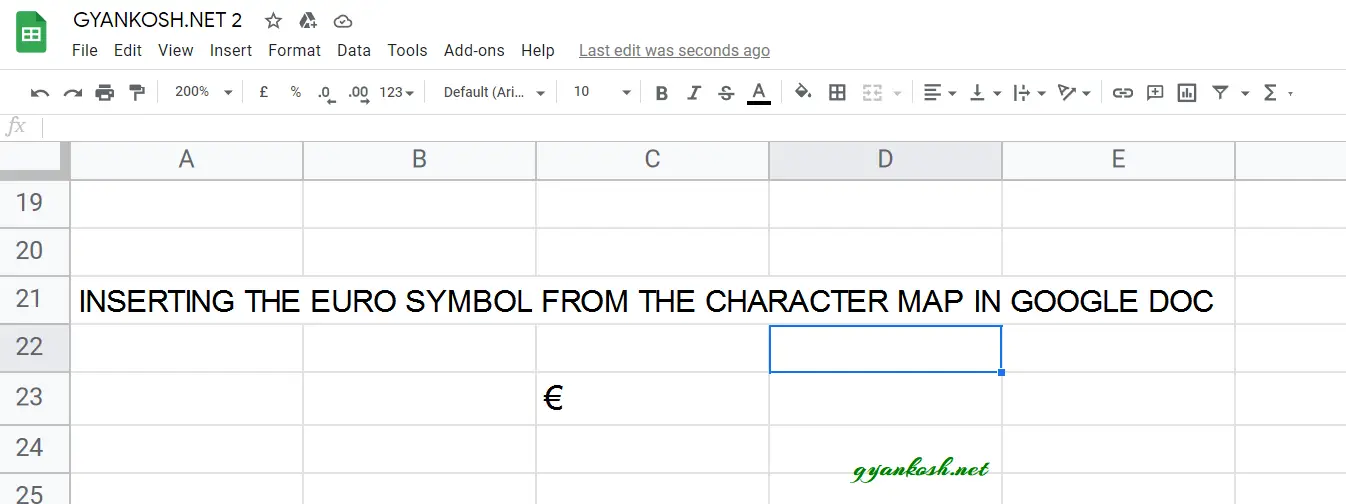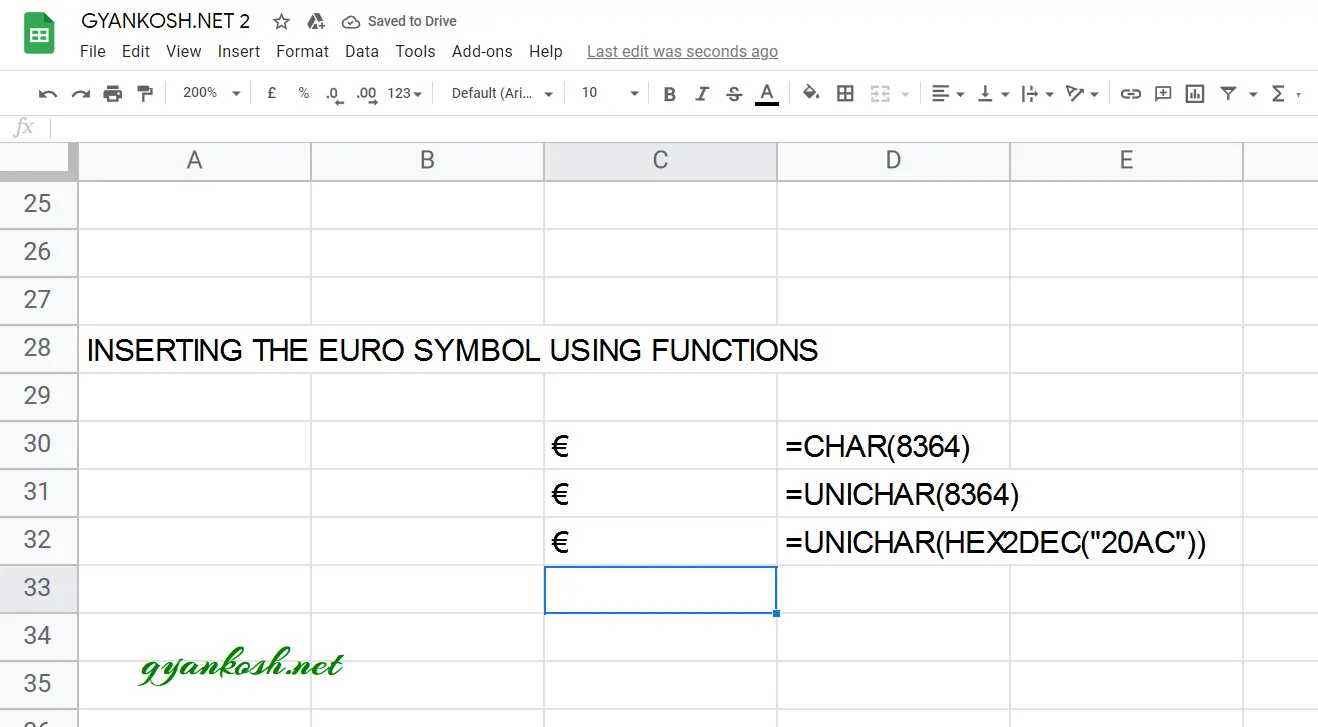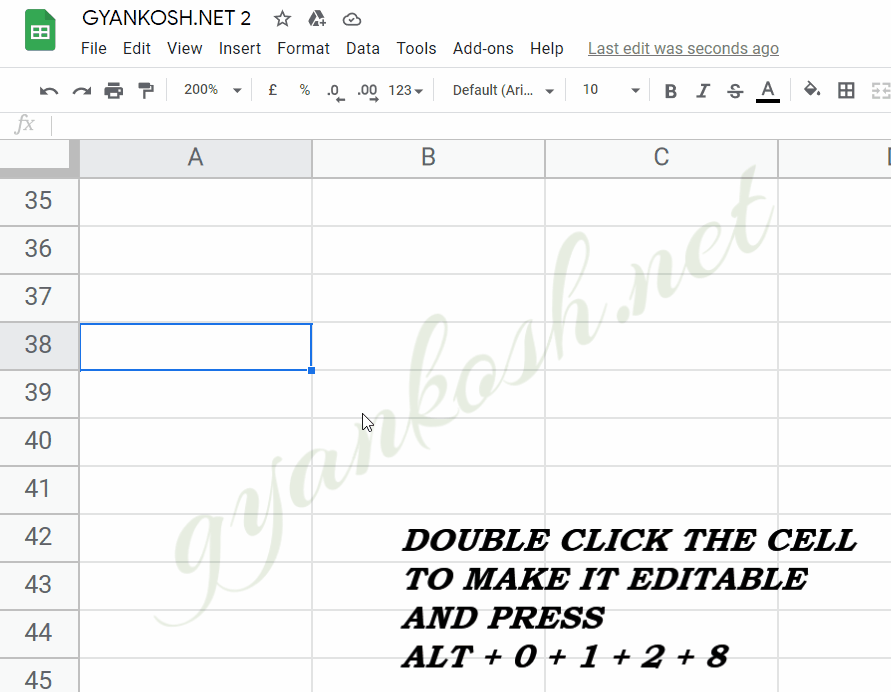Table of Contents
- INTRODUCTION
- WHEN TO USE EURO SYMBOL
- ADD A EURO SYMBOL IN GOOGLE SHEETS
- 1. READY TO USE EURO SYMBOL
- 2.INSERT EURO SYMBOL IN GOOGLE SHEETS USING GOOGLE
- 3.INSERT EURO SYMBOL IN GOOGLE SHEETS USING IMAGE
- 4.INSERT EURO SYMBOL IN GOOGLE SHEETS USING AVAILABLE SYMBOLS
- 5.INSERT EURO SYMBOL IN GOOGLE SHEETS USING CHAR AND UNICHAR FUNCTIONS
- 6.INSERT EURO SYMBOL IN GOOGLE SHEETS USING KEYBOARD
- FAQs
- HOW TO REMOVE EURO SIGN IN GOOGLE SHEETS?
INTRODUCTION
Let us start another exciting session of GOOGLE SHEETS Tricks with gyankosh.net.
This article will let you know how to insert EURO SYMBOL in GOOGLE SHEETS .
EURO SYMBOL IS A CURRENCY SIGN WHICH DENOTES THE EURO CURRENCY MAINLY USED IN EUROPE.
These symbols are handy while making many reports but we find hard to find these symbols as these are not available on the keyboard.
The symbols present on the keyboard can be easily found but not these as they have not been introduced in the standard keyboard.
So we’ll check the main and easy methods only to insert them.The methods, which are easy and you won’t forget easily.Let us start.
WHEN TO USE EURO SYMBOL
EURO is a popular currency mainly used in the EUROPEAN countries.
Whenever we are making the sheets or mentioning the currency it is always a need to draw the symbol of the currency.
The currency can be any from a large number of currencies used in the world.
Keyboard gives the option of inserting a $ directly which can be used by pressing a SHIFT +4.
Some of the local currency signs are provided in the keyboard found in those particular countries only.
The problem arises when we need the symbols which are not found easily on the keyboard.
We must know the ways to use those symbols else they become a big problem while creating fascinating reports.
So in this article, we would focus on the EURO symbol.
ADD A EURO SYMBOL IN GOOGLE SHEETS
There can be different ways of creating a EURO symbol in your sheet in GOOGLE SHEETS .
We’ll go through each of the method one by one to search out the options for finding out the ways to add copyright symbol.
DIFFERENT METHODS OF ADDING A EURO SYMBOL
- READY TO USE SYMBOL
- USING GOOGLE
- USING IMAGE
- USING SYMBOL INSERTION
- USING CHAR AND UNICHAR FUNCTION
- USING KEYBOARD
1. READY TO USE EURO SYMBOL
If you need the EURO SYMBOL for now only, you can just copy this symbol from here and use it in your sheet.
- Copy the symbol by selecting it and clicking CTRL+C or RIGHT CLICK> COPY.
- Select the cell where you want to paste it.
- Press CTRL+V.
€
€
2.INSERT EURO SYMBOL IN GOOGLE SHEETS USING GOOGLE
Google is a great tool for a lot of our requirements. We can use it to find out our symbols too. It ‘ll save us a lot of time.
This is the easiest method of inserting a EURO SYMBOL IN GOOGLE SHEETS.
It is easy because it is fast, and we don’t need to remember anything for this.
THE ONLY REQUIREMENT FOR THIS METHOD IS THE AVAILABILITY OF INTERNET.
Here are the steps.
- Open google.com in your browser.
- Type in the search box EURO SYMBOL. (no need to ask for the procedure)
- The following picture will appear on the screen. There can be a bit difference too due to region etc. but the thing which we are finding, we’ll definitely get it.
- Now look at the page and search for a EURO SYMBOL but mind it, we don’t want an image.
- Most of the bigger pictures are images, we want text, so select the one which is shown in the picture as marked with a square and copy it. [For copying select the symbol and press CTRL+C or use RIGHT CLICK and choose COPY ]. [ Shown in the picture above ].
- Paste it anywhere in the sheet. [Select the cell and press CTRL+V or RIGHT CLICK and choose PASTE]
- The copied symbol will respond to font size as well as to font.
NOTE: Using the image symbol is discussed in next section . Only copy the image if you need . Image is to be handled separately and won’t respond to the font and text size.
3.INSERT EURO SYMBOL IN GOOGLE SHEETS USING IMAGE
We just discussed how we can find copy and insert a symbol by searching it in google. Now let us move to next method.
If we don’t need to change any font etc. of the EURO symbol , we can find, copy and insert an image too.
STEPS
- Open google.com or any other search engine in your browser.
- Type in the search box euro symbol. (no need to ask for the procedure, just type the word)
- The following picture will appear on the screen. There can be a bit difference too due to region etc. but the thing which we are finding, we’ll definitely get it.
- We’ll get a few pictures of the euro symbol , few as the text. Using the text we already learnt.
- RIGHT CLICK the image you like and choose COPY IMAGE.
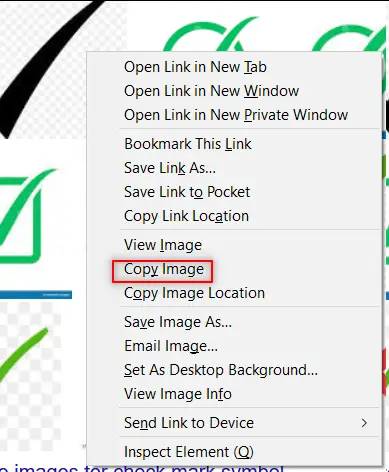
- Paste the picture in the sheet as shown in the picture below.
NOTE: SOMETIMES DIRECTLY COPYING THE IMAGE AND PASTING IN THE GOOGLE SHEETS DOESN’T HAPPEN. FOR THAT, RIGHT CLICK AND SAVE IMAGE AS> SAVE THE PICTURE AT ANY LOCATION. DRAG THE IMAGE TO THE GOOGLE SHEETS OR RIGHT CLICK THE FILE, COPY AND PASTE IN THE GOOGLE SHEETS
- After pasting, Select the picture and resize it with the help of small circles shown in the picture.
- Play with the picture till we get the image which we want.
BUT ALWAYS BE CAREFUL ABOUT FEW THINGS
- Take care about the picture copyrights. Use free pictures only.
- Its better, if we can, we can create our own picture in the GOOGLE SHEETS as well as Paint which both are with us.
- The font of the image EURO symbol won’t change with the change in the font of the text as it is an image.
- The benefit is that we can design and use fancy EURO SYMBOLS as images.
4.INSERT EURO SYMBOL IN GOOGLE SHEETS USING AVAILABLE SYMBOLS
The other method of inserting a EURO symbol is using the SPECIAL CHARACTERS OPTION .
But we have a problem that SPECIAL CHARACTER MAP option is not present in GOOGLE SHEETS but present in GOOGLE DOCS.
As Google Docs is available free of cost, we are mentioning this method also.
Open Google Docs by clicking here. [DOCS.GOOGLE.COM]
Click on ADD NEW DOCUMENT by clicking BLANK under START A NEW DOCUMENT.
It’ll open a new document.
STEPS TO INSERT A EURO SYMBOL IN GOOGLE DOC FOR COPYING PURPOSE
- In the blank document, go to INSERT MENU and click SPECIAL CHARACTERS.
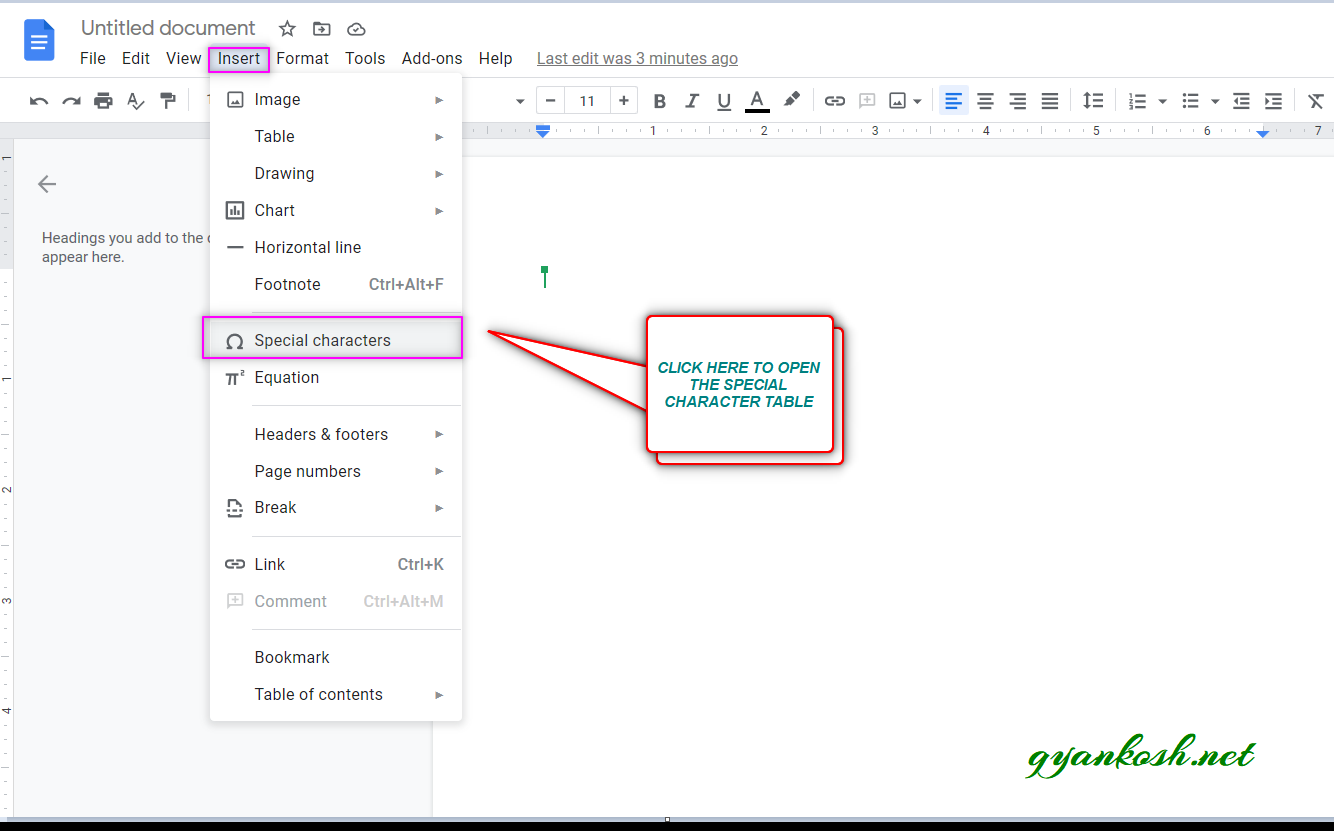
- As we click SPECIAL CHARACTERS , INSERT SPECIAL CHARACTERS dialog box opens up as shown in the picture below.
- Put EURO SYMBOL in the search box or we can draw the character in the given space. [ MARKED IN THE PICTURE ].
- The matching options will be enlisted in the left area as shown in the picture.
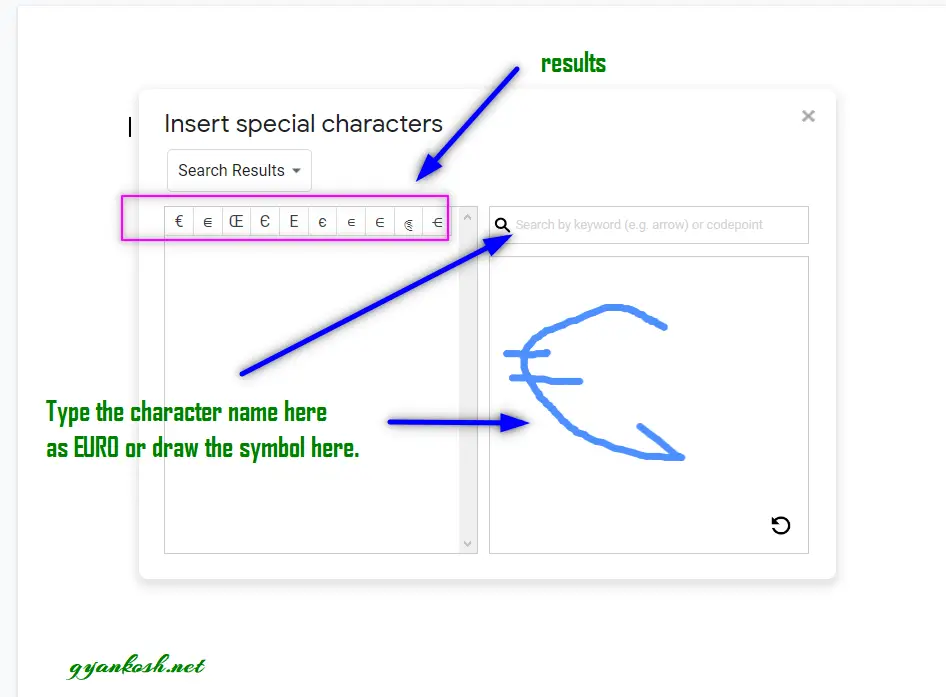
- Select the appropriate symbol by clicking it.
- The first symbol is the one we want.
- It’ll be inserted in the doc.
- Now, select the character and press CTRL+C. [ You can also Right Click > Copy ].
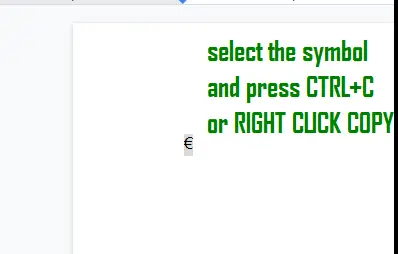
- Now, the check mark is already copied.
- Paste the symbol by pressing CTRL+V for pasting the symbol in GOOGLE SHEETS.
- The symbol will be inserted in the cell selected.
5.INSERT EURO SYMBOL IN GOOGLE SHEETS USING CHAR AND UNICHAR FUNCTIONS
We already learnt to insert a EURO SYMBOL using the google , image and symbol dialog box.
We can also insert the EURO SYMBOL using the functions present in the GOOGLE SHEETS.
As we know that all the characters are given the ASCII codes and the characters which are not in the ASCII table are given UNICODE.
Luckily Euro is present in both.
So, we can make use of CHAR FUNCTION as well as UNICHAR FUNCTION to insert EURO SYMBOL in GOOGLE SHEETS .
THE ASCII CODE OF EURO IS 128 AND UNICODE OF EURO IS 20AC WHICH IS EQUIVALENT TO 8364 IN DECIMAL. [ WE NEED DECIMAL VALUE IN UNICHAR FUNCTION ]
STEPS
- Select the cell where we want the result.
- Enter the formula =CHAR(8364) or CHAR(128).
- [ CHAR(8364) won’t work in EXCEL. Actually CHAR is meant for the ASCII characters only. We used UNICODE instead of ASCII code initially. Google Sheets ignore this and shows the result but always use the correct function. CHAR(128) is correct one. ]
- Press Enter.
- The EURO SYMBOL will appear.
- We can also use UNICODE of symbol EURO.
- Select the cell where we want the result.
- Enter the formula as =UNICHAR(8364) or =UNICHAR(HEX2DEC(“20AC”))
* HEX2DEC will convert HEXADECIMAL format TO DECIMAL FORMAT.
The following picture shows the result.
6.INSERT EURO SYMBOL IN GOOGLE SHEETS USING KEYBOARD
There is another very fast method of inserting any character or to be specific EURO SYMBOL in our case, in the sheet instantly.
First of all, double click the cell where you want to insert the EURO SYMBOL.
The method is to press ALT and press the CHARACTER CODE WHILE THE ALT KEY IS PRESSED.Press 0128 WHILE ALT IS PRESSED.
So these were a few methods of inserting EURO symbol in GOOGLE SHEETS.
Although there can be a few more too but these are the most easiest and useful ones. Because after all, the main aim is to the work fast and efficiently.
FAQs
WHAT IS THE ALT CODE OF EURO SYMBOL IN GOOGLE SHEETS?
The ALT CODE of EURO SYMBOL in GOOGLE SHEETS is 0128.
To type EURO SIGN anywhere, press ALT KEY and type 0 1 2 8 sequentially. The Euro Sign will appear.
WHAT IS THE CHARACTER CODE OF EURO SYMBOL IN GOOGLE SHEETS?
The CHARACTER CODE of EURO SYMBOL in Google Sheets is 128.
WHAT IS THE UNICODE OF EURO SYMBOL IN GOOGLE SHEETS?
The UNICODE OF EURO SYMBOL is 20AC.
WHAT IS THE ASCII CODE OF EURO SIGN IN GOOGLE SHEETS?
The ASCII CODE for EURO SYMBOL or SIGN is 128.
HOW TO REMOVE EURO SIGN IN GOOGLE SHEETS?
You can try the following ways to remove the EURO sign in Google Sheets.
Try selecting and deleting the EURO SYMBOL simply. If the Symbol has been inserted as a character, it’ll be deleted.
If you can’t delete the euro symbol even after using the deletion symbol, it means it has been inserted using the CELL FORMATTING.
Follow the steps to remove the euro symbol using cell formatting options.
- Select the cell or cells from where you want to remove the EURO CURRENCY SIGN OR SYMBOL.
- Go to FORMAT MENU and choose NUMBER> AUTOMATIC.
- The Euro Currency sign will be removed from all the cells.