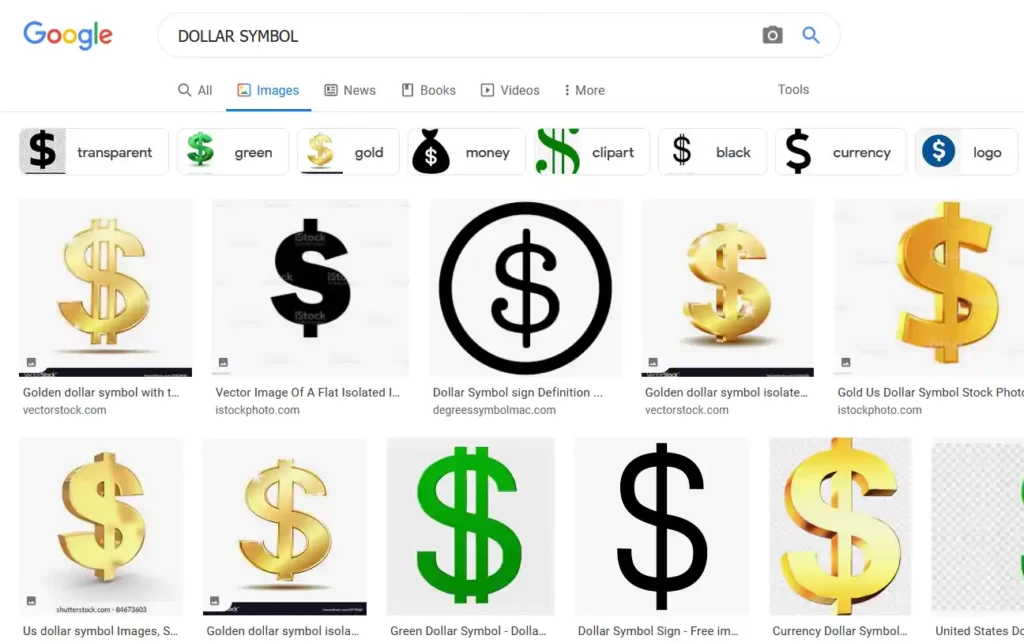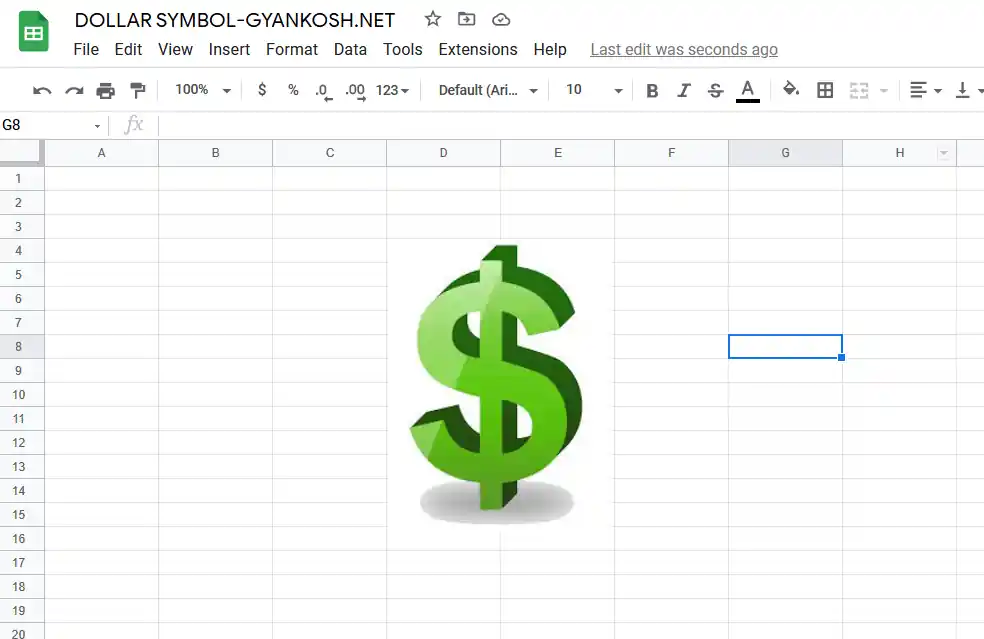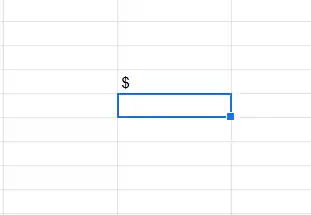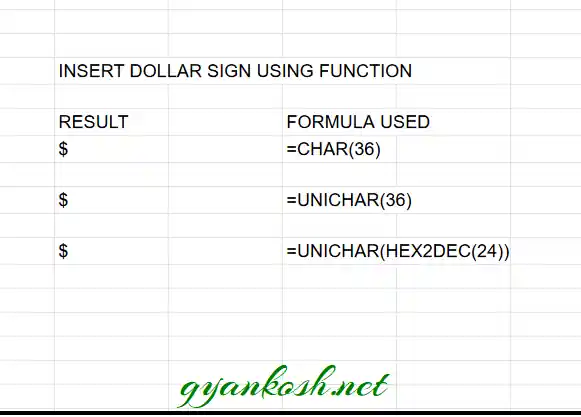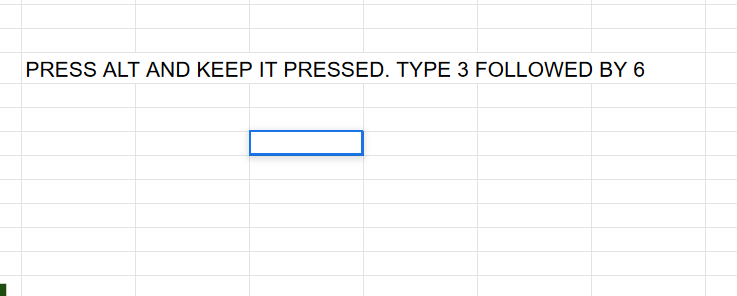Table of Contents
- INTRODUCTION
- WHEN TO USE DOLLAR SYMBOL
- ADD A DOLLAR SIGN IN GOOGLE SHEETS
- DIRECT KEYBOARD METHOD
- 1. COPY PASTE DOLLAR SIGN
- 2.INSERT DOLLAR SYMBOL IN GOOGLE SHEETS USING IMAGE
- 3.INSERT DOLLAR SYMBOL IN GOOGLE SHEETS USING AVAILABLE SYMBOLS
- 4.INSERT DOLLAR SYMBOL IN GOOGLE SHEETS USING CHAR AND UNICHAR FUNCTIONS
- 5.INSERT DOLLAR SYMBOL IN GOOGLE SHEETS USING KEYBOARD [ OTHER THAN DIRECT METHOD ]
- FAQs
INTRODUCTION
Let us start another exciting session of GOOGLE SHEETS Tricks with gyankosh.net.
This article will let you know how to insert DOLLAR SIGN or SYMBOL in GOOGLE SHEETS .
DOLLAR SIGN IS THE SYMBOL OF THE DOLLAR CURRENCY WHICH IS MOST WIDELY USED CURRENCY ALL OVER THE WORLD.
These symbols are handy while making many reports.
This particular symbol is so widely used that it is available on the keyboard which makes it very easy to use.
In addition to the keyboard method, we’ll make use of many other ways to insert a dollar symbol so that we can type it even when we can’t use our keyboard for any reason.
So we’ll check the main and easy methods only to insert them.The methods, which are easy and you won’t forget easily.
Let us start.
WHEN TO USE DOLLAR SYMBOL
DOLLAR is the most widely used currency all over the world.
Whenever we are making the sheets or mentioning the currency it is always a need to draw the symbol of the currency.
The currency can be any from a large number of currencies used in the world.
Keyboard gives the option of inserting a $ directly which can be used by pressing a SHIFT +4.
Some of the local currency signs are provided in the keyboard found in those particular countries only.
We must know the ways to use those symbols else they become a big problem while creating fascinating reports.
So in this article, we would focus on the DOLLAR symbol.
ADD A DOLLAR SIGN IN GOOGLE SHEETS
There can be different ways of typing a dollar symbol in your sheet in GOOGLE SHEETS .
We’ll go through each of the method one by one to search out the options for finding out the ways to add DOLLAR symbol.
DIFFERENT METHODS OF ADDING A DOLLAR SYMBOL
- DIRECT KEYBOARD OPTION
ALTERNATIVE METHODS WHICH CAN BE USED IF KEYBOARD IS NOT RESPONDING.
- COPY PASTE DOLLAR SIGN
- USING GOOGLE
- USING IMAGE
- USING SYMBOL INSERTION
- USING CHAR AND UNICHAR FUNCTION
- USING KEYBOARD
DIRECT KEYBOARD METHOD
Dollar sign is available on the keyboard itself.
PRESS SHIFT BUTTON, KEEP IT PRESSED AND TYPE 4.
The $ sign will appear wherever we want to insert it.
If your keyboard is not responding or some error is there, you can go for the alternative methods of typing $ sign in Google Sheets. Let us discuss them one by one.
1. COPY PASTE DOLLAR SIGN
If you need the DOLLAR SYMBOL for now only, you can just copy this symbol from here and use it in your sheet.
- Copy the symbol by selecting it and clicking CTRL+C or RIGHT CLICK> COPY.
- Select the cell where you want to paste it.
- Press CTRL+V.
$
$
2.INSERT DOLLAR SYMBOL IN GOOGLE SHEETS USING IMAGE
This method is especially used if we need a designer Dollar sign .
But we’ll use this method only when we don’t need to change any font etc. of the symbol , we can find, copy and insert an image too.
STEPS
- Open google.com or any other search engine in your browser.
- Type in the search box dollar symbol. (no need to ask for the procedure, just type the word)
- The following picture will appear on the screen. There can be a bit difference too due to region etc. but the thing which we are finding, we’ll definitely get it.
- We’ll get a few pictures of the dollar symbol , few as the text. Using the text we already learnt.
- RIGHT CLICK the image you like and choose COPY IMAGE.
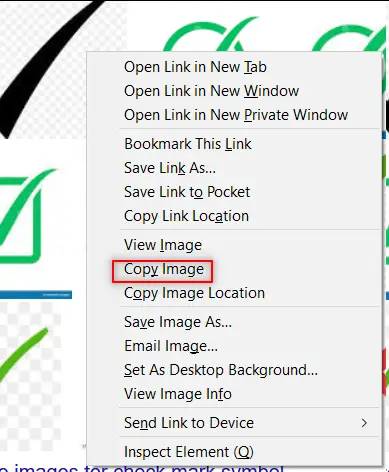
- Paste the picture in the sheet as shown in the picture below.
NOTE: SOMETIMES DIRECTLY COPYING THE IMAGE AND PASTING IN THE GOOGLE SHEETS DOESN’T HAPPEN. FOR THAT, RIGHT CLICK AND SAVE IMAGE AS> SAVE THE PICTURE AT ANY LOCATION. DRAG THE IMAGE TO THE GOOGLE SHEETS OR RIGHT CLICK THE FILE, COPY AND PASTE IN THE GOOGLE SHEETS
- After pasting, Select the picture and resize it with the help of small circles shown in the picture.
- Play with the picture till we get the image which we want.
BUT ALWAYS BE CAREFUL ABOUT FEW THINGS
- Take care about the picture copyrights. Use free pictures only.
- Its better, if we can, we can create our own picture in the GOOGLE SHEETS as well as Paint which both are with us.
- The font of the image DOLLAR SIGN won’t change with the change in the font of the text as it is an image.
- The benefit is that we can design and use fancy DOLLAR SIGN as images.
3.INSERT DOLLAR SYMBOL IN GOOGLE SHEETS USING AVAILABLE SYMBOLS
The other method of inserting a DOLLAR SIGN/SYMBOL is using the SPECIAL CHARACTERS OPTION .
But we have a problem that SPECIAL CHARACTER MAP option is not present in GOOGLE SHEETS but present in GOOGLE DOCS.
As Google Docs is available free of cost, we are mentioning this method also.
Open Google Docs by clicking here. [DOCS.GOOGLE.COM]
Click on ADD NEW DOCUMENT by clicking BLANK under START A NEW DOCUMENT.
It’ll open a new document.
STEPS TO INSERT A DOLLAR SYMBOL IN GOOGLE DOCS FOR COPYING PURPOSE
- In the blank document, go to INSERT MENU and click SPECIAL CHARACTERS.
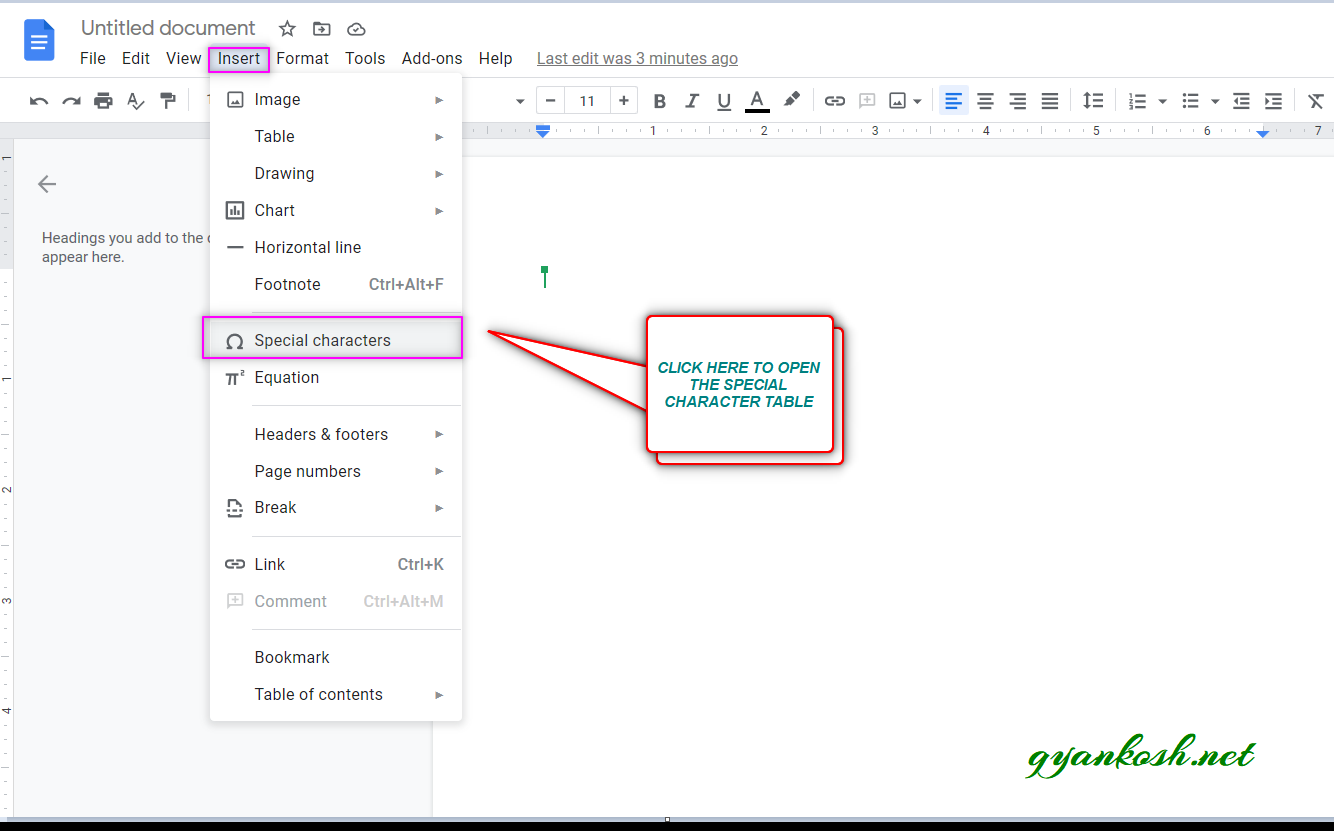
- As we click SPECIAL CHARACTERS , INSERT SPECIAL CHARACTERS dialog box opens up as shown in the picture below.
- Put DOLLAR in the search box or we can draw the character in the given space. [ MARKED IN THE PICTURE ].
- The matching options will be enlisted in the left area as shown in the picture.
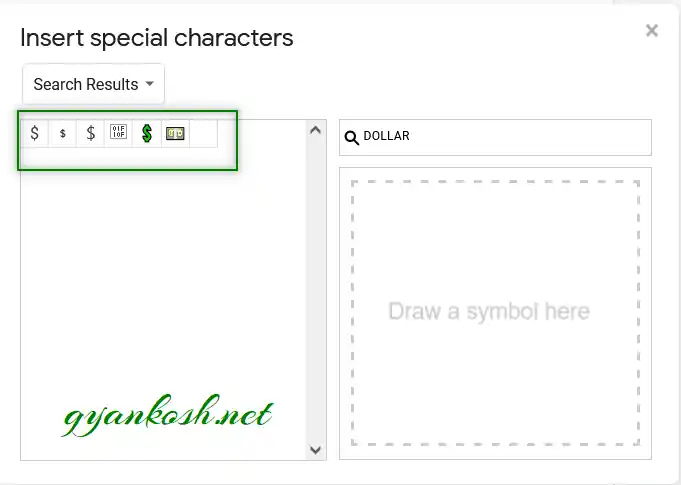
- Select the appropriate symbol by clicking it.
- The first symbol is the one we want.
- It’ll be inserted in the doc.
- Now, select the character and press CTRL+C. [ You can also Right Click > Copy ].
- Now, the DOLLAR SIGN is already copied.
- Paste the symbol by pressing CTRL+V for pasting the symbol in GOOGLE SHEETS.
- The symbol will be inserted in the cell selected.
4.INSERT DOLLAR SYMBOL IN GOOGLE SHEETS USING CHAR AND UNICHAR FUNCTIONS
We already learnt to insert a DOLLAR SIGN using the google , image and symbol dialog box.
We can also insert the DOLLAR SYMBOL using the functions present in the GOOGLE SHEETS.
As we know that all the characters are given the ASCII codes and the characters which are not in the ASCII table are given UNICODE.
Luckily Dollar is present in both and have the same code i.e. 36
So, we can make use of CHAR FUNCTION as well as UNICHAR FUNCTION to insert DOLLAR SYMBOL or SIGN in GOOGLE SHEETS .
THE ASCII CODE OF DOLLAR IS 36 AND UNICODE OF DOLLAR SIGN IS 0024 WHICH IS EQUIVALENT TO 36 IN DECIMAL. [ WE NEED DECIMAL VALUE IN UNICHAR FUNCTION ]
STEPS
- Select the cell where we want the result.
- Enter the formula =CHAR(36) or UNICHAR(36).
- Press Enter.
- The DOLLAR SYMBOL will appear.
- We can also use UNICODE of symbol DOLLAR.
- Select the cell where we want the result.
- Enter the formula as =UNICHAR(36) or =UNICHAR(HEX2DEC(“0024”))
* HEX2DEC will convert HEXADECIMAL format TO DECIMAL FORMAT.
The following picture shows the result.
5.INSERT DOLLAR SYMBOL IN GOOGLE SHEETS USING KEYBOARD [ OTHER THAN DIRECT METHOD ]
There is another very fast method of inserting any character or to be specific DOLLAR SYMBOL in our case, in the sheet instantly.
First of all, double click the cell where you want to insert the DOLLAR SYMBOL.
The method is to press ALT and press the CHARACTER CODE WHILE THE ALT KEY IS PRESSED.
Press 36 WHILE ALT IS PRESSED.
So these were a few methods of inserting DOLLAR SYMBOL in GOOGLE SHEETS.
Although there can be a few more too but these are the most easiest and useful ones. Because after all, the main aim is to the work fast and efficiently.
In the end, let us learn the way to remove the symbol too.
HOW TO REMOVE THE DOLLAR SIGN IN GOOGLE SHEETS?
FAQs
WHAT IS THE ALT CODE OF DOLLAR SYMBOL/SIGN IN GOOGLE SHEETS?
The ALT CODE of DOLLAR SYMBOL in GOOGLE SHEETS is 36.
To type DOLLAR SIGN anywhere, press ALT KEY and type 3 6 sequentially. The Dollar Sign will appear.
WHAT IS THE CHARACTER CODE OF DOLLAR SYMBOL IN GOOGLE SHEETS?
The CHARACTER CODE of DOLLAR SYMBOL in Google Sheets is 36.
WHAT IS THE UNICODE OF DOLLAR SYMBOL IN GOOGLE SHEETS?
The UNICODE OF DOLLAR SYMBOL is 0024 [in HEXADECIMAL equivalent to 36 in decimal ].
WHAT IS THE ASCII CODE OF DOLLAR SIGN IN GOOGLE SHEETS?
The ASCII CODE for DOLLAR SYMBOL or SIGN is 36.
WHAT ARE THE DIFFERENT TYPES OF DOLLAR SIGNS PRESENT IN THE CHARACTER MAP?
There are many symbols associated with standard dollar sign or symbol. For example, heavy dollar, dollar bank note, Moneybag, money with wings, currency exchange, emoji with dollar tongue [ money mouth face ] , full width dollar, small dollar etc.
The following table shows all the unicode and html codes to use them in your sheet or html document.
You can also copy the same.
| DESCRIPTION | UNICODES | UNICODE [DECIMAL] | SYMBOL | HTML CODES |
| REMARKS | UNICODE OF DIFFERENT CHARACTERS | USE THEM IN UNICHAR FUNCTION TO GET THE SYMBOL | YOU CAN COPY ANY OF THESE TO DIRECTLY USE IN YOUR SHEET OR DOCUMENT | USE THEM IN HTML CODE TO CREATE THE RESPECTIVE SYMBOL |
| Dollar Sign | 0024 | 36 | $ | $ |
| Small Dollar Sign | FE69 | 65129 | ﹩ | ﹩ |
| Fullwidth Dollar Sign | FF04 | 65284 | $ | $ |
| Money Bag | 1F4B0 | 128176 | 💰 | 💰 |
| Currency Exchange | 1F4B1 | 128177 | 💱 | 💱 |
| Heavy Dollar Sign | 1F4B2 | 128178 | 💲 | 💲 |
| Dollar Banknote | 1F4B5 | 128181 | 💵 | 💵 |
| Money With Wings | 1F4B8 | 128184 | 💸 | 💸 |
| Money-Mouth Face | 1F911 | 129297 | 🤑 | 🤑 |
In this article, we learnt about the various ways to insert dollar symbol.