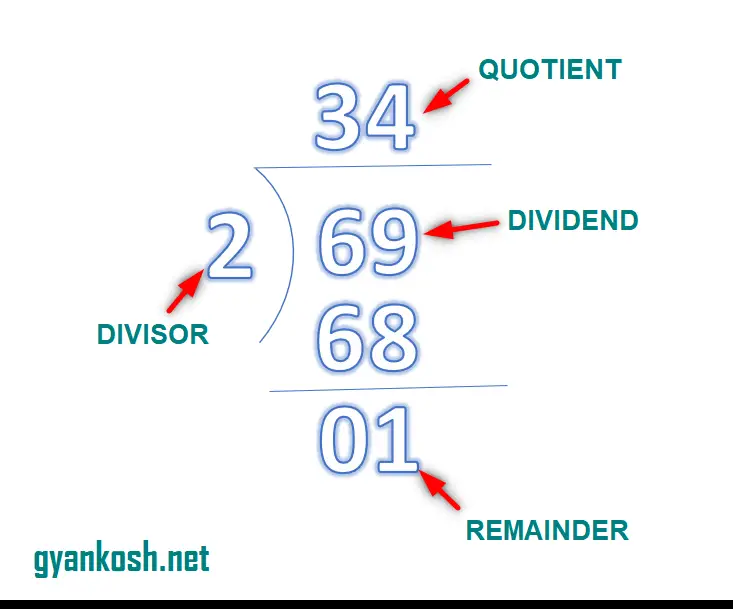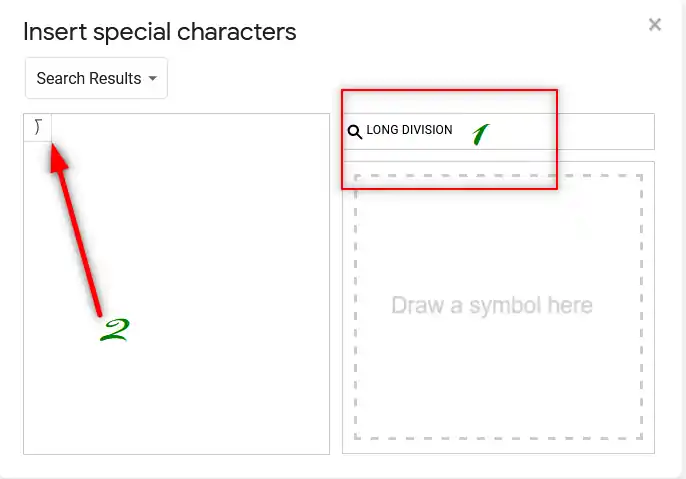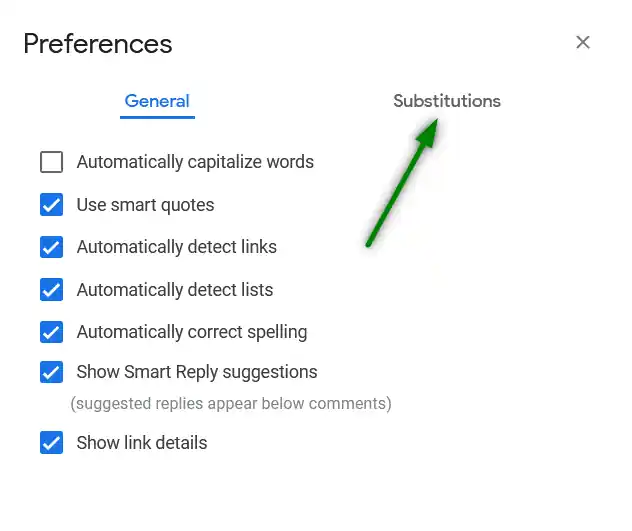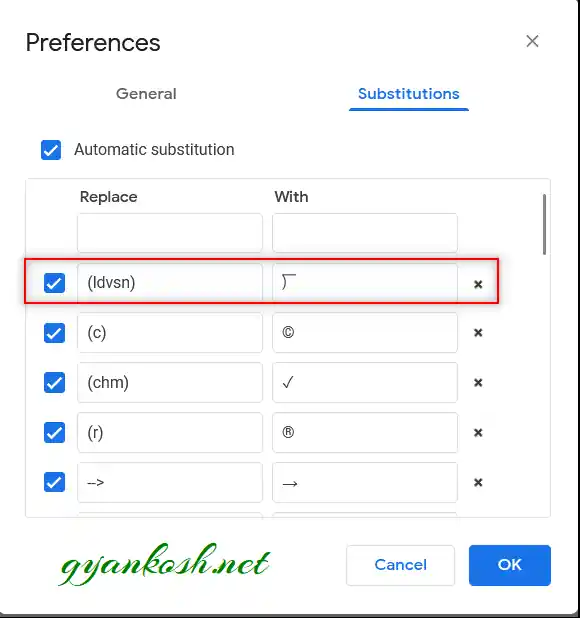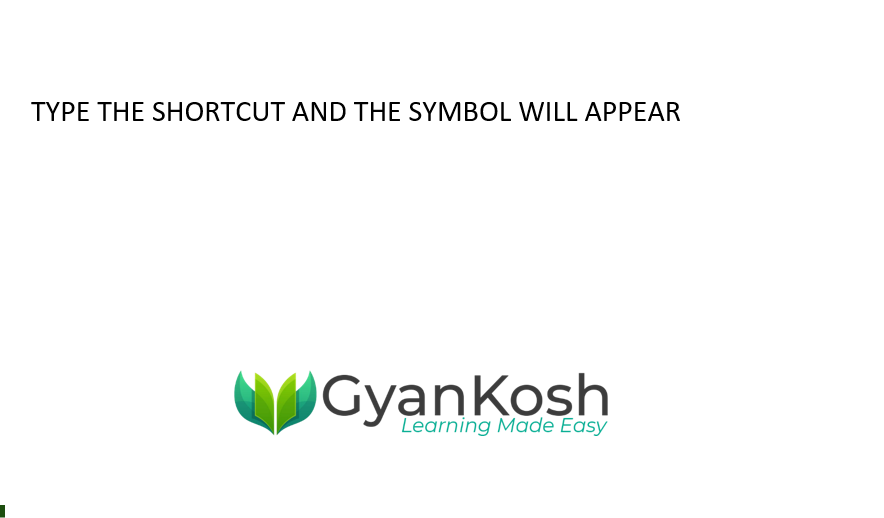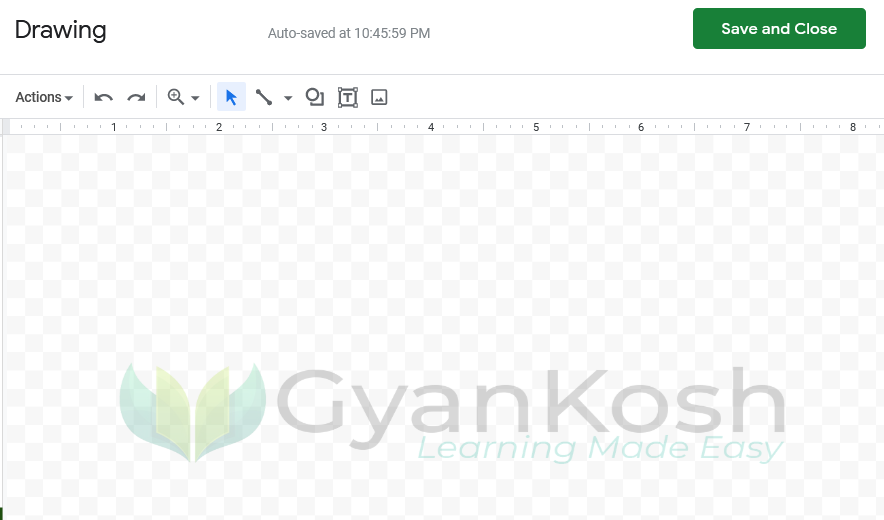Table of Contents
- INTRODUCTION
- WHAT IS DIVISION OR DIVIDING?
- DIFFERENT DIVISION SIGNS
- DIFFERENT WAYS TO INSERT A LONG DIVISION / LONG DIVIDE SYMBOL IN GOOGLE DOCS
- 1. DELIVERY DESK- COPY-PASTE LONG DIVISION SYMBOL
- 2. INSERT LONG DIVISION SIGN IN GOOGLE DOCS USING SYMBOLS
- 3. INSERT LONG DIVISION SYMBOL IN GOOGLE DOCS USING AUTOCORRECT/ SUBSTITUTION OPTION
- 4. INSERT LONG DIVISION SYMBOL USING KEYBOARD IN GOOGLE DOCS
- 5. MANUAL METHOD
- FAQs
- HOW TO USE THE LONG DIVISION SYMBOL IN HTML?
- HOW TO USE LONG DIVISION SYMBOLS IN JAVASCRIPT?
- DIFFERENCE BETWEEN THE DIVISION SYMBOL AND DIVISION OPERATOR AND LONG DIVISION SYMBOL IN GOOGLE DOCS?
- WHERE TO FIND THE LONG DIVIDE / DIVISION SYMBOL ON KEYBOARD?
INTRODUCTION
Let us start another exciting session of GOOGLE DOCS Tricks with gyankosh.net
This article will let you know how to insert LONG DIVIDE SYMBOL in GOOGLE DOCS.
DIVISION, AS WE ALL KNOW IS ONE OF THE STANDARD BASIC MATHEMATICAL OPERATIONS. THE SYMBOL IS NEEDED FREQUENTLY WHEN WE NEED TO USE THE DIVISION [ ⟌ ] SYMBOL SPECIFICALLY FOR ANY PURPOSE.
Although we use a Slash for using this operation with the help of the operator but if we want to show the operation, the standard division symbol is the best choice.
These symbols are handy while making many reports but we find it hard to find these symbols as they are not available on the keyboard.
The symbols present on the keyboard can be easily found but not these and especially the LONG DIVISION SYMBOL.
So we’ll check the main and easy methods only to insert them. The methods, which are easy and you won’t forget easily. Let us start.
WHAT IS DIVISION OR DIVIDING?
DIVISION is one of the basic mathematical operations.
Division means to divide something into a different number of portions.
The division symbol is the one that has been assigned to depict the process of division.
For example, 45÷5 means 45 is being divided by 5. Of course, the answer will be 9.
In this article, we’ll be focusing on the different ways to use the ⟌ Long division or divide symbol in GOOGLE DOCS.
DIFFERENT DIVISION SIGNS
There are different signs which we use for the division operation.
Some of the very frequently used symbols or signs are ÷ , / or ⟌ .
All of the three symbols shown above represent the division process. We used to use the first and third symbol in the primary schools and the / (Slash) is mostly used in the calculators, computers, mobiles, etc. But we may need to insert these symbols while preparing any exam question or any other requirement when we want to use these symbols only.
DIFFERENT WAYS TO INSERT A LONG DIVISION / LONG DIVIDE SYMBOL IN GOOGLE DOCS
There can be different ways of creating a LONG DIVISION SYMBOL in your sheet in GOOGLE DOCS.
We’ll go through each of the methods one by one to search out the options for finding out the ways to add LONG DIVISION SYMBOL.
1. DELIVERY DESK- COPY-PASTE LONG DIVISION SYMBOL
It’s always great to learn new things.
You must go through the article to learn new ways of inserting the LONG DIVISION SYMBOL in GOOGLE DOCS but if you want it instantly, you can copy it from here and it’ll work all fine in your documents.
The symbol copied from here will respond to the font as well as size.
STEPS TO COPY THE LONG DIVISION SYMBOL
- Select the given LONG DIVISION SYMBOL.
- Click the document where you want to insert the symbol.
- Press CTRL+V or Right Click > Paste.
- The LONG DIVISION SYMBOL will be inserted.
⟌ ⟌
2. INSERT LONG DIVISION SIGN IN GOOGLE DOCS USING SYMBOLS
The other method of inserting a LONG DIVISION SIGN is using the SPECIAL CHARACTERS OPTION.
Click on ADD NEW DOCUMENT by clicking BLANK under START A NEW DOCUMENT.
It’ll open a new document.
STEPS TO INSERT A LONG DIVISION SIGN IN GOOGLE DOCS
- In the blank document, go to INSERT MENU and click SPECIAL CHARACTERS.
- As we click SPECIAL CHARACTERS, the INSERT SPECIAL CHARACTERS dialog box opens up as shown in the picture below.
- Put LONG DIVISION SYMBOL in the search box or we can draw the character in the given space. [ MARKED IN THE PICTURE ].
- The matching options will be enlisted in the left area as shown in the picture.
OTHER METHOD OF SEARCHING SYMBOLS IN SPECIAL CHARACTERS FOR GOOGLE DOCS
- Open the special characters dialog box as discussed above.
- Draw the symbol in the drawing area as mentioned in the previous picture.
- The symbols matching the drawn symbol will be enlisted.
- Select the appropriate symbol by clicking it.
- It’ll be inserted in the doc.
- Press INSERT and it’ll be inserted in the cell chosen.
3. INSERT LONG DIVISION SYMBOL IN GOOGLE DOCS USING AUTOCORRECT/ SUBSTITUTION OPTION
Have you ever tried to type (c) in GOOGLE DOCS??
If you haven’t tried it, try it right now. You would find that it’ll get converted into © symbol.
It happens because of the SUBSTITUTION SETTINGS in the GOOGLE DOCS.
Sometimes this autocorrect option can be irritating, but we can make use of this option to insert a checkmark symbol directly just by entering any code such as (ldvsn) or ldvsn() or anything which you think you are not going to use as a text in your document.
So, let us try to learn to create one entry so that our application might help us to get the division symbol directly.
FOLLOW THE STEPS TO INSERT THE LONG DIVISION SYMBOL BY PUTTING THE ENTRY IN SUBSTITUTION SETTINGS
- Go to TOOLS MENU and choose PREFERENCES.
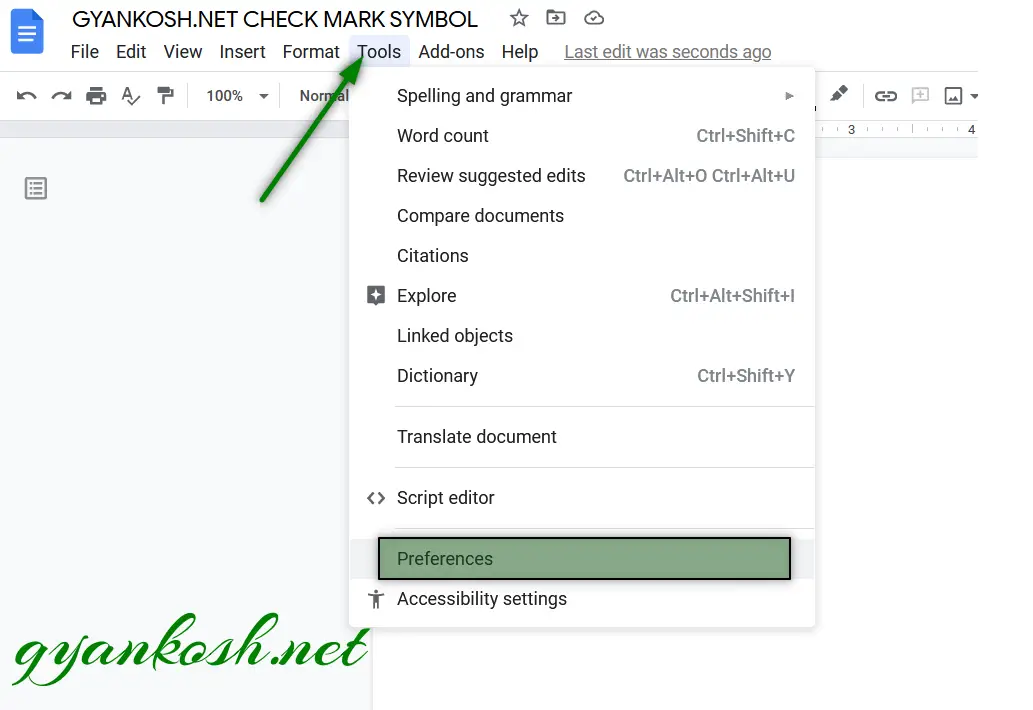
- Choose SUBSTITUTIONS TAB in the PREFERENCES WINDOW.
- Under the SUBSTITUTIONS TAB, we can see two fields, REPLACE and WITH.
- Under the REPLACE FIELD enter the shortcut name e.g. (ldvsn) for our example.
- Under the WITH FIELD paste the division symbol.
- Click OK.
- We are done. Let us check it now.
- We can try this by just typing the word we fixed for substitution/auto correct i.e. (ldvsn) and it’ll be converted into CHECKMARK SYMBOL as shown in the picture below.
4. INSERT LONG DIVISION SYMBOL USING KEYBOARD IN GOOGLE DOCS
We can make use of the keyboard to insert the different signs and symbols by using ALT CODE, ALT+X METHOD or SUBSTITUTION METHOD, etc.
ALT CODE doesn’t exist for the LONG DIVISION SYMBOL.
ALT+X method is not available for Google Docs but for Microsoft Word only.
So, we are left with the SUBSTITUTION / AUTO CORRECT Method only which helps us to make use of the keyboard directly to use for the insertion or typing of the long division symbol.
5. MANUAL METHOD
The LONG DIVISION SYMBOL CHARACTER, which we learned to insert till now just signifies the presence of the long division but the upper line of this symbol is not long.
What if we want a long division symbol with a full line over all the digits as we use to do on paper.
In that case, we need to use the IMAGE METHOD or we need to create our own image or shape.
FOLLOW THE STEPS TO CREATE A LONG DIVISION IMAGE IN GOOGLE DOCS:
- Go to INSERT MENU >DRAWING. [ LEARN THE WAY TO USE DRAWING OPTION HERE ]
- The Drawing Canvas will open.
- Go to SELECT LINE drop down and choose CURVE LINE.
- Create a small curve and then create a horizontal line as shown in the picture below so that our symbol looks like a LONG DIVISION.
- The process is shown below.
- After the creation of the symbol, press SAVE, AND CLOSE.
- The image created will be inserted.
- Type the dividend, i.e. the number to be divided, and put it inside the symbol.
- Adjust the image over it.
- We are done.
FAQs
USING ALT CODE KEYBOARD SHORTCUT TO TYPE LONG DIVISION SYMBOL
THERE IS NO UNIVERSAL ALT CODE FOR LONG DIVISION SYMBOL.
HOW TO USE THE LONG DIVISION SYMBOL IN HTML?
Simply embed the code ⟌ at the place where you want to show the LONG DIVISION SYMBOL.
HOW TO USE LONG DIVISION SYMBOLS IN JAVASCRIPT?
Simply embed the code \u27CC at the place where you want to show the LONG DIVISION SYMBOL.
WHAT IS THE KEYBOARD SHORTCUT TO INSERT OR TYPE LONG DIVISION SIGN IN GOOGLE DOCS?
WHAT IS THE ALT CODE OF LONG DIVISION SYMBOL IN GOOGLE DOCS/ WORD ?
UNIVERSAL ALT CODE is not available for the LONG DIVISION SYMBOL.
WHAT IS THE UNICODE OF LONG DIVISION SYMBOL?
THE UNICODE FOR THE LONG DIVISION SYMBOL IS 27CC [HEX].
WHAT IS THE CHARACTER CODE OF LONG DIVISION SYMBOL?
The character code for LONG DIVISION SYMBOL is 27CC.
DIFFERENCE BETWEEN THE DIVISION SYMBOL AND DIVISION OPERATOR AND LONG DIVISION SYMBOL IN GOOGLE DOCS?
A division symbol ÷ shows the process of division.
For example 6 ÷ 2 means the number 2 is dividing 6.
A Division operator is symbolized by a FORWARD SLASH [ / ].
When we want to do a real division in any mathematical application say Excel or Google Sheets or any other mathematical application, we’ll be needing a division operator and not the division symbol. For example,
=6/2 and it’ll give us the result as 3.
A Long Division symbol is used when we describe the complete division process using the long division symbol, divisor, and dividend, etc. Mostly this symbol is used in primary schools.
WHERE TO FIND THE LONG DIVIDE / DIVISION SYMBOL ON KEYBOARD?
⟌ Long division/ divide symbol is not available on the keyboard but you can use AUTOCORRECT [SUBSTITUTION METHOD ] option discussed above to insert the symbol easily.