Table of Contents
- INTRODUCTION
- WHAT IS HEART EMOJI OR EMOTICON?
- DIFFERENT WAYS TO INSERT HEART EMOJI IN GOOGLE DOCS?
- 1. DELIVERY DESK- COPY PASTE HEART EMOJI OR EMOTICON
- 2. COPYING THE IMAGE OF HEART EMOJI FROM SEARCH ENGINE
- 3. INSERT HEART EMOTICON IN GOOGLE DOCS USING SYMBOLS
- 4. TYPE OR INSERT HEART EMOJI OR SYMBOL SMARTLY USING AUTO CORRECT/ SUBSTITUTION OPTION
- 5. KEYBOARD SHORTCUT TO INSERT HEART EMOJI OR EMOTICON IN GOOGLE DOCS
- FAQs
- WHAT IS THE UNICODE OF THE HEART EMOJI OR SYMBOL?
- WHAT IS THE KEYBOARD SHORTCUT TO TYPE A HEART SYMBOL OR EMOJI?
- HOW TO TYPE BROKEN HEART SYMBOL OR EMOJI 💔 IN GOOGLE DOCS?
- HOW TO TYPE HEAVY HEART [HEART WITH A DROP ] ❣ SYMBOL OR EMOJI IN GOOGLE DOCS?
INTRODUCTION
With technological advancements, we are using so many applications to communicate with a person or within a group.
As the work efficiency is increasing, verbal communication is also decreasing with the availability of simple and fast messaging applications say WhatsApp or telegram, etc.
But, we all know that it is very hard to show emotions in text. Although many short forms like lol, rofl, etc. have emerged, still it doesn’t provide an easy explanation of your emotional state.
This was the reason why EMOJIs were developed.
As per Merriam-websters.com
An EMOJI is any of various small images, symbols, or icons used in text fields in electronic communication (as in text messages, email, and social media) to express the emotional attitude of the writer, convey information succinctly, communicate a message playfully without using words, etc.
Simply speaking, these are the small pictures that are used to show the emotions of the writer.
We can also make the use of emojis or emoticons in the GOOGLE DOCS also, of course as per requirement only.
In this article, we’ll focus on Heart Emoji and the ways to insert it in GOOGLE DOCS.
WHAT IS HEART EMOJI OR EMOTICON?
HEART EMOJI is ❤️ which is actually a heart shape in our document.
Heart shape shows love heart, attachment, or anything with a shape of a heart etc.
This emoji can be used in any apt place which we discussed above.
DIFFERENT WAYS TO INSERT HEART EMOJI IN GOOGLE DOCS?
We can insert HEART EMOJI in GOOGLE DOCS easily by using a few simple and easy methods.
The methods can be as
- COPY-PASTE HEART EMOJI OR EMOTICON
- USING IMAGE
- USING THE AUTOCORRECT/SUBSTITUTION METHOD
- KEYBOARD SHORTCUT
Let us discuss them one by one in detail.
1. DELIVERY DESK- COPY PASTE HEART EMOJI OR EMOTICON
- Simply select the HEART emoji given below.
- Right-click in the cell where you want to paste the emoji.
- Choose PASTE.
- The emoji will be inserted.
- or You can also select and press CTRL+C.
- Paste it into the cell by pressing CTRL+V.
❤️
2. COPYING THE IMAGE OF HEART EMOJI FROM SEARCH ENGINE
We can make use of any search engine say Google.com or Bing.com or any other to get an image of the HEART emoji within a few seconds.
FOLLOW THE STEPS TO GET THE HEART EMOJI IMAGE FROM SEARCH ENGINE: [google.com]
- Go to the search engine website. [ For the example we’ll go to google.com ].
- Enter in the SEARCH FIELD, the word “HEART emoji “.
- Go to IMAGES RESULTS.
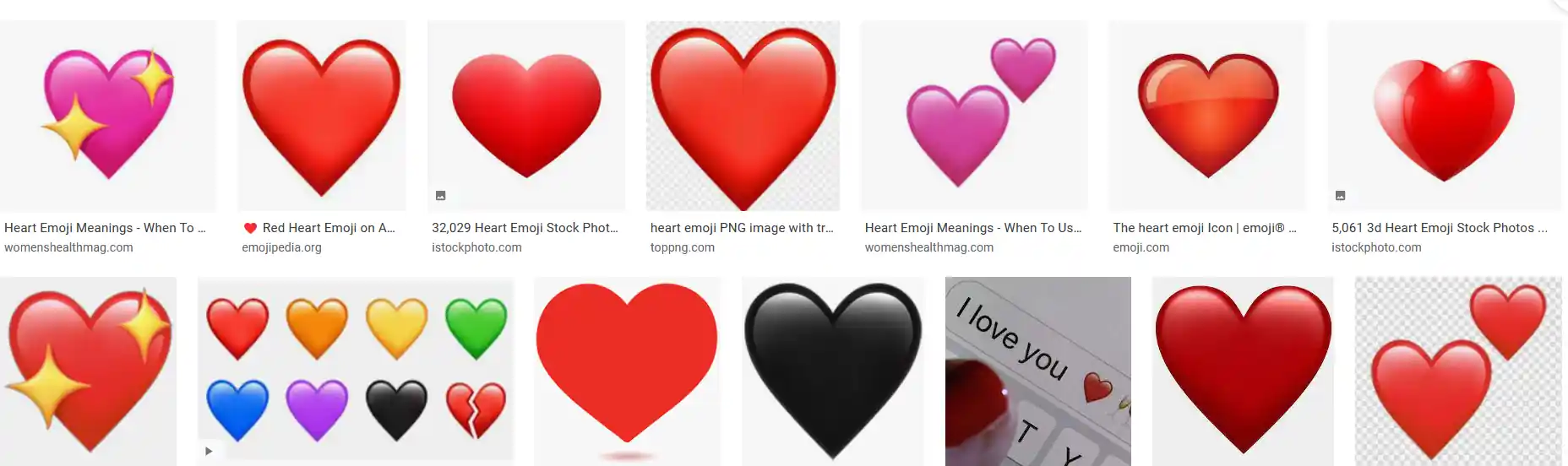
- Right-Click the image and choose COPY IMAGE.
- Go to the GOOGLE DOCS and PRESS CTRL+V.
- The following picture shows the pasted picture.

3. INSERT HEART EMOTICON IN GOOGLE DOCS USING SYMBOLS
The other method of inserting a HEART EMOTICON is using the SPECIAL CHARACTERS OPTION.
Click on ADD NEW DOCUMENT by clicking BLANK under START A NEW DOCUMENT.
It’ll open a new document.
STEPS TO INSERT A HEART EMOTICON IN GOOGLE DOCS
- In the blank document, go to INSERT MENU and click SPECIAL CHARACTERS.
- As we click SPECIAL CHARACTERS, the INSERT SPECIAL CHARACTERS dialog box opens up as shown in the picture below.
- Put “HEART” in the search box or we can draw the character in the given space. [ MARKED IN THE PICTURE ].
- The matching options will be enlisted in the left area as shown in the picture.
OTHER METHOD OF SEARCHING SYMBOLS IN SPECIAL CHARACTERS FOR GOOGLE DOCS
- Open the special characters dialog box as discussed above.
- Draw the symbol in the drawing area as mentioned in the previous picture.
- The symbols matching the drawn symbol will be enlisted.
- Select the appropriate symbol by clicking it.
- It’ll be inserted in the doc.
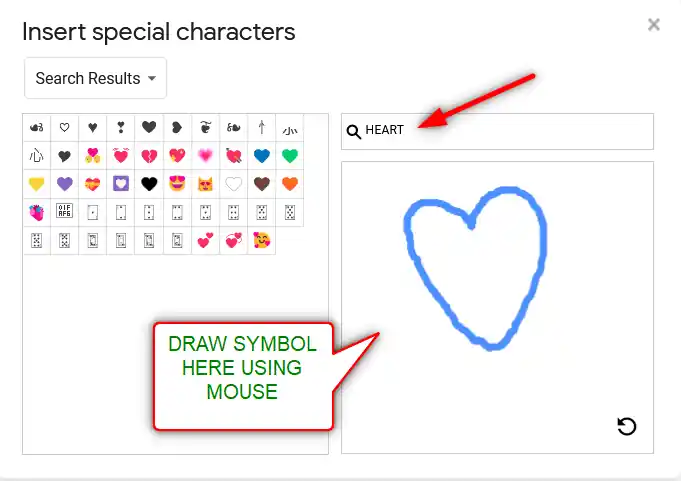
- Press INSERT and it’ll be inserted in the cell chosen.
4. TYPE OR INSERT HEART EMOJI OR SYMBOL SMARTLY USING AUTO CORRECT/ SUBSTITUTION OPTION
Have you ever tried to type (c) in GOOGLE DOCS??
If you haven’t tried it, try it right now. You would find that it’ll get converted into © symbol.
It happens because of the SUBSTITUTION SETTINGS in the GOOGLE DOCS.
Sometimes this autocorrect option can be irritating, but we can make use of this option to insert a HEART EMOJI directly just by entering any code such as (heart) or heart() or anything which you think you are not going to use as a text in your document.
So, let us try to learn to create one entry so that our application might help us to get the heart emoji symbol directly.
FOLLOW THE STEPS TO INSERT THE HEART EMOJI BY PUTTING THE ENTRY IN SUBSTITUTION SETTINGS
- Go to TOOLS MENU and choose PREFERENCES.
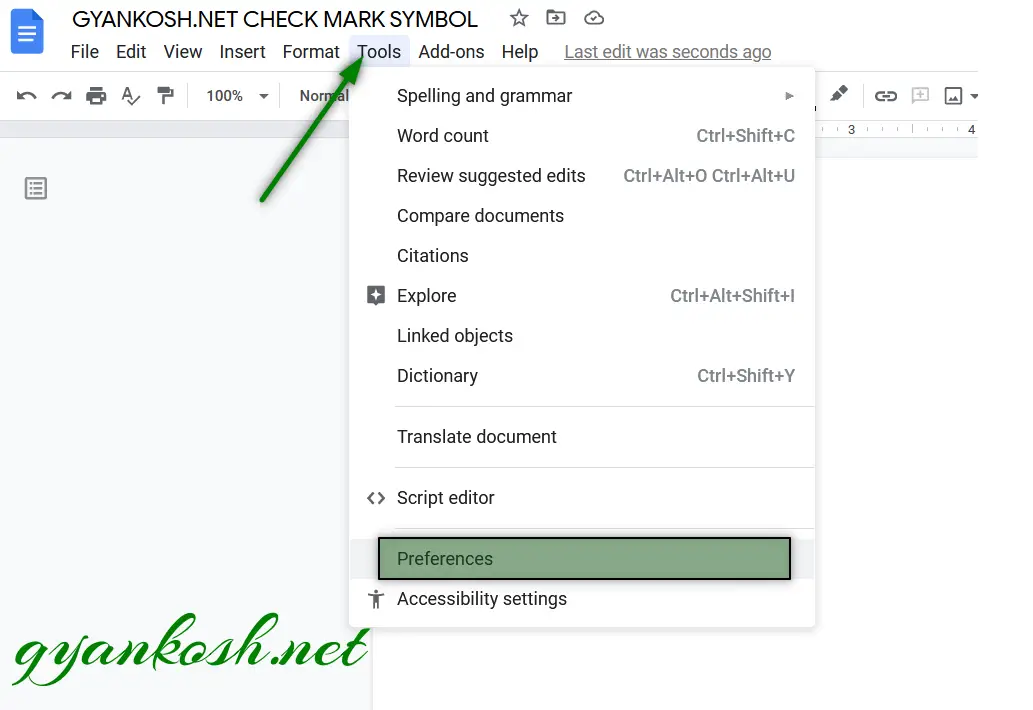
- Choose SUBSTITUTIONS TAB in the PREFERENCES WINDOW.
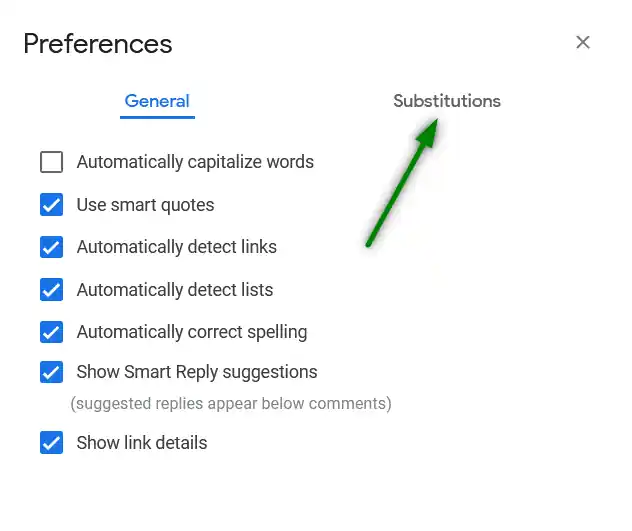
- Under the SUBSTITUTIONS TAB, we can see two fields, REPLACE and WITH.
- Under the REPLACE FIELD enter the shortcut name e.g. (heart) for our example.
- Under the WITH FIELD paste the heart emoji. [ You can get it from COPY PASTE method in this article ]
- Click OK.
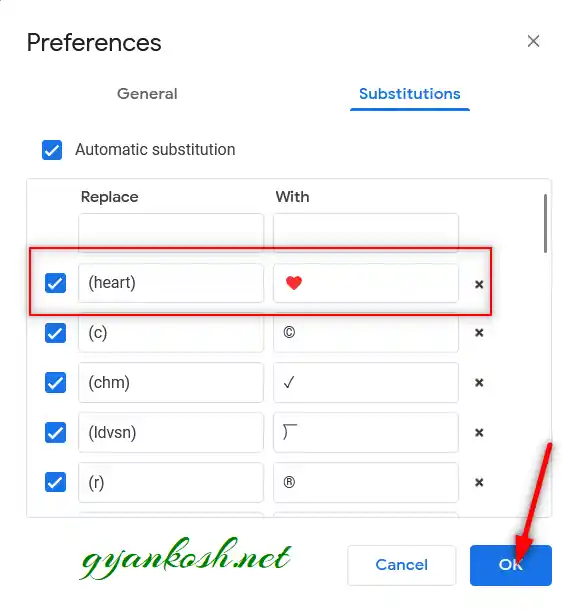
- We are done. Let us check it now.
- We can try this by just typing the word we fixed for substitution/auto correct i.e. (heart) and it’ll be converted into HEART EMOJI as shown in the picture below.

5. KEYBOARD SHORTCUT TO INSERT HEART EMOJI OR EMOTICON IN GOOGLE DOCS
There is no direct keyboard way to insert a HEART EMOJI in Google Docs.
No ALT CODE exists for HEART EMOJI.
We need to stick to the AUTOCORRECT OR SUBSTITUTION method if we want to create a keyboard shortcut for the same.
These are a few ways to insert emojis in GOOGLE DOCS.
FAQs
WHAT IS THE UNICODE OF THE HEART EMOJI OR SYMBOL?
The Unicode of the HEART emoji is 10084 in decimal and 2764 in hexadecimal.
WHAT IS THE KEYBOARD SHORTCUT TO TYPE A HEART SYMBOL OR EMOJI?
Follow the steps to insert HEART SYMBOL or EMOJI in GOOGLE DOCS.
- Open the SPECIAL CHARACTERS dialog box.
- Type 2764 in the SEARCH FIELD.
- Click the listed symbol. It’ll be inserted.
Change the color as per your wish by selecting the heart and changing the text/font color.
HOW TO TYPE BROKEN HEART SYMBOL OR EMOJI 💔 IN GOOGLE DOCS?
Follow the steps to insert BROKEN HEART SYMBOL or EMOJI in GOOGLE DOCS.
- Open the SPECIAL CHARACTERS dialog box.
- Type 1F494 in the SEARCH FIELD.
- Click the listed symbol. It’ll be inserted.
HOW TO TYPE HEAVY HEART [HEART WITH A DROP ] ❣ SYMBOL OR EMOJI IN GOOGLE DOCS?
Follow the steps HEART SYMBOL WITH A BLOOD DROP SYMBOL or EMOJI.
If the color is black, simply change the text color after selecting the broken heart symbol. The color will be converted.
- Open the SPECIAL CHARACTERS dialog box.
- Type 2763 in the SEARCH FIELD.
- Click the listed symbol. It’ll be inserted.