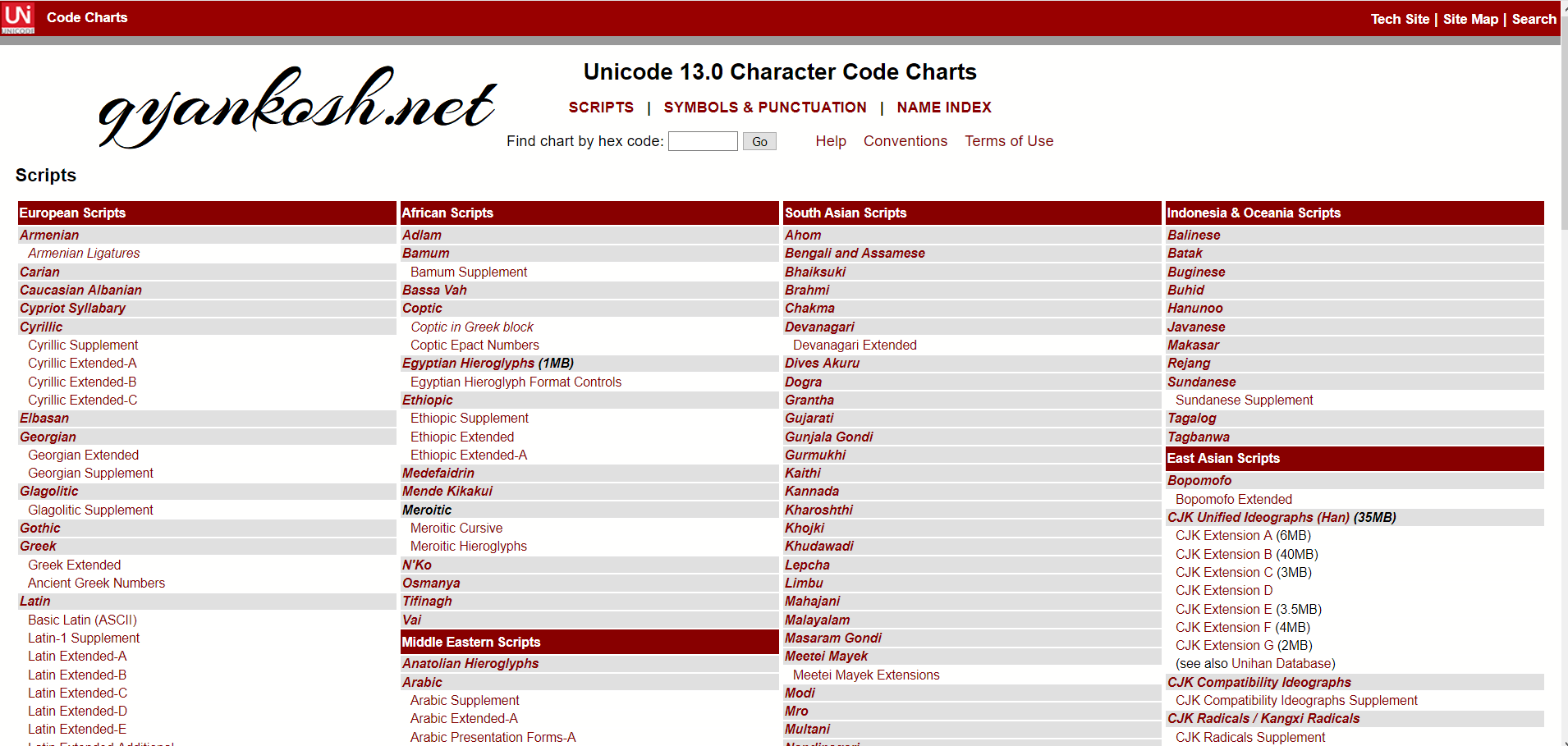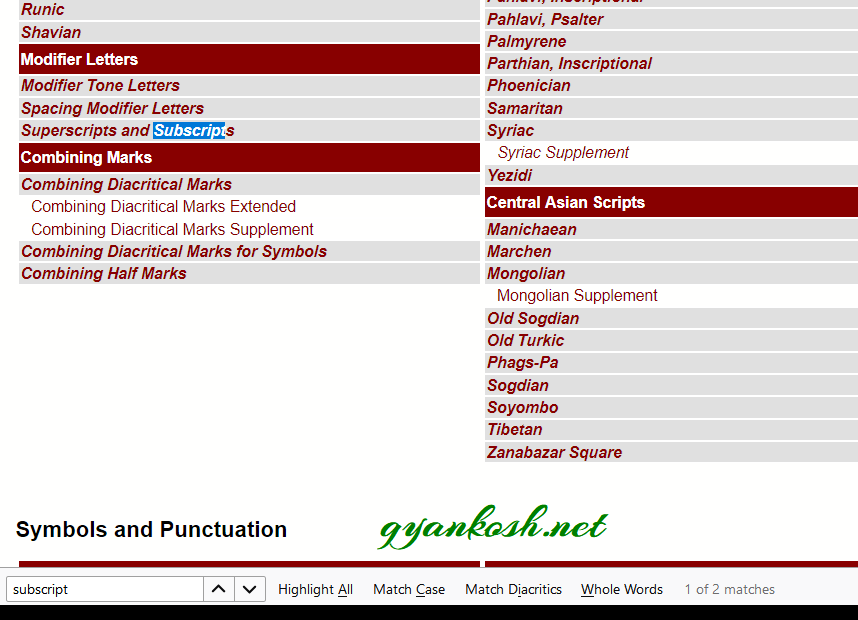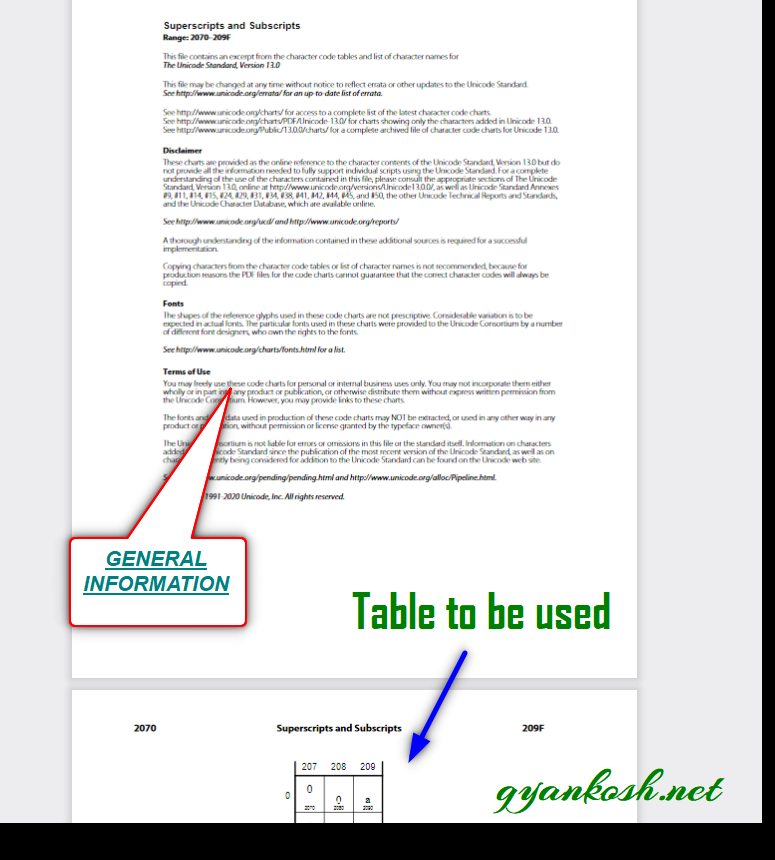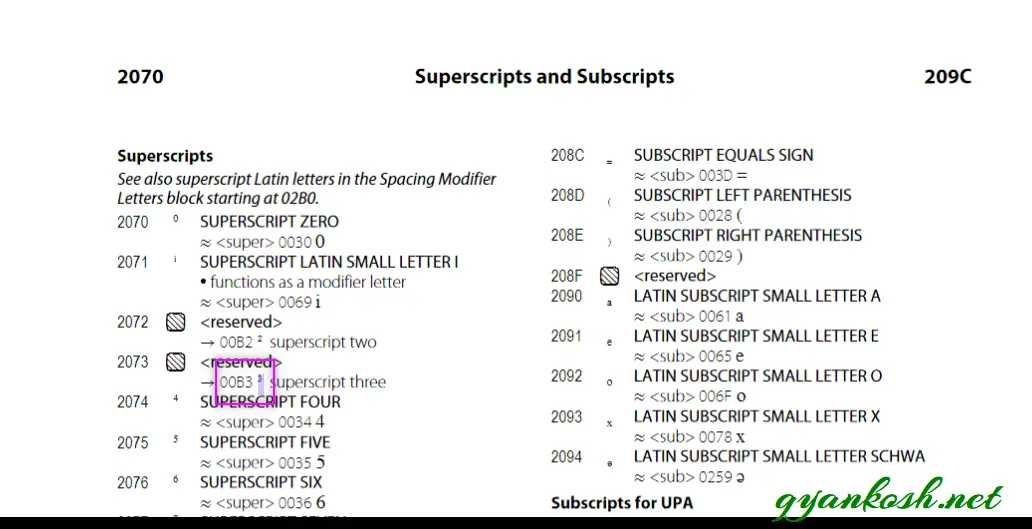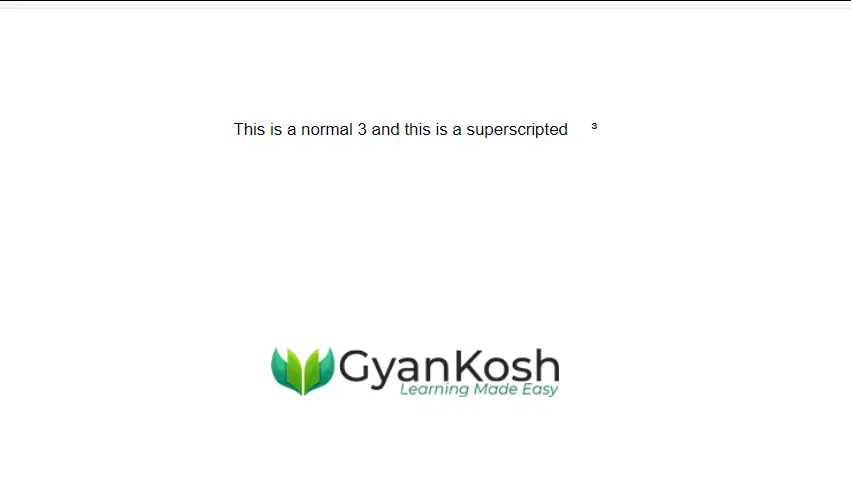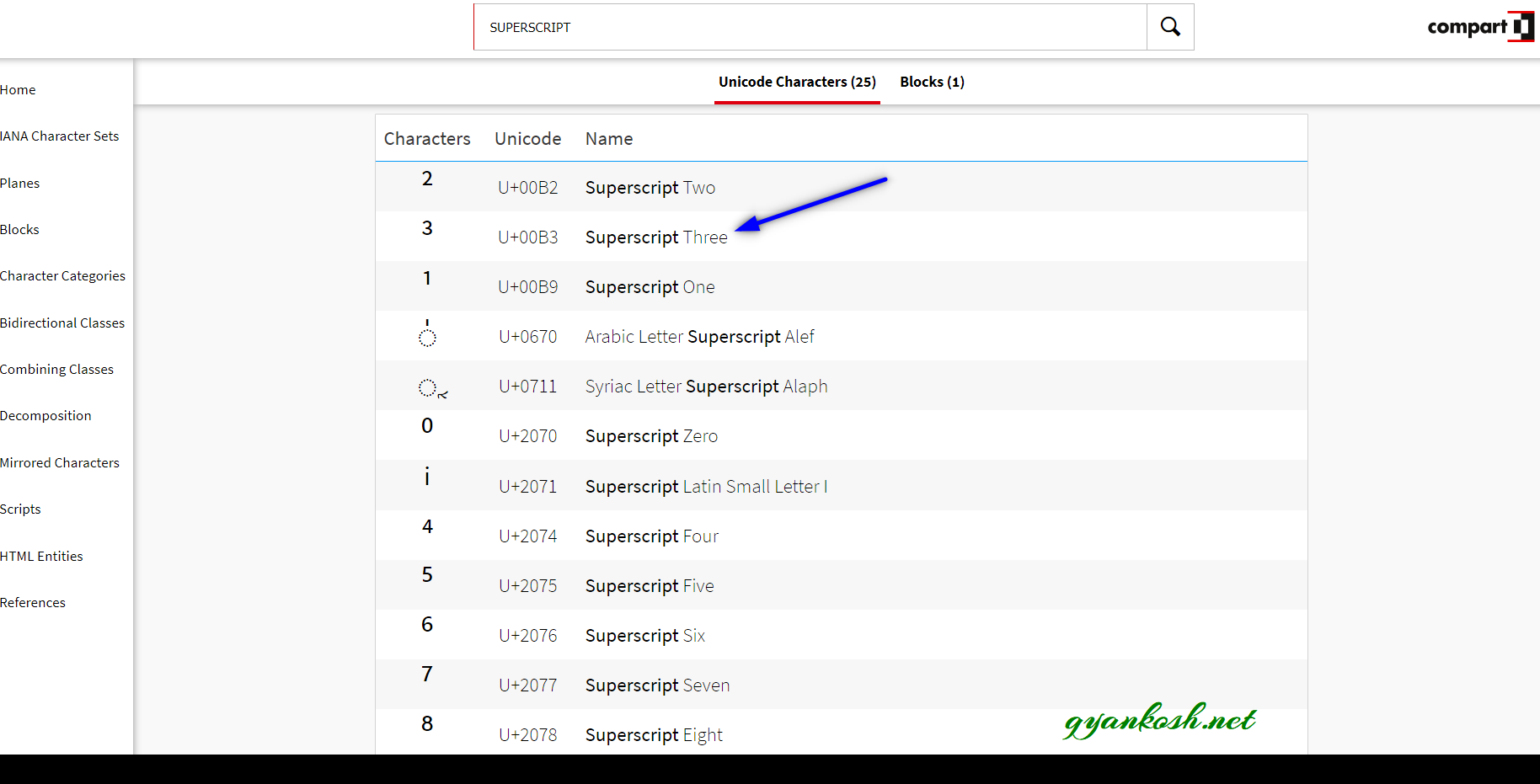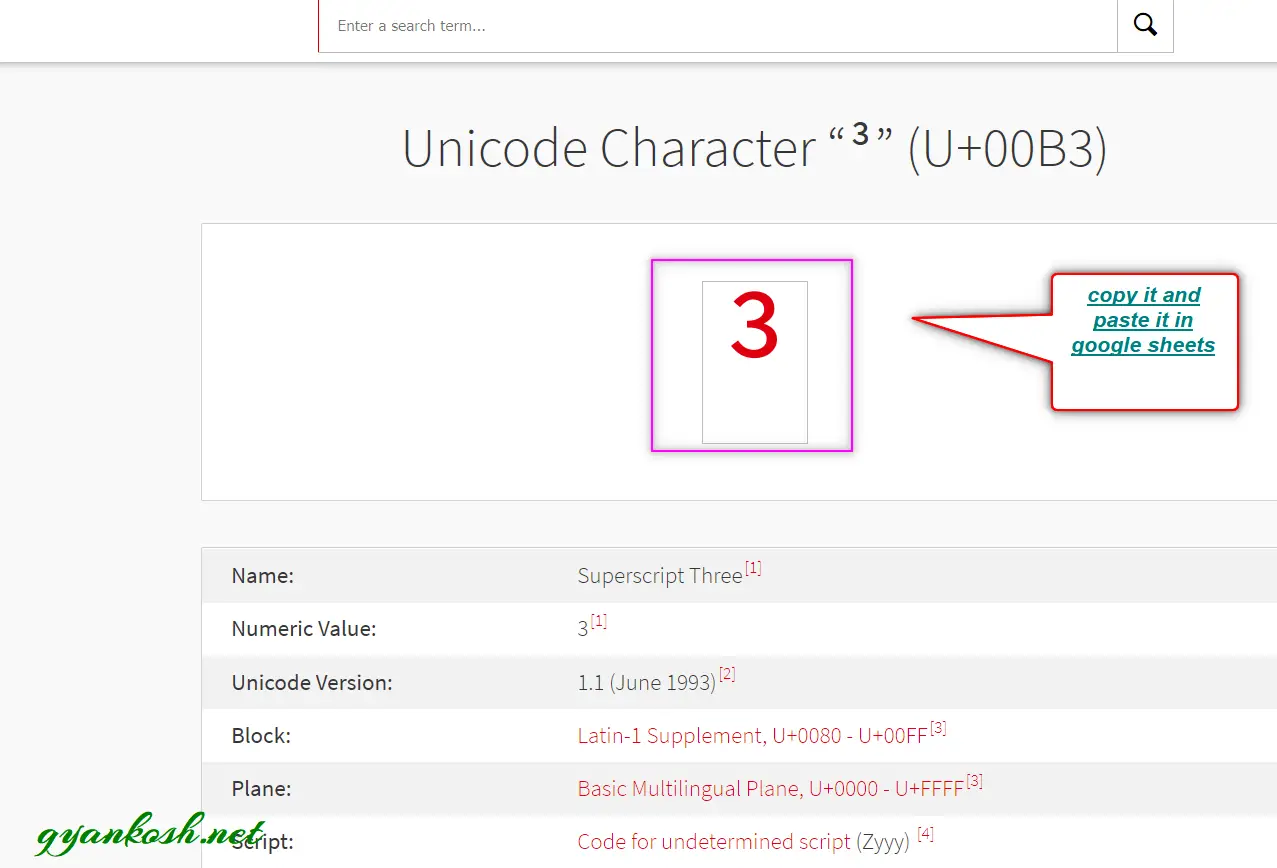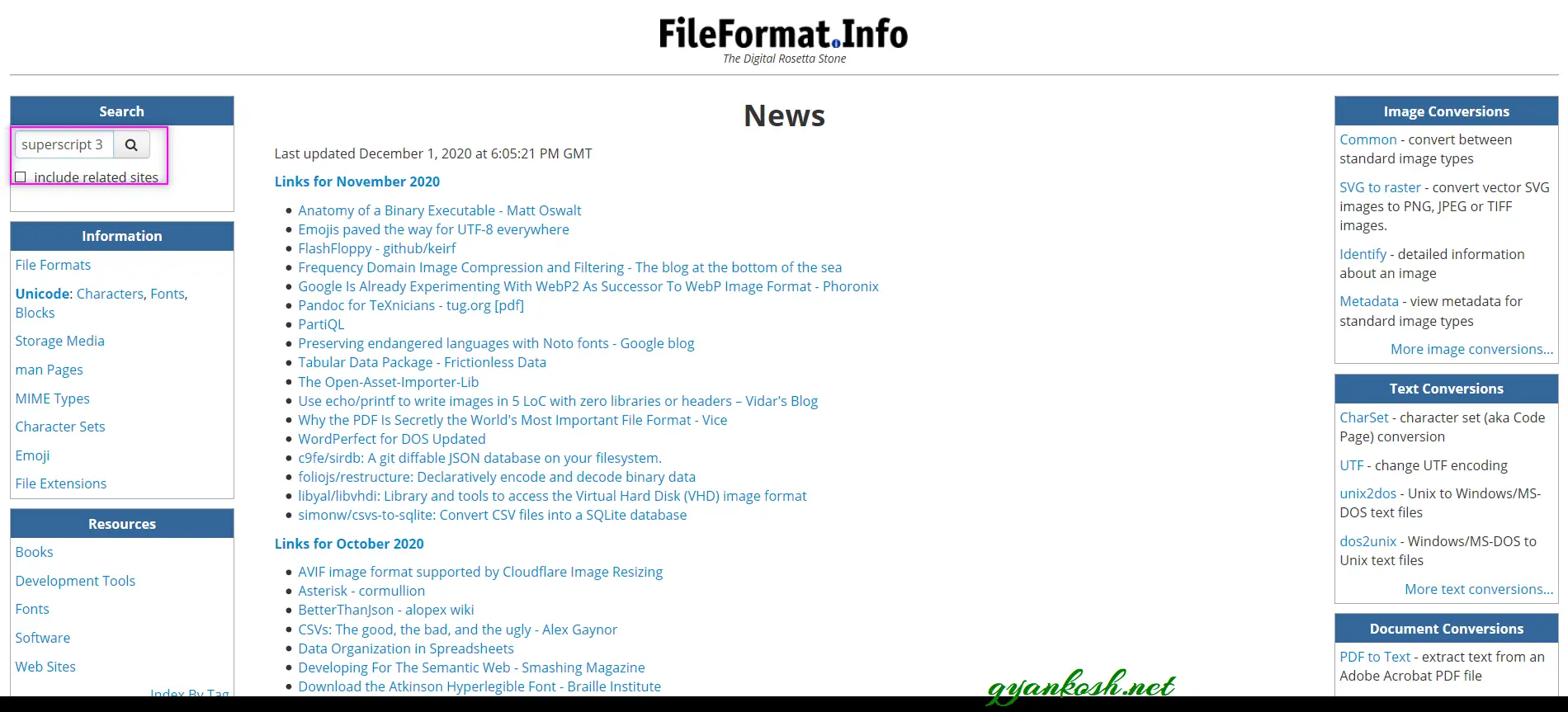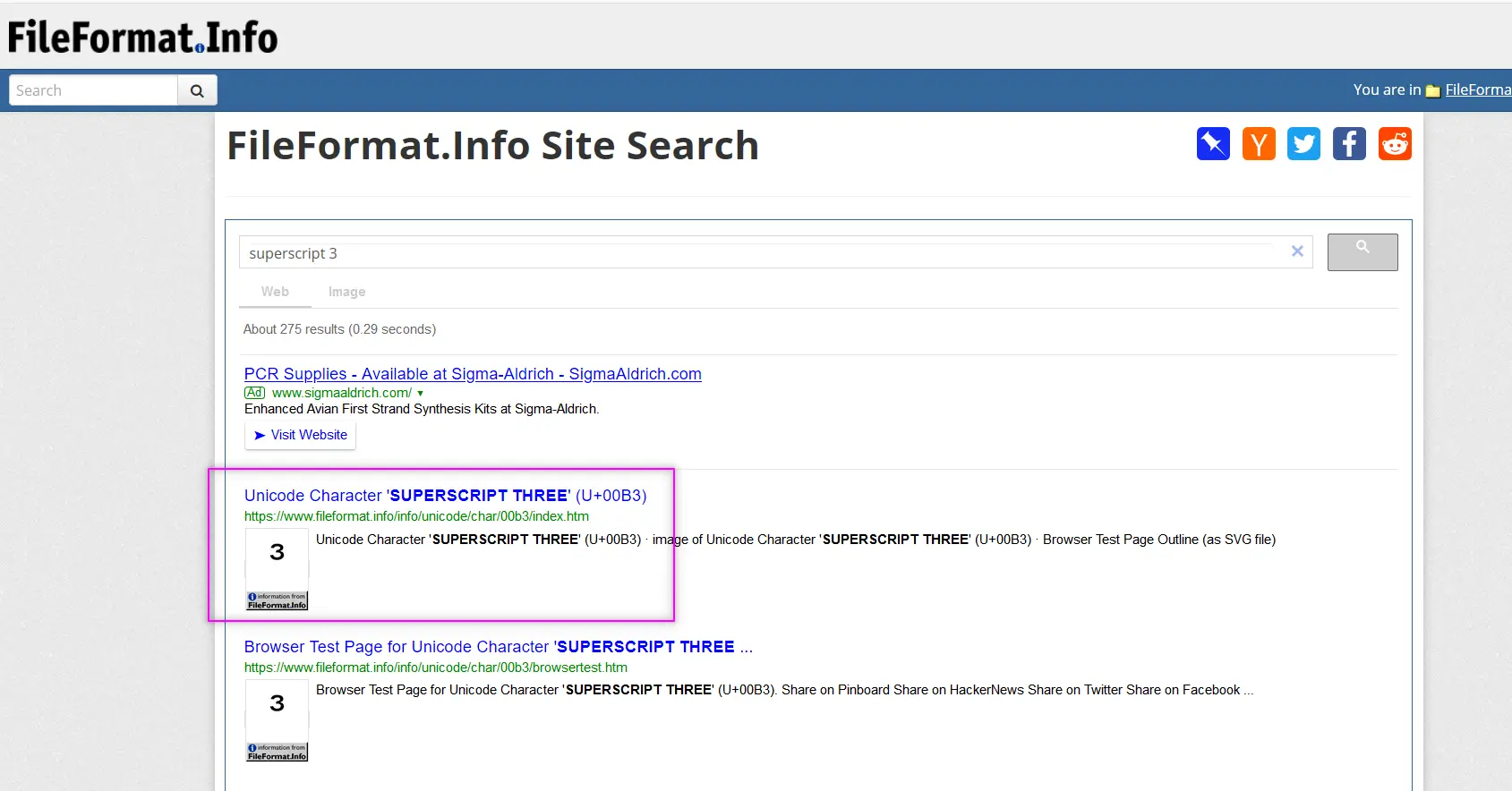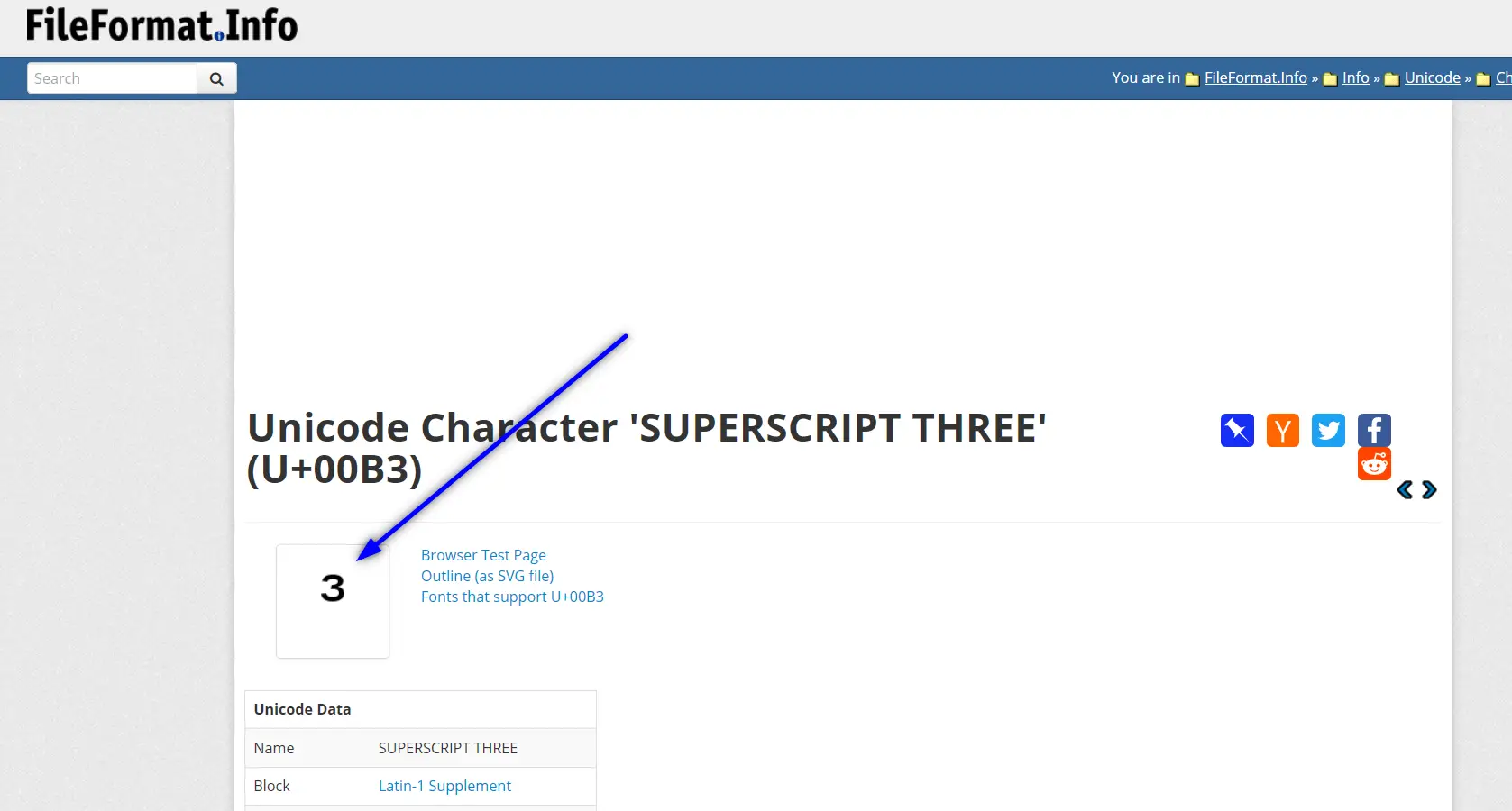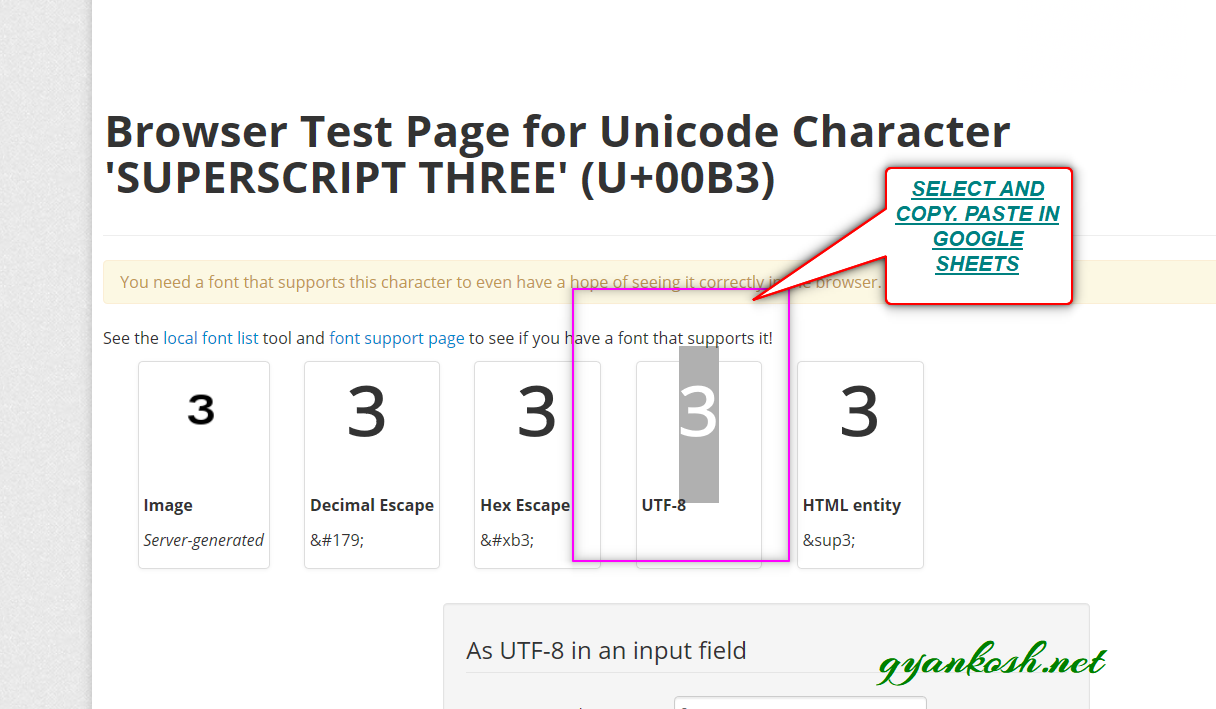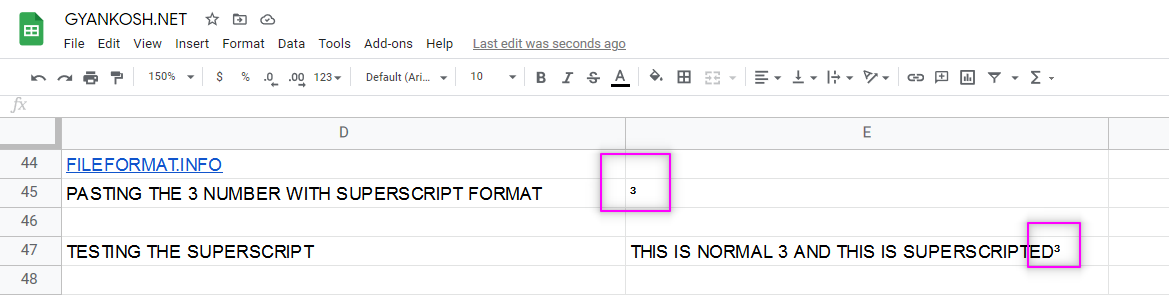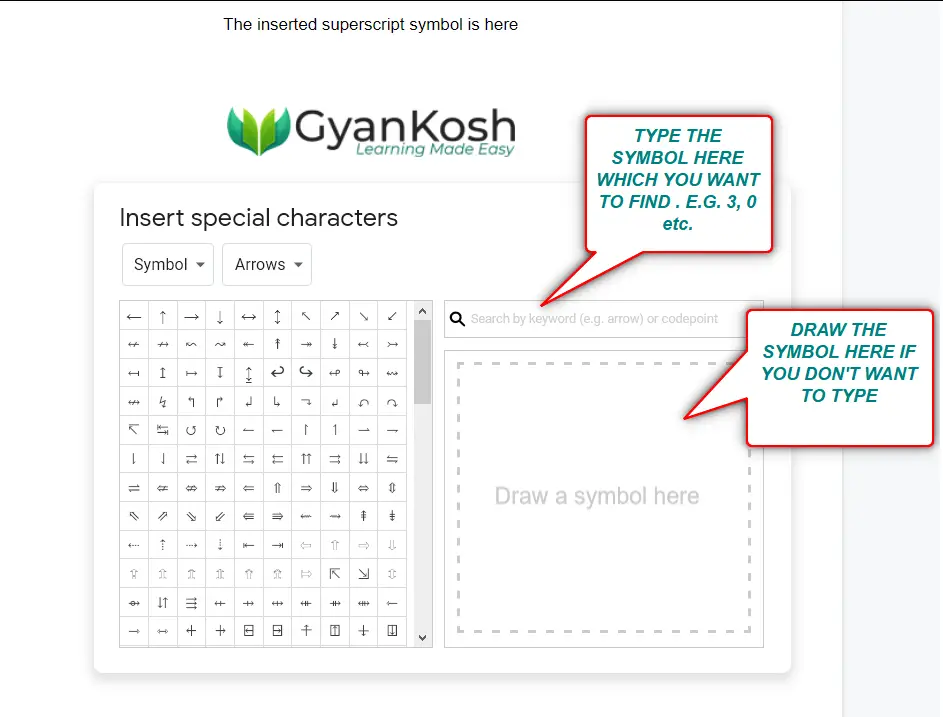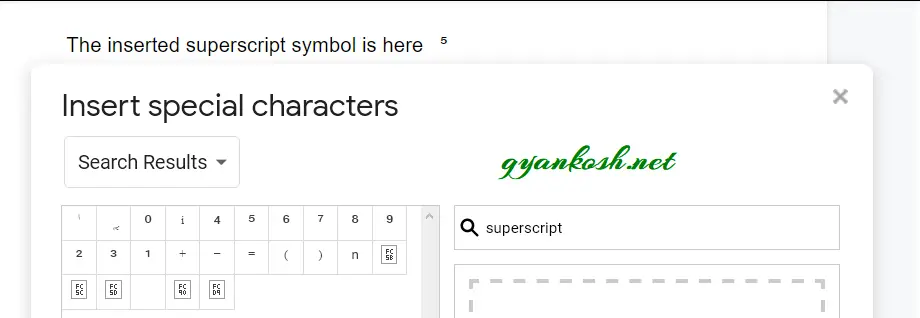Table of Contents
- INTRODUCTION
- WHEN IS SUPERSCRIPT USED IN GOOGLE DOCS?
- WAYS TO SUPERSCRIPT TEXT IN GOOGLE DOCS
- SUPERSCRIPT TEXT IN GOOGLE DOCS USING INSERT CHARACTER OPTION
- KEYBOARD SHORTCUT TO SUPERSCRIPT IN GOOGLE DOCS
- SUPERSCRIPT UNICODE REFERENCE TABLE
INTRODUCTION
Have you ever tried to insert a copyright symbol in GOOGLE DOCS which is raised above the normal text ??
or
Ever tried to insert a RAISE TO THE POWER [EXPONENT ] in GOOGLE DOCS ?
If yes, then you must know what a superscript is.
Superscript is the process of putting a smaller version of any letter or symbol raised from the normal level.
The most common example of a superscript is when we want to insert any
mathematical expression where we need to show an exponentiation.
Something like Hellosuperscript.
In this article, we will learn to put a superscript in GOOGLE DOCS by different ways.
WHEN IS SUPERSCRIPT USED IN GOOGLE DOCS?
SUPERCRIPT is mostly needed while we are working with Mathematics or Chemistry.
We require them frequently while working with mathematical formulae, exponents, logarithms, temperature degree and mostly in algebra to show the equations and other important variables etc.
For example
25⁰ C temperature , 60⁰ angle in geometry, mathematical equation (a+b)²=a² + b².
exponents like 15² and so on.
WAYS TO SUPERSCRIPT TEXT IN GOOGLE DOCS
As we don’t have any direct option for superscript format in GOOGLE DOCS, but there are a few ways by which we can add superscripted text in GOOGLE DOCS.
Here is the list of available options.
The ways available are :
- UNICODE SYMBOLS
- USING UNICHAR FUNCTION
- ADDONS
- REFERENCE SUPERSCRIPT CHARACTERS READY TO BE USED.
Let us discuss all the ways one by one in detail.
We’ll take an example of inserting the SUPERSCRIPT FOR 3 [ NUMBER ] using the different options available for inserting the Superscript in GOOGLE DOCS.
SUPERSCRIPT TEXT IN GOOGLE DOCS USING GOOGLE.COM
When we are preparing a report at our work, our task is to get the things done within the time limits with ultimate accuracy.
This method is fastest method of inserting a superscript in GOOGLE DOCS , but we need to be cautious when using this method.
THE REQUIREMENT FOR THIS METHOD IS TO HAVE AN ACCESS TO THE INTERNET because we are going to use the GOOGLE.COM website for the search.
STEPS TO ADD SUPERSCRIPT SYMBOL IN GOOGLE DOCS USING GOOGLE.COM
- Visit https://www.google.com. [ You can click here ].
- Type in the searchbox ” 3 number superscript”.
- Google will find its best result and the excerpt containing the SUPERSCRIPTED 3 will appear somewhere.
- The following screen will appear. [ The results may vary as per your location, but it’ll be on the same lines. ]
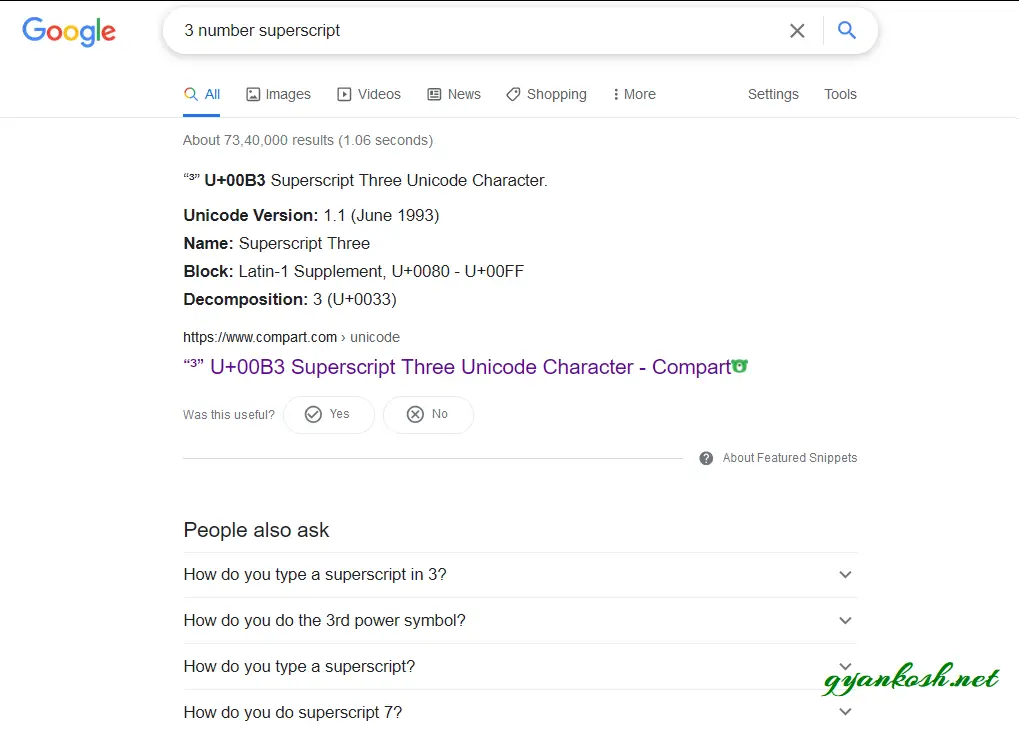
- Look at the picture above.
- Copy any of the superscripted 3 and paste it in your doc but this process needs you to be a bit smart regarding the use of the superscripted 3 from the google results.
USE THE RESULTS WHICH ARE OFFERED BY ANY WEBSITE CONCERNED WITH THE UNICODES. [ We’ll discuss it in detail later in this article ].
In this case, we’ll copy the use the first result and copy the superscripted 3 as shown in the picture below.
- After copying the superscripted 3, Paste it by pressing CTRL+V in the GOOGLE DOCS, wherever you want to use it.
The following picture shows the usage.
The example shown in the picture contains the superscripted 3 pasted by copying it from the google result.
We have tested the superscripted 3 by concatenating it with a text which is visible in the formula field and we can see that the brought symbol is working fine.
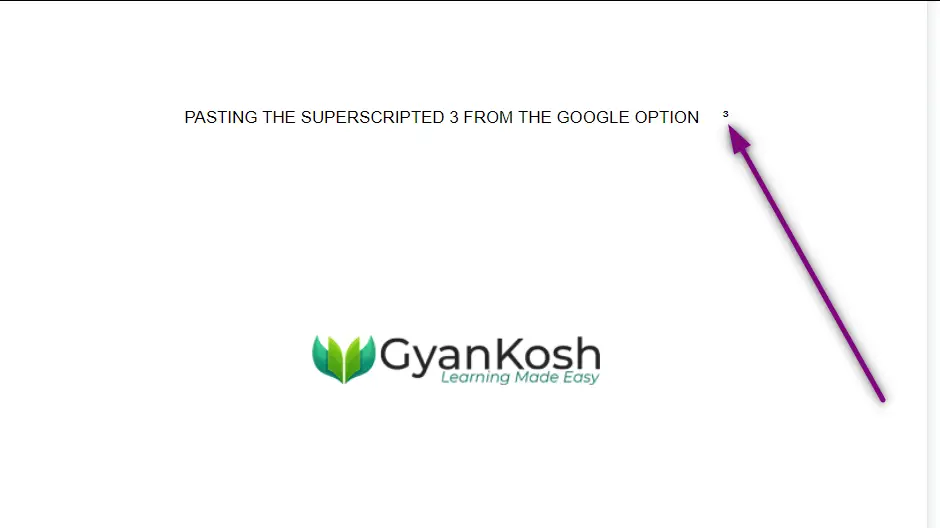
SUPERSCRIPT TEXT IN GOOGLE DOCS BY COPYING UNICODE SYMBOLS
This method is the second fastest but safest method to use a SUPERSCRIPT within seconds if you have access to INTERNET.
A LITTLE BACKGROUND ABOUT UNICODE:
As per OXFORD DICTIONARY , UNICODE IS
an international encoding standard for use with different languages and scripts, by which each letter, digit, or symbol is assigned a unique numeric value that applies across different platforms and programs
This is the latest encoding standard which is being used on different platforms such as operating systems, web , email etc.
In simple words, UNICODE SYSTEM is the set of codes where we have given a particular code for every character or symbol, for example
A means 0041 [0065 in decimal ] in the UNICODE character system.
B means 0042 [0066 in decimal ], C means 0043 [0067] and so on.
Similarly there are codes for the numbers for example,
1 is 0031 [ 0049 in decimal ] and so on.
*THE CODES MENTIONED ABOVE ARE IN HEXADECIMAL NUMBER SYSTEM. THE DECIMAL EQUIVALENT IS SHOWN IN THE BRACKETS ].
As we already discussed that UNIQUE CODE or UNICODE for A is 0041. Now let us try to find out the UNICODE for small A i.e. “a”.
The UNICODE for “a” is 0061 [ 0097 in decimal]. So we can see that a small letter and a capital letters have a unique and different identification for the computing systems which makes these characters unique.
So is the concept of the UNICODE SYSTEM.
Another simple meaning to the UNICODE SYSTEM is that this code will be same across various platforms even if it is on web or software, which is the fact of our need for the time.
In this method, we’ll be taking help of other websites providing the help for the UNICODE NUMBER system or the UNICODE OFFICIAL WEBSITE.
OFFICIAL WEBSITE OF UNICODE IS https://unicode.org
which contains all the Charts of many languages and character sets.
The site shows all the important updates about the UNICODE.
For our purpose of SUPERSCRIPTS we are particularly interested in https://unicode.org/charts/PDF/U2070.pdf
[This is the chart for SUBSCRIPTS and SUPERSCRIPTS containing all the codes available.]
And good supporting websites which may prove helpful to us are https://www.compart.com
and https://www.fileformat.info.
STEPS TO SUPERSCRIPT BY COPYING THE UNICODE SYMBOL FROM THE UNICODE CHART:
- Go to https://unicode.org
- Press CTRL+F on the browser , it’ll open the browser search.
- Enter Superscripts.
- It’ll take you directly to the superscripts table text.
- Click the link. [Direct link is given here https://unicode.org/charts/PDF/U2070.pdf]
- After clicking the link, a pdf will open.
- Simply find your required superscript.
- Select the superscript.
- Press CTRL+C or Right Click > COPY.
- Paste it in the GOOGLE DOCS wherever required.
- The following picture shows the usage.
STEPS TO SUPERSCRIPT BY COPYING THE UNICODE SYMBOL FROM THE UNICODE INFORMATION PROVIDING WEBSITES :
- Go to https://www.compart.com/en/unicode
- As we reach the page of the link mentioned above, we’ll find the following screen.
- Simply enter the requirement in the SEARCH BOX at the top of the page.
- Enter “superscript” in the SEARCH BOX and press ENTER.
- Click the result of our requirement i.e. Superscript of 3.
- As we click the result, the following screen follows.
- Simply copy the symbol by selecting it.
- Paste it anywhere in the GOOGLE DOCS.
STEPS TO SUPERSCRIPT BY COPYING THE UNICODE SYMBOL FROM THE UNICODE INFORMATION PROVIDING WEBSITES :
- Go to https://www.fileformat.info/
- As we reach the page of the link mentioned above, we’ll find the following screen.
- Enter “superscript 3” in the SEARCH BOX.
- Click SEARCH.
- It’ll enlist all the results of available superscripts.
- Click the result we want i.e. Superscript of 3 as shown in the picture below.
- After clicking the search , the following screen will appear containing the SUPERSCRIPT 3 information.
- Click the IMAGE OF 3 as shown the picture below.
- After clicking the image , the following screen will appear containing the SUPERSCRIPT 3 with different encodings.
- We’ll use UTF – 8.
- Simply copy the superscript 3, by selecting it and pressing CTRL+C or Right Click > Copy.
- Paste it anywhere in the GOOGLE DOCS.
- The following example shows the pasted superscript 3.
- We tried it using the concat function to check the working of superscript.
- The superscript is working fine.
ANY OF THE THREE MENTIONED SITES CAN BE USED TO KNOW THE UNICODE OF ANY SUPERSCRIPT. NOT ALL CHARACTERS HAVE THE SUPERSCRIPT UNICODE.
SUPERSCRIPT TEXT IN GOOGLE DOCS USING INSERT CHARACTER OPTION
In GOOGLE DOCS, we have a dedicated symbol depository from where we can search out the symbol for our use.
We can copy and paste the symbol from the document if we don’t want to search for the symbol over and again.
STEPS TO SUPERSCRIPT BY USING “INSERT SPECIAL CHARACTERS” OPTION
- First of all let us find out the option location for the INSERT SPECIAL CHARACTERS.
- The SPECIAL CHARACTERS table can be opened by going to INSERT MENU and choosing INSERT SPECIAL CHARACTERS.
The following window will open.
- In the opened window, type the name of the symbol which you want to search or you can draw the symbol if you don’t know the name.
- For example, we are discussing the superscripted numerals here, let us try to insert superscripted 5.
- Then write SUPERCRIPT and the search results will appear in the left pane.
SEARCH ALWAYS MIGHT NOT WORK AS THE WAY YOU WANT IT TO . TRY A FEW DIFFERENT COMBINATIONS FOR YOUR SEARCH AND YOU MUST FIND OUT THE OPTION YOU WANT.
You can see in the picture above that we typed SUPERSCRIPT and many options came.
Click the number you want such as SUPERSCRIPT 5 which we wanted in this case and it’ll be inserted.
Now, the second option is to directly draw the symbol in the given area.
It is specially helpful if our search is not striking the right results or we are not able to figure out what should we type.
Let us try to find a superscripted + symbol.
FOLLOW THE STEPS TO SEARCH AND INSERT THE SUPERSCRIPTED + SYMBOL
- Open the SPECIAL CHARACTERS DIALOG BOX by going to INSERT MENU> INSERT SPECIAL CHARACTERS.
- The window will open as shown in the previous section.
- In the section telling DRAW A SYMBOL HERE, with the help of the mouse, draw the symbol.
- In our example, we got a problem. When we are trying to get the superscripted +, we only could get a simple +.
- After inserting a plus by simply clicking the result, select the PLUS SIGN, and press CTRL+. to make it a superscript or go to FORMAT MENU >TEXT> SUPERSCRIPT.
- The + will appear as a superscripted text.
The animated picture below depicts the process.
KEYBOARD SHORTCUT TO SUPERSCRIPT IN GOOGLE DOCS
The keyboard shortcuts are always the fastest way to perform any task. Similarly we are lucky that we have as direct keyboard shortcut to make any text as superscripted one.
The keyboard shortcut for making any text as superscript is CTRL+..
Follow the steps to use keyboard shortcut to make any text superscript.
Select the text which you want to make superscripted.
Simply press Control + .
The text will be superscripted as shown in the animated picture below.
SUPERSCRIPT UNICODE REFERENCE TABLE
The table has been created in GOOGLE DOCS using the UNICODE.
The same is pasted here and it can be used directly in our GOOGLE DOCS.
COPY THE SYMBOL AND PASTE IT ANYWHERE.
Copy the superscript under the SYMBOL COLUMN and paste it directly.
| Symbol | Description | Decimal Code | Hex Code |
| ⁰ | Superscript zero or degree | Alt + 8304 | 2070 |
| ⁱ | Superscript information | Alt + 8305 | 2071 |
| ¹ | Superscript One | Alt+185 | 00B9 |
| ² | Superscript two | Alt + 178 | 00B2 |
| ³ | Superscript three | Alt + 179 | 00B3 |
| ⁴ | Superscript four | Alt + 8308 | 2074 |
| ⁵ | Superscript five | Alt + 8309 | 2075 |
| ⁶ | Superscript six | Alt + 8310 | 2076 |
| ⁷ | Superscript seven | Alt + 8311 | 2077 |
| ⁸ | Superscript eight | Alt + 8312 | 2078 |
| ⁹ | Superscript nine | Alt + 8313 | 2079 |
| ⁺ | Superscript plus | Alt + 8314 | 207A |
| ⁻ | Superscript minus | Alt + 8315 | 207B |
| ⁼ | Superscript equal | Alt + 8316 | 207C |
| ⁽ | Superscript left parenthesis | Alt + 8317 | 207D |
| ⁾ | Superscript right parenthesis | Alt + 8318 | 207E |
| ⁿ | Superscript small letter n | Alt + 8319 | 207F |