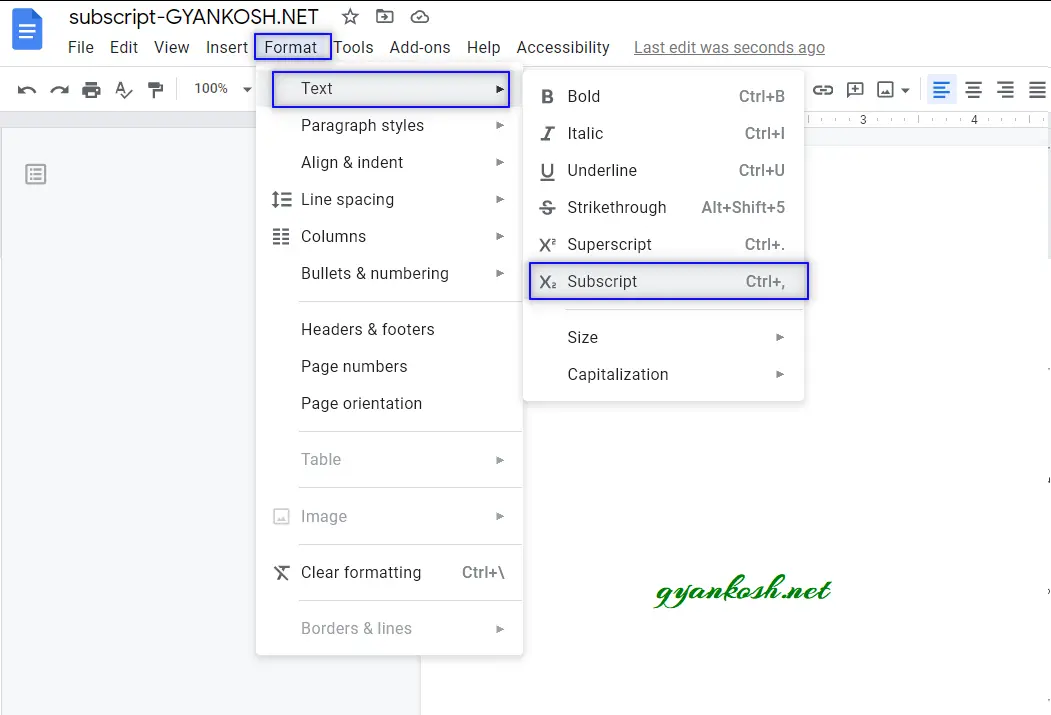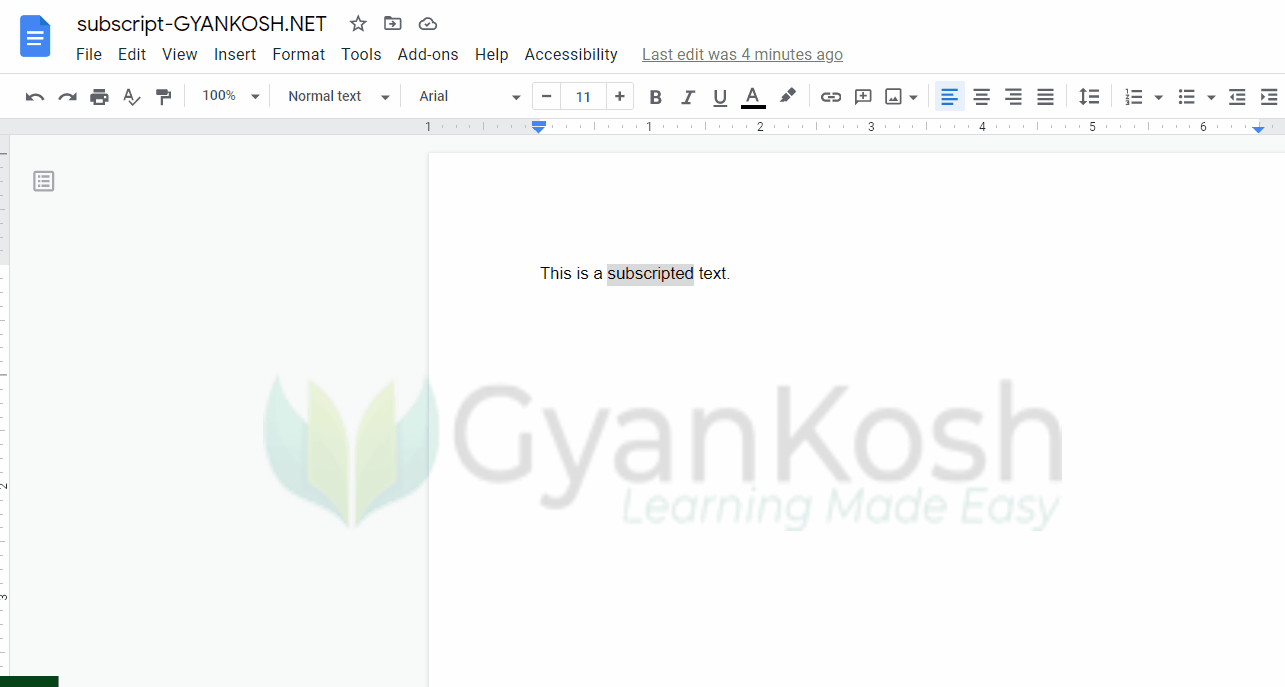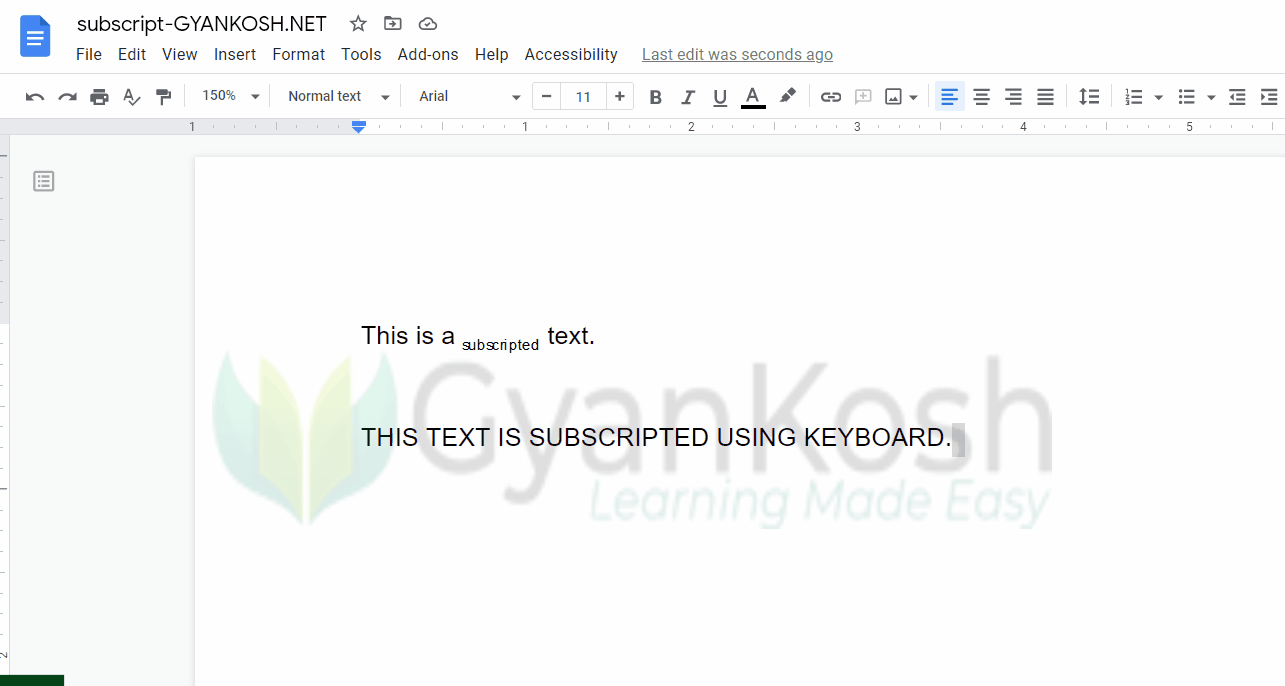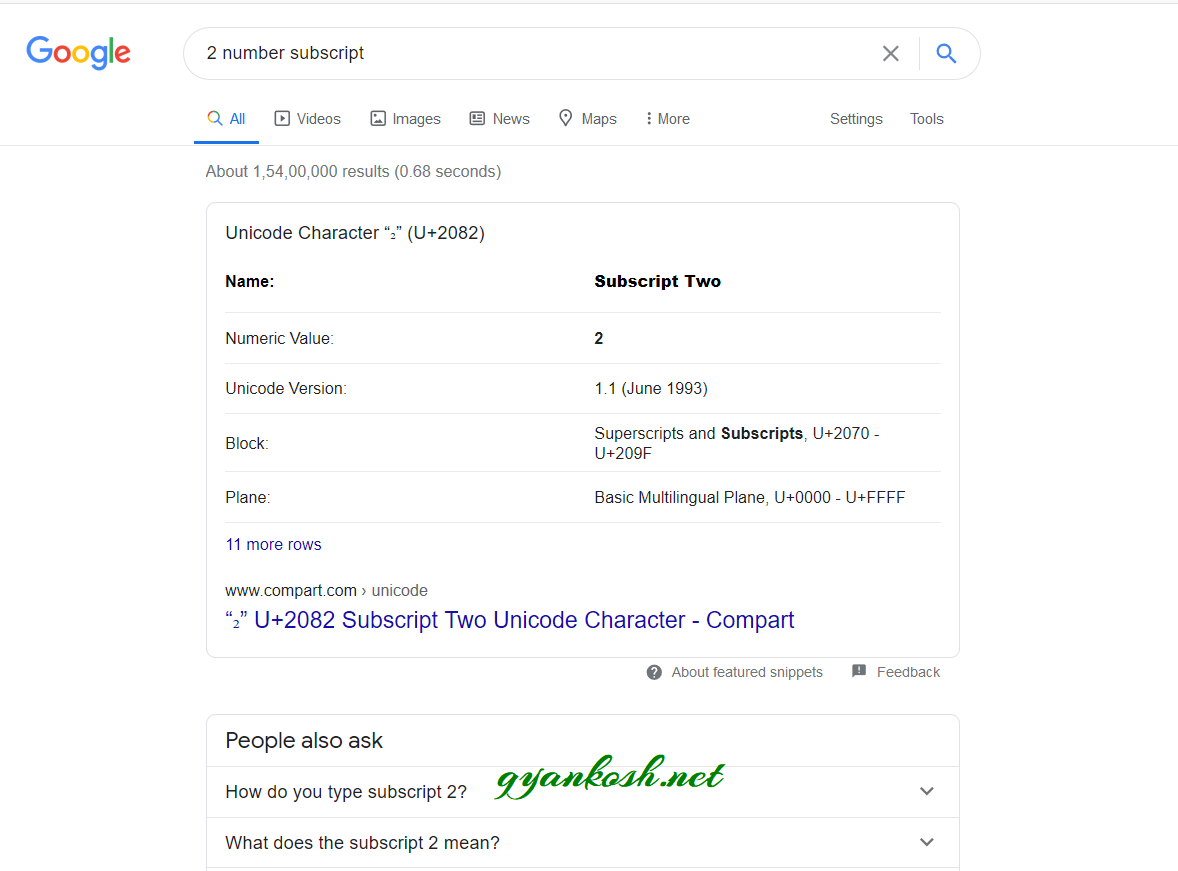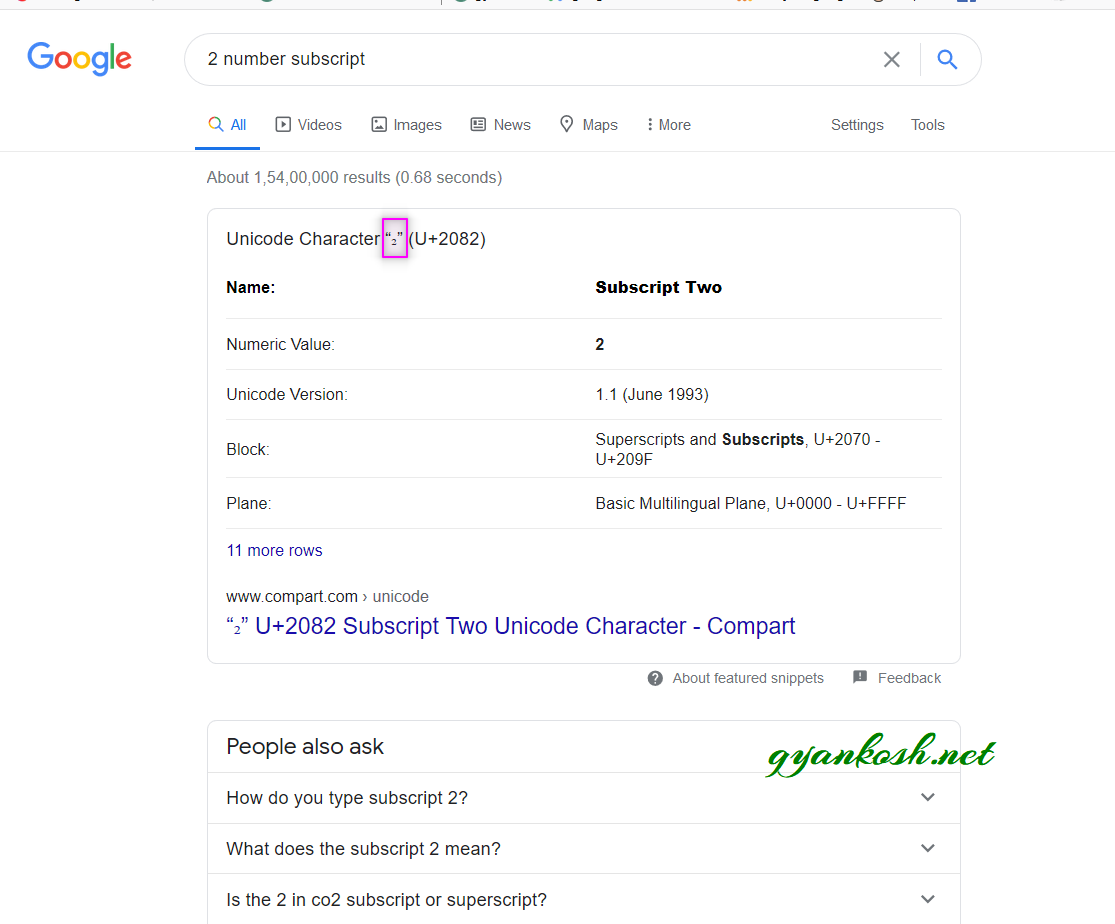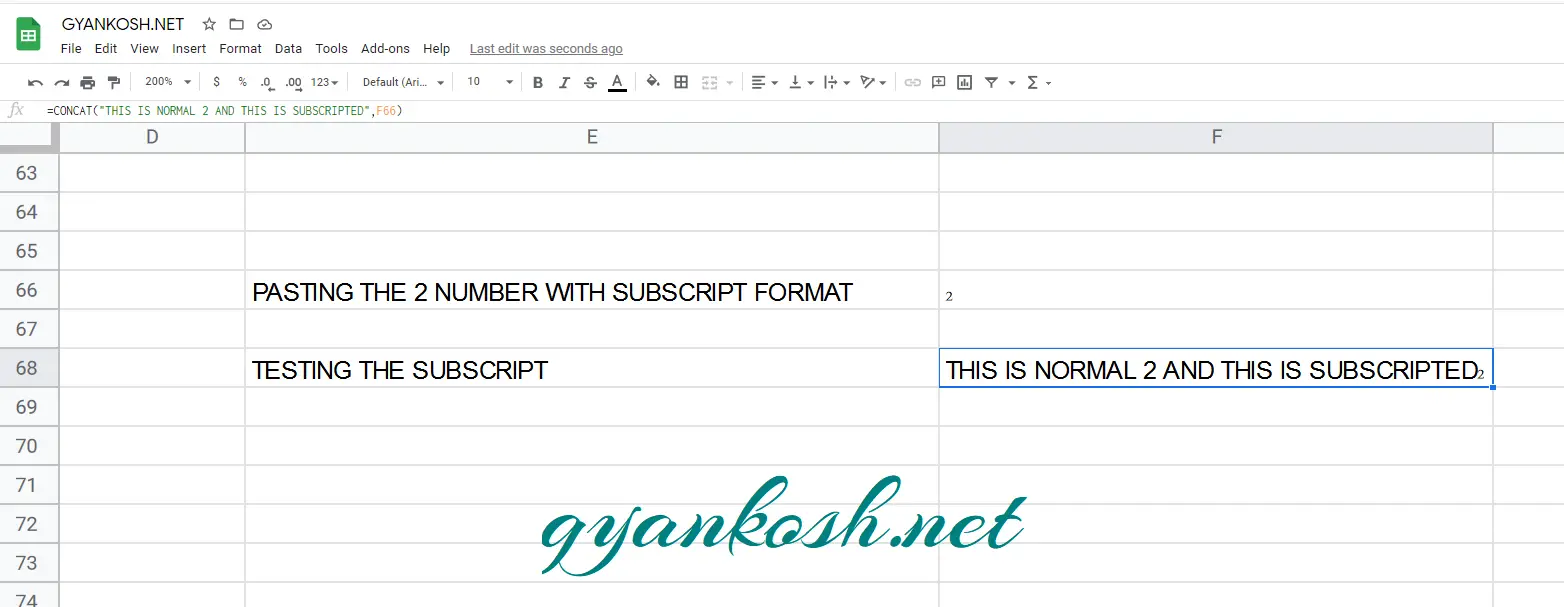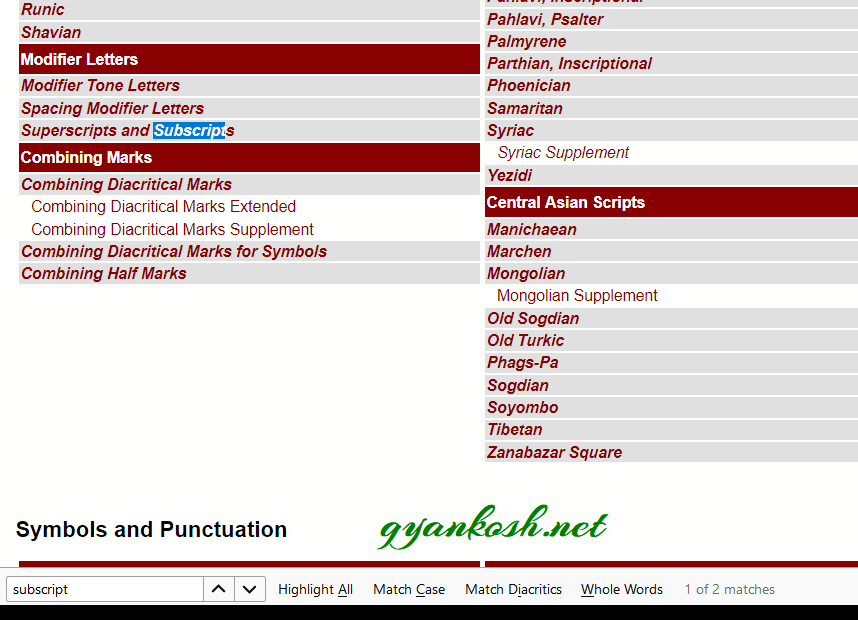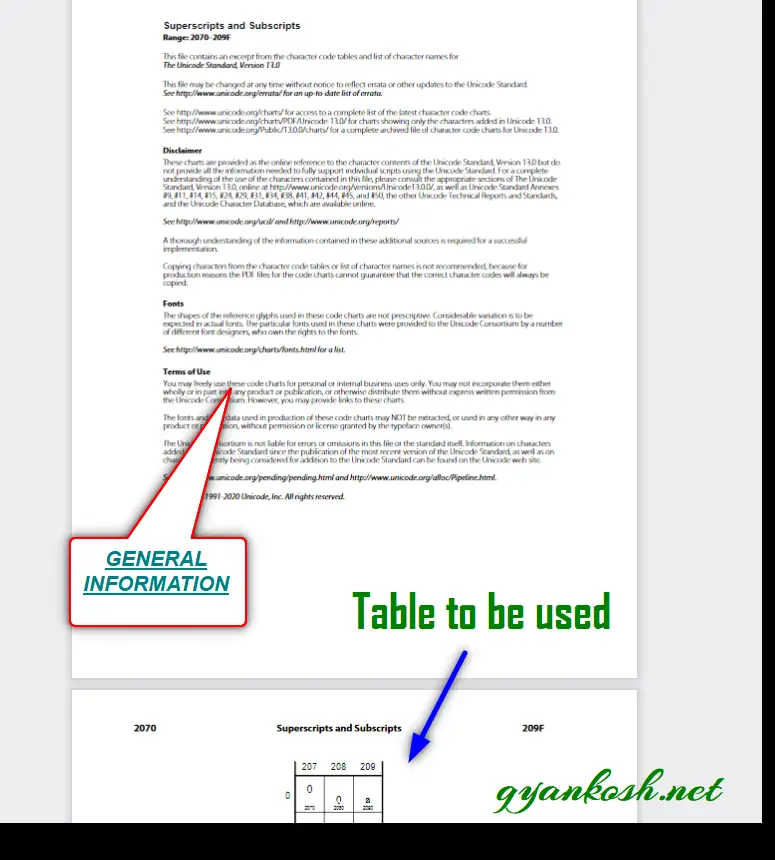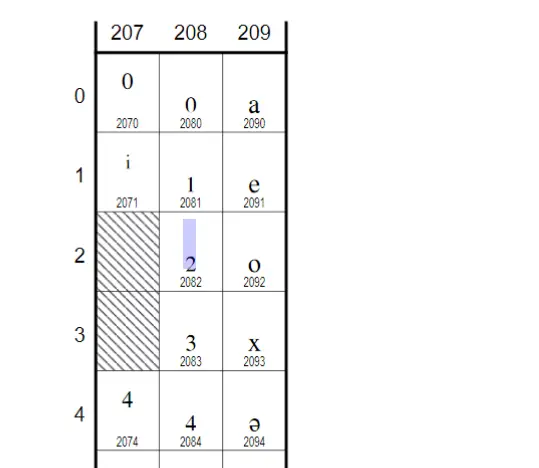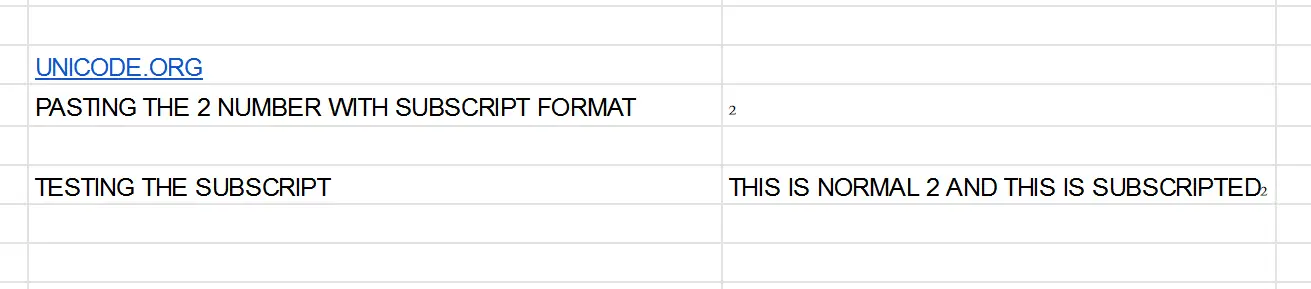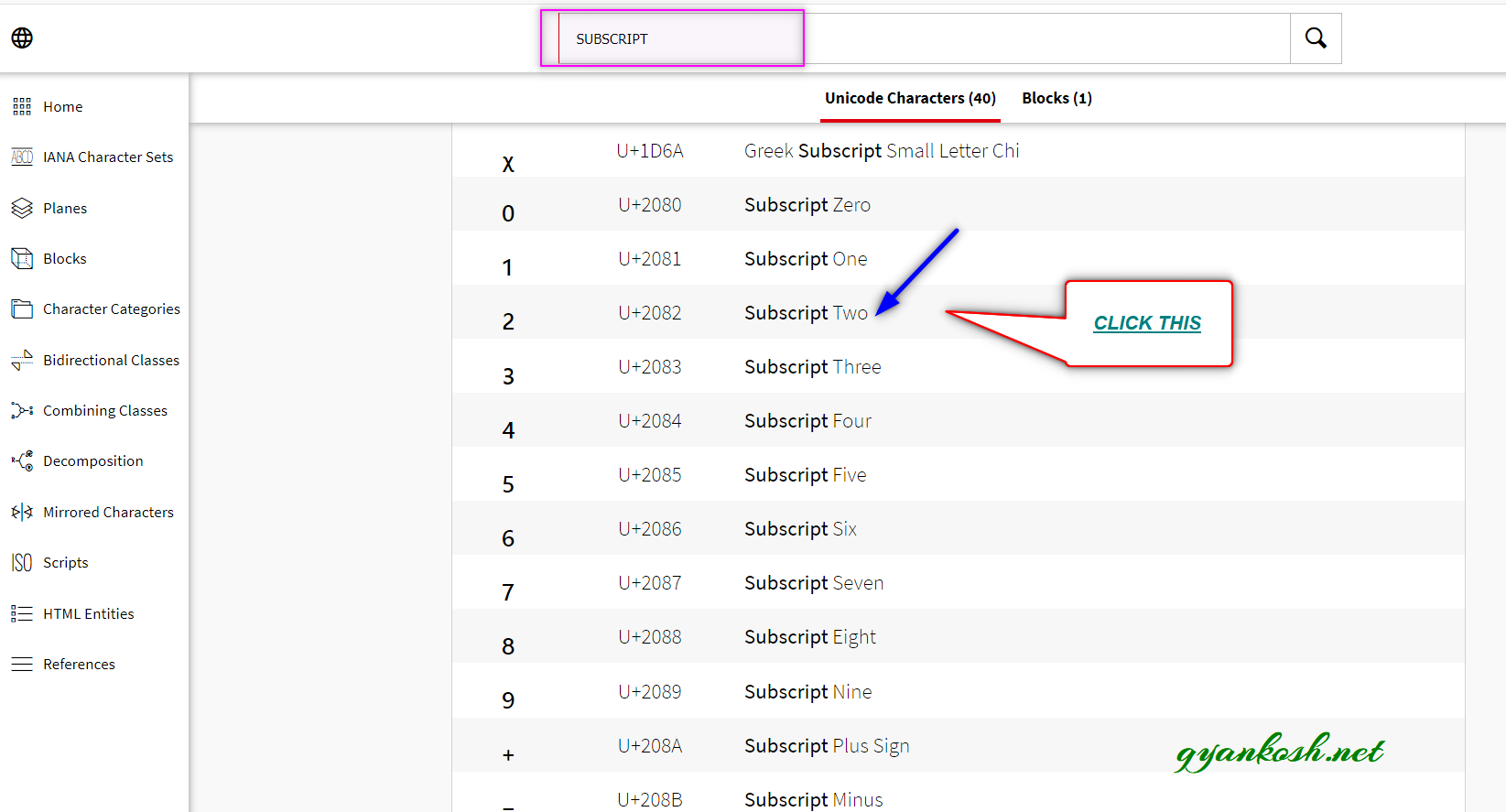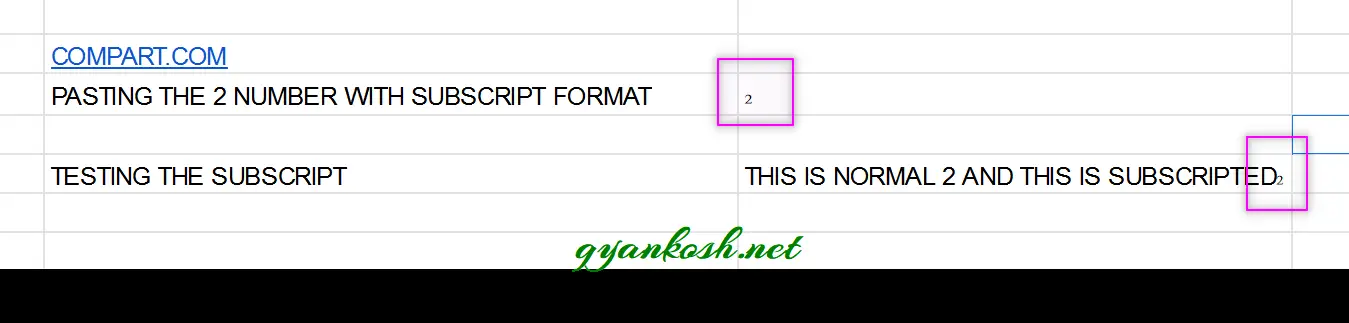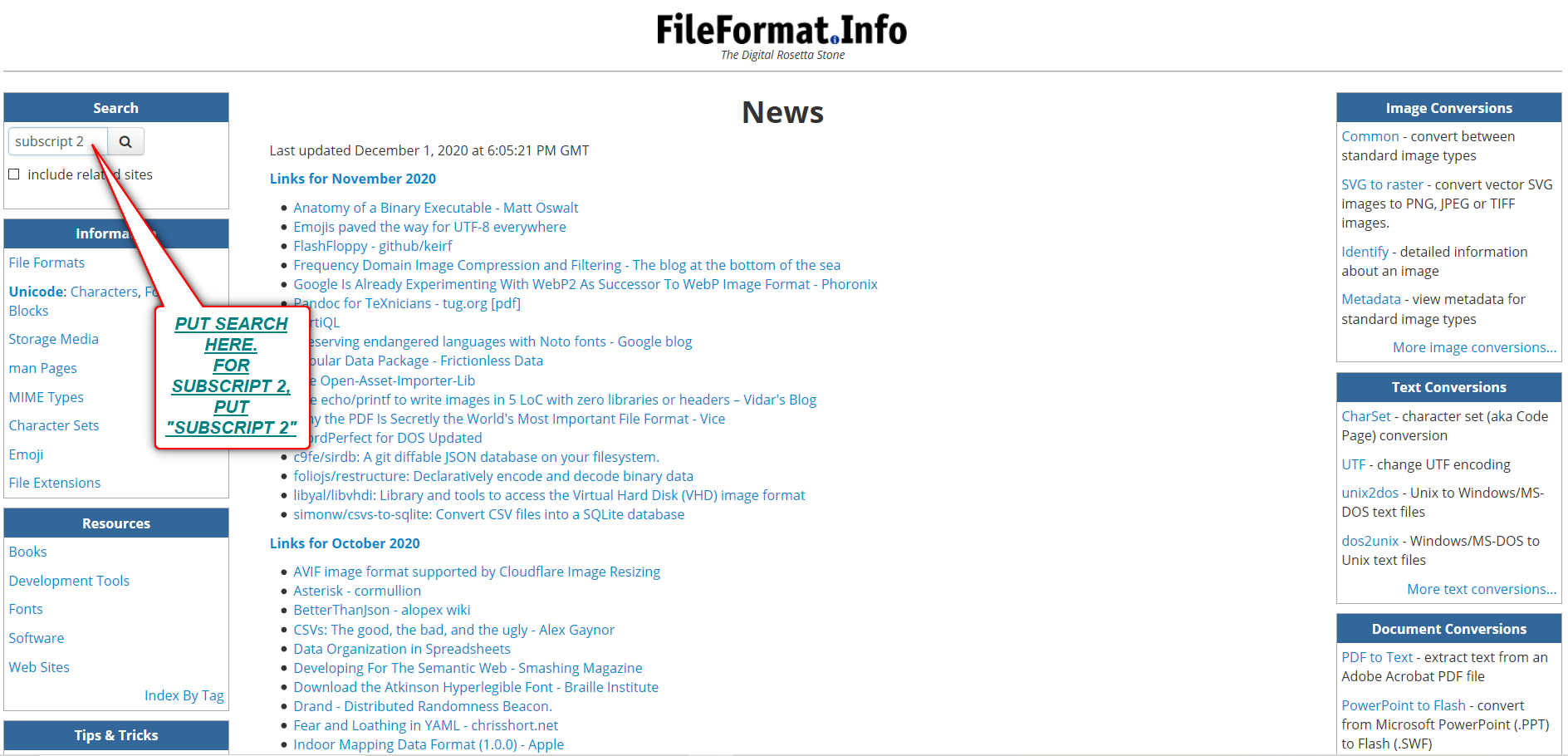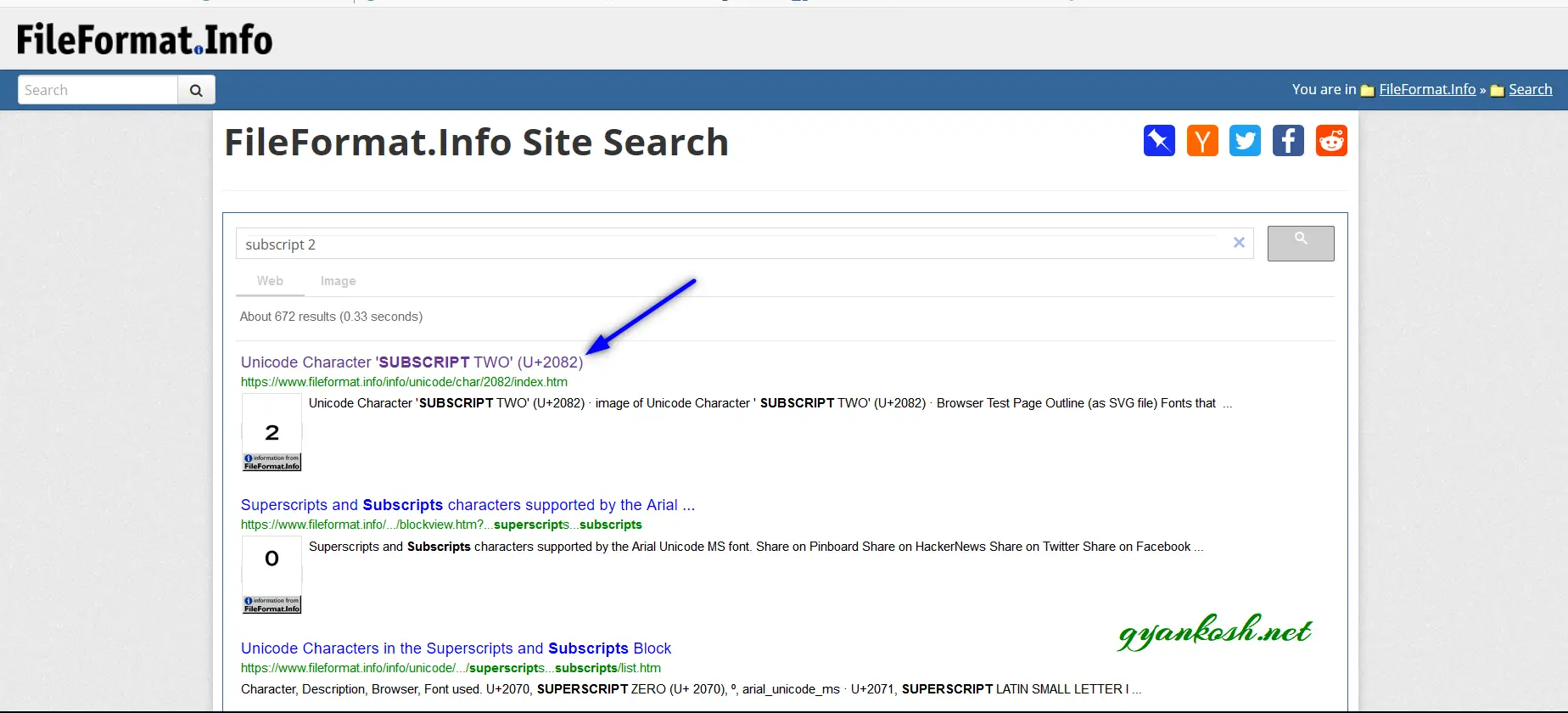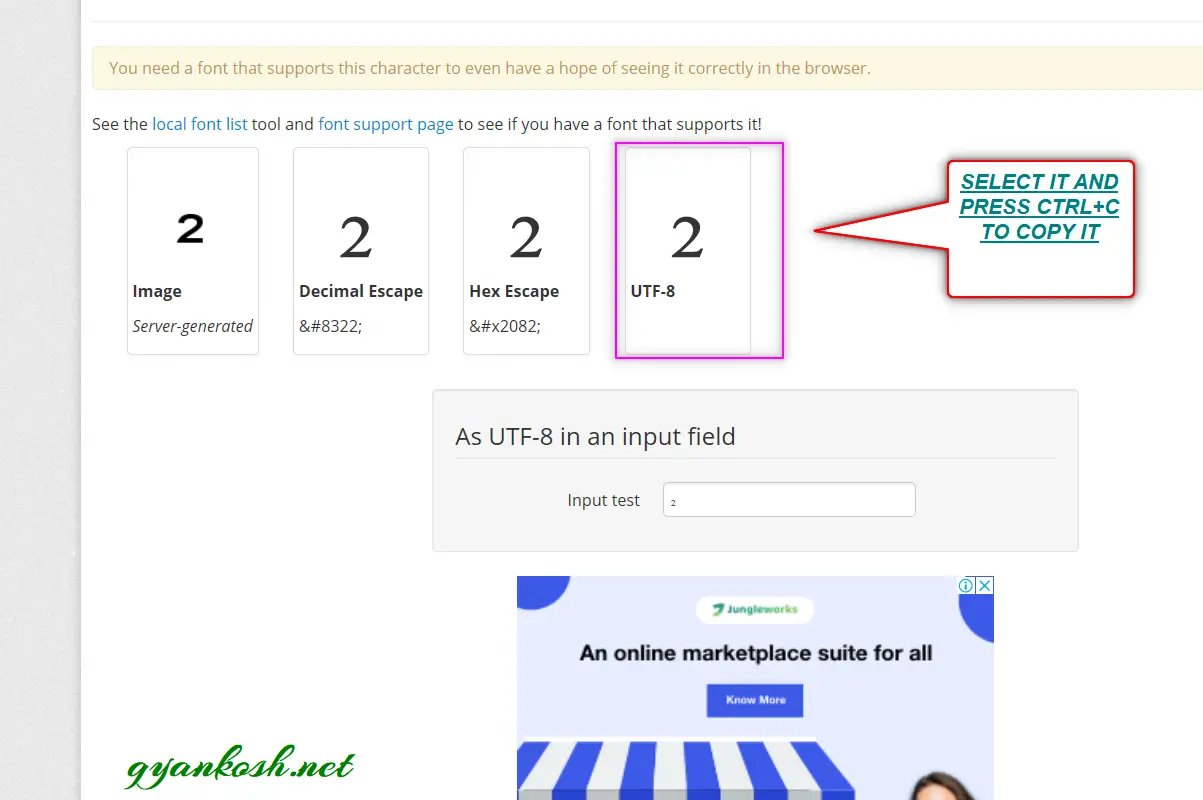INTRODUCTION
You must have seen the subscripted text or a number such as Log represented with a base or the valency in chemistry.
Subscript is the process of putting a smaller version of any letter or symbol lowered from the normal level of text input. For Example H2O. 2 is in the subscript format.
The most common example of a subscript is found in the Mathematics such as showing the LOG BASE or in Chemistry while writing the chemical formulae such as Oxygen as O2, Sulphuric acid as H2SO4.
We also need this while showing the NUMBER BASE whether its binary or octal or hexadecimal etc.
WHEN IS SUBSCRIPT USED IN GOOGLE DOCS ?
SUBSCRIPT is mostly needed while we are working with Mathematics or Chemistry.
We require them frequently while working with chemical formulae or Logarithms or writing down any series in Mathematics where we give the numbers as subscript like
For example
H2O is the chemical formula of water.
Log210 and Log10100 are the logarithm expressions with different base.
Subscripts are also needed when we show any series etc. such as a1, a2, a3….
WAYS TO SUBSCRIPT TEXT IN GOOGLE DOCS
As we don’t have any direct option for subscript format in Google Docs, but there are a few ways by which we can add subscripted text in Google Docs.
Here is the list of available options.
The ways available are :
- MENU OPTION
- KEYBOARD OPTION
- UNICODE SYMBOLS
- REFERENCE SUBSCRIPT CHARACTERS READY TO BE USED.
Let us discuss all the ways one by one in detail.
SUBSCRIPT TEXT IN GOOGLE DOCS USING THE MENU OPTION
The easiest way to perform any task is to get the support from the application itself.
We are lucky to have the menu option available for making the text as subscript.
Follow the steps to subscript text using menu option.
- Select the text which you intend to subscript.
- Go to Format menu > Text.
- Choose SUBSCRIPT as shown in the picture below.
As we choose subscript, the text will become subscript.
The complete process is shown below.
SUBSCRIPT TEXT IN GOOGLE DOCS USING THE KEYBOARD OPTION
KEYBOARD SHORTCUT TO SUBSCRIPT IN GOOGLE DOCS
The keyboard shortcuts are always the fastest way to perform any task. Similarly we are lucky that we have as direct keyboard shortcut to make any text as subscripted one.
The keyboard shortcut for making any text as superscript is CTRL+, [CONTROL+COMMA]
Follow the steps to use keyboard shortcut to make any text superscript.
- Select the text which you want to make superscripted.
- Simply press Control + ,
- The text will be superscripted as shown in the animated picture below.
SUBSCRIPT TEXT IN EXCEL USING GOOGLE.COM
When we are preparing a report at our work, our task is to get the things done within the time limits with ultimate accuracy.
This method is fastest method of inserting a subscript in Google Docs , but we need to be cautious when using this method.
THE REQUIREMENT FOR THIS METHOD IS TO HAVE AN ACCESS TO THE INTERNET because we are going to use the GOOGLE.COM website for the search.
STEPS TO ADD SUBSCRIPT SYMBOL IN GOOGLE DOCS USING GOOGLE.COM
- Visit https://www.google.com. [ You can click here ].
- Type in the searchbox ” 2 number subscript”.
- Google will find its best result and the excerpt containing the SUBSCRIPTED 2 will appear somewhere.
- The following screen will appear. [ The results may vary as per your location, but it’ll be on the same lines. ]
- Look at the picture above.
- Copy any of the subscripted 2 and paste it in your sheet but this process needs you to be a bit smart regarding the use of the subscript 2 from the google results.
USE THE RESULTS WHICH ARE OFFERED BY ANY WEBSITE CONCERNED WITH THE UNICODES. [ We’ll discuss it in detail later in this article ].
In this case, we’ll copy the use the first result and copy the subscripted 2 as shown in the picture below.
- After copying the subscripted 2, Paste it by pressing CTRL+V in the Google Docs, wherever you want to use it.
The following picture shows the usage.
The example shown in the picture contains the subscripted 2 pasted by copying it from the google result.
We have tested the subscripted 2 by concatenating it with a text which is visible in the formula field and we can see that the brought symbol is working fine.
SUBSCRIPT TEXT IN GOOGLE DOCS BY COPYING UNICODE SYMBOLS
This method is the second fastest but safest method to use a SUBSCRIPT within seconds if you have access to INTERNET.
A LITTLE BACKGROUND ABOUT UNICODE:
As per OXFORD DICTIONARY , UNICODE IS
an international encoding standard for use with different languages and scripts, by which each letter, digit, or symbol is assigned a unique numeric value that applies across different platforms and programs
This is the latest encoding standard which is being used on different platforms such as operating systems, web , email etc.
In simple words, UNICODE SYSTEM is the set of codes where we have given a particular code for every character or symbol, for example
A means 0041 [0065 in decimal ] in the UNICODE character system.
B means 0042 [0066 in decimal ], C means 0043 [0067] and so on.
Similarly there are codes for the numbers for example,
1 is 0031 [ 0049 in decimal ] and so on.
*THE CODES MENTIONED ABOVE ARE IN HEXADECIMAL NUMBER SYSTEM. THE DECIMAL EQUIVALENT IS SHOWN IN THE BRACKETS ].
As we already discussed that UNIQUE CODE or UNICODE for A is 0041. Now let us try to find out the UNICODE for small A i.e. “a”.
The UNICODE for “a” is 0061 [ 0097 in decimal]. So we can see that a small letter and a capital letters have a unique and different identification for the computing systems which makes these characters unique.
So is the concept of the UNICODE SYSTEM.
Another simple meaning to the UNICODE SYSTEM is that this code will be same across various platforms even if it is on web or software, which is the fact of our need for the time.
In this method, we’ll be taking help of other websites providing the help for the UNICODE NUMBER system or the UNICODE OFFICIAL WEBSITE.
OFFICIAL WEBSITE OF UNICODE IS https://unicode.org
which contains all the Charts of many languages and character sets.
The site shows all the important updates about the UNICODE.
For our purpose of SUBSCRIPTS we are particularly interested in https://unicode.org/charts/PDF/U2070.pdf
[This is the chart for SUBSCRIPTS and SUPERSCRIPTS containing all the codes available.]
And good supporting websites which may prove helpful to us are https://www.compart.com
and https://www.fileformat.info.
STEPS TO SUBSCRIPT BY COPYING THE UNICODE SYMBOL FROM THE UNICODE CHART:
- Go to https://unicode.org

- Press CTRL+F on the browser , it’ll open the browser search.
- Enter Subscripts.
- It’ll take you directly to the subscripts table text.
- Click the link. [Direct link is given here https://unicode.org/charts/PDF/U2070.pdf]
- After clicking the link, a pdf will open.
- Simply find your required subscript.
- Select the subscript.
- Press CTRL+C or Right Click > COPY.
- Paste it in the Google Docs wherever required.
- The following picture shows the usage.
- The subscripted 2 has been pasted after copying it from the table. The second line shows the concat formula to check if the subscript is working fine or not. We can see that the subscript was concatenated successfully.
STEPS TO SUBSCRIPT BY COPYING THE UNICODE SYMBOL FROM THE UNICODE INFORMATION PROVIDING WEBSITES :
- Go to https://www.compart.com/en/unicode
- As we reach the page of the link mentioned above, we’ll find the following screen.
- Simply enter the requirement in the SEARCH BOX at the top of the page.
- Enter “subscript” in the SEARCH BOX and press ENTER.
- Click the result of our requirement i.e. Subscript of 2.
- As we click the result, the following screen follows.
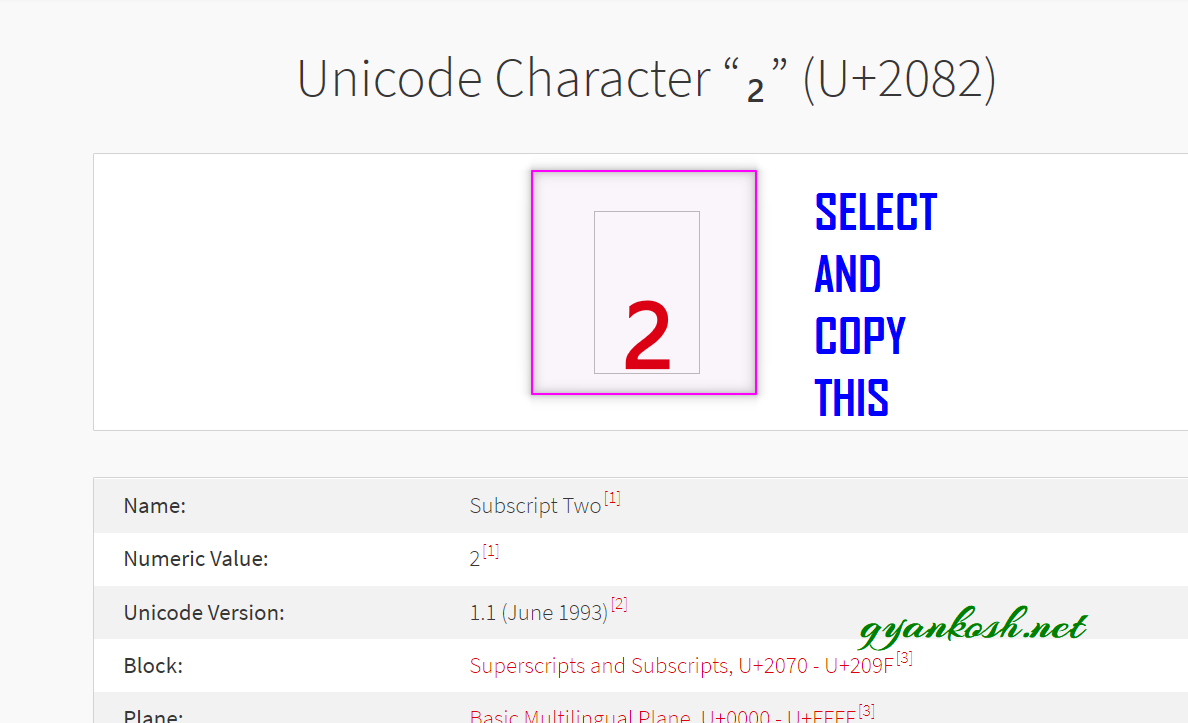
- Simply copy the symbol by selecting it.
- Paste it anywhere in the google docs.
STEPS TO SUBSCRIPT BY COPYING THE UNICODE SYMBOL FROM THE UNICODE INFORMATION PROVIDING WEBSITES :
- Go to https://www.fileformat.info/
- As we reach the page of the link mentioned above, we’ll find the following screen.
- Enter “subscript 2” in the SEARCH BOX.
- Click SEARCH.
- It’ll enlist all the results of available subscripts.
- Click the result we want i.e. Subscript of 2.
- After clicking the search , the following screen will appear containing the SUBSCRIPT 2 with different encodings.
- We’ll use UTF – 8.
- Simply copy the subscript 2, by selecting it and pressing CTRL+C or Right Click > Copy.
- Paste it anywhere in the google docs.
- The following example shows the pasted subscript 2.
- We tried it using the concat function.
- The subscript is working fine.
SUBSCRIPT UNICODE REFERENCE TABLE
The table has been created in Google Docs using the UNICHAR Function.
The same is pasted here and it can be used directly in our GOOGLE SHEET.
Copy the subscript under the SYMBOL COLUMN and paste it directly.
| SYMBOL | DESCRIPTION | HEX CODE | DECIMAL CODE |
| ₀ | SUBSCRIPT ZERO | 2080 | 8320 |
| ₁ | SUBSCRIPT ONE | 2081 | 8321 |
| ₂ | SUBSCRIPT TWO | 2082 | 8322 |
| ₃ | SUBSCRIPT THREE | 2083 | 8323 |
| ₄ | SUBSCRIPT FOUR | 2084 | 8324 |
| ₅ | SUBSCRIPT FIVE | 2085 | 8325 |
| ₆ | SUBSCRIPT SIX | 2086 | 8326 |
| ₇ | SUBSCRIPTS EVEN | 2087 | 8327 |
| ₈ | SUBSCRIPT EIGHT | 2088 | 8328 |
| ₉ | SUBSCRIPT NINE | 2089 | 8329 |
| ₊ | SUBSCRIPT PLUS | 208A | 8330 |
| ₋ | SUBSCRIPT MINUS | 208B | 8331 |
| ₌ | SUBSCRIPT EQUAL | 208C | 8332 |
| ₍ | SUBSCRIPT LEFT PARENTHESIS | 208D | 8333 |
| ₎ | SUBSCRIPT RIGHT PARENTHESIS | 208E | 8334 |
| ₐ | SUBSCRIPT SMALL LETTER A | 2090 | 8336 |
| ₑ | SUBSCRIPT SMALL LETTER E | 2091 | 8337 |
| ₒ | SUBSCRIPT SMALL LETTER O | 2092 | 8338 |
| ₓ | SUBSCRIPT SMALL LETTER X | 2093 | 8339 |
| ₔ | SUBSCRIPT LATIN SMALL LETTER SCHWA | 2094 | 8340 |
| ₕ | SUBSCRIPT SMALL LETTER H | 2095 | 8341 |
| ₖ | SUBSCRIPT SMALL LETTER K | 2096 | 8342 |
| ₗ | SUBSCRIPT SMALL LETTER L | 2097 | 8343 |
| ₘ | SUBSCRIPT SMALL LETTER M | 2098 | 8344 |
| ₙ | SUBSCRIPT SMALL LETTER N | 2099 | 8345 |
| ₚ | SUBSCRIPT SMALL LETTER P | 209A | 8346 |
| ₛ | SUBSCRIPT SMALL LETTER S | 209B | 8347 |
| ₜ | SUBSCRIPT SMALL LETTER T | 209C | 8348 |