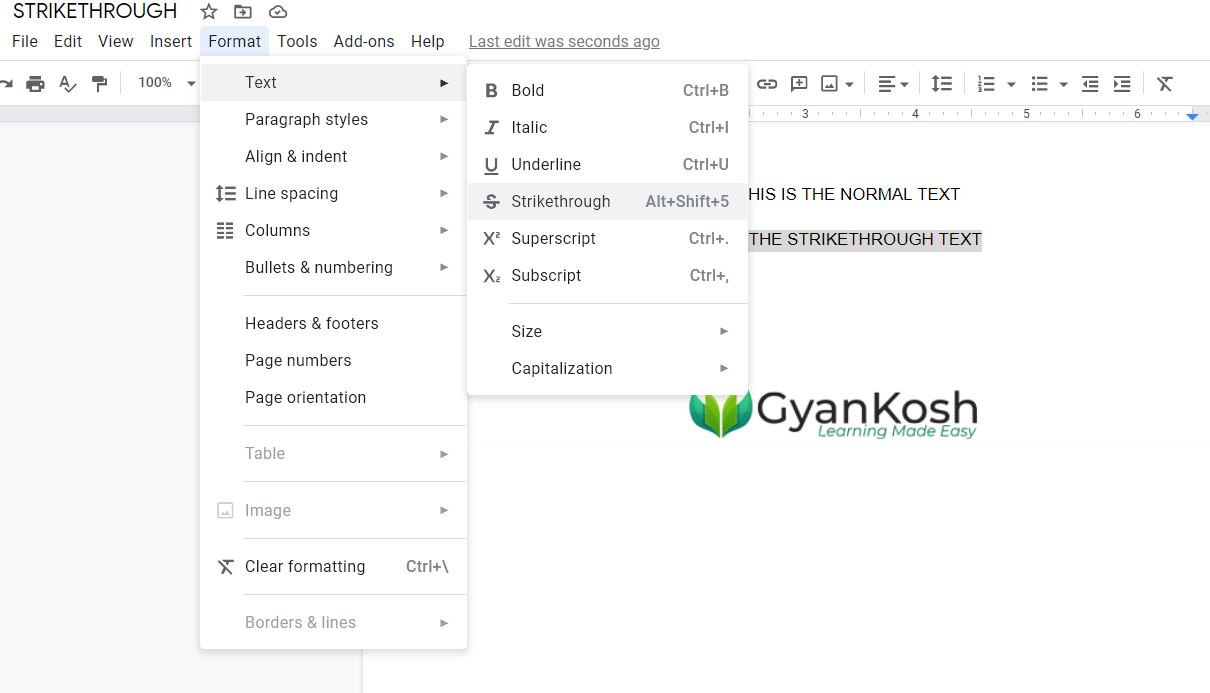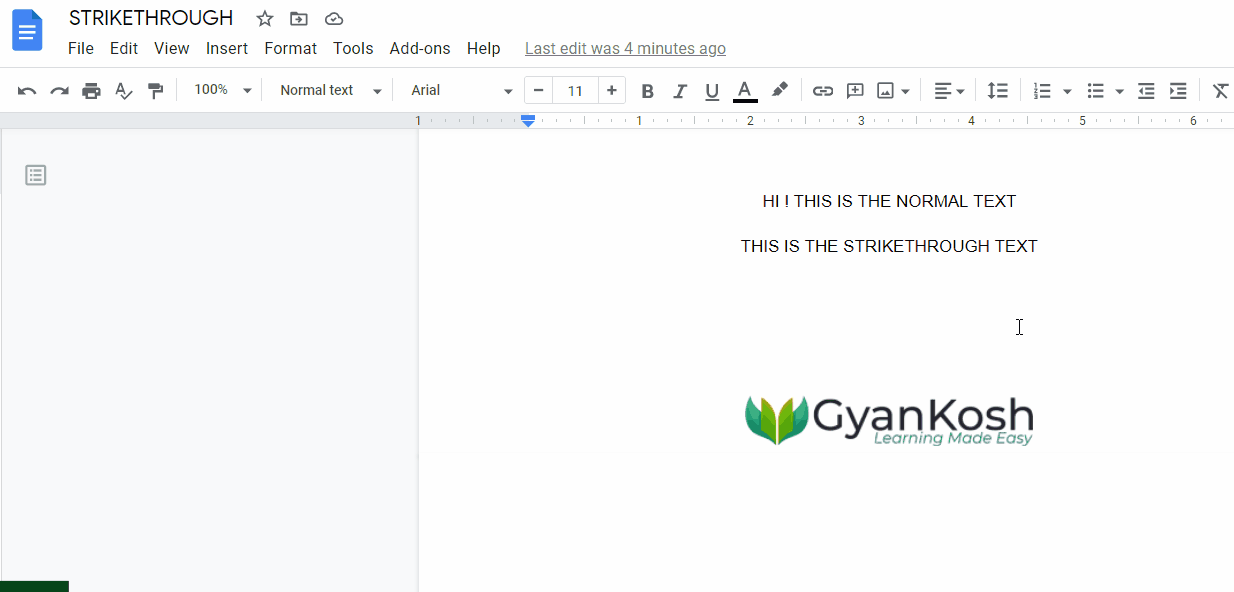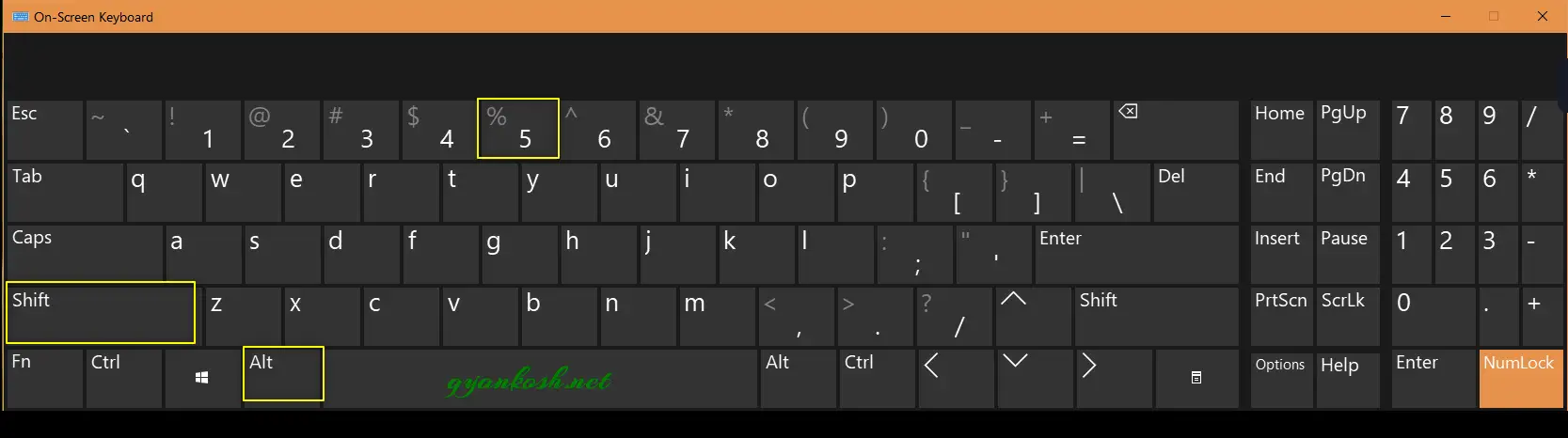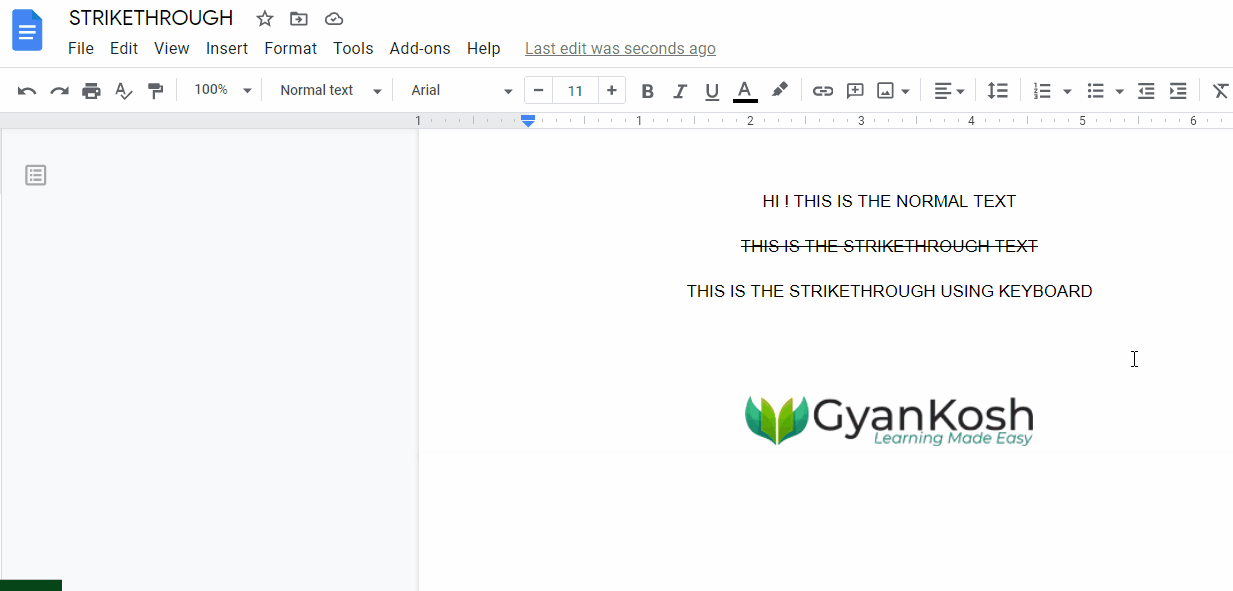Table of Contents
- INTRODUCTION
- WHEN IS STRIKE OUT USED IN GOOGLE DOCS ?
- WAYS TO STRIKETHROUGH OR STRIKE OUT TEXT IN GOOGLE DOCS
- STRIKETHROUGH OR STRIKE OUT TEXT IN GOOGLE DOCS USING MENU OPTION
- STRIKE OUT OR STRIKETHROUGH TEXT IN GOOGLE DOCS USING KEYBOARD SHORTCUT
- REMOVE STRIKE OUT OR STRIKETHROUGH FROM TEXT IN GOOGLE DOCS
- FAQs
INTRODUCTION
We create documents in Google Docs almost daily.
Documents consist of text and symbols. The need to STRIKE OUT the text may arise any time in different situations.
STRIKE OUT MEANS TO DRAW A HORIZONTAL LINE IN THE TEXT THROUGH THE MIDDLE SUCH THAT IT SEEMS LIKE CROSSED OUT.
STRIKE THROUGH, STRIKE OUT OR CROSS OUT ALL MEANS THE SAME. IT SIMPLY MEANS TO CROSS OUT ANY LETTER OR WORD. FOR EXAMPLETHIS TEXT IS CROSSED OUT.ALL THESE TERMS CAN BE USED ALTERNATIVELY IN THE ARTICLE.
The formatting of the text consists of many operations such as setting the size of the text or numbers, making them bold for giving emphasis,
underlining them for showing the importance and
STRIKE OUT OR STRIKING THROUGH IS USED TO SHOW SOMETHING WHICH WAS THERE BUT NOW BEEN REMOVED OR NOT NEEDED OR COMPLETED.
So, in this article we would learn various fast and speedy ways to strike out the text in GOOGLE DOCS.
WHEN IS STRIKE OUT USED IN GOOGLE DOCS ?
STRIKE THROUGH OR STRIKE OUT THE TEXT to show that
- Something which has been removed from the data.
- Any task which was there but now has been completed.
- Anything , where we want to show the presence of some information but which has been omitted or has become redundant.
For the example, Suppose, we have a list of chores
- Do the dishes.
- Wash the car.
- Go to Market.
- Meet any friend and so on.
After we have completed two jobs. Our list can be shown as
Do the dishes.Wash the car.- Go to Market.
- Meet any friend and so on.
WAYS TO STRIKETHROUGH OR STRIKE OUT TEXT IN GOOGLE DOCS
We can use many ways to strikethrough the text in GOOGLE DOCS.
The ways available are :
- USING MENU
- KEYBOARD SHORTCUT
Let us discuss all the ways one by one in detail.
STRIKETHROUGH OR STRIKE OUT TEXT IN GOOGLE DOCS USING MENU OPTION
This section deals with the techniques to STRIKETHROUGH or CROSS OUT the text in GOOGLE DOCS.
STEPS TO STRIKE OUT OR STRIKETHROUGH OR CROSSOUT THE TEXT IN GOOGLE DOCS USING MENU OPTION
- Select the text which you want to strikethrough.
- Go to FORMAT MENU > TEXT > STRIKETHROUGH as shown in the picture below.
- As we click the STRIKETHROUGH OPTION, the text will be strikethrough.
The process is shown below in the animated picture.
STRIKE OUT OR STRIKETHROUGH TEXT IN GOOGLE DOCS USING KEYBOARD SHORTCUT
The fastest way of operation in any application software is still the use of KEYBOARD SHORTCUTS.
Follow the steps to use keyboard shortcut to STRIKETHROUGH any text in GOOGLE DOCS .
- Select the text which we want to strikethrough the text.
- Press ALT and keep it pressed, press SHIFT and keep it pressed too and press 5.
- It’ll strikethrough the text within fractions of seconds.
- The strikethrough is applied.
REMOVE STRIKE OUT OR STRIKETHROUGH FROM TEXT IN GOOGLE DOCS
STRIKETHROUGH or STRIKE OUT is a toggle function .
TOGGLE FUNCTIONS WORK IN AN ON OFF WAY.
Once used, they’ll put the effect on, pressed again they’ll remove the effect. Simply select the cell or text and click ALT+SHIFT+5.
Strikethrough will be removed.
Similarly, we can easily remove strikethrough by MENU OPTION.
- Select the text where you want to remove Strikethrough.
- Go to FORMAT MENU > TEXT > STRIKETHROUGH
- Click it.
- Strikethrough will be removed.
FAQs
WHAT IS THE KEYBOARD SHORTCUT TO APPLY STRIKE OUT OR STRIKE THROUGH IN GOOGLE DOCS?
The keyboard shortcut to apply the strike out or strike through in google docs is SELECT THE TEXT and press ALT+SHIFT+5.
WHAT IS THE KEYBOARD SHORTCUT TO REMOVE STRIKE OUT OR STRIKE THROUGH IN GOOGLE DOCS?
This is a toggle function which means the shortcut for this will be same as the function to apply the strike out or strike through.
The keyboard shortcut to remove the strike out or strike through in google docs is SELECT THE TEXT and press ALT+SHIFT+5.