Table of Contents
- INTRODUCTION
- WHY TO USE DATE INSERTION OPTION IN GOOGLE DOCS ?
- WAYS TO INSERT DATE IN GOOGLE DOCS
- HOW TO CHANGE THE DATE FORMAT OF THE DATE INSERTED BY DATE OPTION OR DATE PHRASE ?
- FAQs
INTRODUCTION
GOOGLE DOCS is the word processor which is gaining popularity slowly as it is continuously being developed to provide more and more functionalities. In this article, we’ll learn the way to insert date in Google Docs.
There are many basic functions in the Google Docs which are simple to use but very important.
Google Docs is getting new functionalities from time to time which solves our problems.
One of such problem is adding a date.
Till now we used to add date by simply typing it in the document, but now we can add the date using the devoted option for adding date.
In this article we’ll learn to use the DATE INSERTION OPTION effectively and check out the different options associated with this.
WHY TO USE DATE INSERTION OPTION IN GOOGLE DOCS ?
Date is one of the data type which is always there in our documents at least once if not more.
Normally we used to type the date manually by simple typing, but GOOGLE DOCS introduced new ways to insert the date.
The devoted option for the usage of DATE can be helpful for the following reasons:
- No need to remember the format of the date as the option will create only one standard format as per the choice.
- The option provides the date of the day, yesterday, tomorrow or any custom date.
- The time will be saved as the option will directly insert the date within seconds.
WAYS TO INSERT DATE IN GOOGLE DOCS
There are different ways to insert DATE in GOOGLE DOCS e.g.
- USING THE DATE OPTION FROM THE MENU BAR
- USING THE DATE PHRASES
- USING THE KEYBOARD
STEPS TO INSERT DATE IN GOOGLE DOCS USING THE MENU BAR OPTION
We have the dedicated DATE INSERTION OPTION in the MENU bar.
LOCATION OF THE DATE OPTION IN GOOGLE DOCS
- The date option is present under the INSERT MENU > DATE
- The following picture shows the location of DATE OPTION in GOOGLE DOCS.
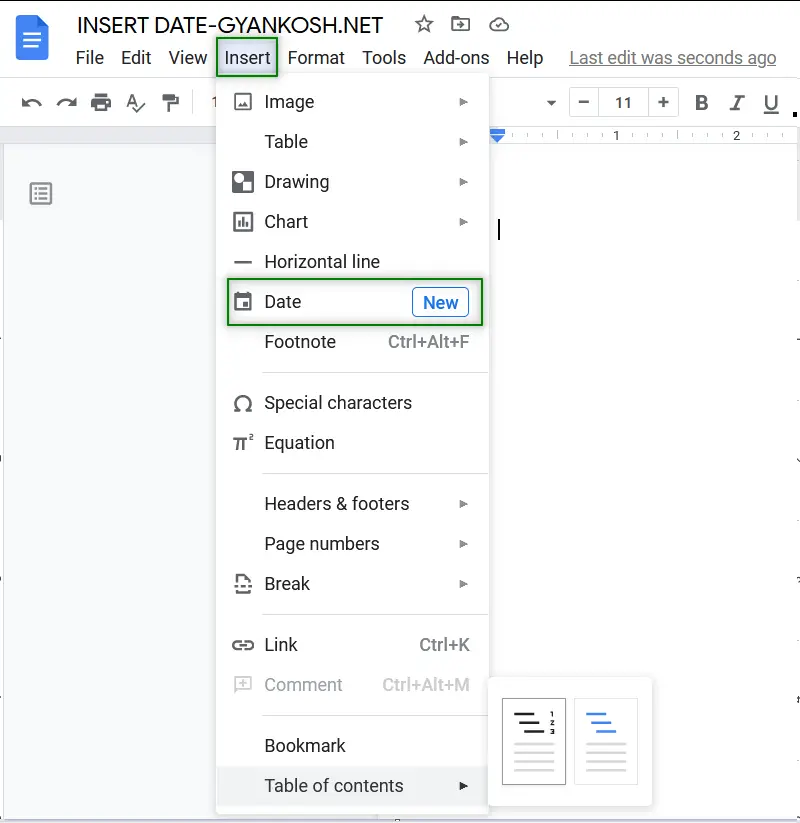
FOLLOW THE STEPS TO INSERT DATE IN GOOGLE DOCS
- Open the WORD DOCUMENT.
- Click the location where you want to insert the date.
- Go to INSERT MENU and choose DATE.
- A calendar will open at the cursor location.
- Choose the date and click it.
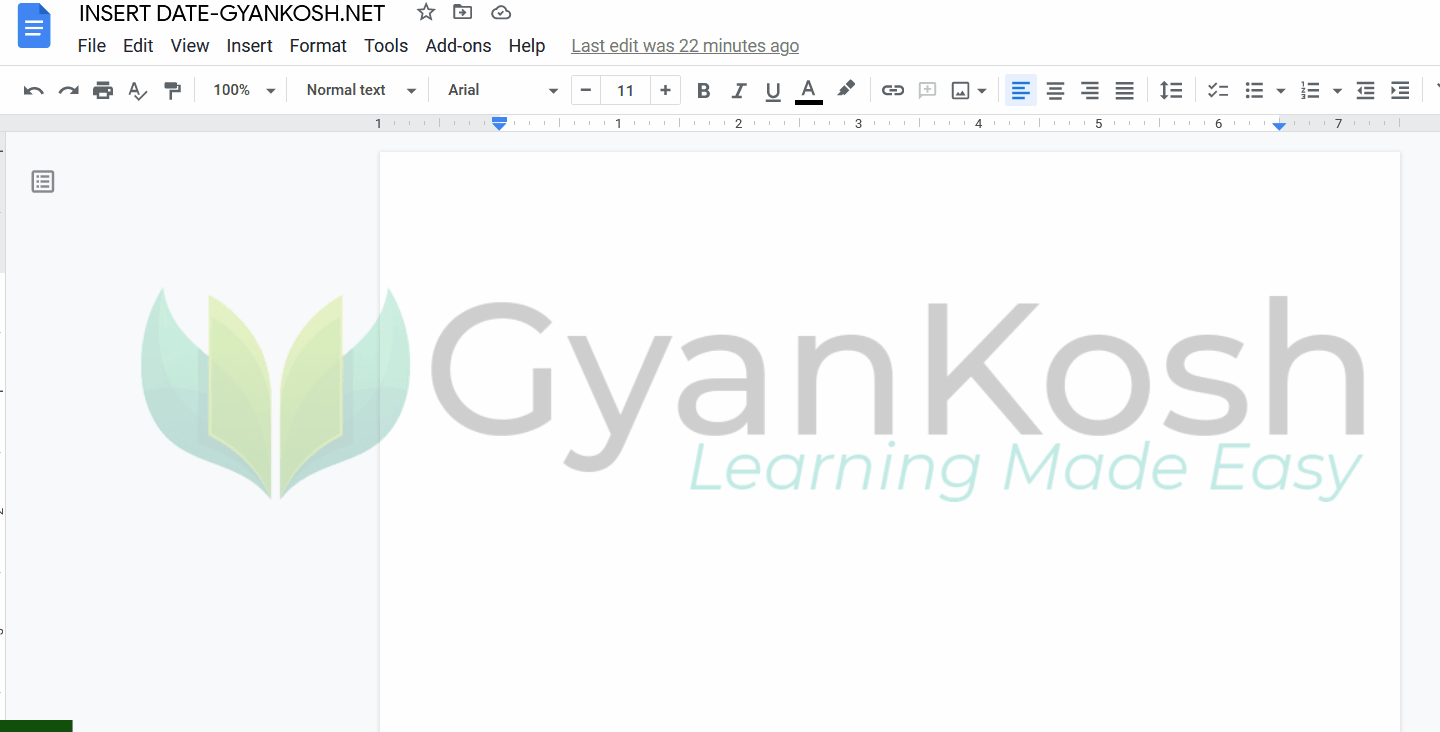
This was the easy insertion of DATE using the MENU OPTION.
BENEFITS:
No need to type the date or find out what is the date, simply go to the menu and choose the option.
PROBLEMS:
Limited date formats.
We can also insert the DATE using the Phrase.
HOW TO INSERT DATE IN GOOGLE DOCS USING PHRASE OPTION ?
While creating a document , we can easily insert the date in a very easy way by just typing
@TODAY , @TOMORROW , @ YESTERDAY or @JULY 8. [ The letter can be in small case. No effect on the phrase usage ]
FOLLOW THE STEPS TO INSERT A DATE USING PHRASE IN GOOGLE DOCS
- Open the document.
- Click where you want to insert the date.
- Simply type the phrase @Today [ for the current date ] and the date will appear.
- We’re done.
- The process of inserting date with text or phrase is shown below.
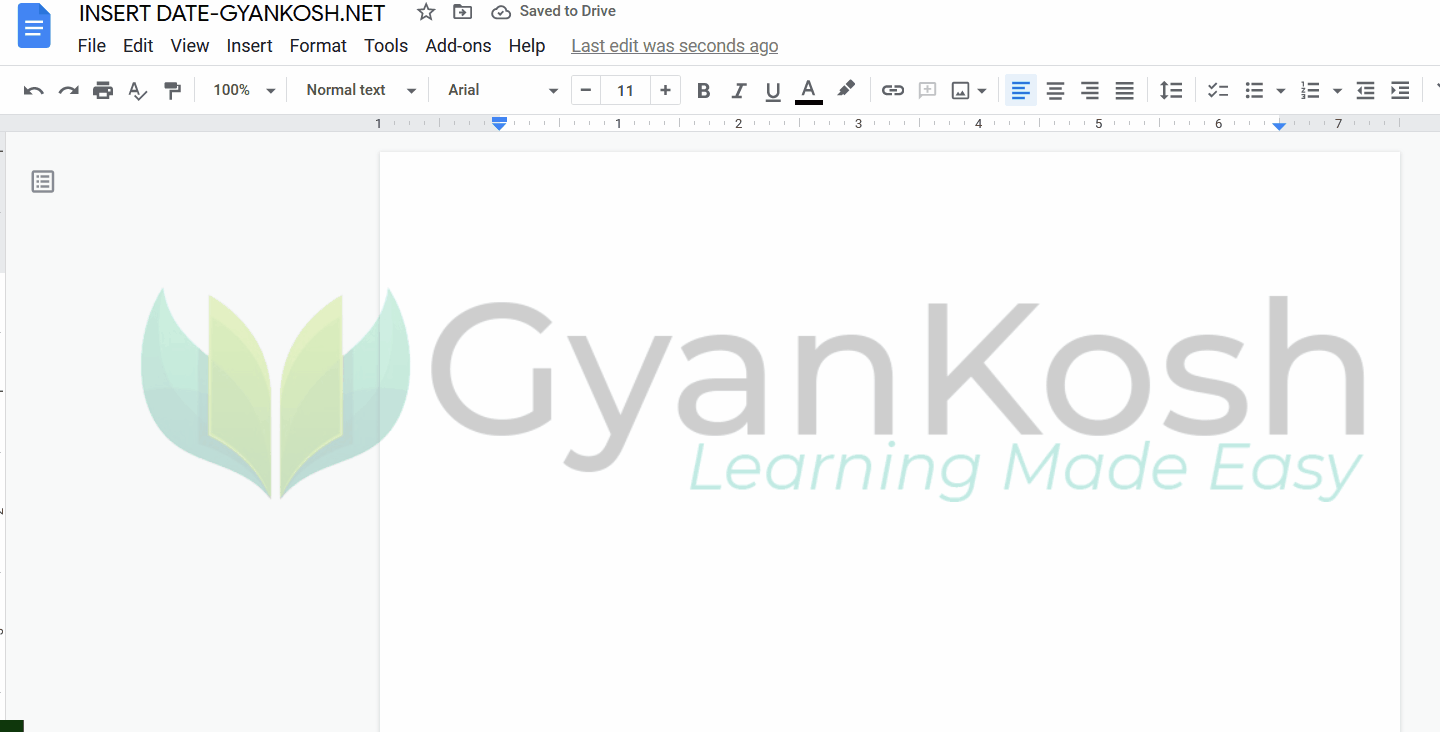
This is one of the very efficient way to insert the date in Document as it is fast and you need not to use the mouse to use this option.
BENEFITS:
Simply Insertion of the DATE while typing. No need to hamper the typing flow.
No use of mouse which speeds up the work.
PROBLEMS:
You need to remember the Phrase. [Although quite simple it is but if you lost the lead, you’ll need to go to menu option.]
Limited DATE Formats.
The final way is the standard manual way to insert the date.
HOW TO INSERT DATE IN GOOGLE DOCS BY SIMPLE TYPING ?
This is the simple way to insert the date by simply typing the date manually.
FOLLOW THE STEPS TO INSERT DATE IN GOOGLE DOCS BY TYPING
- Simply open the document and place the cursor at the point where you want to insert the date by clicking it.
- Enter the date manually by typing in the format as you want.
- The date will be inserted.
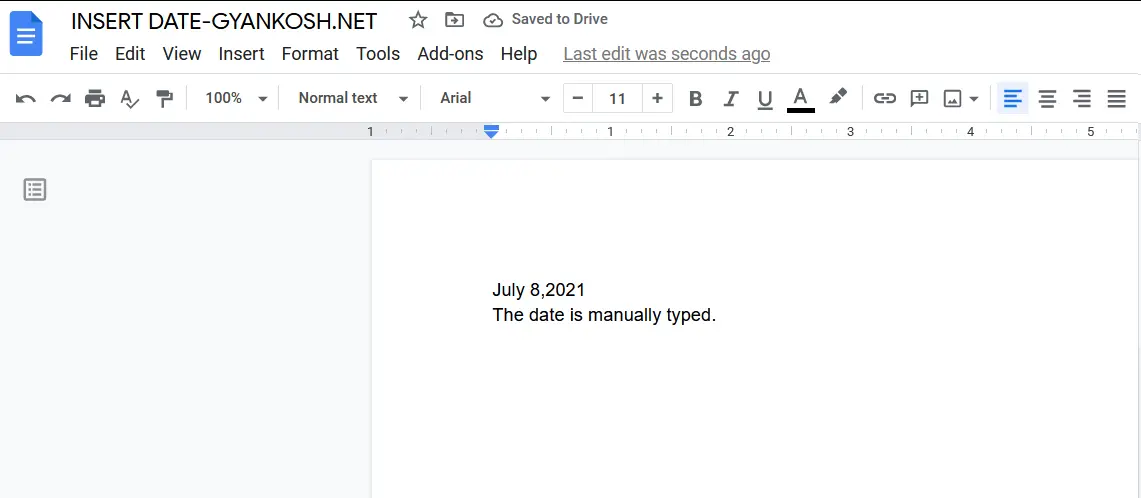
BENEFITS:
You are independent of the formats offered by Google Docs and you can enter the date in any format you want.
PROBLEMS:
You need to check the format over and again in big documents and you need to put the date in the fixed format only. [ Although chosen by you.]
HOW TO CHANGE THE DATE FORMAT OF THE DATE INSERTED BY DATE OPTION OR DATE PHRASE ?
The DATE OPTION provides a few DATE FORMATS which we can choose.
The different date format for JULY 8 2021 are
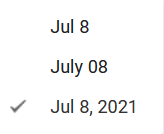
Let us learn the way to choose the format.
FOLLOW THE STEPS TO INSERT THE DATE MANUALLY
- Open the document.
- Enter the date [ If you hadn’t entered till now] with the DATE OPTION or the DATE PHRASE.
- Hover or click the date.
- An option box will open.
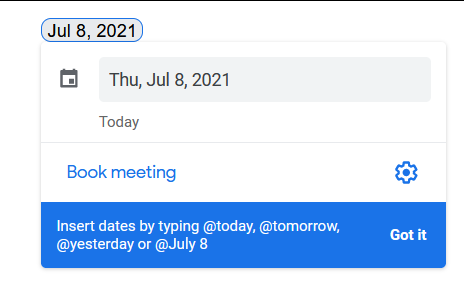
- Click the SETTINGS button on the right bottom corner.
- It’ll show the available date formats.
- Choose the one you want.
- The process is shown below in the animated picture.
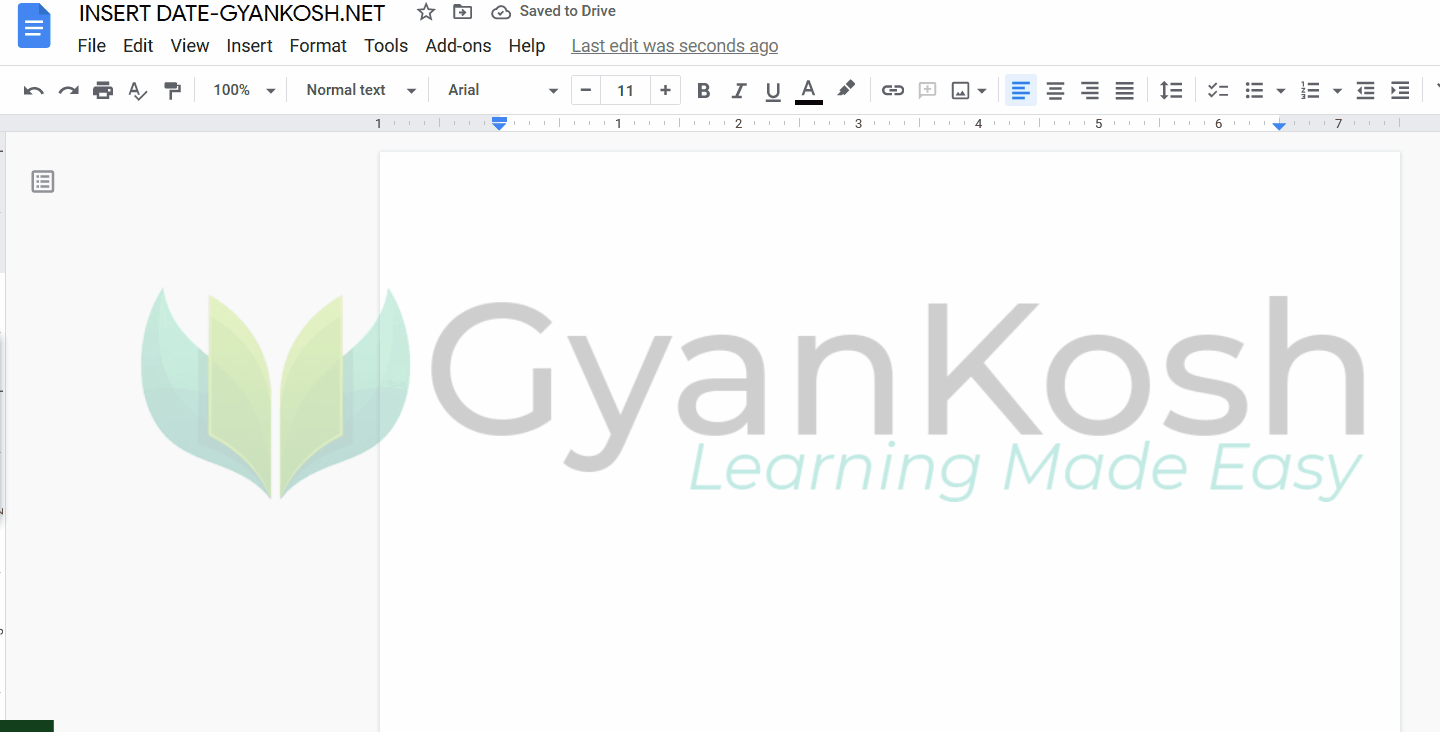
FAQs
Let us try to find out the direct answers to the situations which appear before us frequently.
It is strongly recommended that you go through the article for complete information.
HOW TO INSERT CURRENT DATE IN GOOGLE DOCS ?
If we require to enter the current date or today’s date, we have the option to do that too.
You can use any of the ways discussed above to enter the current date.
The fastest one is using the phrase @today which will simply insert the current date in the document. This is a simple method to insert date in google docs.
IS THERE ANY TODAY’S DATE FUNCTION IN GOOGLE DOCS ?
The functions are the components of GOOGLE SHEETS. We don’t have any kind of functions in GOOGLE DOCS but yes, we do have phrase such as @today, @tomorrow , @yesterday which will insert the current date, next day’s date and previous day’s date respectively.
DOES THE INSERTED DATE USING THE PHRASE CHANGES AUTOMATICALLY?
No.
The date won’t change automatically. It’ll just insert the date as such.
HOW TO MOVE THE DATE INSERTED USING THE DATE FUNCTION THROUGH THE DOCUMENT ?
It is very easy to move the date through the document.
Simply drag the date by clicking on the date and keep the button pressed and drop it at any location.
For the horizontal placement, put the cursor before the date and use space or tab.