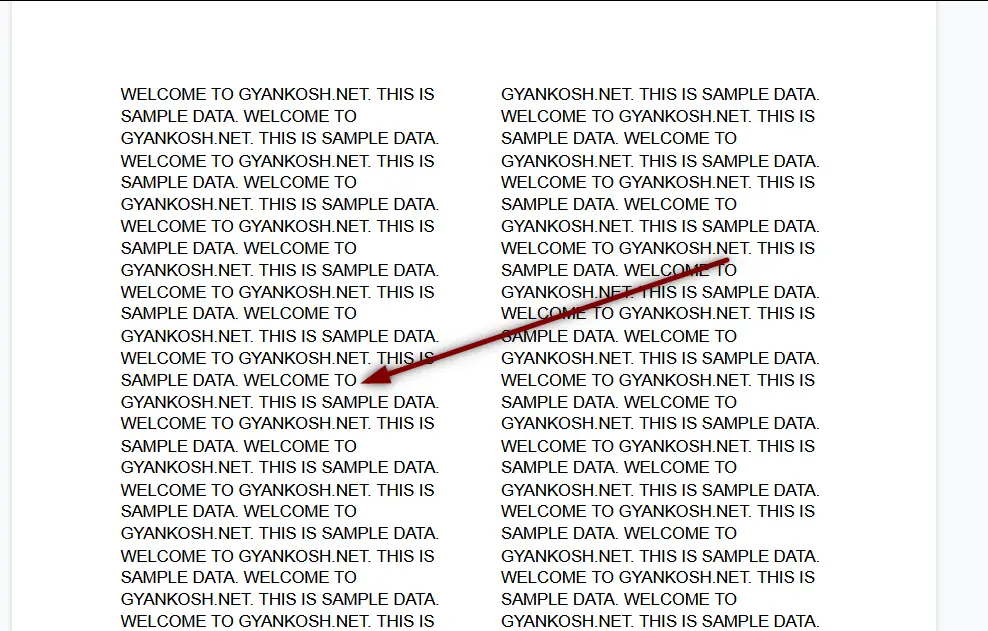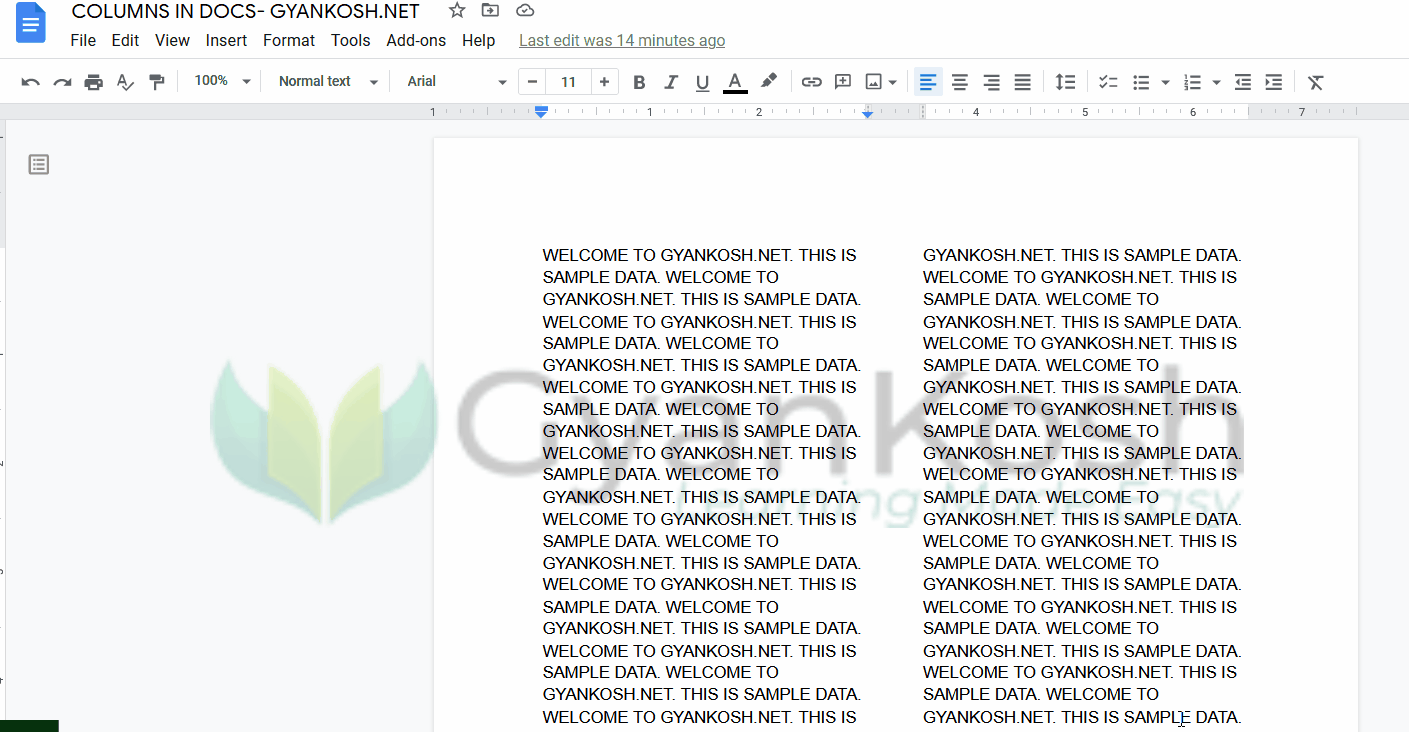INTRODUCTION
WORD PROCESSING which means creating documents in word is one of the task which all of us has done at any point of time.
Word processing needs many features for the smooth preparation of the documents and formatting the text as per requirements.
One of such requirements is breaking the page or forcibly creating a new column or a new page even when there is space in the previous one.
There can be many events when we require such breaks.
The breaks can be like a page break [ which you can learn here ] or a column break which we’ll discuss in this article.
In this article, we’ll learn about creating a column break in google doc.
WHAT IS A COLUMN BREAK IN GOOGLE DOCS?
Before we learn to create a column, we should be clear about what a column break is.
As you are aware that text can be put in the columns like 2 columns or 3 columns as shown in the picture below.
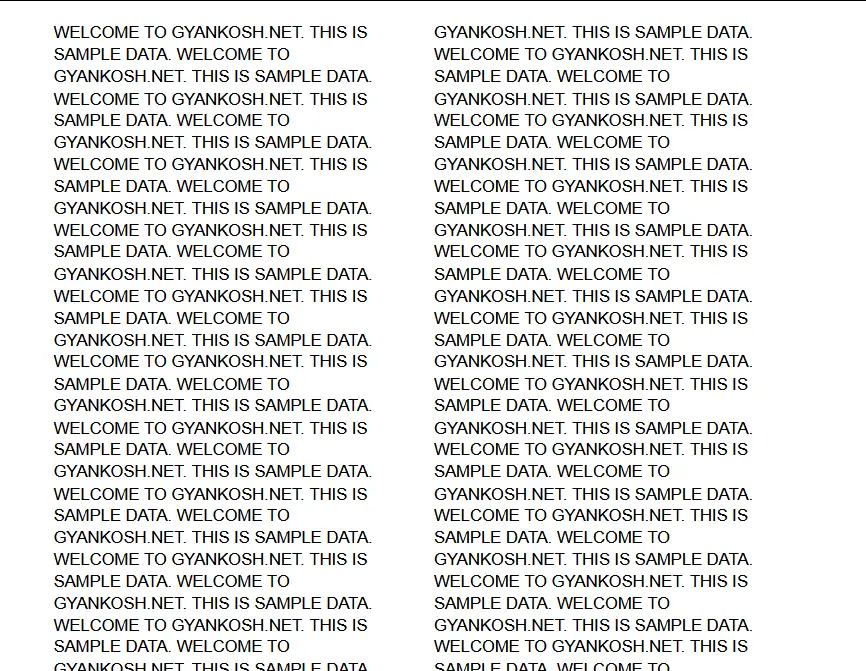
Now, in this case, if we want to break a column and start the next topic from the other column, is called as a column break.
If we break the first column in the middle, it’ll look something like this.
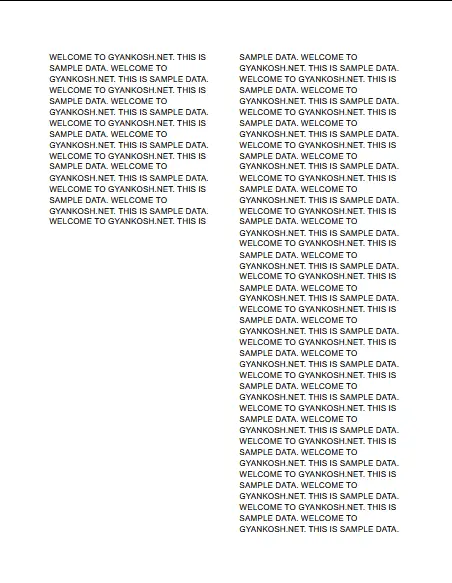
WHY DO WE NEED COLUMN BREAK IN GOOGLE DOCS?
There can be several events when we need to insert a column break such as
- The content for the topic is over and we need to start a new topic.
- We want to keep the space for some specific reason.
- The new section is to be started so no further text in the section is needed
and other specific reasons can be there.
INSERTING A COLUMN BREAK
We can create a break in the column in google docs using the option named COLUMN BREAK.
This option is READY TO USE
or
we can create a page break forcibly by pressing ENTER to create new lines and reach the next page.
LOCATION OF COLUMN BREAK OPTIONS:
The page break options are present under the INSERT MENU > BREAK SECTION.

COLUMN BREAK IN GOOGLE DOCS
We’ll learn separating using two ways.
- USING COLUMN BREAK METHOD.
- INSERTING EMPTY LINE USING ENTER KEY.
USING COLUMN BREAK METHOD
This is the standard option to create a new column break in Google Doc.
Follow the steps to create a column break in google docs using COLUMN break method.
- Simply place the cursor where you want to create a break or at the point after which you want the text to be on the next page.
- Go to INSERT MENU > BREAK and go to COLUMN BREAK.
- As we click on COLUMN BREAK OPTION, the text after the cursor will go to the new page.
The following animation shows the process.
In the picture above we can find out that column break has been successfully achieved.
INSERTING EMPTY LINE USING ENTER TO CREATE COLUMN BREAK
The same effect can be created by entering an empty line using the ENTER KEY.
Follow the steps to create a column break.
- Click the document before the text which you want to send to the next column.
- Or after which you want to create a new page.
- Press Enter.
- It’ll take the cursor down by one row.
- Press the Enter till you reach the new column.
- You are on the new column and we have achieve a column break.
The process is shown in the animation below.
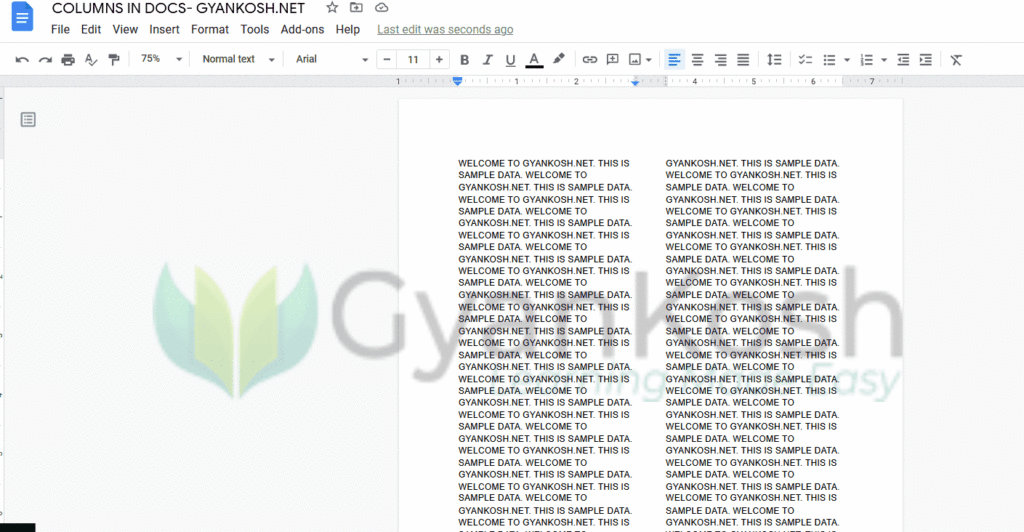
In the picture above, we can find out that we achieved the column break using the ENTER KEY.