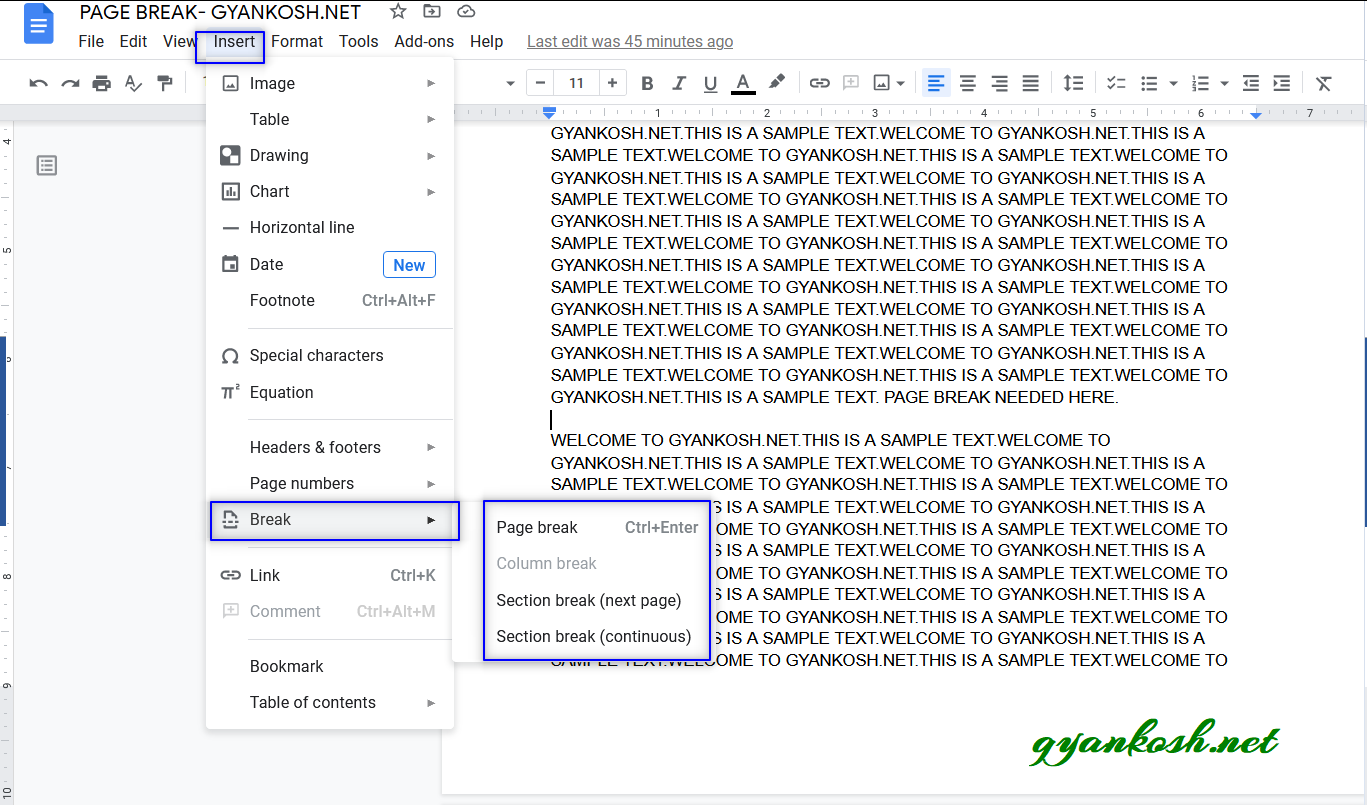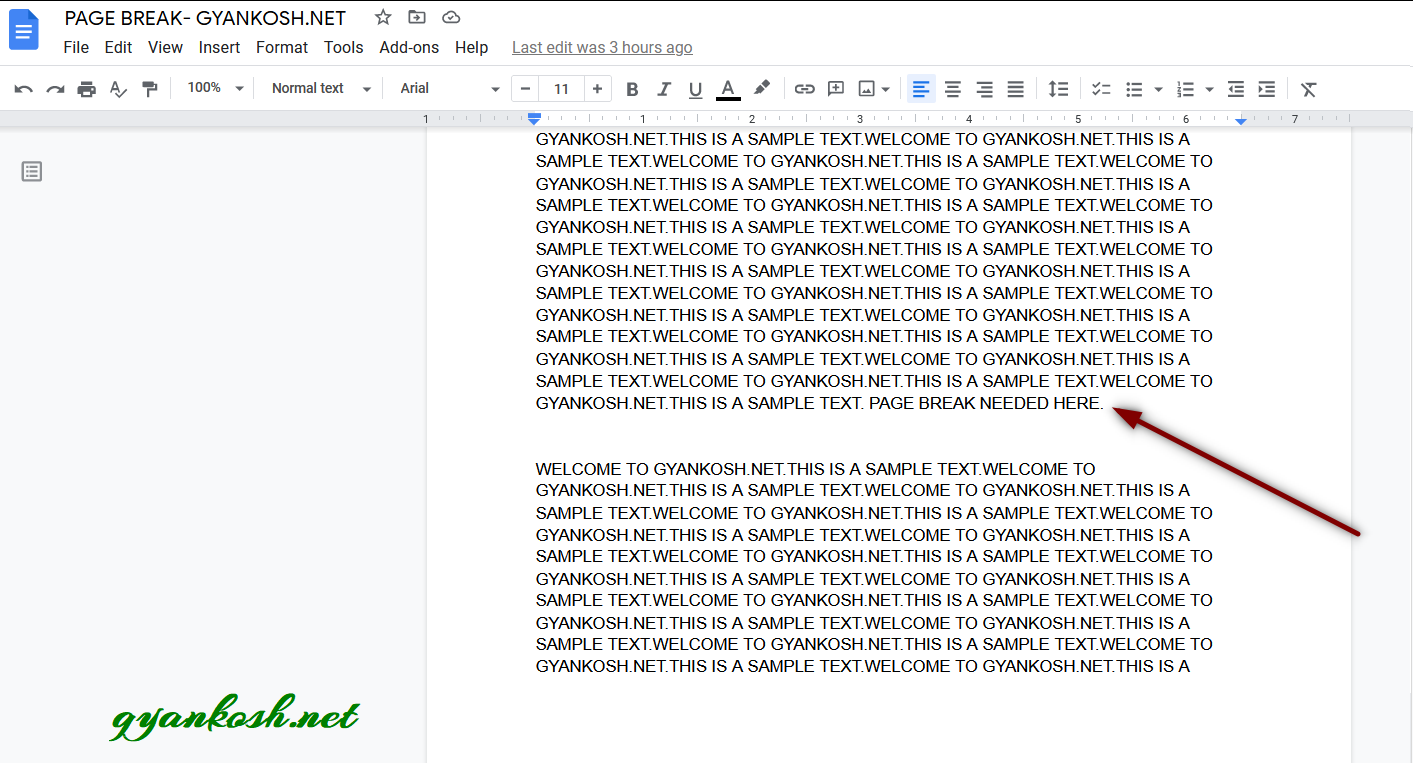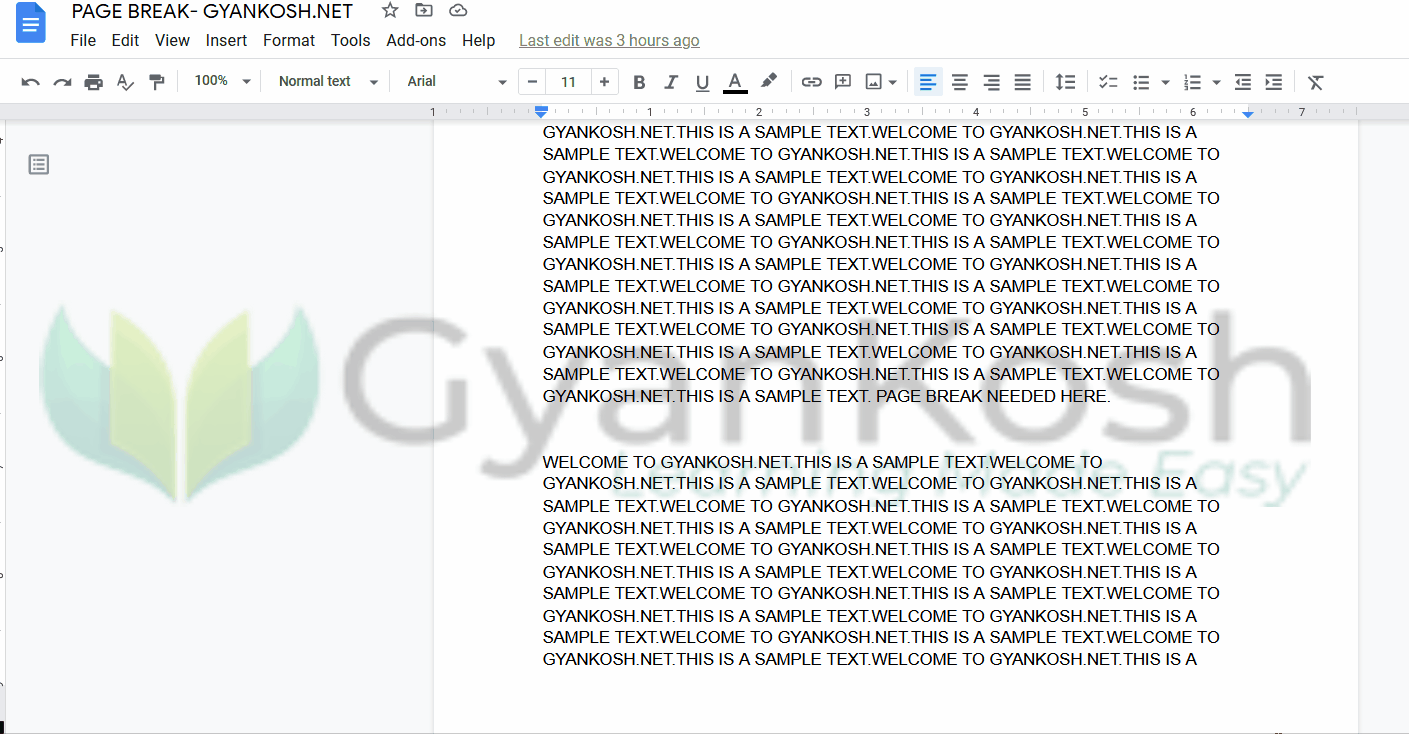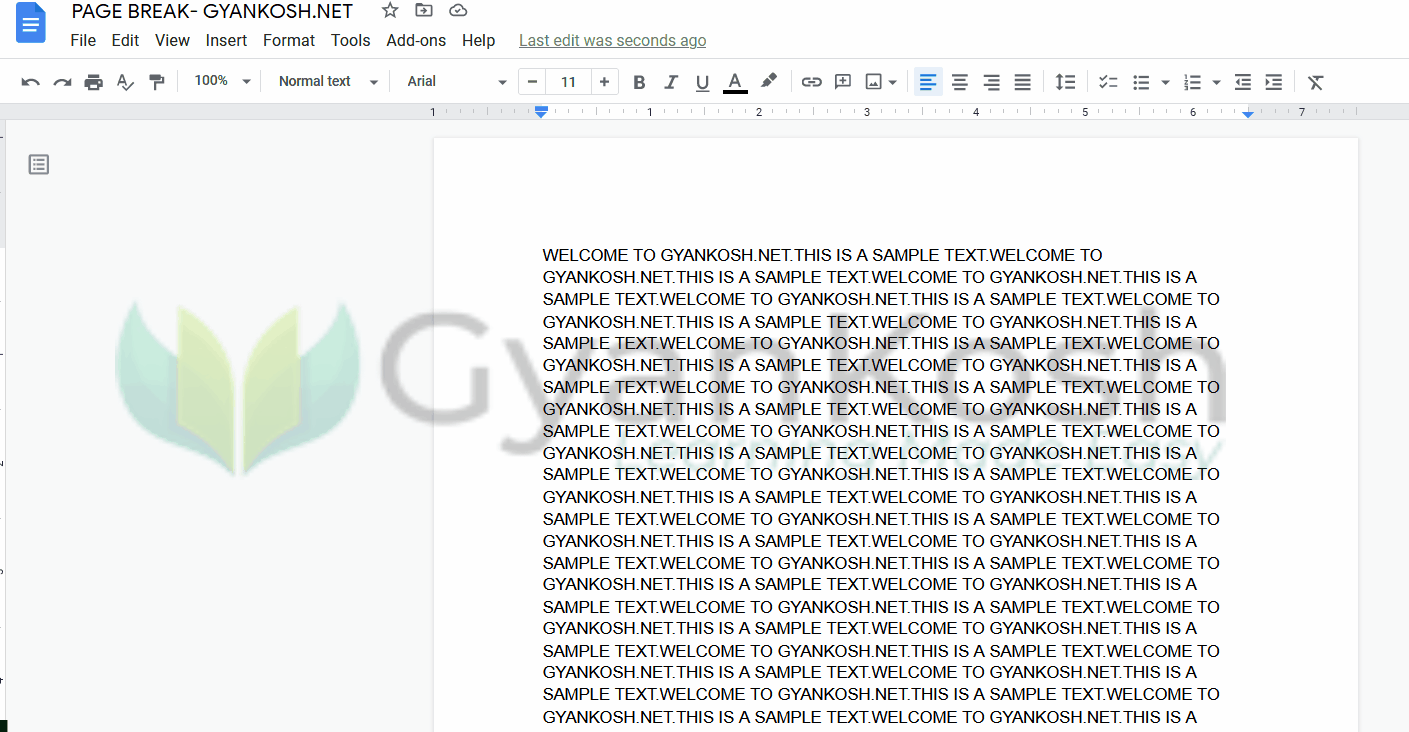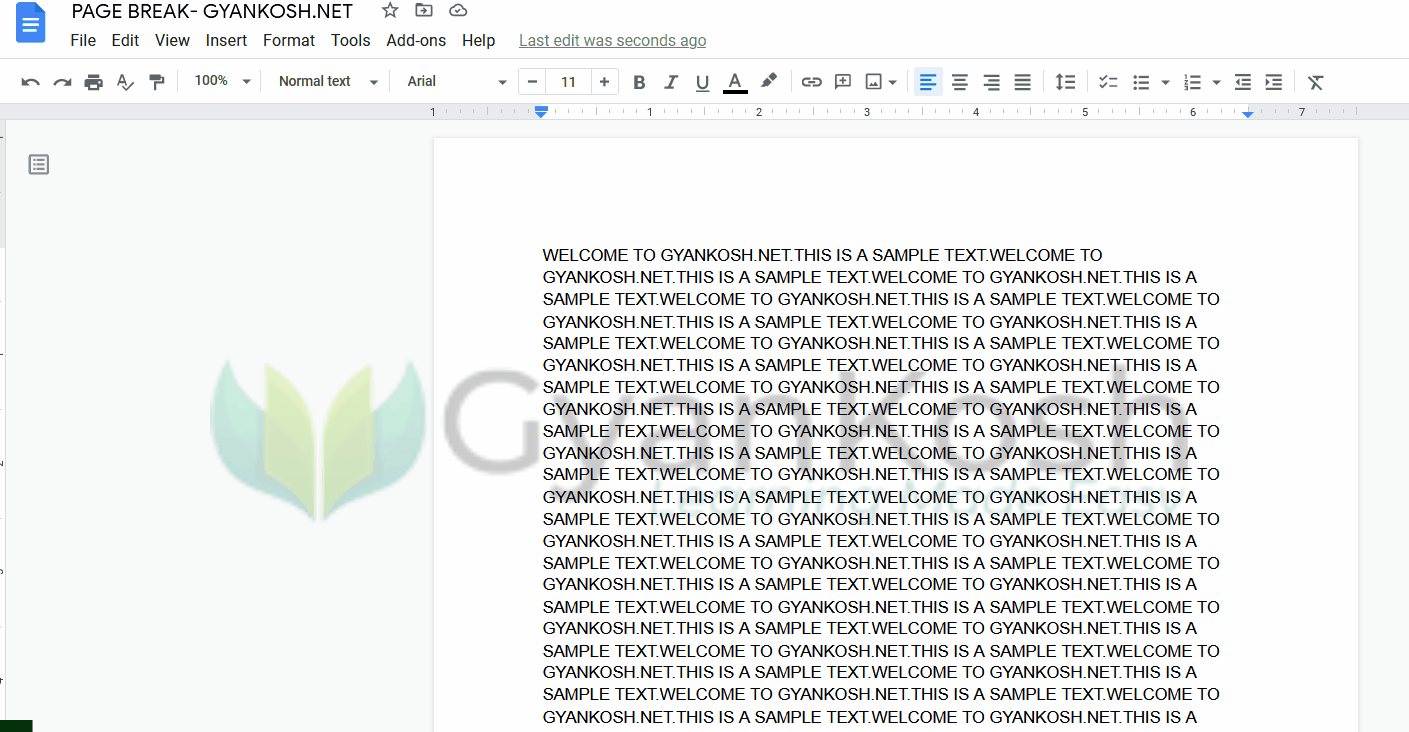Table of Contents
- INTRODUCTION
- WHY TO BREAK OR SEPARATE PAGES IN GOOGLE DOCS?
- SEPARATING THE PAGE
- SEPARATING PAGES IN GOOGLE DOCS
- HOW TO SECTION BREAK IN GOOGLE DOCS ?
- FAQs
- WHAT IS THE DIFFERENCE BETWEEN PAGE BREAK AND SECTION BREAK?
- WHAT IS THE KEYBOARD SHORTCUT FOR BREAKING THE PAGE?
- MY GOOGLE DOCS PAGES ARE STUCK TOGETHER
INTRODUCTION
WORD PROCESSING is the process in which we create documents in application like MS WORD or GOOGLE DOC etc. It is one of the task which all of us has done at any point of time.
Word processing needs many features for the smooth preparation of the documents and formatting the text as per requirements.
One of such requirements is breaking the page or forcibly creating a new page even when there is space in the previous one.
There can be many events when we require such break in the pages which we’ll discuss in this article.
In this article, we’ll learn about creating separate pages in Google Docs.
WHY TO BREAK OR SEPARATE PAGES IN GOOGLE DOCS?
This splitting or separating or breaking the page is a frequent procedure which is a must-to-know for every google docs user.
There can be several events when we need to separate the pages such as
- The content for the topic is over and we need to start a new topic.
- We want to keep the space for some specific reason.
- The new section is to be started so no further text on this page is needed
and so on.
SEPARATING THE PAGE
We can create a break in the page or separate the page in Google Docs using the option known as PAGE BREAK.
This option is READY TO USE
or
we can create a page break forcibly by pressing ENTER to create new lines and reach the next page.
LOCATION OF PAGE BREAK OPTIONS:
The page break options are present under the INSERT MENU > BREAK SECTION.
The options under the PAGE BREAK available are
- PAGE BREAK– SIMPLY BREAK THE PAGE AT THE CURRENT CURSOR POSITION.
- COLUMN BREAK– BREAK THE COLUMN. THE NEXT TEXT WILL GO TO THE NEXT COLUMN. [ APPLICABLE IN TEXT WITH COLUMNS]
- SECTION BREAK [ NEXT PAGE] – SIMPLY BREAK THE PAGE AT THE CURRENT CURSOR POSITION AND TAKE THE CURSOR TO THE NEXT PAGE.
- SECTION BREAK [ CONTINUOUS]– BREAK THE CURRENT LINE AND TAKE THE CURSOR TO THE NEXT LINE.
The main purpose of the section break is to give a sudden break in the normal flow of the text.
SEPARATING PAGES IN GOOGLE DOCS
We’ll learn separating or splitting the page using two ways.
- USING PAGE BREAK METHOD.
- INSERTING EMPTY LINE USING ENTER KEY.
USING PAGE BREAK METHOD
This is the standard option to create a new page in Google Doc.
Follow the steps to separate pages in google docs using page break method.
- Simply place the cursor where you want to create a break or at the point after which you want the text to be on the next page.
- Go to INSERT MENU > BREAK and go to PAGE BREAK.
- As we click on PAGE BREAK OPTION, the text after the cursor will go to the new page.
The following animation shows the process.
INSERTING EMPTY LINE USING ENTER
The same effect can be created by entering an empty line using the ENTER KEY.
Follow the steps to create a separate page.
- Click the document before the text which you want to send to the other page.
- Or after which you want to create a new page.
- Press Enter.
- It’ll take the cursor down by one row.
- Press the Enter till you reach the new page.
- You are on the new page.
The process is shown in the animation below.
HOW TO SECTION BREAK IN GOOGLE DOCS ?
We discussed the ways to separate the pages or break the pages in google docs.
What if we just want to break the section.
We have got the options for that too.
Simply follow the steps to break the section or go to next section in google docs
- Click to place the cursor from where you want to create the new section.
- Go to INSERT MENU> BREAK and choose SECTION BREAK [CONTINUOUS].
- The text will be broken and the cursor will go to the new section. [ Break the current line and go to new paragraph ].
So , in this article, we learnt about separating or splitting the page in google docs.
FAQs
WHAT IS THE DIFFERENCE BETWEEN PAGE BREAK AND SECTION BREAK?
PAGE BREAK breaks the page and sends the data after the cursor to the next page whereas SECTION BREAK if CONTINUOUS will send the data to the next line or if CONTINUOUS [ NEXT PAGE ] will send the data to the next page.
WHAT IS THE KEYBOARD SHORTCUT FOR BREAKING THE PAGE?
If you want to break the page simply press CTRL+ENTER.
It’ll take the control [ cursor ] directly to the next page.
MY GOOGLE DOCS PAGES ARE STUCK TOGETHER
- It is simply a layout option.
- To remove the continuous view of pages in Google Docs, follow the steps.
- Go to EDIT MENU and deselect PRINT
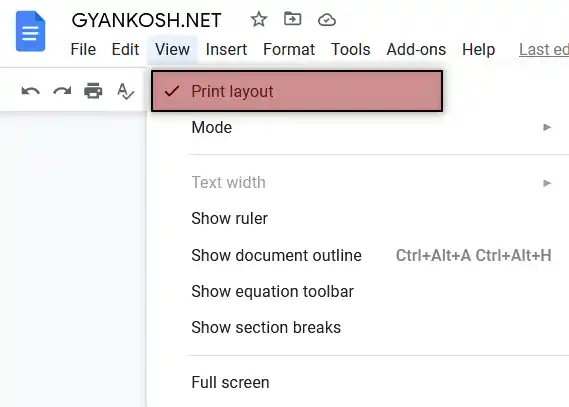
As this layout is selected, your google docs pages will be separated as this is PRINT LAYOUT [ The layout depicting the actual print preview of the pages, margins and other information. ]
HOW TO DIVIDE PAGE IN GOOGLE DOCS?
DIVIDING page, breaking page, splitting the page are all the same things.
Actually we are breaking the page into multiple pages. It simply means that we are setting the content in such a way that it is adjusted in the planned number of pages.
For example, if we want to set the content of the data of one page into two pages, we can do that with the topic discussed above.
HOW TO SKIP TO A NEW PAGE IN GOOGLE DOCS?
We can do so by using the CTRL+ENTER which will take us to the new page directly.
OR
We can use the PAGE BREAK OPTION.
OR
We can use SECTION BREAK [ NEXT PAGE ]
OR
We can press ENTER MANY times till we reach the next page.