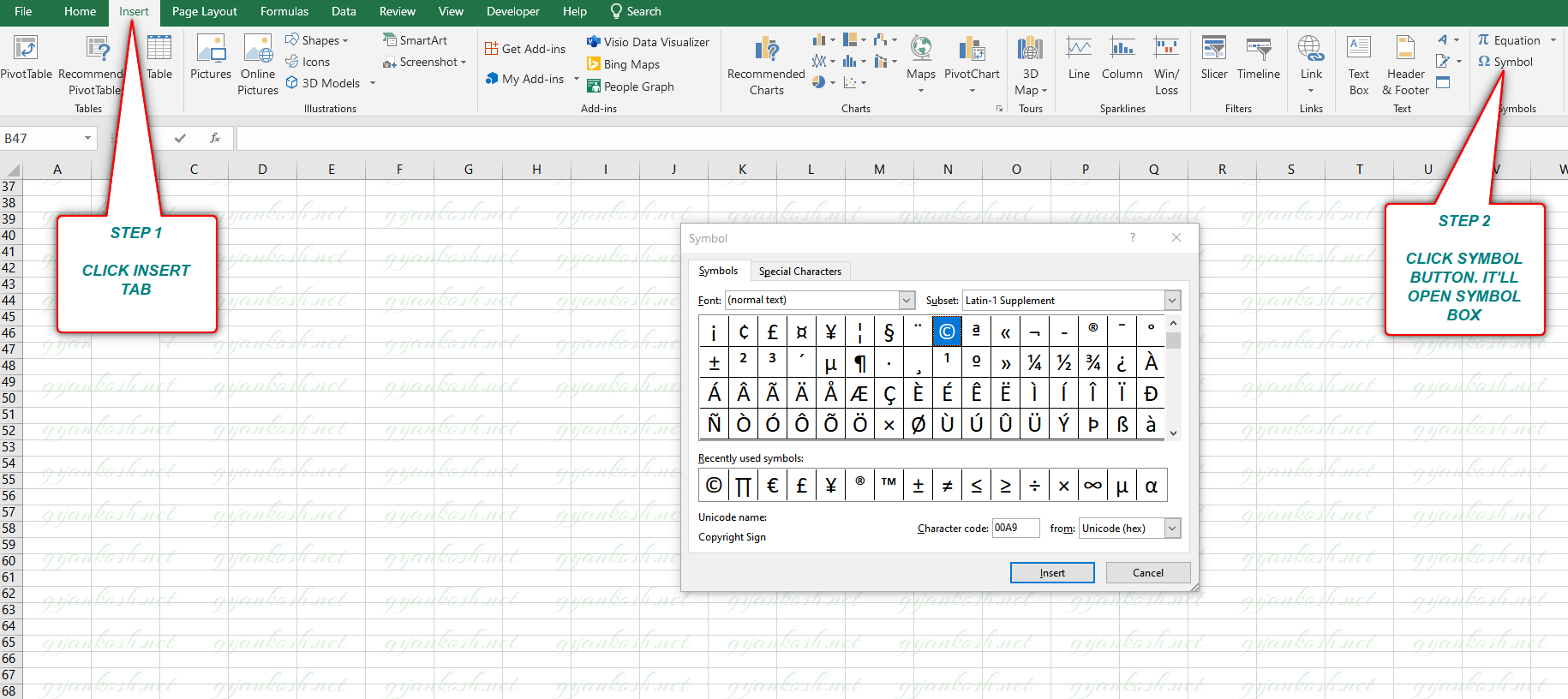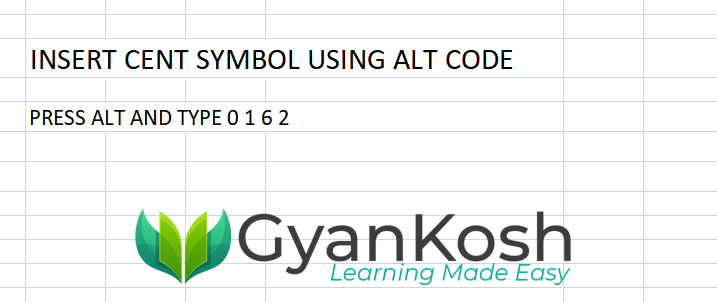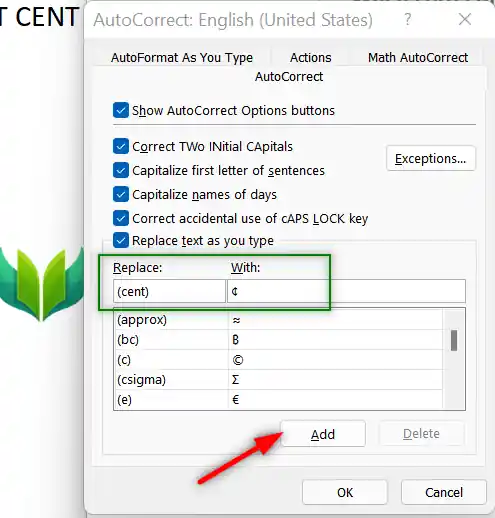Table of Contents
- INTRODUCTION
- WHAT IS CENT SYMBOL [ ¢ ] ?
- ADD A CENT SYMBOL IN EXCEL
- 1. COPY PASTE CENTS SYMBOL
- 2.INSERT CENT SYMBOL IN EXCEL USING SEARCH ENGINE
- 3.INSERT CENT SYMBOL IN EXCEL USING IMAGE
- 4.INSERT CENT SYMBOL IN EXCEL USING SYMBOL CHART
- 5.INSERT CENT SYMBOL IN EXCEL USING CHAR AND UNICHAR FUNCTIONS
- 6.INSERT CENT SYMBOL IN EXCEL USING KEYBOARD
- 7.TYPE OR INSERT CENT SYMBOL SMARTLY USING AUTO CORRECT OPTION
- CREATING AUTOCORRECT ENTRY FOR CENTS SYMBOL
- FAQs
INTRODUCTION
Symbols and Signs are very powerful modes of expression. We use them a lot with our text and numbers frequently.
This article will let you know how to insert or type CENT symbol in Excel or Windows and other operating systems.
CENT IS THE HUNDREDTH PART OF THE BASE CURRENCY. GENERALLY , IT IS USED AS 1⁄100 OF A DOLLAR.
These symbols are handy while making many reports but we find them hard to find these symbols as these are not available on the keyboard. [Although we can use the functionalities to use it through keyboard too ]
The symbols present on the keyboard can be easily found but not these as they have not been introduced in the standard keyboard.
So we’ll check the main and easy methods only to insert them. The methods are easy and you won’t forget easily. Let us start.
WHAT IS CENT SYMBOL [ ¢ ] ?
Literally, cent means one-hundredth of anything.
CENT , in this context, is the one-hundredth of any currency mainly used to denote 1/100 of a Dollar or other currencies i.e. 0.01 Dollars.
Cent is the smallest unit of DOLLAR CURRENCY.
ADD A CENT SYMBOL IN EXCEL
There can be different ways of typing or inserting the CENTS symbol in your sheet in Excel.
We’ll go through each of the methods one by one to search out the options for finding out the ways to type or add a cent symbol.
DIFFERENT METHODS OF ADDING A CENTS SYMBOL
- COPY PASTE CENTS SYMBOL
- USING SEARCH ENGINE
- USING IMAGE
- USING SYMBOL INSERTION
- USING KEYBOARD
- USING AUTOCORRECT OPTION
1. COPY PASTE CENTS SYMBOL
If you need the CENT SYMBOL for now only, you can just copy this symbol from here and use it in your sheet.
- Copy the symbol by selecting it and clicking CTRL+C or RIGHT CLICK> COPY.
- Select the cell where you want to paste it.
- Press CTRL+V or Right Click > Paste.
¢
¢
2.INSERT CENT SYMBOL IN EXCEL USING SEARCH ENGINE
Search Engines [e.g. Google ] is a great tool for a lot of our requirements. We can use it to find out our symbols too. It‘ll save us a lot of time.
This is the easiest method of inserting a CENT SYMBOL IN EXCEL.
It is easy because it is fast, and we don’t need to remember anything for this.
THE ONLY REQUIREMENT FOR THIS METHOD IS THE AVAILABILITY OF THE INTERNET.
Here are the steps.
- Open google.com in your browser. [ OR any other search engine of your choice ]
- Type in the search box CENT SYMBOL. (no need to ask for the procedure)
- The following picture will appear on the screen. There can be a bit difference too due to region etc. but the thing which we are finding, we’ll definitely get it.
- Now look at the page and search for a CENT SYMBOL but mind it, we don’t want an image.
- Most of the bigger pictures are images, we want text, so select the one which is shown in the picture as marked with a square and copy it. [For copying select the symbol and press CTRL+C or use RIGHT CLICK and choose COPY ]. [ Shown in the picture above ].
- Paste it anywhere in the sheet. [Select the cell and press CTRL+V or RIGHT CLICK and choose PASTE]
- The copied symbol will respond to font size as well as to font.
NOTE: Using the image symbol is discussed in the next section. Only copy the image if you need. Image is to be handled separately and won’t respond to the font and text size.
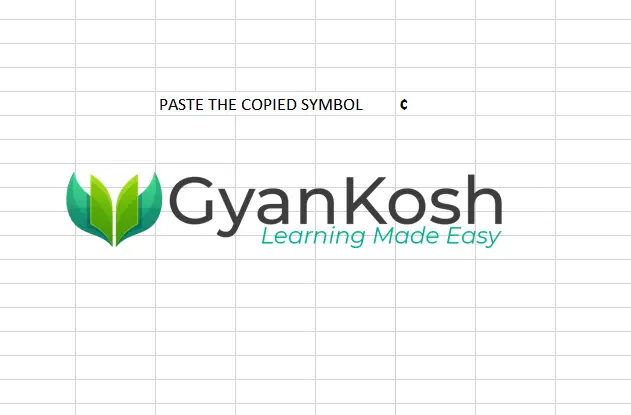
3.INSERT CENT SYMBOL IN EXCEL USING IMAGE
We just discussed how we can find copy and insert a symbol by searching it on google. Now let us move to the next method.
If we don’t need to change any font etc. of the CENT symbol , we can find, copy and insert an image too.
STEPS
- Open google.com or any other search engine in your browser.
- Type in the search box cent symbol. (no need to ask for the procedure, just type the word)
- The following picture will appear on the screen. There can be a bit difference too due to region etc. but the thing which we are finding, we’ll definitely get it.
- We’ll get a few pictures of the euro symbol , few as the text. Using the text we already learnt.
- RIGHT CLICK the image you like and choose COPY IMAGE.
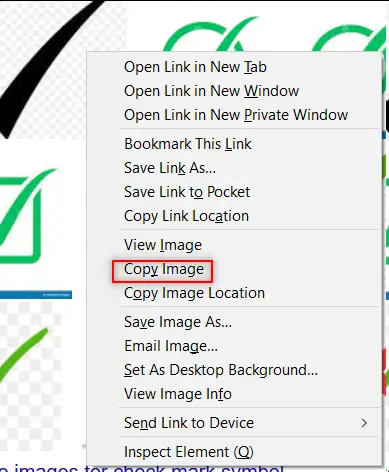
- Paste the picture in the sheet as shown in the picture below.
NOTE: SOMETIMES DIRECTLY COPYING THE IMAGE AND PASTING IN THE EXCEL DOESN’T HAPPEN. FOR THAT, RIGHT-CLICK AND SAVE IMAGE AS> SAVE THE PICTURE AT ANY LOCATION. DRAG THE IMAGE TO THE EXCEL OR RIGHT-CLICK THE FILE, COPY AND PASTE IN THE EXCEL SHEET.
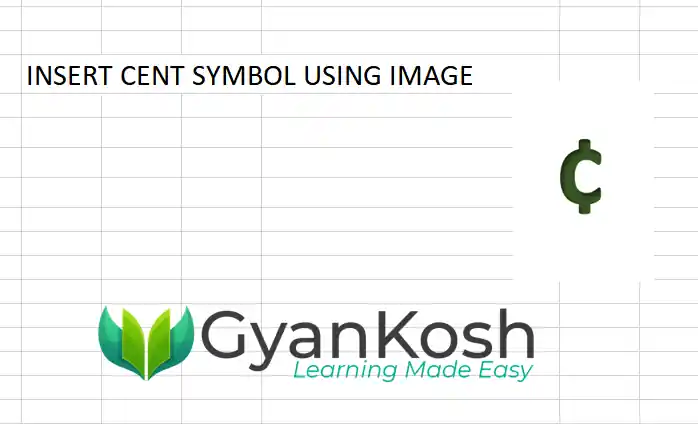
- After pasting, Select the picture and resize it with the help of small circles shown in the picture.
- Play with the picture till we get the image which we want.
BUT ALWAYS BE CAREFUL ABOUT A FEW THINGS
- Take care about the picture copyrights. Use free pictures only.
- Its better, if we can, to create our own picture in the Excel as well as Paint which both are with us. [ The image used above is created by gyankosh.net and used]
- The font of the image CENT symbol won’t change with the change in the font of the text as it is an image.
- The benefit is that we can design and use fancy CENT SYMBOLS as images.
4.INSERT CENT SYMBOL IN EXCEL USING SYMBOL CHART
The other method of inserting a CENT SYMBOL is using the SYMBOL INSERTION FACILITY from the SYMBOL TABLE.
There is a complete table in the MICROSOFT EXCEL having a full-fledged list of a big number of symbols from where we can choose the symbols we like. Follow the following steps to insert the symbol in the Excel using the symbol dialog box. But we have a problem with the CENT symbol.
STEPS
- Open the Excel software.
- Go to INSERT TAB and CLICK SYMBOL or Press ALT+N+U to open the SYMBOL DIALOG BOX directly.
- In the SUBSET choose LATIN-1 SUPPLEMENT as CENT IS Present there.
- Search the CENT symbol and select it.
- Alternatively, you can enter 00A2 in the CHARACTER CODE and it’ll appear directly.
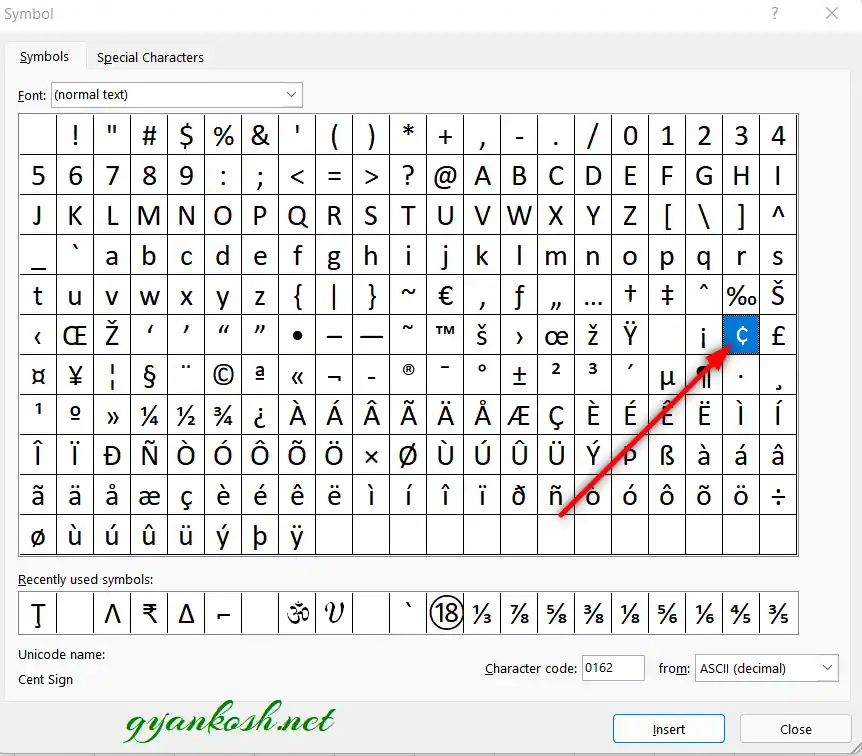
The symbol will be inserted in the selected cell.
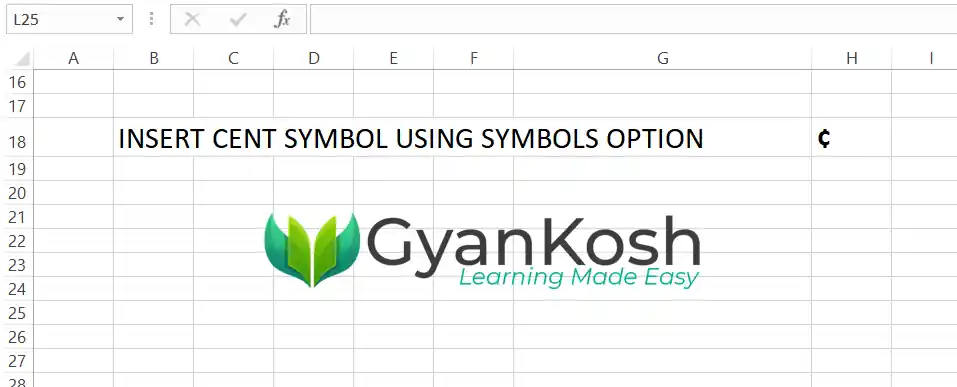
5.INSERT CENT SYMBOL IN EXCEL USING CHAR AND UNICHAR FUNCTIONS
We already learned to insert a CENT SYMBOL using the google, image, and symbol dialog box.
We can also insert the CENT SYMBOL using the functions present in the EXCEL.
As we know that all the characters are given the ASCII codes and the characters which are not in the ASCII table are given UNICODE.
Luckily CENT is present in both.
So, we can make use of CHAR FUNCTION as well as UNICHAR FUNCTION to insert CENT SYMBOL in EXCEL.
THE ASCII CODE OF CENT IS 162 AND UNICODE OF CENT IS 00A2 WHICH IS EQUIVALENT TO 162 IN DECIMAL. [ WE NEED DECIMAL VALUE IN UNICHAR FUNCTION ]
STEPS
- Select the cell where we want the result.
- Enter the formula =CHAR(162).
- Press Enter.
- The CENT SYMBOL will appear.
- We can also use UNICODE of symbol CENT.
- Select the cell where we want the result.
- Enter the formula as =UNICHAR(162) or =UNICHAR(HEX2DEC(“00A2”))
* HEX2DEC will convert HEXADECIMAL format TO DECIMAL FORMAT.
The following picture shows the result.
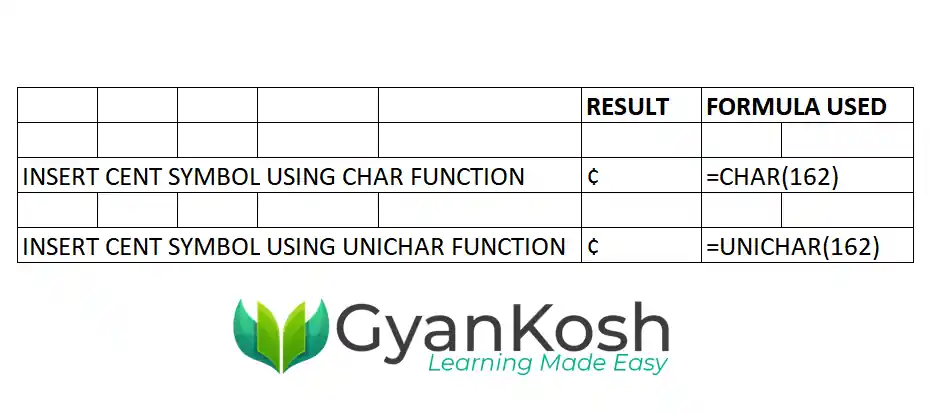
6.INSERT CENT SYMBOL IN EXCEL USING KEYBOARD
There is another very fast method of inserting any character or to be specific CENT SYMBOL in our case, in the sheet instantly.
The method is to press ALT and press the ALTCODE WHILE THE ALT KEY IS PRESSED.
But for our case, we need to first select the font and then press ALT and press 0162 or 155 WHILE ALT IS PRESSED.
The cent symbol will be inserted.
7.TYPE OR INSERT CENT SYMBOL SMARTLY USING AUTO CORRECT OPTION
Have you ever tried to type (c) in Word??
If you haven’t tried, try it right now. You would find that it’ll get converted into © symbol.
It happens because of the AUTOCORRECT option in the MS EXCEL.
Sometimes this autocorrect option can be irritating, but we can make use of this option to insert CENT SYMBOL.
In this case, this option is really going to be very helpful.
So, let us try to learn to create one entry so that our application might help us to get the CENT symbol directly.
CREATING AUTOCORRECT ENTRY FOR CENTS SYMBOL
FOLLOW THE STEPS TO INSERT THE CENT SYMBOL BY PUTTING THE ENTRY IN AUTOCORRECT OPTIONS.
- Go to FILE and choose OPTIONS.

- As we choose options , following window will open.
- On the left choose PROOFING.
- As we click PROOFING, choose AUTOCORRECT OPTIONS from the options under PROOFING.
- After we click AUTO CORRECT options, following window will open.
- In the field REPLACE add the symbol [ symbol name as (cent) for our example ] which you want to be auto corrected by the Word automatically.
- Across the REPLACE ,in the WITH FIELD paste the cent symbol which you can copy from any methods discussed above perhaps from the first option COPY PASTE.
- Click ADD.
- The auto correct pair will be added.
- We are done.
- We can try this by just typing the word we fixed for autocorrection i.e. (cent) and it’ll be converted into CENT SYMBOL as shown in the picture below.
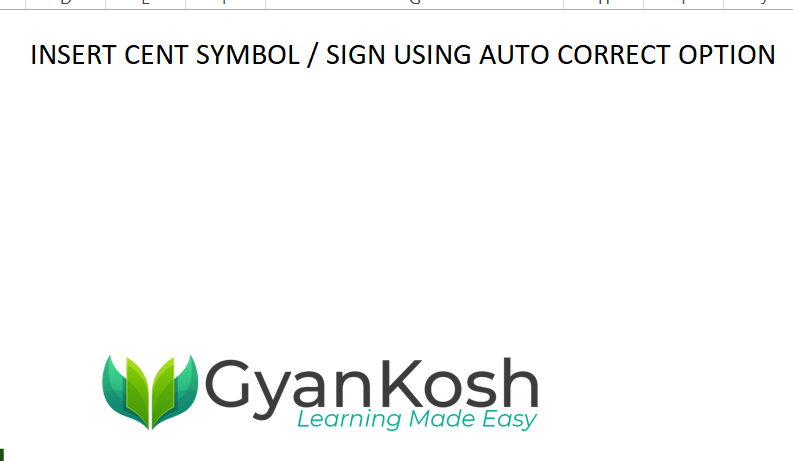
These were a few methods to type cent currency symbol in Word.
FAQs
WHAT IS A CENT SIGN?
CENT SIGN or SYMBOL is used to show the currency which is 1⁄100 of the basic monetary unit such as a DOLLAR.
1 $ = 100 ¢.
1 DOLLAR = 100 CENTS which is the relationship between a dollar and cents.
A cent will be 0.01 of a dollar or any other currency unit.
WHAT IS THE ALT CODE OF CENT SYMBOL?
The ALT CODE for CENT SYMBOL is 0162 or 155 is also used.
WHAT IS THE CHARACTER CODE OF CENT SYMBOL?
The CHARACTER CODE or ASCII CODE of CENT SYMBOL is 162.
WHAT IS THE UNICODE OF CENT SYMBOL?
The UNICODE of EURO SYMBOL is 00A2 or 162 [ Decimal ].
WHAT OTHER CENT SYMBOLS ARE PRESENT IN EXCEL?
One more symbol known as FULL-WIDTH CENT SYMBOL is found and a symbol known as CEDI which can also be used in place of standard CENT symbol
FULL-WIDTH CENT SYMBOL- UNICODE – FFE0- ¢
CEDI SYMBOL- UNICODE – ₵
HOW TO TYPE CENT SYMBOL IN WINDOWS?
In any application on Windows such as NOTEPAD, MS WORD, any text editor supporting Unicode, you can use the ALT METHOD to type the symbol.
Press ALT and type 0162 or 155 and the symbol will be inserted.
HOW TO TYPE OR INSERT CENT SYMBOL IN MAC OS?
You can press OPTION KEY+4 and the symbol will be inserted.
You can also choose the symbol from the character palette.