Table of Contents
- INTRODUCTION
- WHAT IS A PERCENTAGE?
- HOW TO CALCULATE PERCENTAGE IN EXCEL?
- IMPORTANT TERMS IN SUBTRACTION
- WHAT IS SUBTRACTING PERCENTAGE IN EXCEL?
- 1.SUBTRACTING ONE PERCENTAGE FROM THE OTHER
- SUBTRACTING THE PERCENTAGE WHEN THE SPAN OR TOTAL VALUE OR DENOMINATOR ARE SAME
- WHEN THE TOTAL VALUE OR DENOMINATOR ARE DIFFERENT FOR THE TWO PERCENTAGE
- 2. SUBTRACT THE PERCENTAGE VALUE IN EXCEL
- SUBTRACT PERCENTAGE USING DECIMAL EQUIVALENT
- SUBTRACT PERCENTAGE USING FUNCTION
INTRODUCTION
PERCENTAGE is a frequently used parameter in our reports helping in our analysis.
Percentage brings down all the data on a scale of hundred and is one of the best methods to compare the outputs on a single scale.
Percentages are very easy to handle but subtraction in percentages can be misleading sometimes.
In this article, we’ll discuss the way to subtract percentage in excel.
WHAT IS A PERCENTAGE?
PERCENTAGE is per cent i.e. per 100. [ Cent is 100].
This is a simple method which translates the value on a scale of 100. i.e. if a student get 25 marks out of 50 marks, it’ll become 50% i.e. if the subject was of 100 marks, the student’d have got 50 marks.
Similarly, we can find out percentage of any kind of value or parameter which is representing a portion of the other whole quantity or parameter.
HOW TO CALCULATE PERCENTAGE IN EXCEL?
The standard formula of Percentage calculation is
= (VALUE /TOTAL)x100 where
VALUE is the number whose percentage we want to find.
TOTAL is the total value of which VALUE is a portion.
For example, if a student got 3 marks out of 12 and we want to find out its percentage, 3 will be divided by total marks 12 and multiplied by 100.
IMPORTANT TERMS IN SUBTRACTION
Two standard terms are used in subtraction operation.
- MINUEND: A number or other quantity from which another is to be subtracted or removed.
- SUBTRAHEND: A number or other quantity which is to be subtracted or removed.
For example,
40-12=28
40 is minuend here whereas 12 is subtrahend.
We’ll be using these terms frequently now onwards.
WHAT IS SUBTRACTING PERCENTAGE IN EXCEL?
Subtracting percentage can have two meanings.
- Subtracting one percentage from the other. e.g. 80%-40%.
- Subtracting a percentage of something from a value. e.g. 80-10% of 80.
Let us discuss these one by one.
1.SUBTRACTING ONE PERCENTAGE FROM THE OTHER
Subtracting the percentage is very easy . We can simply subtract one percentage from the other as shown below.
It is just like simple basic subtraction.
NET PERCENTAGE = ONE PERCENTAGE [MINUEND]-SECOND PERCENTAGE[SUBTRAHEND]
But does it portray a true difference or could you find out the actual difference on the basis of this subtraction?
The answer is NO!
We can not quantify the percentage difference unless and until the maximum value of both the percentages are same.
We’ll have two kind of cases while subtracting the percentages in Excel.
- When the Total Value or Denominator is same for the two percentages.
- When the Total Value or Denominator are different for the two percentages.
Let us discuss each case one by one.
SUBTRACTING THE PERCENTAGE WHEN THE SPAN OR TOTAL VALUE OR DENOMINATOR ARE SAME
This case means that we are comparing two different values on the same scales.
For example, comparing the marks of the students in a class.
We know that marks are given out of 100.
So, if the student A has got 95 marks i.e. 95% and student B has got 88 marks i.e. 88%,
the percentage difference will be PERCENTAGE OF STUDENT A – PERCENTAGE OF STUDENT B i.e. 7% for the case discussed above.
In Excel, we can use this by putting the formulas as
=CELL CONTAINING FIRST PERCENTAGE – CELL CONTAINING SECOND PERCENTAGE or First percentage value – second percentage value.
Let us try the same example in Excel.
We put 23% as first percentage in first cell and 5% as second percentage in Second cell and simply subtract them in the Result cell.
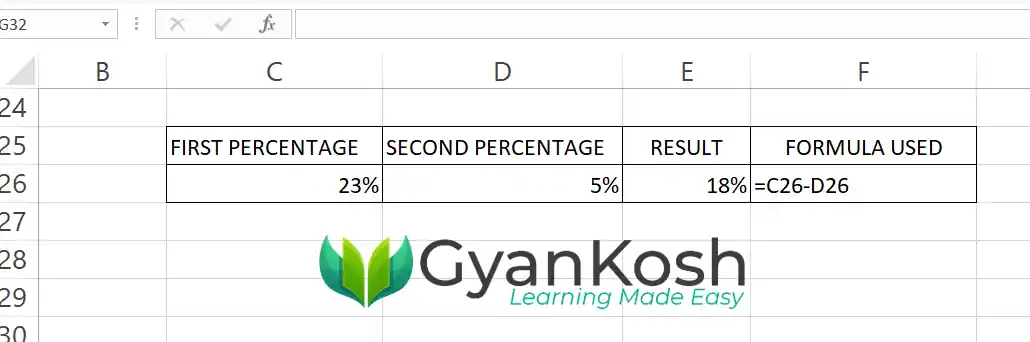
WHEN THE TOTAL VALUE OR DENOMINATOR ARE DIFFERENT FOR THE TWO PERCENTAGE
If we try to subtract the percentage which are based on the different spans or different UPPER VALUE/MAXIMUM VALUE/WHOLE [ the value which is the maximum value ], we can not simply subtract the percentage else it’ll give wrong information or result.
Let us check this out with the help of an example.
Let us compare the marks of two students, STUDENT A and STUDENT B.
Student A secured 45 marks out of 50 marks whereas Student b secured 85 marks out of 100 marks.
Both of the students study in two different schools and the Maximum Marks are different for both the students.
Let us convert the percentage of the individual students first.
MARKS OF STUDENT A IN PERCENTAGE: (45/50)x100=90%
MARKS OF STUDENT B IN PERCENTAGE:(85/100)x100=85%
We can see that simply subtracting the percentage can be done but that doesn’t give any valuable information as we won’t be able to get the exact value [ quantiying the difference ] but we can compare the performance on the basis of percentage.
So, for getting the values and for absolute comparison, we need to convert the percentage into values first , subtract them and again convert them into percentage to get the exact difference even if it is as a percentage.
2. SUBTRACT THE PERCENTAGE VALUE IN EXCEL
Now, after we discussed about the simple subtraction in Excel, let us try our second option in which we’ll learn the way to reduce the quantity with some percentage of the same.
For Example,
Subtract 10% from 8.
This statement simply means that 10% of 8 will be deducted from 8.
To execute this statement in Excel , we need to use the following formula.
Use formula in Excel as =8-8*10%
The answer will be 7.2 as shown in the picture below.
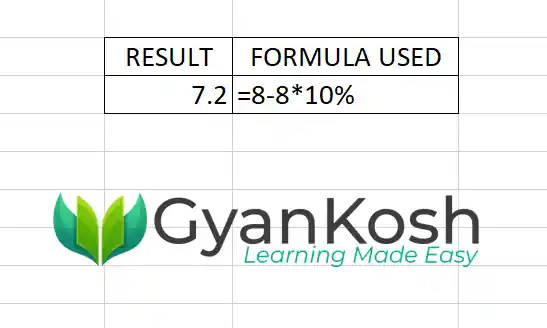
SUBTRACT PERCENTAGE USING DECIMAL EQUIVALENT
A percentage is simply a fraction ( /100 or divided by 100) which results into a decimal number.
For example 10% means 0.10 , 20% means 0.20 and so on.
| PERCENTAGE | EQUIVALENT DECIMAL FRACTION |
| 10 | 0.10 |
| 15 | 0.15 |
| 30 | 0.30 |
| 40 | 0.40 |
| 55 | 0.55 |
| 63 | 0.63 |
| 80 | 0.80 |
| 99 | 0.99 |
| 100 | 1.00 |
If we want to subtract 10% of A then we can simply deduct 0.10 *A from A.
USE FORMULA AS =A-DECIMAL*A where A can be the value or Cell containing the value.
SUBTRACT PERCENTAGE USING FUNCTION
We can also make use of SUM FUNCTION to subtract the percentage.
We need to put the minuend as the one parameter and -Percentage*minuend as the second parameter.
The result will appear correctly.
For Example, to subtract 10% from 8 can be found by using the following formula in Excel
=SUM(8,-8*10%)
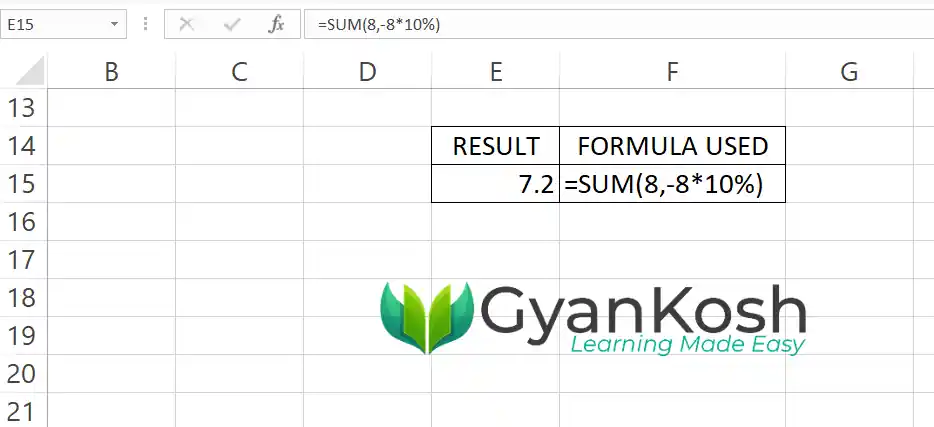
Similarly , we can use Fraction also in the same function as
=SUM(8,-8*0.10)
So, this is the way in which we can subtract percentages in Excel.