Table of Contents
- INTRODUCTION
- WHAT IS A CHECK MARK SYMBOL ?
- ADD A CHECK MARK SYMBOL IN EXCEL
- 1. DELIVERY DESK – COPY PASTE CHECKMARK SYMBOL
- 2. INSERT CHECK MARK SYMBOL IN EXCEL USING GOOGLE
- 3.INSERT CHECK MARK SYMBOL IN EXCEL USING IMAGE
- 4. INSERT CHECK MARK SYMBOL IN EXCEL USING SYMBOLS
- 5. INSERT CHECK MARK SYMBOL IN EXCEL USING CHAR FUNCTION
- 6. INSERT CHECK MARK SYMBOL IN EXCEL USING KEYBOARD
- FAQs
- WHAT IS THE KEYBOARD SHORTCUT FOR CHECKMARK SYMBOL?
INTRODUCTION
Let us start another exciting session of Excel Tricks with gyankosh.net
This article will show you how to insert CHECK MARK SYMBOL or TICK MARK SYMBOL in Excel.
These symbols are handy while making many reports but we find it hard to find these symbols as they are not available on the keyboard.
The symbols present on the keyboard can be easily found but not these and especially the CHECK MARK symbol as it is available for specific fonts only.
So we’ll check the main and easy methods only to insert them. The methods are easy and you won’t forget easily.
Let us start.
WHAT IS A CHECK MARK SYMBOL ?
A check mark symbol looks like 🗸.
In addition to check mark this symbol is also frequently called as a tick mark symbol or correct symbol or right symbol.
The check mark symbol denotes a CHECK or CORRECT or the presence of any item.
ADD A CHECK MARK SYMBOL IN EXCEL
There can be different ways of creating a check mark or tick mark symbol in your sheet in Excel.
We’ll go through each of the method one by one to search out the options for finding out the ways to add copyright symbol.
DIFFERENT METHODS OF ADDING A CHECK MARK SYMBOL
- DELIVERY DESK
- USING GOOGLE
- USING IMAGE
- USING SYMBOL INSERTION
- USING FUNCTION
- USING KEYBOARD
1. DELIVERY DESK – COPY PASTE CHECKMARK SYMBOL
Here is a list of the CHECK MARK SYMBOLS ready to use.
FOLLOW THE STEPS TO COPY CHECK MARK SYMBOL FROM THE LIST.
1. Select any symbol of your choice.
2. Right Click and select Copy or Select and press CTRL+C.
3. Open the GOOGLE SHEETS.
4. Paste the symbol anywhere, where it is needed.
The List of the symbols:
- ✓
- 🗸
- 🗹
2. INSERT CHECK MARK SYMBOL IN EXCEL USING GOOGLE
We all have such a vast data in our brains like work, life, society and that what, we all do.
But what happens when we don’t use some special knowledge for a long time, we start forgetting it.
This is the case with each one of us. So we should always learn such methods, which go deep inside the brain and has less to remember.
So we have not filled our list with n number of options but just the needed ones which will make us go and we won’t forget either.
So let us first learn how we can get the check mark symbol from google or by copying it from somewhere.
Here are the steps.
- Open google.com in your browser.
- Type in the searchbox check mark symbol. (no need to ask for the procedure)
- The following picture will appear on the screen. There can be a bit different too due to region etc. but the thing which we are finding, we’ll definitely get it.
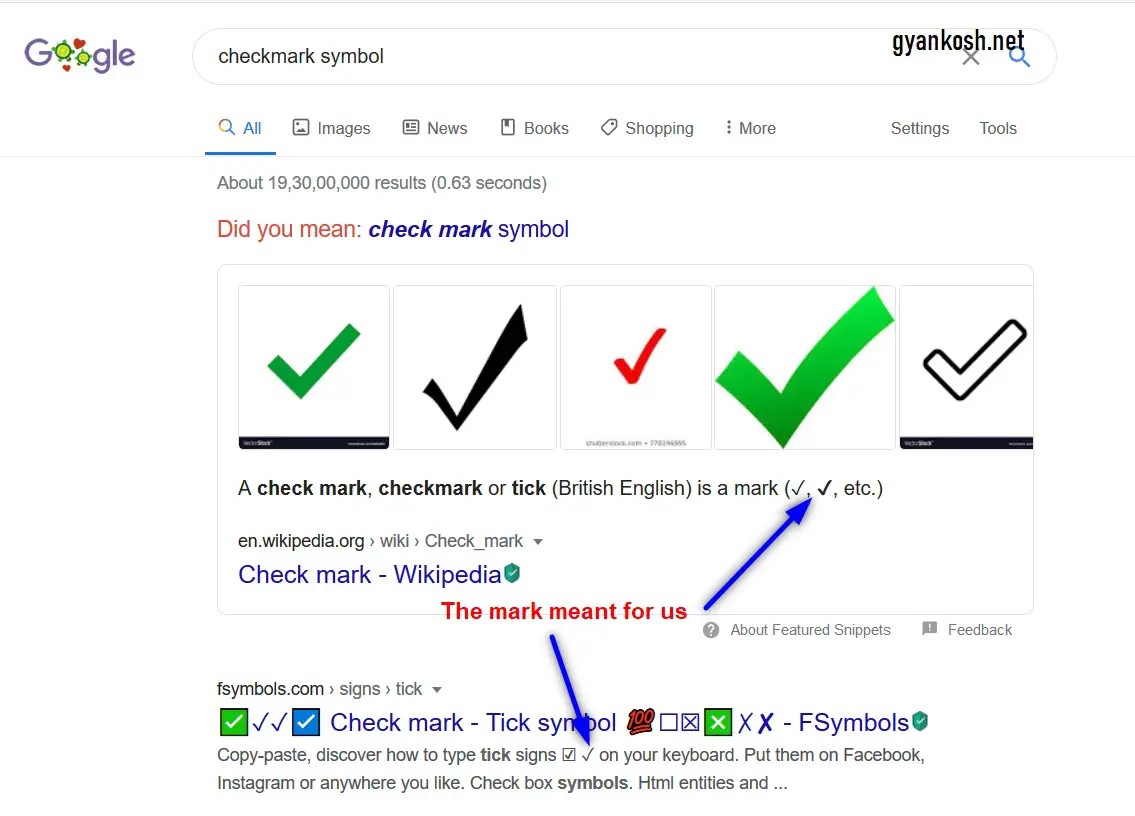
- Now look at the page and search for a CHECK MARK SYMBOL but mind it, we don’t want an image.
- Most of the bigger pictures are images, we want text, so select the one which is shown in the picture as selected and copy it. [For copying select the symbol and press CTRL+C or use RIGHT CLICK and choose COPY]
- Paste it anywhere on the sheet. [Select the cell and press CTRL+V or RIGHT CLICK and choose PASTE]
- The copied symbol will respond to font size as well as to font.
NOTE: Don’t copy the image by MISTAKE. Image is tough to handle and won’t respond to the font and text size.
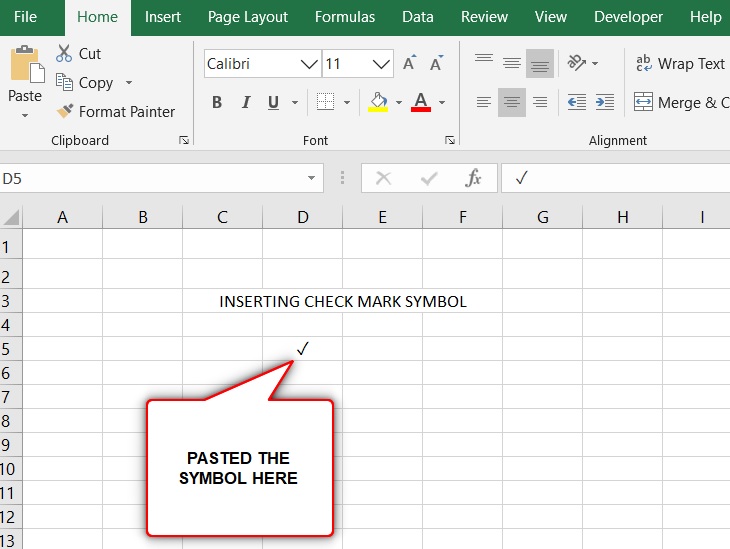
3.INSERT CHECK MARK SYMBOL IN EXCEL USING IMAGE
We just discussed how we can find a copy and insert a symbol by searching it in google. Now let us move to the next method.
If we need not to change any font etc. of the check mark , we can find, copy and insert an image too.
STEPS
- Open google.com or any other search engine in your browser.
- Type in the searchbox check mark symbol. (no need to ask for the procedure, just type the word)
- The following picture will appear on the screen. There can be a bit different too due to region etc. but the thing which we are finding, we’ll definitely get it.
- We’ll get a few pictures of the check mark, a few as the text. Using the text we already learned.
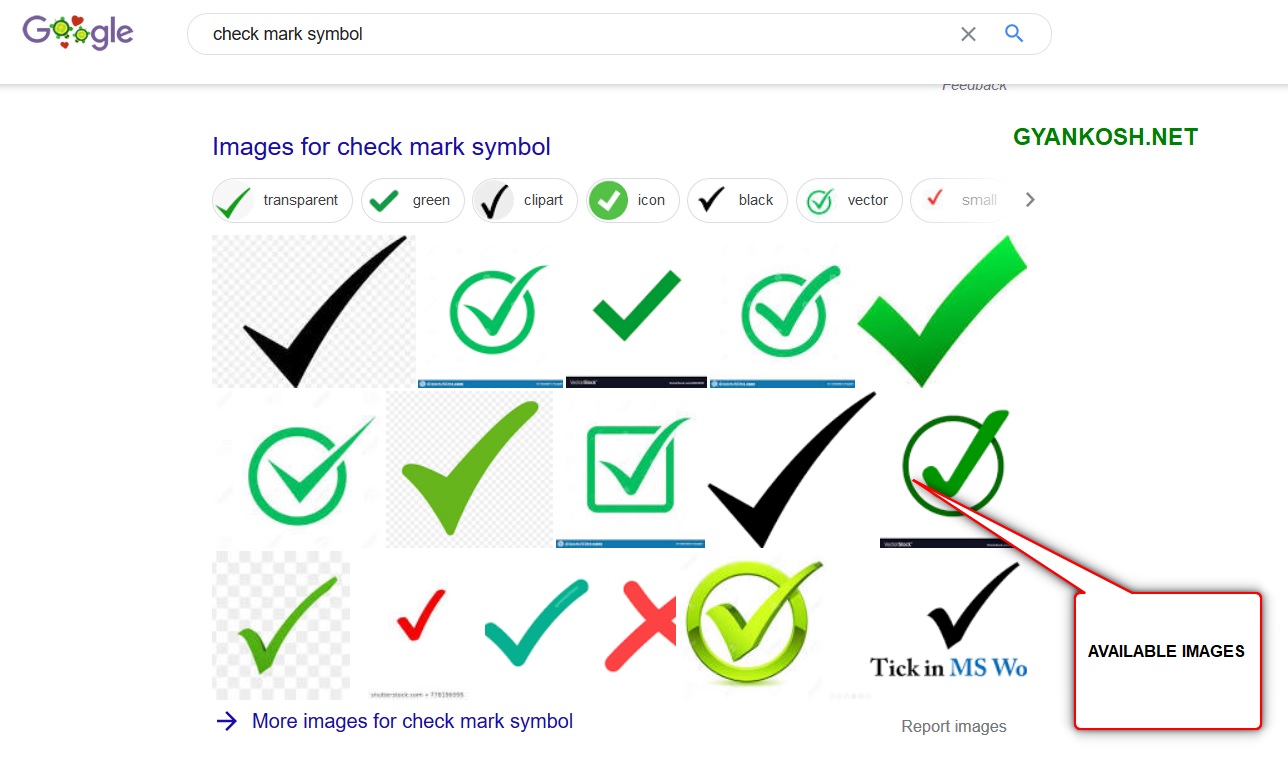
- RIGHT CLICK the image you like and choose COPY IMAGE.
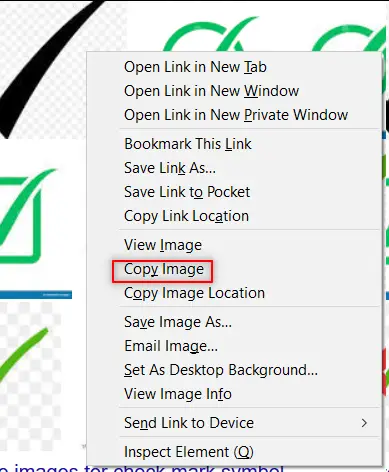
- Paste the picture in the sheet.
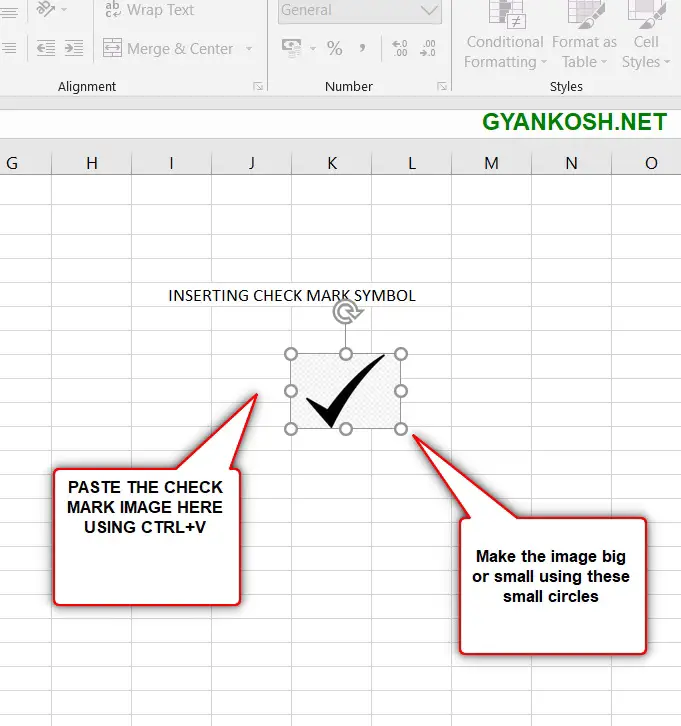
- Select the picture and resize it with the help of small circles shown in the picture.
- Play with the picture till we get the image that we want.
BUT ALWAYS BE CAREFUL ABOUT A FEW THINGS.
- Take care of the picture copyrights. Use free pictures only.
- It’s better if we want, we can create our own picture in Excel as well as Paint which both are with us.
- The font of the image check mark won’t change with the change in the font of the text.
4. INSERT CHECK MARK SYMBOL IN EXCEL USING SYMBOLS
The other method of inserting a copyright symbol is using the SYMBOL INSERTION FACILITY.
There is a complete table in the MICROSOFT EXCEL having a full-fledged list of a big number of symbols from which we can choose the symbols we like.
Follow the following steps to insert the symbol in the Excel using the symbol dialog box.
But we have a problem with the CHECK MARK symbol.
It wasn’t the part of standard characters from 0 to 255.
So it is available in a few fonts only such as WINGDINGS and SEOGE UI SYMBOL.
So we’ll need to use these fonts to install a CORRECT TICK MARK in our sheet. The steps to insert them follows.
STEPS
- Open the Excel software.
- Go to INSERT TAB and CLICK SYMBOL or Press ALT+N+U to open the SYMBOL DIALOG BOX directly.
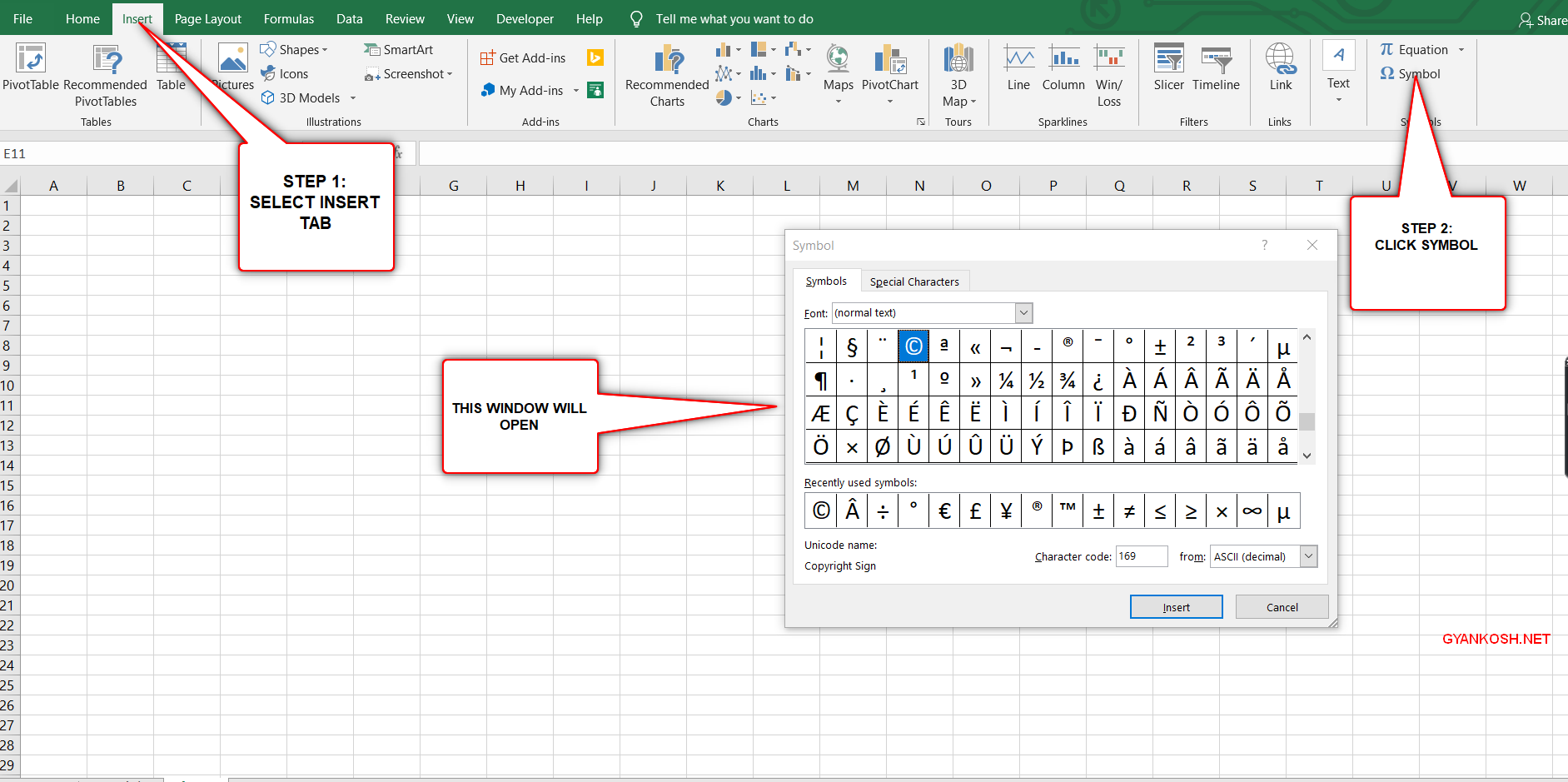
- In the FONT DROP DOWN LIST choose WINGDINGS font.
- Enter 0252 in the CHARACTER CODE. The Check Mark will be selected.
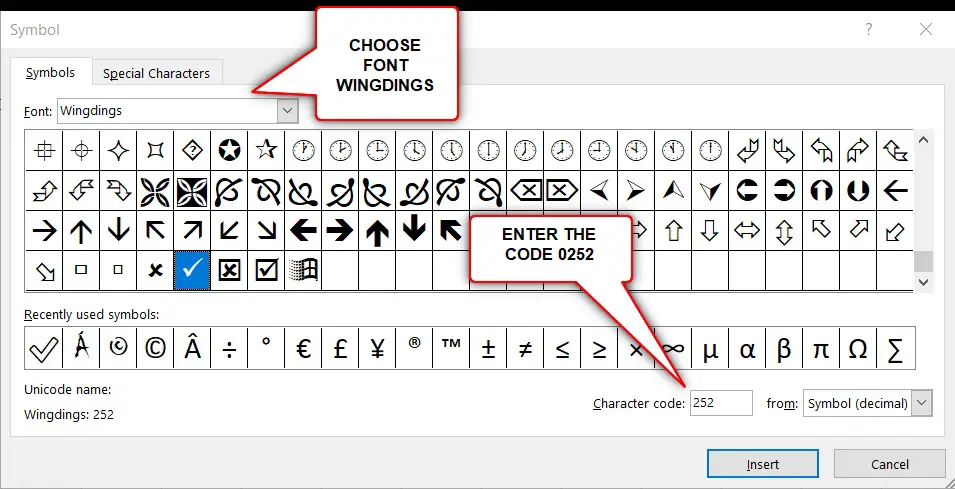
- Press INSERT and it’ll be inserted in the cell chosen.
5. INSERT CHECK MARK SYMBOL IN EXCEL USING CHAR FUNCTION
We already learned to insert a CHECK MARK SYMBOL using the google, image, and symbol dialog box.
Now if we remember the ASCII code for the CHECKMARK SYMBOL, we have an option of inserting the symbol directly into the spreadsheet.
This is the fastest method as it is directly applied to the sheet. Let us learn this.
STEPS
- Open the Excel software.
- Select the font “WINGDINGS”.
- Select the cell where you want to insert the copyright symbol.
- Enter the following function
=CHAR(252) and press ENTER. The symbol will be inserted.
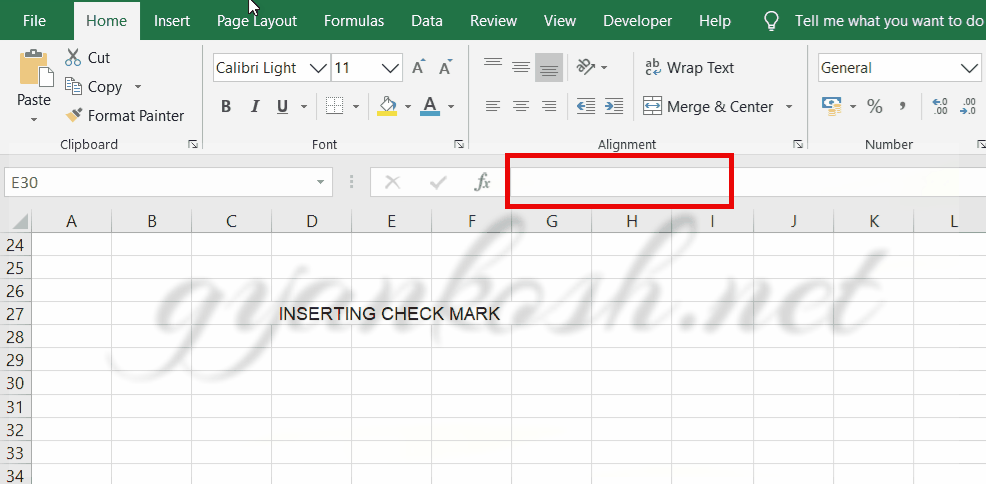
Now we have inserted the CHECKMARK symbol.
But you must be wondering where to get the code 252.
These are ASCII codes given to different characters. It is a one-time job and we can find it from the SYMBOLS DIALOG BOX itself. Here are the steps to find out the ASCII codes of the characters.
STEPS TO KNOW THE ASCII CODES OF SPECIAL CHARACTERS:
- Go to INSERT TAB and click symbols.
- The following screen will open.
HOW TO SEARCH FOR THE ASCII CODE OF SPECIAL CHARACTERS ?

- Now select the character whose ASCII CODE or CHARACTER CODE you want to know.
- The character code window is shown below.
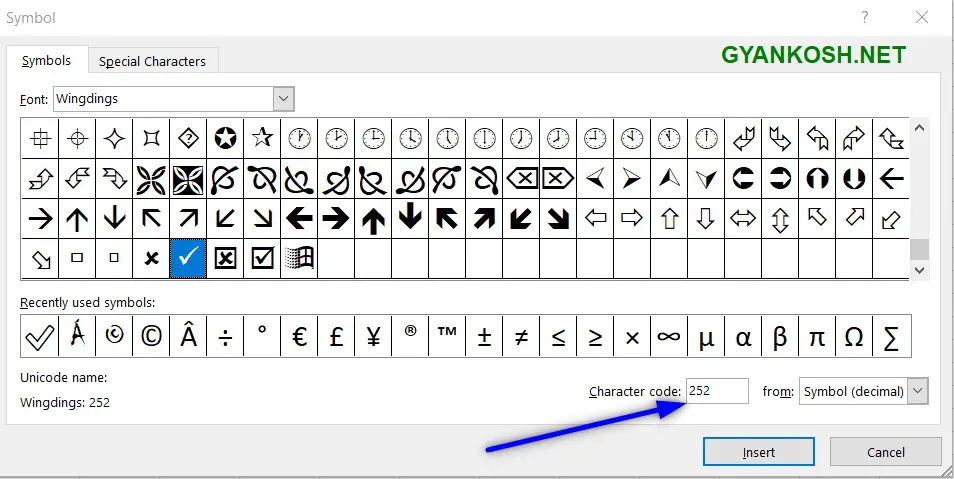
6. INSERT CHECK MARK SYMBOL IN EXCEL USING KEYBOARD
There is another very fast method of inserting any character or to be specific CHECK MARK SYMBOL in our case, in the sheet instantly.
KEYBOARD SHORTCUT TO INSERT CHECK MARK IN EXCEL
Select the WINGDINGS font before using this method.
The method is to press ALT and press the CHARACTER CODE WHILE THE ALT KEY IS PRESSED.
But for our case, we need to first select the font and then press ALT and press 0252 WHILE ALT IS PRESSED.
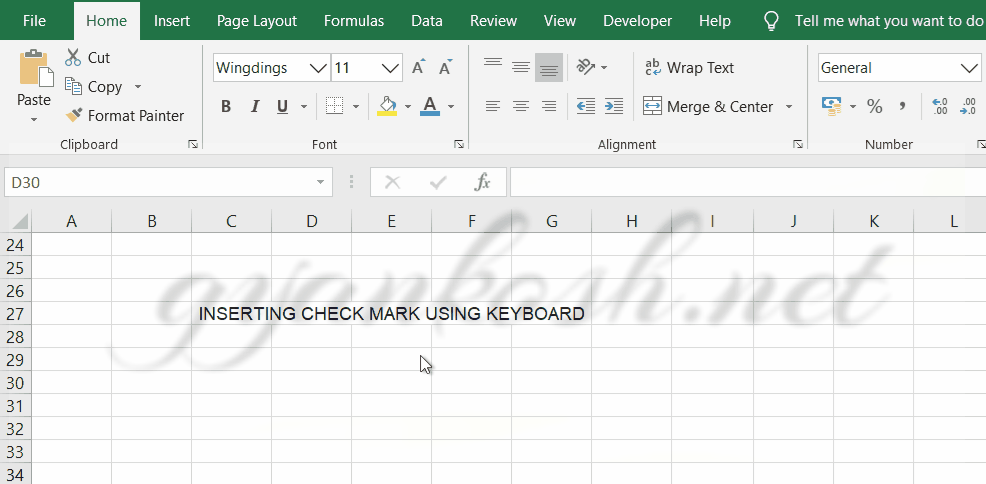
So these were a few methods of inserting check mark symbols in excel.
Although there can be a few more too but these are the most easiest and useful ones. Because after all, the main aim is to the work fast and efficiently.
FAQs
WHAT IS THE ALT CODE FOR CHECK MARK SYMBOL?
ALT CODE for CHECK MARK SYMBOL is 0252 but the selected font should be WINGDINGS, which is a built-in font in MS Excel, so there are no chances that you don’t have this font.
WHAT IS THE DIFFERENCE BETWEEN A CHECKBOX AND CHECKMARK SYMBOL ?
A Checkbox and a Checkmark are completely different from each other.
A checkmark symbol is simply a tickmark or right symbol as and looks like 🗸 whereas a checkbox is a box in which we can check.
It means checkbox is an active entity and is not a symbol.
A checkmark has no state [CHECKED OR UNCHECKED ] whereas checkbox has a state of true and false showing if it is checked or not.
WHAT IS THE KEYBOARD SHORTCUT FOR CHECKMARK SYMBOL?
Select WINGDINGS font.
After that, you can simply press ALT, keep it pressed and type 0 2 5 2 in a sequence.


