Table of Contents
- INTRODUCTION
- ADD A COPYRIGHT SYMBOL IN EXCEL
- 1. DELIVERY DESK-COPY PASTE COPYRIGHT SYMBOL IN EXCEL
- 2.INSERT COPYRIGHT SYMBOL IN EXCEL USING GOOGLE
- 3.INSERT COPYRIGHT SYMBOL IN EXCEL USING SYMBOLS
- 4.INSERT COPYRIGHT SYMBOL IN EXCEL USING FUNCTION
- 5.INSERT COPYRIGHT SYMBOL IN EXCEL USING KEYBOARD
- FAQs
- (C) CONVERTS TO © IN EXCEL
- HOW TO TURN OFF AUTO CONVERSION TO COPYRIGHT SYMBOL?
- HOW TO SUBSCRIPT C WITHOUT CONVERTING IT TO COPYRIGHT SYMBOL?
- WHERE IS COPYRIGHT SYMBOL ON KEYBOARD?
- HOW TO TYPE COPYRIGHT SYMBOL IN HTML?
- WHAT IS ALT CODE FOR COPYRIGHT SYMBOL IN EXCEL?
- WHAT IS THE SHORTCUT FOR COPYRIGHT SYMBOL?
INTRODUCTION
Let us start another exciting session of Excel Tricks with gyankosh.net
This article will let you know how to insert different symbols or specifically copyright, divide and check mark symbol in your excel sheet.
These symbols are handy while making many reports but we find hard to find these symbols as these are not available on the keyboard. The symbols present on the keyboard can be easily found but not these.
So we’ll take up one by one all the symbols and check the main and easy methods only to insert them.The methods, which are easy and you won’t forget easily.Let us start.
ADD A COPYRIGHT SYMBOL IN EXCEL
There can be different ways of creating a copyright symbol in your sheet in Excel.
We’ll go through each of the method one by one to search out the options for finding out the ways to add copyright symbol.
DIFFERENT METHODS OF ADDING A COPYRIGHT SYMBOL
- DELIVERY DESK
- USING GOOGLE
- USING SYMBOL
- USING FUNCTION
- USING KEYBOARD
1. DELIVERY DESK-COPY PASTE COPYRIGHT SYMBOL IN EXCEL
Its always great to learn new things.
You must go through the article to learn new ways of inserting the COPYRIGHT SYMBOL in Excel but if you want it instantly, you can copy it from here and it’ll work all fine in your excel sheets.
The symbol copied from here will respond to the font as well as size.
STEPS TO COPY THE COPYRIGHT SYMBOL
- Select the given COPYRIGHT symbol.
- Select the cell in the sheet where you want to insert the symbol.
- Press CTRL+V or Right Click > Paste.
- The COPYRIGHT SYMBOL will be inserted.
©
2.INSERT COPYRIGHT SYMBOL IN EXCEL USING GOOGLE
We all have such a vast knowledge of our work area, we all do. But what happens when we don’t use some special knowledge for a long time, we start forgetting it. This is a case with each one of us.
So it is quite possible that we forget the procedures of symbol insertion by the time of the need. So this method is for those friends who have forgot the symbol insertion methods.
Here are the steps.
- Open google.com in your browser.
- Type in the searchbox copyright symbol. (no need to ask for the procedure)
- The following picture will appear on tahe screen. There can be a bit difference too due to region etc.
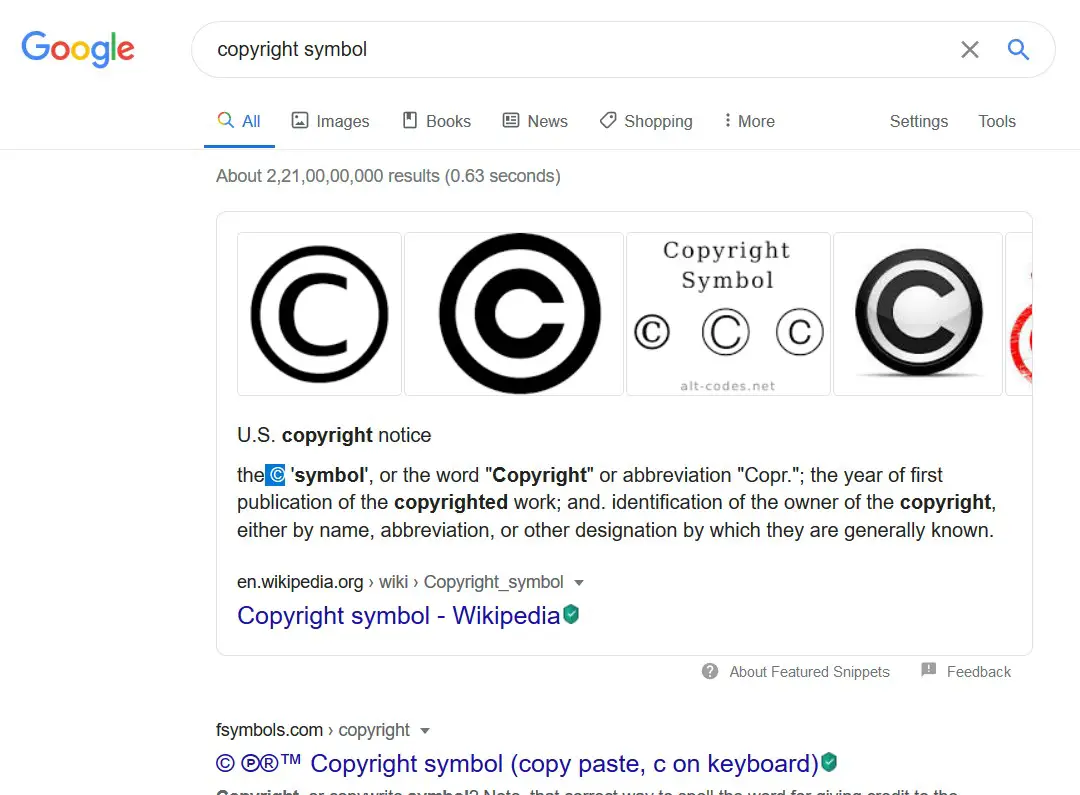
- Now look at the page and search for a COPYRIGHT SYMBOL but mind it, we don’t want an image.
- Most of the bigger pictures are images, we want text, so select the one which is shown in the picture as selected and copy it. [For copying select the symbol and press CTRL+C or use RIGHT CLICK and choose COPY]
- Paste it anywhere in the sheet. [Select the cell and press CTRL+V or RIGHT CLICK and choose PASTE]
- The copied symbol will respond to font size as well as to font.
NOTE: Don’t copy the image by change. Image is tough to handle and won’t respond to the font and text size.
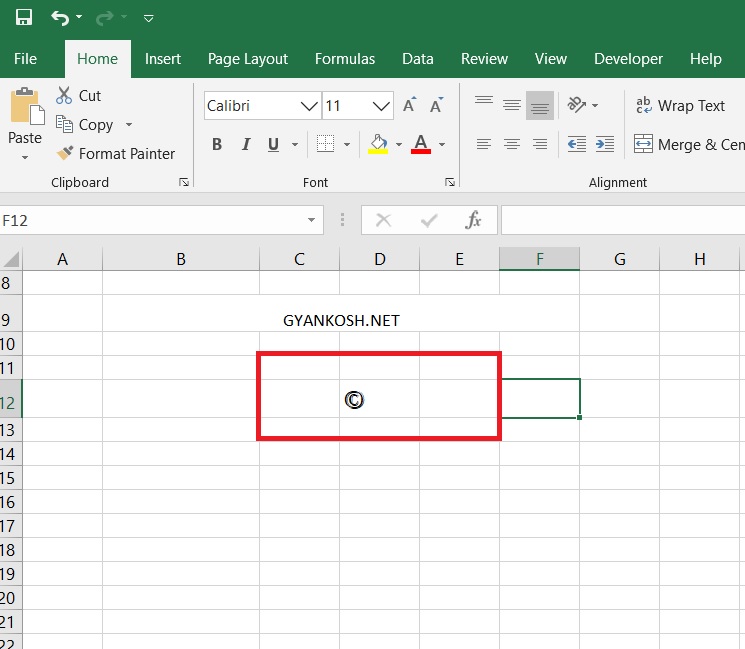
3.INSERT COPYRIGHT SYMBOL IN EXCEL USING SYMBOLS
- The other method of inserting a copyright symbol is using the SYMBOL INSERTION FACILITY.
There is a complete table in the MICROSOFT EXCEL having a full fledged list of a big number of symbols from where we can choose the symbols we like. Follow the following steps to insert the symbol in the Excel using symbol dialog box.
STEPS
- Open the Excel software.
- Go to INSERT TAB and CLICK SYMBOL or Press ALT+N+U to open the SYMBOL DIALOG BOX directly.

- Select the COPYRIGHT SYMBOL from the list and click INSERT.
- The copyright symbol will get inserted in the selected cell.
- We can also select the symbols from the second tab called SPECIAL CHARACTERS shown below.
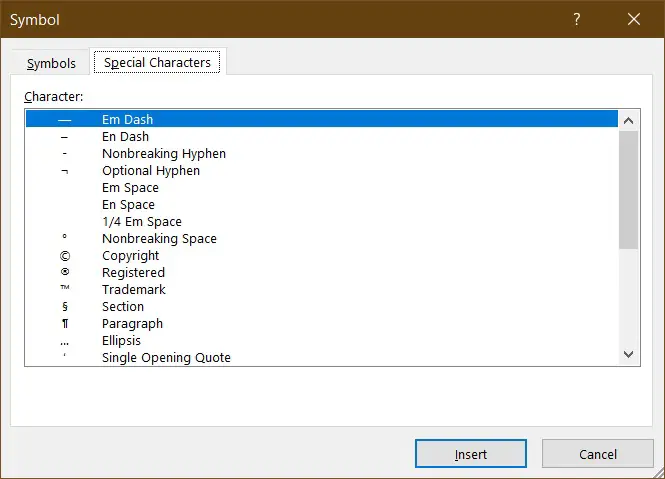
- Click INSERT and the copyright symbol will be inserted.
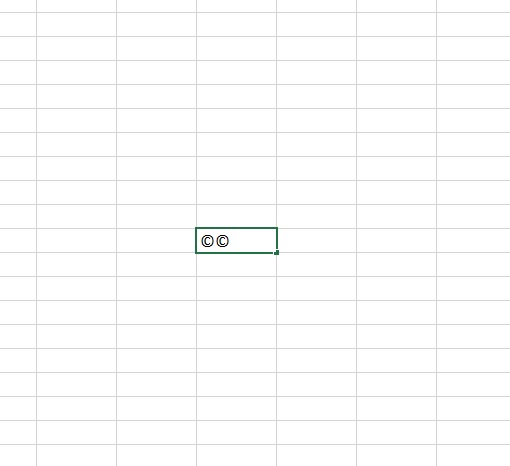
4.INSERT COPYRIGHT SYMBOL IN EXCEL USING FUNCTION
We already learnt to insert a COPYRIGHT SYMBOL using the google and symbol dialog box. Now if we remember the ASCII code for the COPYRIGHT SYMBOL, we have an option of inserting the symbol directly into the spreadsheet. This is the fastest method as it is directly applied in the sheet. Let us learn this.
STEPS
- Open the Excel software.
- Select the cell where you want to insert the copyright symbol.
- Enter the following function
=CHAR(169) and press ENTER. The symbol will be inserted.
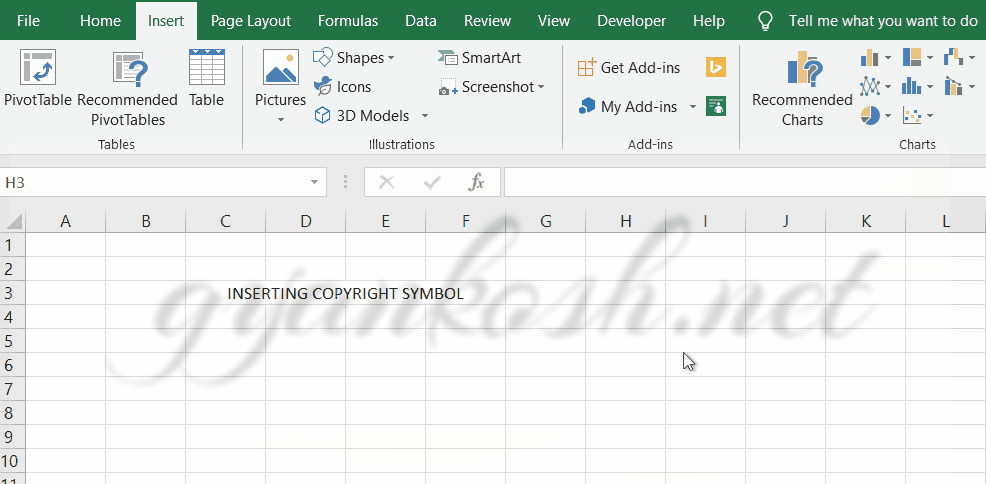
Now we have inserted the copyright symbol. But you must be wondering where to get the code 169.
These are ASCII codes given to different characters. It is a one time job and we can find it from the SYMBOLS DIALOG BOX itself. Here are the steps to find out the ASCII codes of the characters.
STEPS TO KNOW THE ASCII CODES OF SPECIAL CHARACTERS:
- Go to INSERT TAB and click symbols.
- The following screen will open.
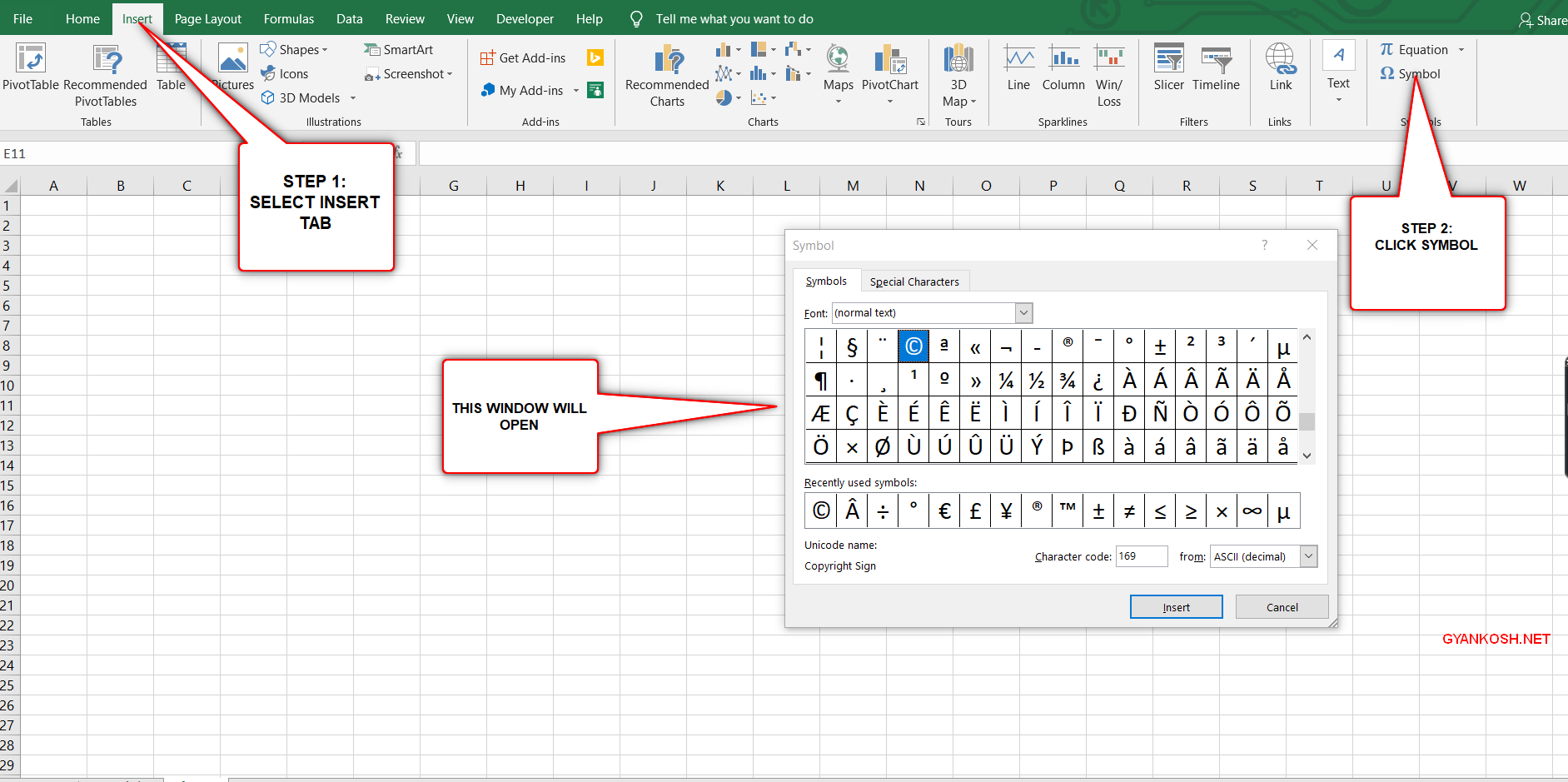
- Now select the character whose ASCII CODE or CHARACTER CODE you want to know.
- The character code window is shown below.
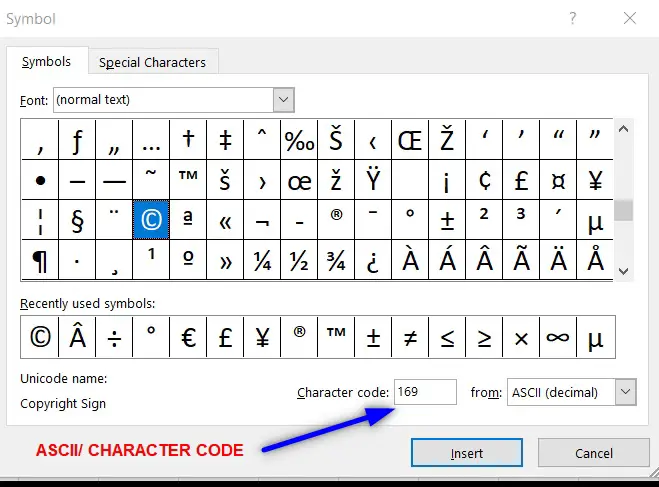
5.INSERT COPYRIGHT SYMBOL IN EXCEL USING KEYBOARD
There is another very fast method of inserting any character or to be specific COPYRIGHT SYMBOL in our case, in the sheet instantly.The method is to press ALT and press the CHARACTER CODE WHILE THE ALT KEY IS PRESSED.
But for our case, we need to first select the font and then press ALT and press 0169 WHILE ALT IS PRESSED.
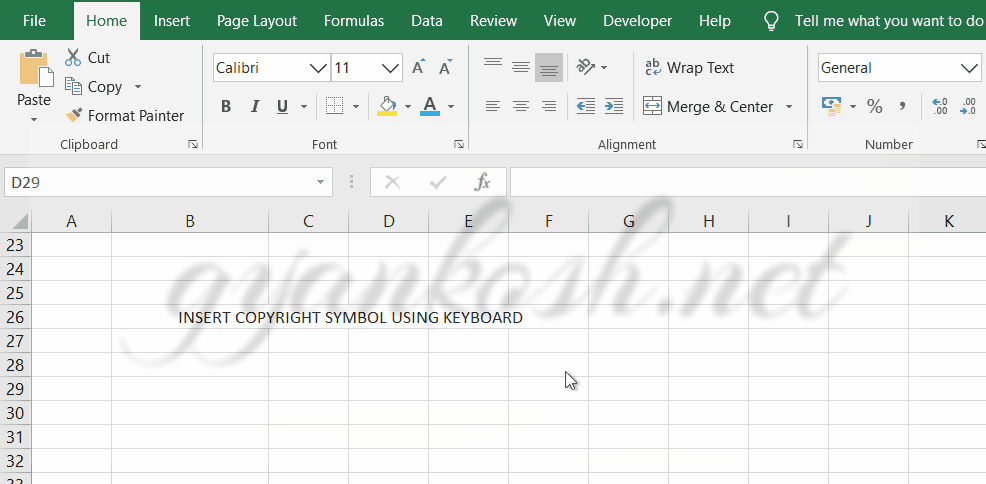
So these were a few methods of inserting check mark symbol in excel.
Although there can be a few more too but these are the most easiest and useful ones. Because after all, the main aim is to the work fast and efficiently.
FAQs
(C) CONVERTS TO © IN EXCEL
Yes, this happens due to the autocorrect settings in Excel.
You can choose either of the following solutions to avoid this.
- When you type (c) for the first time, it’ll get converted into ©, delete this and try typing (c) again and it won’t be converted into ©.
- Delete the autocorrect setting. Follow the steps.
- Go to FILE>OPTIONS.
- Go to PROOFING in the left pane of the options.
- Click AUTOCORRECT OPTIONS.
- Select the (c) and © pair.
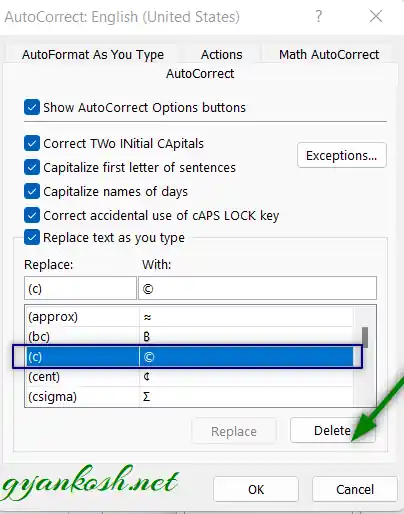
- Click Delete button.
- Pair will be deleted.
- Now, you can use (c) frequently and it won’t get converted into a copyright symbol.
HOW TO TURN OFF AUTO CONVERSION TO COPYRIGHT SYMBOL?
Refer to the previous solution.
HOW TO SUBSCRIPT C WITHOUT CONVERTING IT TO COPYRIGHT SYMBOL?
Refer here to convert it to subscript c.
WHERE IS COPYRIGHT SYMBOL ON KEYBOARD?
Copyright symbol is not present on Keyboard. We need to use various different indirect methods to type it as discussed in this article.
HOW TO TYPE COPYRIGHT SYMBOL IN HTML?
Use © at the place where you want copyright symbol in html.
WHAT IS ALT CODE FOR COPYRIGHT SYMBOL IN EXCEL?
ALT CODE for copyright symbol is 0169
WHAT IS THE SHORTCUT FOR COPYRIGHT SYMBOL?
Press ALT key and hold it.
Type 0 1 6 9 sequentially and copyright symbol will appear.