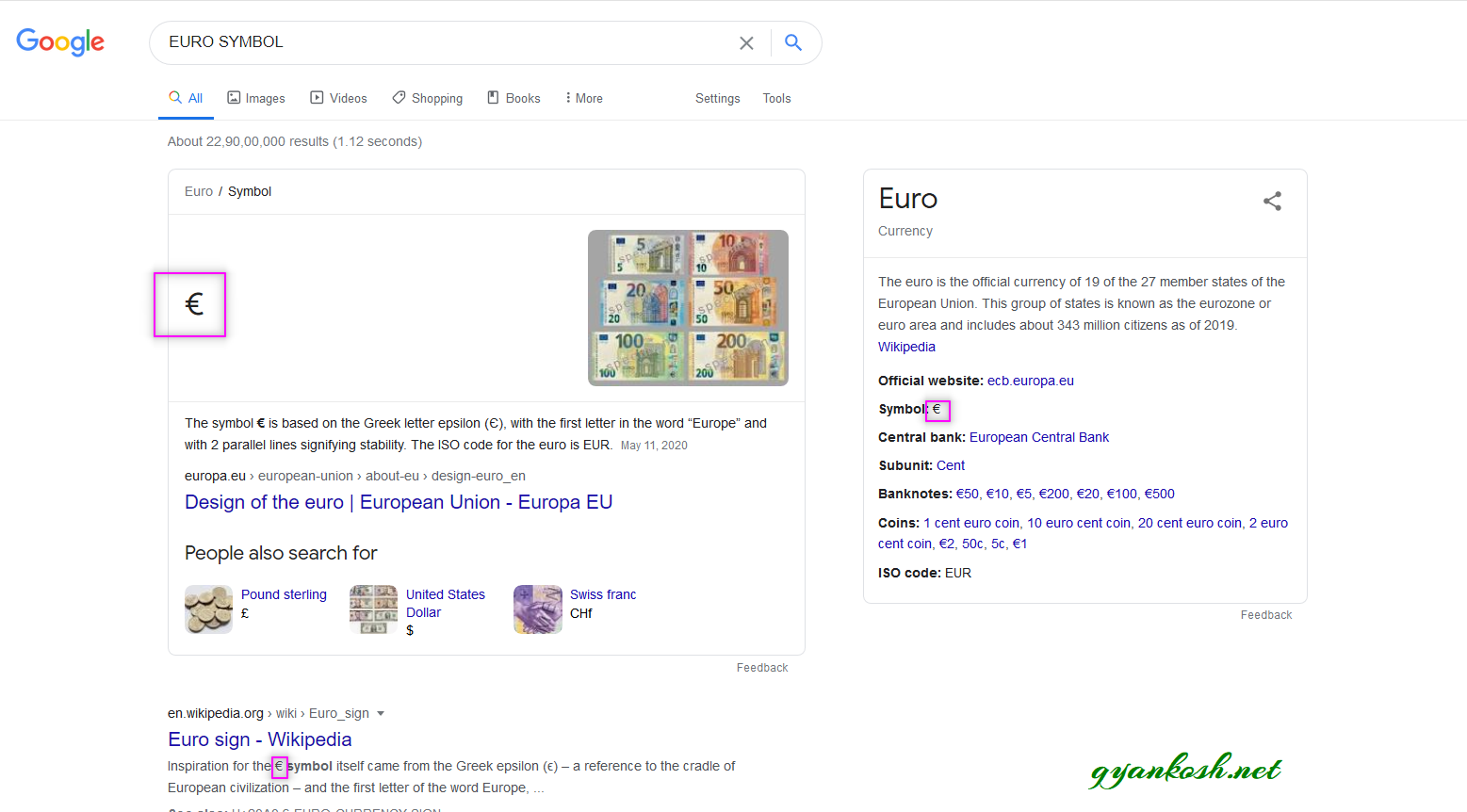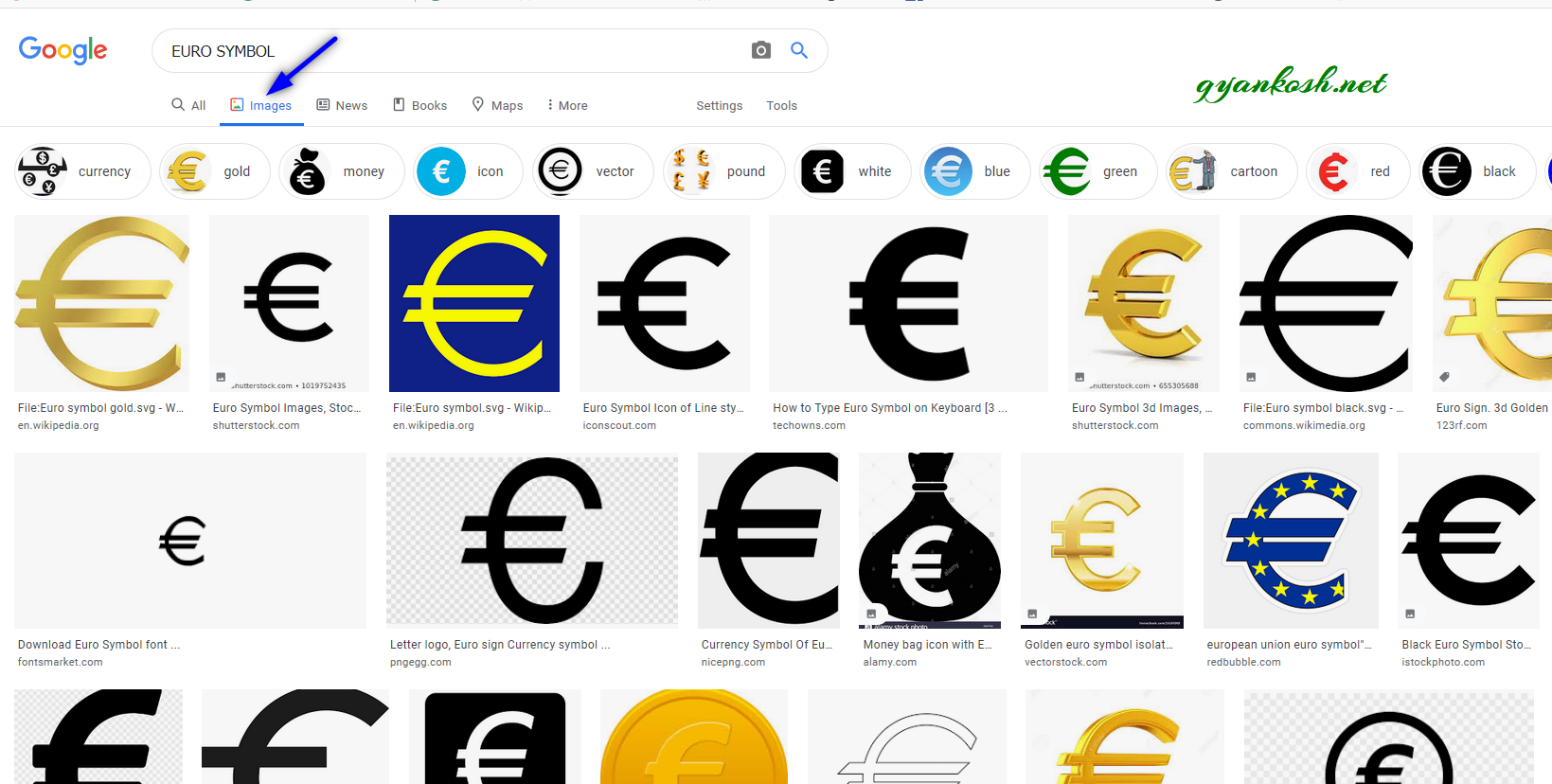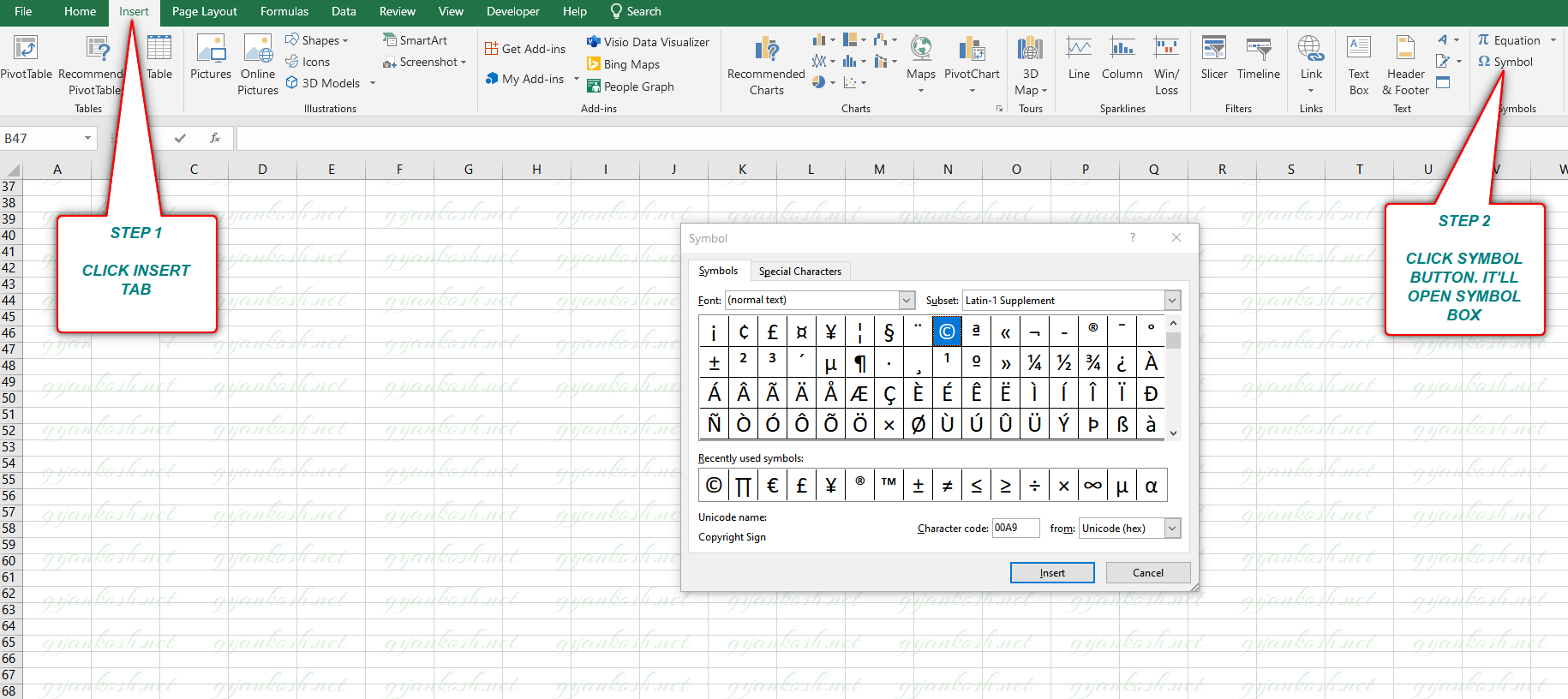Table of Contents
- INTRODUCTION
- ADD A EURO SYMBOL IN EXCEL
- 1. READY TO USE EURO SYMBOL
- 2.INSERT EURO SYMBOL IN EXCEL USING GOOGLE
- 3.INSERT EURO SYMBOL IN EXCEL USING IMAGE
- 4.INSERT EURO SYMBOL IN EXCEL USING SYMBOL CHART
- 5.INSERT EURO SYMBOL IN EXCEL USING CHAR AND UNICHAR FUNCTIONS
- 6.INSERT EURO SYMBOL IN EXCEL USING KEYBOARD
- FAQs
- WHAT IS EURO SIGN?
- WHAT IS THE ALT CODE OF EURO SYMBOL?
- WHAT IS THE CHARACTER CODE OF EURO SYMBOL?
- WHAT IS THE UNICODE OF EURO SYMBOL?
INTRODUCTION
Let us start another exciting session of Excel Tricks with gyankosh.net
This article will let you know how to insert EURO SYMBOL in EXCEL.
EURO IS A CURRENCY SIGN WHICH DENOTES THE EURO CURRENCY MAINLY USED IN EUROPE.
These symbols are handy while making many reports but we find hard to find these symbols as these are not available on the keyboard.
The symbols present on the keyboard can be easily found but not these as they have not been introduced in the standard keyboard.
So we’ll check the main and easy methods only to insert them.The methods, which are easy and you won’t forget easily.Let us start.
ADD A EURO SYMBOL IN EXCEL
There can be different ways of creating a EURO symbol in your sheet in Excel.We’ll go through each of the method one by one to search out the options for finding out the ways to add euro symbol.
DIFFERENT METHODS OF ADDING A EURO SYMBOL
- READY TO USE SYMBOL
- USING GOOGLE
- USING IMAGE
- USING SYMBOL INSERTION
- USING EQUATION SYMBOLS
- USING KEYBOARD
1. READY TO USE EURO SYMBOL
If you need the EURO SYMBOL for now only, you can just copy this symbol from here and use it in your sheet.
- Copy the symbol by selecting it and clicking CTRL+C or RIGHT CLICK> COPY.
- Select the cell where you want to paste it.
- Press CTRL+V or Right Click > Paste.
€
€
2.INSERT EURO SYMBOL IN EXCEL USING GOOGLE
Google is a great tool for a lot of our requirements. We can use it to find out our symbols too. It ‘ll save us a lot of time.
This is the easiest method of inserting a EURO SYMBOL IN EXCEL.
It is easy because it is fast, and we don’t need to remember anything for this.
THE ONLY REQUIREMENT FOR THIS METHOD IS THE AVAILABILITY OF INTERNET.
Here are the steps.
- Open google.com in your browser.
- Type in the search box EURO SYMBOL. (no need to ask for the procedure)
- The following picture will appear on the screen. There can be a bit difference too due to region etc. but the thing which we are finding, we’ll definitely get it.
- Now look at the page and search for a EURO SYMBOL but mind it, we don’t want an image.
- Most of the bigger pictures are images, we want text, so select the one which is shown in the picture as marked with a square and copy it. [For copying select the symbol and press CTRL+C or use RIGHT CLICK and choose COPY ]. [ Shown in the picture above ].
- Paste it anywhere in the sheet. [Select the cell and press CTRL+V or RIGHT CLICK and choose PASTE]
- The copied symbol will respond to font size as well as to font.
NOTE: Using the image symbol is discussed in next section . Only copy the image if you need . Image is to be handled separately and won’t respond to the font and text size.
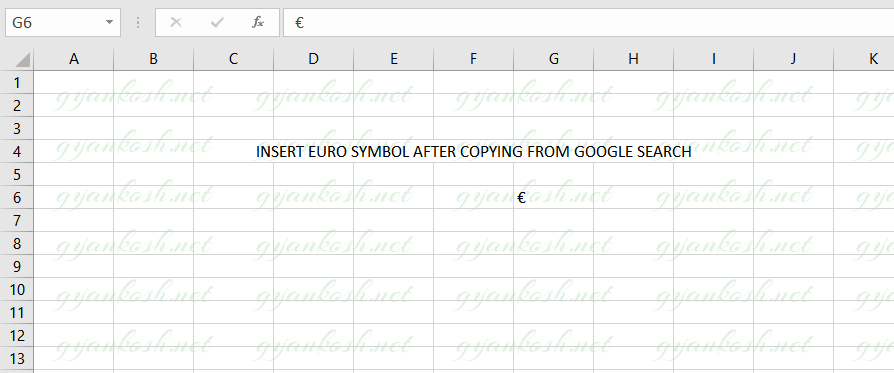
3.INSERT EURO SYMBOL IN EXCEL USING IMAGE
We just discussed how we can find copy and insert a symbol by searching it in google. Now let us move to next method.
If we don’t need to change any font etc. of the EURO symbol , we can find, copy and insert an image too.
STEPS
- Open google.com or any other search engine in your browser.
- Type in the search box euro symbol. (no need to ask for the procedure, just type the word)
- The following picture will appear on the screen. There can be a bit difference too due to region etc. but the thing which we are finding, we’ll definitely get it.
- We’ll get a few pictures of the euro symbol , few as the text. Using the text we already learnt.
- RIGHT CLICK the image you like and choose COPY IMAGE.
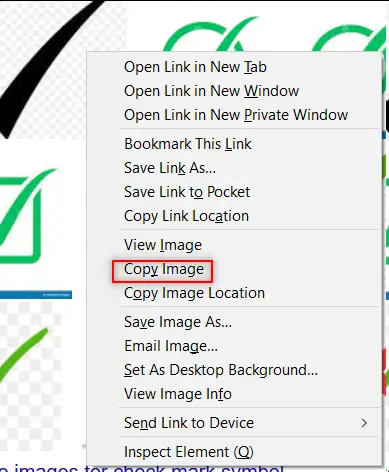
- Paste the picture in the sheet as shown in the picture below.
NOTE: SOMETIMES DIRECTLY COPYING THE IMAGE AND PASTING IN THE EXCEL DOESN’T HAPPEN. FOR THAT, RIGHT CLICK AND SAVE IMAGE AS> SAVE THE PICTURE AT ANY LOCATION. DRAG THE IMAGE TO THE EXCEL OR RIGHT CLICK THE FILE, COPY AND PASTE IN THE EXCEL SHEET.
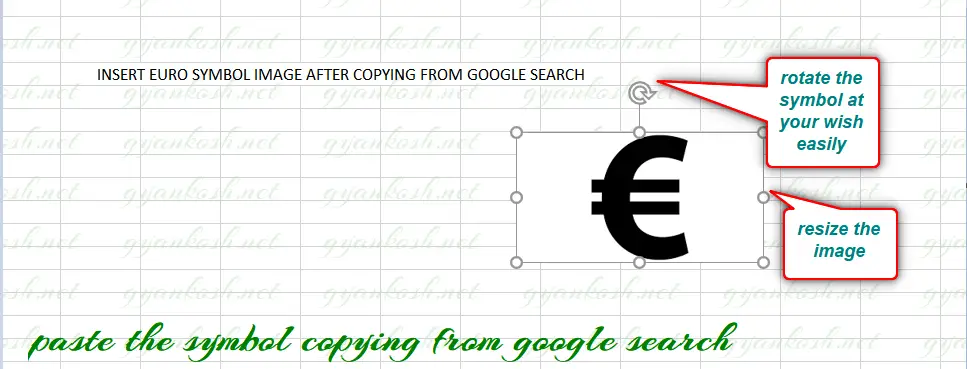
- After pasting, Select the picture and resize it with the help of small circles shown in the picture.
- Play with the picture till we get the image which we want.
BUT ALWAYS BE CAREFUL ABOUT FEW THINGS
- Take care about the picture copyrights. Use free pictures only.
- Its better, if we can, we can create our own picture in the Excel as well as Paint which both are with us.
- The font of the image EURO symbol won’t change with the change in the font of the text as it is an image.
- The benefit is that we can design and use fancy EURO SYMBOLS as images.
4.INSERT EURO SYMBOL IN EXCEL USING SYMBOL CHART
The other method of inserting a EURO SYMBOL is using the SYMBOL INSERTION FACILITY from the SYMBOL TABLE.
There is a complete table in the MICROSOFT EXCEL having a full fledged list of a big number of symbols from where we can choose the symbols we like. Follow the following steps to insert the symbol in the Excel using symbol dialog box. But we have a problem with the EURO symbol.
STEPS
- Open the Excel software.
- Go to INSERT TAB and CLICK SYMBOL or Press ALT+N+U to open the SYMBOL DIALOG BOX directly.
- In the SUBSET choose CURRENCY SYMBOLS as EURO IS A CURRENCY SYMBOL.
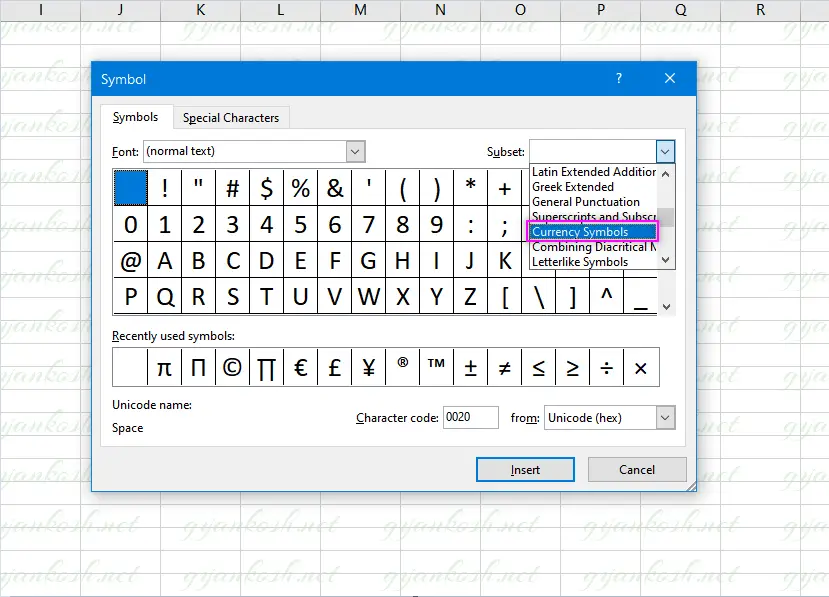
- Search the EURO symbol and select it.
- Alternatively, you can enter 20AC in the CHARACTER CODE and it’ll appear directly.
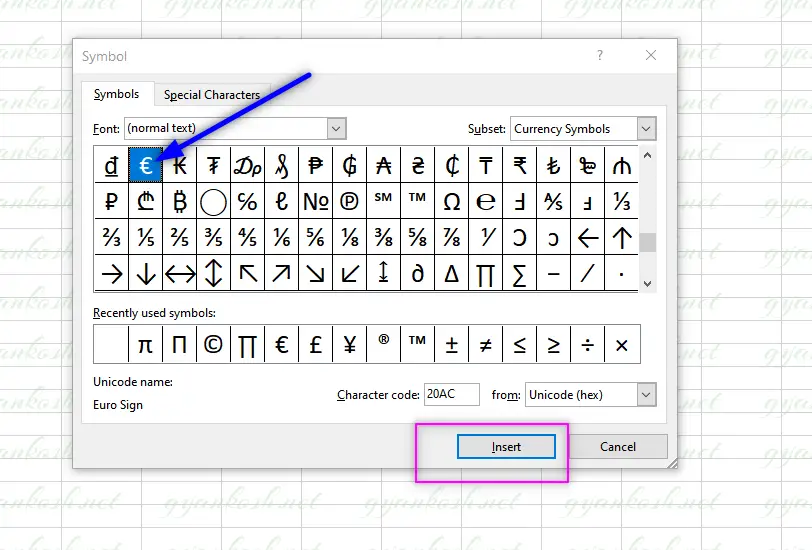
The symbol will be inserted in the selected cell.
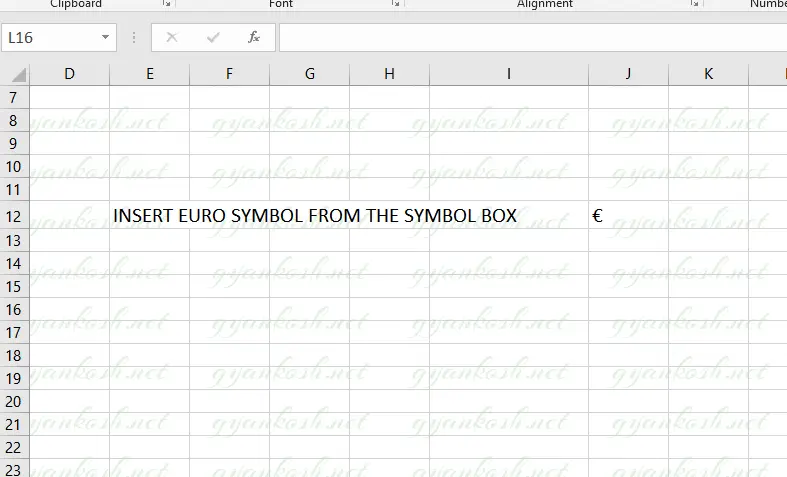
- Press INSERT and it’ll be inserted in the cell chosen.
5.INSERT EURO SYMBOL IN EXCEL USING CHAR AND UNICHAR FUNCTIONS
We already learnt to insert a EURO SYMBOL using the google , image and symbol dialog box.
We can also insert the EURO SYMBOL using the functions present in the EXCEL.
As we know that all the characters are given the ASCII codes and the characters which are not in the ASCII table are given UNICODE.
Luckily Euro is present in both.
So, we can make use of CHAR FUNCTION as well as UNICHAR FUNCTION to insert EURO SYMBOL in EXCEL.
THE ASCII CODE OF EURO IS 128 AND UNICODE OF EURO IS 20AC WHICH IS EQUIVALENT TO 8364 IN DECIMAL. [ WE NEED DECIMAL VALUE IN UNICHAR FUNCTION ]
STEPS
- Select the cell where we want the result.
- Enter the formula =CHAR(128).
- Press Enter.
- The EURO SYMBOL will appear.
- We can also use UNICODE of symbol EURO.
- Select the cell where we want the result.
- Enter the formula as =UNICHAR(8364) or =UNICHAR(HEX2DEC(“20AC”))
* HEX2DEC will convert HEXADECIMAL format TO DECIMAL FORMAT.
The following picture shows the result.
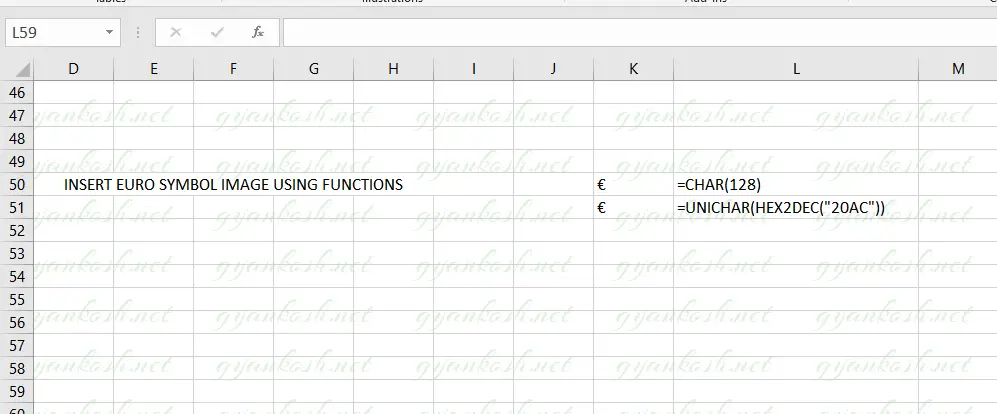
6.INSERT EURO SYMBOL IN EXCEL USING KEYBOARD
There is another very fast method of inserting any character or to be specific EURO SYMBOL in our case, in the sheet instantly.
The method is to press ALT and press the CHARACTER CODE WHILE THE ALT KEY IS PRESSED.
But for our case, we need to first select the font and then press ALT and press 0128 WHILE ALT IS PRESSED.
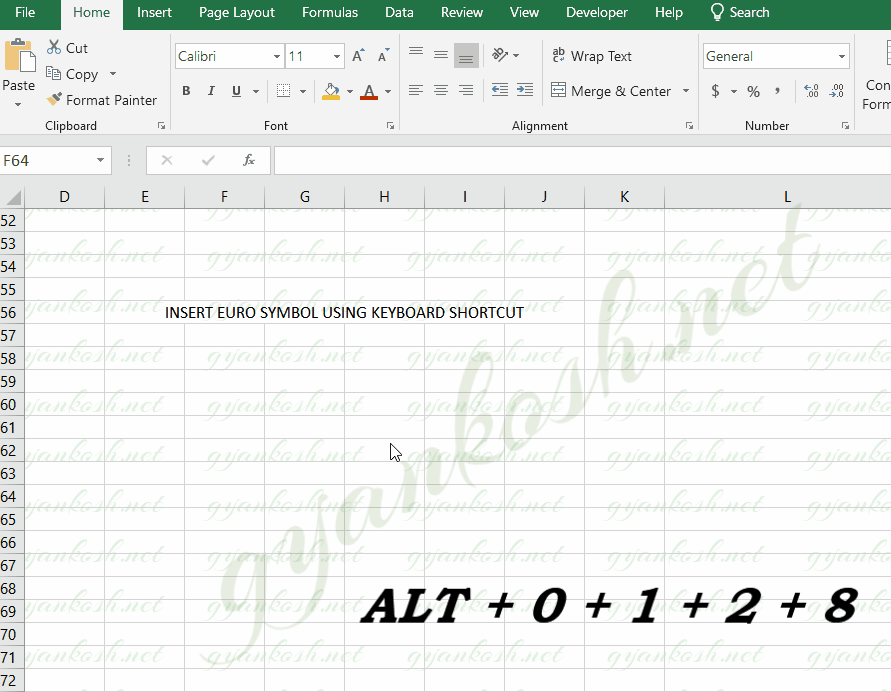
So these were a few methods of inserting EURO symbol in excel.Although there can be a few more too but these are the most easiest and useful ones. Because after all, the main aim is to the work fast and efficiently.
Although there can be a few more too but these are the most easiest and useful ones. Because after all, the main aim is to the work fast and efficiently.
FAQs
WHAT IS EURO SIGN?
EURO SIGN is the sign representing the currency EURO used in the EUROPEAN COUNTRIES.
WHAT IS THE ALT CODE OF EURO SYMBOL?
The ALT CODE for EURO SYMBOL is 0128.
WHAT IS THE CHARACTER CODE OF EURO SYMBOL?
The CHARACTER CODE of EURO SYMBOL is 128.
WHAT IS THE UNICODE OF EURO SYMBOL?
The UNICODE of EURO SYMBOL is 20AC or 8364 [ Decimal ].