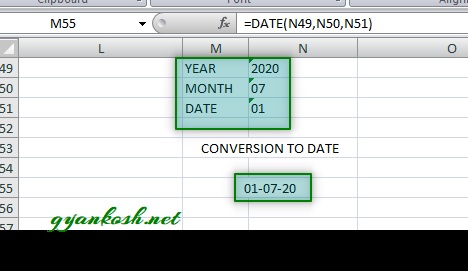INTRODUCTION
DATES and TIME , if you are new to Excel and you have already tried using those format, I am pretty sure that you must have felt panicky at some sort of time.
It is quite obvious because when we don’t know the exact working of any system or process, we try to use it just by hit and trial method. It works sometimes and sometimes not.Here we are talking about Dates and Time in Excel. These are the tricky formats which we need frequently in our reports or charts.
Many times, we need to do operations on them. We need to put them in the conditions to trigger some event which makes it very important for us to learn the exact procedures to perform a task concerned with the dates and time.
In this article we would learn different tricks and methods to handle and manipulate Dates and Time formats so that they don’t mess up with our reports.
Most of the times , we directly type our dates and if , by chance, there is any problem in the format, the calculations always return an error and we need to again go back and check the formats of all the cell.
To avoid these problems, there must be a way, by which we can avoid all these problems.
So let us learn the way by which we can avoid any DATE FORMAT related problem. The solution is to use the proper DATE FUNCTION with the help of which we can create date from the text and use it anywhere without any problem.
BEST WAY TO INSERT A DATE IN EXCEL
If we want to be sure that we face no problems while working with the dates, here is the best way to enter the dates.
Always enter the date using the DATE FUNCTION which is very helpful in handling the dates and we never go wrong with this function.
The syntax of the function is
The Syntax for the function is
=DATE(YEAR, MONTH, DATE)YEAR
PUT THE YEAR IN YYYY FORMAT
MONTH PUT THE MONTH IN MM FORMAT
DATE PUT THE DATE IN DD FORMAT
For complete details about DATE FUNCTION CLICK HERE.
Now, let us talk about its flexibility.
Even if we put any wrong month or date in this function , it still translates and rectifies the error.For example.
By mistake we put the date of a JANUARY as 32 it’ll translate it to FEBRUARY 1 rather than giving an error.
Similarly if month goes to 13, it’ll be interpreted as First month of next year.
But yes, we need to always enter the correct date.
DATE FUNCTION HAS THE CAPABILITY TO CONVERT THE TEXT SNIPPETS INTO DATE. WE NEED TO PASS THE TEXT ARGUMENTS IN THE DATE FUNCTION AND IT BECOMES A DATE.
Let us take an example to verify this statement.Let us put the three values of year, month and date in the cells having the TEXT FORMAT and pass these argument into DATE FUNCTION and check the output.