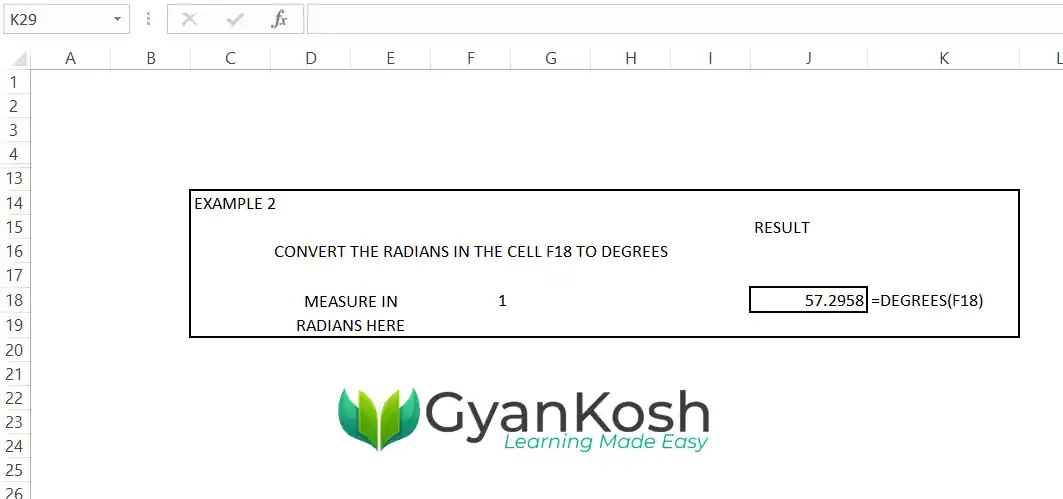Table of Contents
- INTRODUCTION
- WHAT IS A RADIAN ?
- WHAT IS A DEGREE ?
- WHY TO CONVERT RADIANS INTO DEGREES ?
- WAYS TO CONVERT RADIANS INTO DEGREES
- CONVERT RADIANS INTO DEGREES USING THE MANUAL WAY
- CONVERTING THE RADIANS TO DEGREES USING THE BUILT-IN FUNCTION
INTRODUCTION
Excel is a great tool or we can call it a SUPER CALCULATOR. We can use it to perform many tasks such a as to convert radians into degrees.
Excel not just helps us to create super reports, but it also have the options to find out a number of values, conversions etc.
One such conversion is from Radians to Degrees.
Both of these units are used for the Angle.
Many times the conversion from one measurement system to another is needed.
In this article we’ll learn to convert RADIANS TO DEGREES in Excel.
WHAT IS A RADIAN ?
A radian is a measure of the angle.
A RADIAN IS THE ANGLE SUBTENDED BY A SECTOR AT THE CENTER WHICH HAS ITS RADIUS EQUAL TO THE ARC LENGTH OF THE SECTOR.
Radian is used in mathematics as frequently as we make use of the degrees.
WHAT IS A DEGREE ?
A degree is a measurement of angle when a complete circle is divided in 360 degrees.
Pi radians = 180 degrees.
WHY TO CONVERT RADIANS INTO DEGREES ?
RADIANS and DEGREES are used in two separate measurement systems.
If we are given the data in one measurement systems , it might be the need to convert the data to the other system before we can proceed further.
There can be other requirements too.
WAYS TO CONVERT RADIANS INTO DEGREES
We can convert the given Radians to Degrees in two ways.
- Manual Way
- Smarter Way using the predefined function
Let us discuss these ways one by one
CONVERT RADIANS INTO DEGREES USING THE MANUAL WAY
The manual way is the simplest to convert the given radians to the degrees.
CONCEPT:
Using the simple mathematics,
Pi radians = 180 degrees
1 Radian= 57.2958 degrees ( approx.)
FOLLOW THE STEPS TO CONVERT THE GIVEN RADIANS TO DEGREES
Double Click the cell where you want to get the result.
EXAMPLE: STYLE 1
Enter the formula as =Radians in numbers *57.2958 .
For an example, we’ll find out the degrees in 2 radians.
Enter the formula as =2*57.2958
Press ENTER.
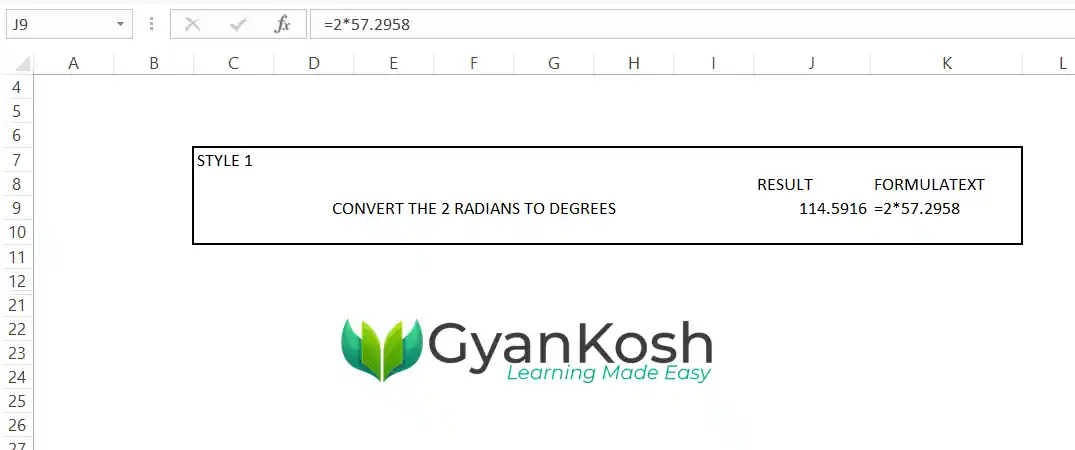
EXAMPLE: STYLE 2
- Enter the formula as =ADDRESS CONTAINING THE RADIANS *57.2958 .
- For an example, we’ll find out the degrees in 1 radian in the cell F18.
- Enter the formula as =F18*57.2958
- Press ENTER.
The following picture shows the results.
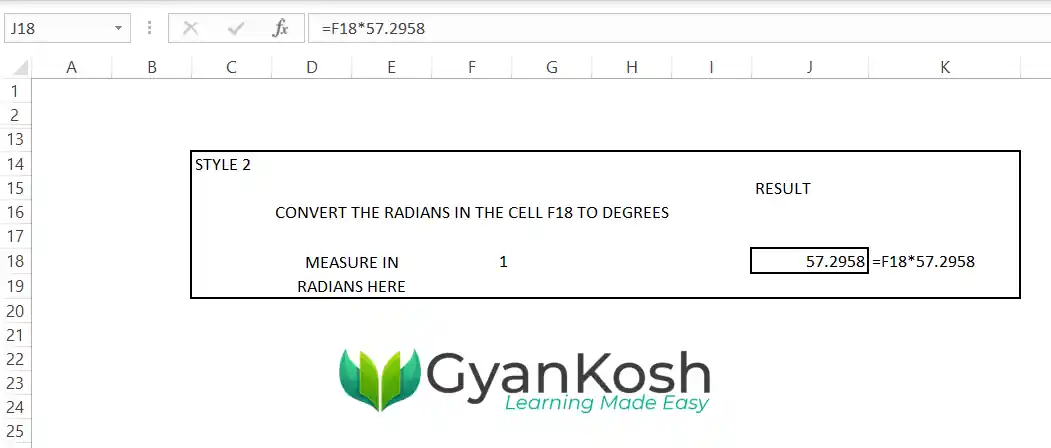
CONVERTING THE RADIANS TO DEGREES USING THE BUILT-IN FUNCTION
We have a dedicated function DEGREES to convert the given angle in radians to convert into the degrees.
CLICK HERE TO LEARN THE DEGREES FUNCTION.
We’ll learn the usage of the degrees function using the examples.
Let us take the exactly same examples as taken in the previous section as STYLE 1 and STYLE 2.
EXAMPLE 1: CONVERT 2 RADIANS DIRECTLY INTO DEGREES USING THE DEGREES FUNCTION.
In this example, we’ll directly put the angle value in radians into the function.
FOLLOW THE STEPS TO CONVERT THE GIVEN ANGLE IN RADIANS INTO DEGREES
- Double click the cell where you want the result.
- Enter the formula as =DEGREES(ANGLE VALUE IN RADIANS).
- For our example, we’ll use the function as =DEGREES(2).
- Press enter.
- The result will appear as 114.5916.
- The following picture shows the usage.
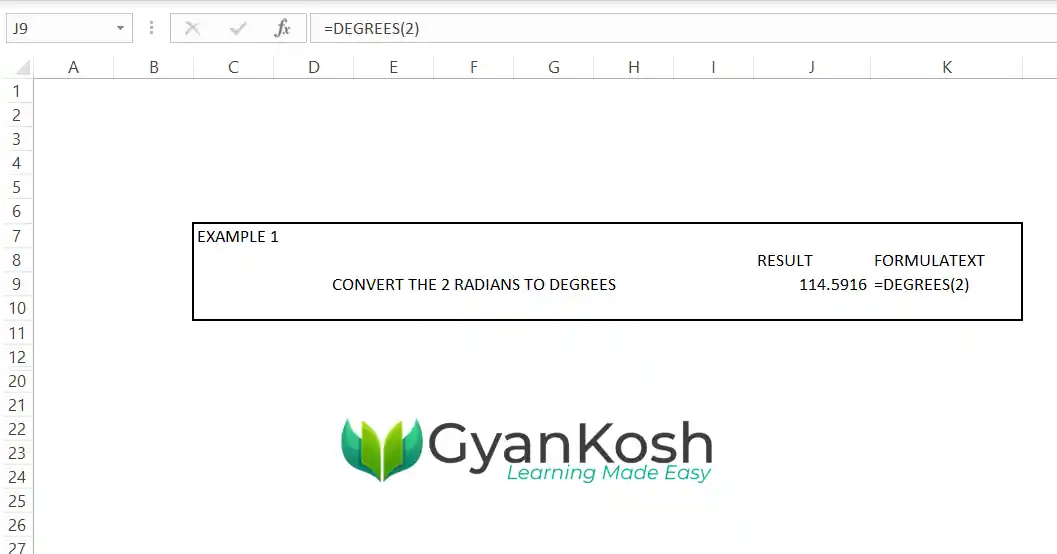
EXAMPLE 2: CONVERT THE RADIANS GIVEN IN A CELL TO THE DEGREES
In this example, we’ll put the angle measure in a cell and get the result in another cell.
FOLLOW THE STEPS TO CONVERT THE GIVEN ANGLE IN RADIANS INTO DEGREES
- Double click the cell where you want the result.
- Enter the formula as =DEGREES(CELL CONTAINING THE ANGLE IN RADIANS).
- For our example, enter the formula as =DEGREES(F18).
- For any value put in the cell F18, the result will appear in the cell with the given function.
- Press enter.
- The result will appear as 114.5916.