INTRODUCTION
Sometimes our software can malfunction or we may press any button or key combination by mistake which can create a lot of problem for us. So let us try to find out few solution what we can’t do if any of the problem occurs.
Here is the list of problems and their solutions.
FILL HANDLE OR DRAGGING HANDLE IS MISSING
OR AUTOFILL OF EXCEL NOT WORKING PROPERLY
Fill handle or dragging handle is a small “square” sign in the lower right corner of the cell selection cursor. Just have a look .
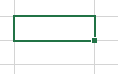
The picture is showing a dark spot at the lower right corner of the selection. This is the fill handle, which lets us drag the formula down up to the list we want. Sometimes this handle is missing. Follow the steps to get it back.
SOLUTION 1
Sometime, the fill handle is missing . It maybe a bug or by chance we may press any keys. Follow these steps to make it reappear.
- Go to FILE MENU.
- Go to options.
- Go to Advanced.
- Third main option under the EDITING OPTIONS is ENABLE FILL HANDLE .
- Select it and we are done.
- We can use the drag handle to copy the formula again.
- One more option is there ALERT BEFORE OVERWRITING CELLS.
- This option can be checked if we want an alert before overwriting on the already filled cells.
SOLUTION 2
If handle is there, but can’t copy.
1.Try the auto fill handle and drag the data. Now you can drag it to column side or row side.
2. Try updating the Windows, or Excel to the latest version to set it.
3. Try the copy paste in other applications.
4. Check if all these three options are selected or not.
Go to FILE >ADVANCED>EDITING OPTIONS
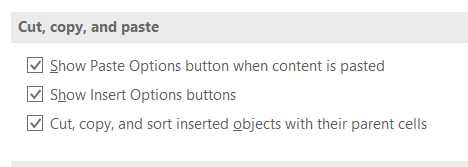
SHOW, PASTE OPTIONS BUTTON WHEN CONTENT IS PASTED
SHOW INSERT OPTIONS BUTTONS
CUT, COPY AND SORT INSERTED OBJECTS WITH THEIR PARENT CELLS