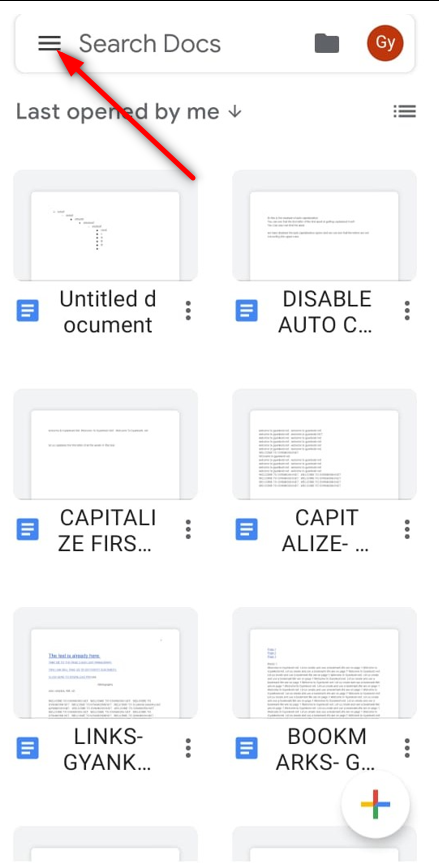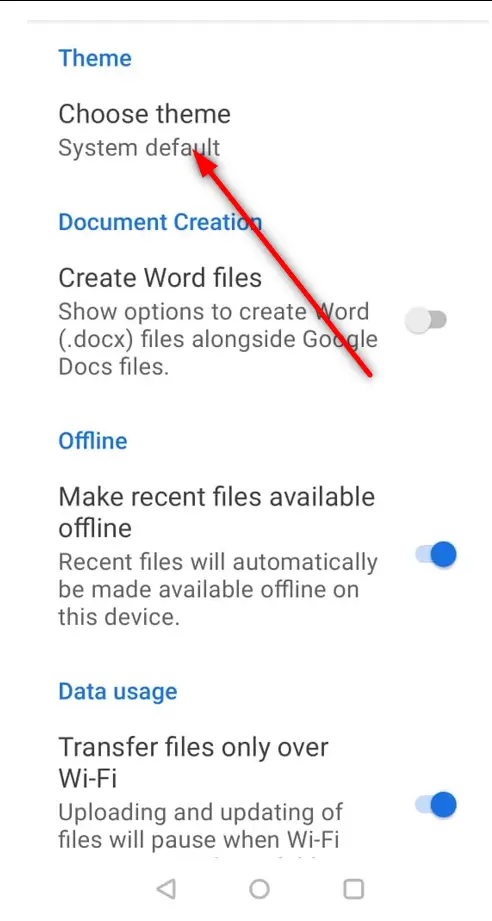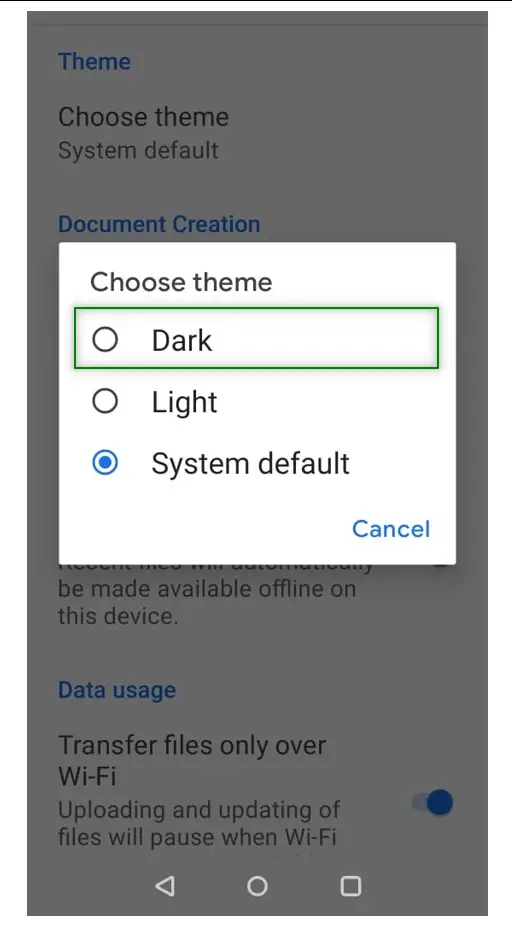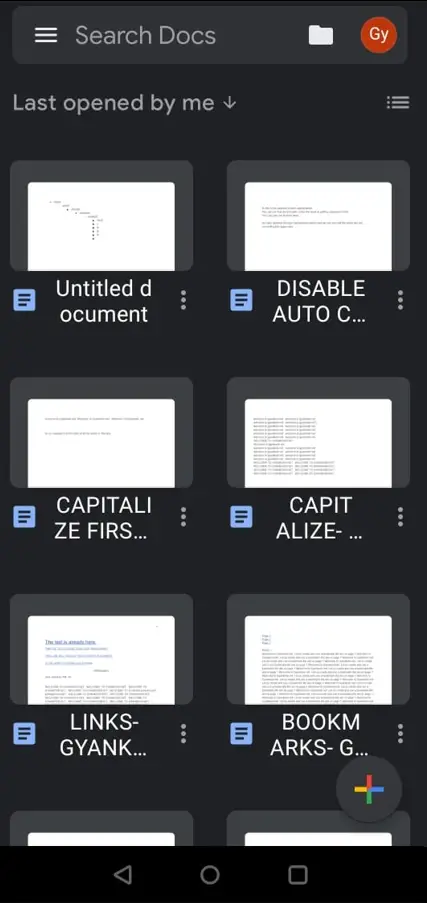Table of Contents
- INTRODUCTION
- WHAT IS A DARK MODE ?
- WHY DO WE NEED DARK MODE?
- IS DARK MODE AVAILABLE IN MY GOOGLE DOCS?
- STEPS TO ENABLE DARK MODE IN GOOGLE DOCS [ ANDROID ]
- FOLLOW THE STEPS TO ENABLE DARK MODE IN IPHONE OR IPAD.
INTRODUCTION
It is always great to see the beautiful things!!
Aesthetics have always been one of the important aspects for the application design.
In addition to the great working, applications should be easy to use, beautifully organized and should have great performance also.
Google Docs is a great word processor Offered by Google which helps processing the document in super easy and stylish ways.
Some features complements not only the aesthetics of the application but are also required for the Ease of Use for the application.
One such feature is USING THE DARK MODE IN GOOGLE DOCS.
In this article we’ll learn about the way to enable dark mode on the GOOGLE DOCS for ANDROID and how to disable it.
WHAT IS A DARK MODE ?
Let us understand what a dark mode is.
Normally most of the applications and operating systems contains a white background and the Font color [ Typing text color ] is black. But if we reverse the scenario i.e. if we use the WHITE FONT COLOR or LIGHT FONT COLOR over the BLACK or DARK background, it’ll be known as DARK MODE.
The dark mode simply has the lesser brighter portions on the screen.
WHY DO WE NEED DARK MODE?
The pupil, which is a part of the eye changes its size as per the quantity of the light entering the eye.
It is a known fact that the bright light causes strain to the eyes. So, if you are using any scree, laptop or mobile phone, screen for a long time, it’ll cause strain to the eyes.
On the same lines, dark mode, by the virtue of emitting lesser light, is considered to be good for the eyes.
DARK MODE IS CONSIDERED GOOD FOR THE EYES AND IT EMITS LOWER LIGHT WHICH STRAINS THE EYES LESSER THAN THE OPPOSITE SITUATION.
DARK MODE USES LESS POWER FROM THE DEVICES AND HELPS IN A LONGER BATTERY LIFE.
NOTE:
“DARK MODE CAUSES LESSER EYE STRAIN.”
THIS STATEMENT IS NOT BACKED UP BY ANY CONCRETE EVIDENCES. IT IS A PERSONAL CHOICE AND YOU CAN TRY IF YOU LOVE IT OR NOT.
YOU CAN TRY THE GREY COLOR RATHER THAN A COMPLETE BLACK IN YOUR DARK THEME WHICH WILL CAUSE EVEN LESSER STRAIN.
DARK MODE CERTAINLY IS GOOD FOR YOUR BATTERY.
IS DARK MODE AVAILABLE IN MY GOOGLE DOCS?
DARK MODE is available in MOBILE DEVICE VERSION ONLY . IT MEANS, DARK MODE IS AVAILABLE IN GOOGLE DOCS FOR ANDROID, IPAD, IPHONE ETC. ONLY.
The reason for this [Availability of the feature limited to mobile devices only ] can be the distance at which the mobile phone is used. Mobile phone is used comparatively nearer than pc or laptop which cause much strain.
STEPS TO ENABLE DARK MODE IN GOOGLE DOCS [ ANDROID ]
- Open the GOOGLE DOCS application in android.
- The following picture shows the First Screen of the Google Docs.
- Click on the OPTIONS BUTTON on the UPPER LEFT CORNER.
- After opening the OPTIONS , click on SETTINGS.
- Click CHOOSE THEME at the top of the options.
- After clicking the THEMES OPTION, a list of themes will appear.
- Click DARK.
The DARD THEME has been applied.
The dark theme is active.
STEPS TO ENABLE DARK MODE IN IPHONE OR IPAD
The process is exactly same as that in the Android.
FOLLOW THE STEPS TO ENABLE DARK MODE IN IPHONE OR IPAD.
- Open the Google Docs app.
- Go to left upper corner and click on OPTIONS.
- Choose THEME at the Top.
- Choose DARK theme.
- Dark mode is enabled.
In this article we learnt about enabling the dark mode in Google Docs for ANDROID, IPAD AND IPHONE.