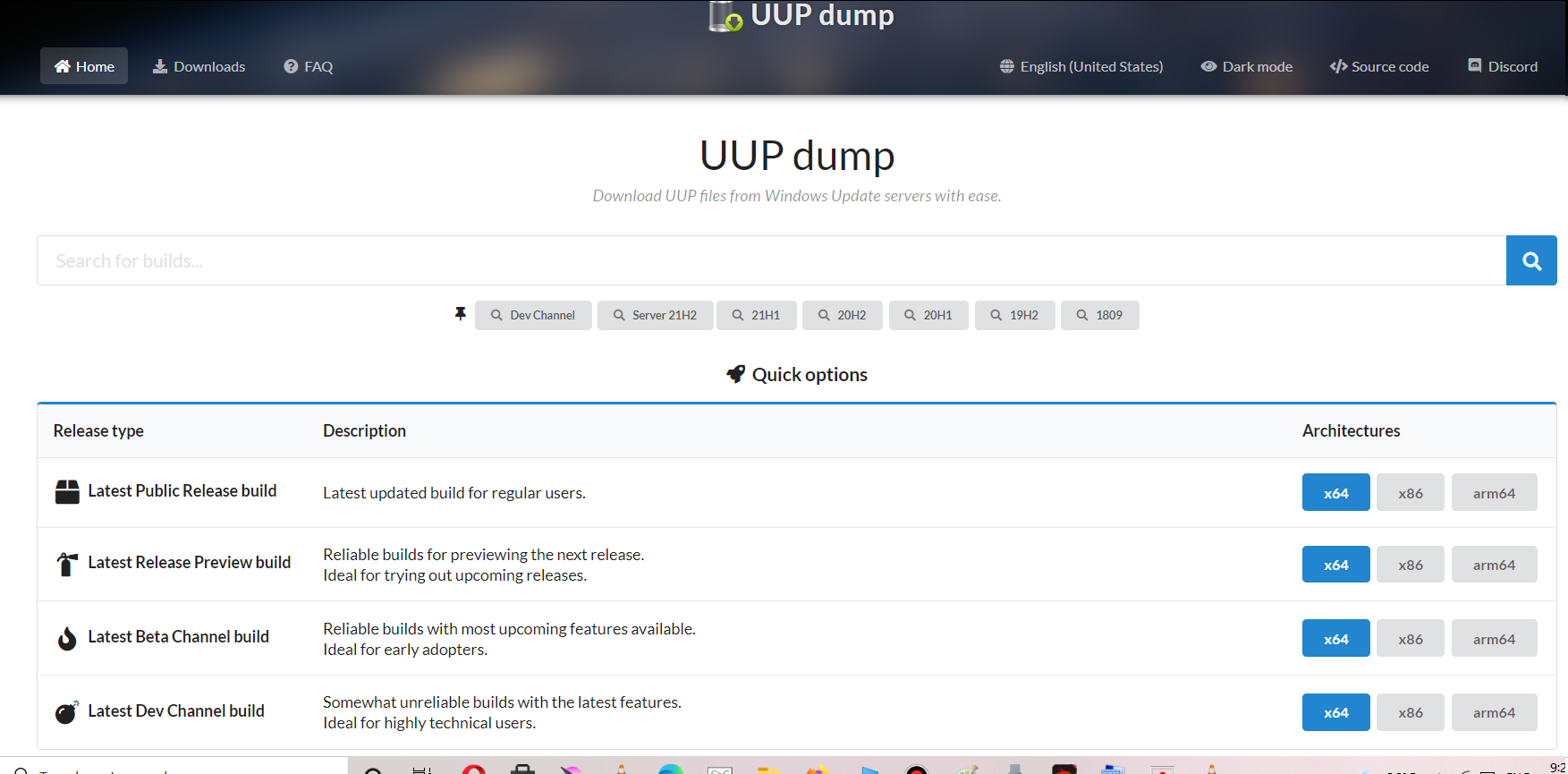INTRODUCTION
WINDOWS 11 is the latest version offered by MICROSOFT.
Microsoft has already started rolling out the BETA VERSIONS for the same. The work is in progress and the bugs are getting removed with the regular releases.
Many of us are very curious about trying out the new applications or operating systems.
So, this article has been written for such people who want to try WINDOWS 11 before it is officially available.
In this article , we’ll learn to download the latest Windows Builds so that you can try those in your computer.
WHY TO DOWNLOAD WINDOWS 11 ISO IMAGE ?
The reasons are quite obvious.
If you want to try the Windows 11 operating system on your computer, or you want to install it on your virtual machine or you want to create a bootable USB for installing it in your PC or computer , you need the Image of the Operating System.
The image can also be saved anywhere for future use just like a normal file which is one more benefit of downloading the Windows 11 ISO image.
WE CAN GET WINDOWS 11 BY SIMPLY JOINING THE WINDOWS INSIDER PROGRAM. [ HOW TO JOIN THE WINDOWS INSIDER PROGRAM ]
but there can be situations when we don’t want to use the WINDOWS 11 INSIDER PROGRAM METHOD to get the Windows 11.
There can be a few more conditions when you would like to download the ISO IMAGE of Windows 11.
Sometimes the WINDOWS UPDATE create some problem and doesn’t update properly.
Although there are solutions to every problem but if the solutions don’t work, you can stick to simply downloading the windows 11.
WHAT IS IMAGE OR ISO ?
The image is the copy of the CD or DVD containing any operating system or any other application.
The IMAGE is the ditto copy of a CD or DVD which is stored as a FILE with an extension .ISO . The IMAGE CAN contains a complete OPERATING SYSTEM or any software application.
So, Image is the copy of the CD or DVD containing OS and .ISO is the format of the Image fie.
STEPS TO DOWNLOAD WINDOWS 11 LATEST BUILD
So, let us start the procedure of downloading the Windows 11 latest builds.
FOLLOW THE STEPS TO GET THE LATEST BUILDS OF WINDOWS 11.
Go to https://uupdump.net/.
You’ll reach the following window.
- Type in the SEARCH – WINDOWS 11 and click SEARCH.
- After clicking the SEARCH, Latest Builds of WINDOWS 11 will appear.
- We can see that latest build is at the top as marked in the picture.
- Choose the one with architecture X64 and click on the option.
- Choose the language and click NEXT.
- After this, we are at the final selection.
- Select the versions you want.
- Check all the versions you need.
- We want only one, so chose one version.
- Select DOWNLOAD AND CONVERT TO ISO and in the CONVERSION OPTIONS choose RUN COMPONENT CLEANUP.
- You can choose INSTALL UPDATES too.
- Click CREATE DOWNLOAD PACKAGE.
- After creating the package, a simple zipped download will appear.
- Download the ZIPPED FILE and SAVE IT at the desired location with the free space up o 5 GB so that it can accommodate the size of the download.
THIS DOWNLOAD FILE IS AROUND 4-5 MB. DON'T WORRY THE REAL DOWNLOAD WILL TAKE PLACE LATER.
- After saving the zipped folder , simply unzip it using WINDOWS UNZIPPING UTILITY or WINRAR or WINZIP, whatever you prefer.
- The following picture shows the UNZIPPED FOLDER.
In the unzipped folder, RIGHT CLICK THE FILE UUP_DOWNLOAD_WINDOWS.CMD and choose RUN AS ADMINISTRATOR.
As soon as you choose the option, the download will start and the command prompt will look like the one shown in the picture below.
DON'T DELETE ANY FILE WHETHER IT LOOKS IMPORTANT TO YOU OR NOT. LET THE PROCESS COMPLETE ITSELF.
Different components will be downloaded and once the download is complete, the data will be converted into an ISO IMAGE OF THE WINDOWS 11.
LEARN TO USE WINDOWS 11 ON VIRTUAL MACHINE WITHOUT PUTTING ANYTHING ON RISK.