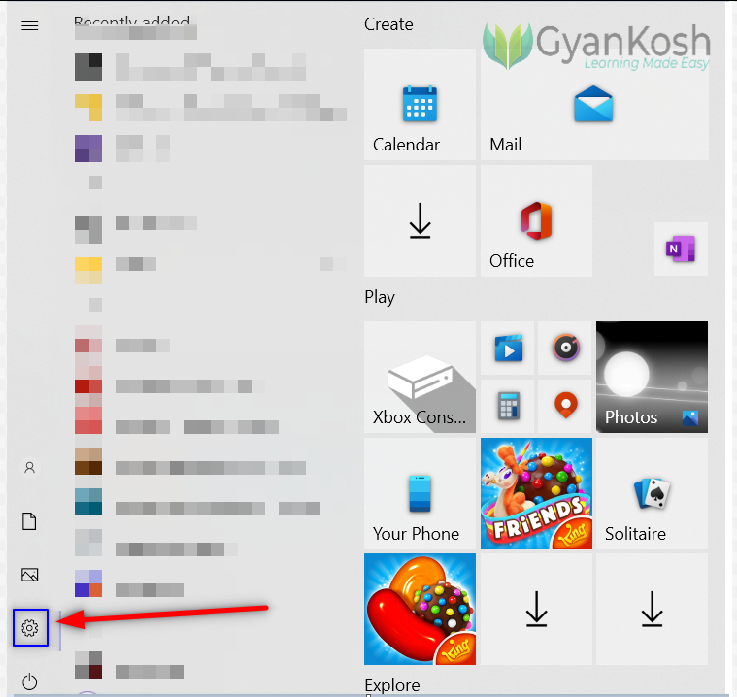INTRODUCTION
If you are using the applications on the PC or the mobiles with a bit more curiosity that the normal user, you must have come across BETA VERSIONS of the applications.
A BETA VERSION IS THE ONE WHICH IS NOT A FINAL RELEASE BUT A TESTING RELEASE WHICH IS SHARED WITH A LIMITED NUMBER OF USERS WHO ARE READY TO GET THE NEW FEATURES BUT WITH SOME GLITCHES.
This particular group of the people who are given the beta versions , are the INSIDERS.
So,
INSIDERS comprise of a group of people who , with their choice, are ready to install the BETA [ VERSIONS WITH GLITCHES] and test them and report the errors.
Windows too offers us to become the insiders to get the latest builds or updates which are not yet released officially.
In this article, we’ll learn about the windows insider program, its benefits, issues and the way to join the windows insider program.
BENEFITS OF JOINING WINDOWS INSIDER PROGRAM
There is a simple and biggest benefit of joining the insider program.
If you want to use the new features of the WINDOWS before anybody else, you can always join this program.
If you are OK with the little instability and glitches in the OPERATING SYSTEM, [ for the trial basis, you can install it in other drive. ], you are good to be an insider for the WINDOWS INSIDER PROGRAM.
PROBLEMS WITH BEING AN INSIDER FOR THE WINDOWS INSIDER PROGRAM
To be a part of WINDOWS INSIDER PROGRAM can be lucrative for many but it is not an easy task to do.
There are going to be a lot of challenges while using an operating system which is not very stable.
Some issues and their solutions which may arise while you are a part of the program.
ISSUE: UNSTABLE OPERATING SYSTEM
Yes, you are choosing a relatively less stable to very unstable operating system . [ As per the channel selected ] which means unexpected crashes of the system. You might be into something very important while this happens.
SOLUTION:
Put the trial version in some other drive or device which you won’t be using for some serious work . Use this when you want to use the beta OS and when you are at work, use the proper stable version.
ISSUE : YOU MIGHT LOOSE SOME IMPORTANT DATA WHICH YOU HAVEN’T SAVED
You can loose the data if your system crashes which is highly likely with the beta versions.
SOLUTION: Put beta versions in different drive or device.
HOW TO JOIN WINDOWS INSIDER PROGRAM?
Let us learn the way to join the WINDOWS INSIDER PROGRAM.
FOLLOW THE SIMPLE STEPS TO REGISTER FOR THE WINDOWS INSIDER PROGRAM.
STEP 1 : GO TO WINDOWS UPDATE SETTINGS
- Simply click the WINDOWS BUTTON with a mouse or click the WINDOWS BUTTON on the keyboard to open the START MENU.
- Click the settings button as marked in the picture below.
- The Settings window will open as shown below.
- Click and Choose UPDATE SETTINGS in the settings window as shown in the picture below .
README You can simply type WINDOWS UPDATE SETTINGS in the SEARCH BOX. It'll also give you the option directly. Click the best options which is at the top as shown in the picture below .
- After we choose the WINDOWS UPDATE SETTINGS either way, we’ll open up with the WINDOWS UPDATE windows as shown below.
WINDOWS UPDATE CENTER shows you all the information regarding the AVAILABLE UPDATES, PAUSING THE UPDATES OPTION, ACTIVE HOURS CONTROL, UPDATE HISTORY and more.
In the same window, we’ll find an option as WINDOWS INSIDER PROGRAM at the bottom of the left side pane showing different options as shown in the picture above.
- Click WINDOWS INSIDER PROGRAM , a window will open.
- After we click GET STARTED, the process to join the insider program starts with the following window.
- Click Register.
- After Registering the account, the program will ask you to READ THE WINDOWS INSIDER PROGRAM AGREEMENT AND MICROSOFT INSIDER PRIVACY STATEMENT. [THIS REGISTRATION IS FOR THE COPY OF WINDOWS WHICH SHOULD BE A PROPER LICENSED COPY . YOU DON’T NEED TO DO ANYTHING]
- After reading the agreement and the statement, if you are ok with them, click SUBMIT.
- After submitting the request , the Windows will ask you to create or link a Microsoft Account.
- Click LINK AN ACCOUNT.
- You can sign in, or create a new MICROSOFT account with the simple instructions and the standard account creation steps.
- After we have logged in or chosen a logged in account or registered and logged in a new account, Windows will ask you to choose the channel.
- Choose the channel which you feel comfortable with.
- Beta Channel is recommended one.
- After choosing the channel , click CONFIRM as shown in the picture above.
WHAT IS A CHANNEL? A channel can be understood as the classifications for the different updates. There are several updates while the debugging is in the process. Some are the major updates whereas some are the minor one. Similarly , certain builds[ versions ] will be more stable compared to the others. So Channel is the class which you chose for these builds. DEV CHANNEL : THE EARLIEST PREVIEW FOR THE NEW FEATURES BUT LEAST STABLE. FREQUENT UPDATES . BETA CHANNEL: BETTER STABILITY BUT NOT THE EARLIEST. IT'LL BE RELEASED AFTER SOME DEBUGGING. LESS FREQUENT UDPATES COMPARED TO DEV CHANNEL BUT MORE FREQUENT TO RELEASE PREVIEW. RELEASE PREVIEW: THE VERSION AFTER THE FIXATION OF THE ISSUES. LEAST FREQUENT UPDATES.
- If you don’t have anything else going on in the PC , simply CHOOSE RESTART NOW. [ SAVE YOUR WORK BEFORE RESTARTING ].
CONGRATULATIONS!!!
You are an insider now.
You’ll get the newest updates before the others.
All the updates will be shown in the UPDATE SETTINGS WINDOW whenever you check the updates.
HOW TO LEAVE THE WINDOWS INSIDER PROGRAM?
It is not mandatory to be the Windows Insider all the time.
You can leave the program whenever you want to.
FOLLOW THE STEPS TO LEAVE THE WINDOWS INSIDER PROGRAM
Go to the WINDOWS INSIDER PROGRAM SETTINGS. [ The steps are already mentioned in the prior sections ].
On the RIGHT SIDE of the screen, you’ll find the option to LEAVE INSIDER PROGRAM.
- As, we choose to LEAVE THE INSIDER PROGRAM, it’ll take us to the browser and show the following window.
IF YOU ARE NOT LOGGED IN TO YOUR MICROSOFT ACCOUNT, YOU'LL NEED TO LOGIN FIRST.
- Click LEAVE THE PROGRAM NOW.
- After you choose, LEAVE THE PROGRAM NOW, next window will open.
- CHOOSE STOP RECEIVING THE INSIDER PREVIEW BUILDS.
After, clicking this, the message will display that you are out of the INSIDER PROGRAM.
YOU CAN AGAIN JOIN THE INSIDER PROGRAM ANYTIME. THERE IS NO LIMITS FOR INs AND OUTs as of now.