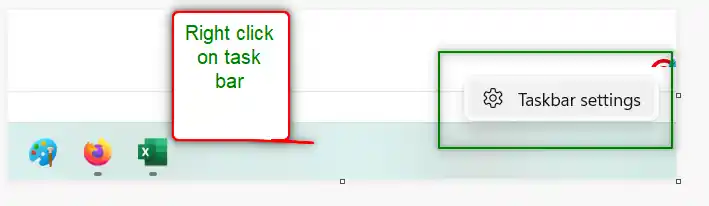Table of Contents
- INTRODUCTION
- WHAT IS AUTOHIDE OPTION IN THE TASKBAR?
- WHY DO WE NEED TO AUTOHIDE THE TASKBAR?
- HOW TO AUTOHIDE THE TASKBAR IN WINDOWS 11?
- HOW TO STOP THE AUTOHIDING OF TASKBAR IN WINDOWS 11?
INTRODUCTION
Windows 11 is the latest edition of our beloved Operating System.
Windows 11 contains a number of changes that were not available in Windows 10 or earlier Windows.
We need to make small tweaks to make the operating system workable for us or we can say ‘lkto make it easy for us, we can take care of a few things.
For example, setting the position of START BUTTON or AUTO HIDE the taskbar in Windows 11.
In this article, we’ll learn the way to autohide the taskbar in Windows 11.
Let us start!
WHAT IS AUTOHIDE OPTION IN THE TASKBAR?
AUTOHIDE function in the taskbar means to hide the taskbar when it is not hovered by the mouse pointer.
It means that the taskbar will appear when you are going to click anywhere on the taskbar to open any program or to click the Start button.
WHY DO WE NEED TO AUTOHIDE THE TASKBAR?
This is again a choice of the user just the way location of the start button in Windows 11.
Some people don’t like to see the taskbar at the bottom of the screen.
There can be the following reasons to autohide the taskbar in WINDOWS 11.
- It increases the viewable area as the taskbar will be hidden when not in use.
- It doesn’t affect our working as the taskbar will appear as soon as we hover [ move ] the mouse pointer over the taskbar area.
- It removes the distraction and let us enjoy a full screen while using many applications.
There can be more reasons as per the users’ point of view.
HOW TO AUTOHIDE THE TASKBAR IN WINDOWS 11?
You can do that easily by following the given steps below:
- Right Click the Task Bar.
- Go to TASKBAR SETTINGS.
As we click TASKBAR SETTINGS, the following screen will open.
Go to TASKBAR BEHAVIOUR at the bottom as shown in the picture below.
- As we click on the TASKBAR BEHAVIORS, it’ll open.
- Locate the option AUTOMATICALLY HIDE THE TASKBAR as shown in the picture below.
Check the option AUTOMATICALLY HIDE THE TASKBAR and the taskbar will hide when your mouse pointer is not near the taskbar.
HOW TO STOP THE AUTOHIDING OF TASKBAR IN WINDOWS 11?
After reaching the appropriate option as discussed in the previous section, simply uncheck the option AUTOMATICALLY HIDE THE TASKBAR.