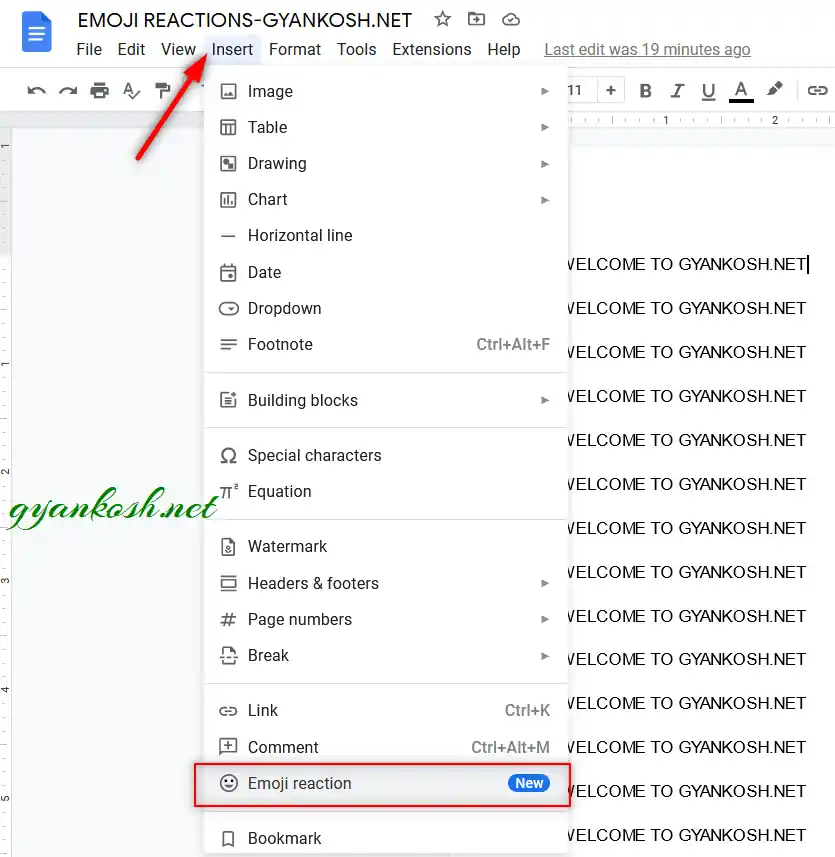Table of Contents
- INTRODUCTION
- WHAT ARE EMOJI REACTIONS?
- HOW TO TYPE OR INSERT EMOJI REACTIONS IN OUR GOOGLE DOCS DOCUMENT?
- OPTION LOCATION FOR EMOJI REACTIONS IN GOOGLE DOCS
- EXAMPLE: HOW TO INSERT EMOJI REACTION IN GOOGLE DOCS
- FAQs
- WHAT IS THE PURPOSE OF EMOJI REACTION IN GOOGLE DOCS?
INTRODUCTION
With technological advancements, we are using so many applications to communicate with a person or within a group.
As the work efficiency is increasing, verbal communication is also decreasing with the availability of simple and fast messaging applications say WhatsApp or telegram, etc.
But, we all know that it is very hard to show emotions in text. Although many short forms like lol, rofl, etc. have emerged, still it doesn’t provide an easy explanation of your emotional state.
This was the reason why EMOJIs were developed.
Simply speaking, these are the small pictures that are used to show the emotions of the writer.
We can also make the use of emojis or emoticons in GOOGLE DOCS , as per our requirement.
In this article, we’ll focus on learning the way to insert any EMOTICON REACTION in Google Docs.
WHAT ARE EMOJI REACTIONS?
As per merriam-websters.com
An EMOJI is any of various small images, symbols, or icons used in text fields in electronic communication (as in text messages, email, and social media) to express the emotional attitude of the writer, convey information succinctly, communicate a message playfully without using words, etc.
When we express our reactions by using EMOJIs in Google Docs, we call them EMOJI REACTIONS.
We all have used emojis or emoticons on WhatsApp or other famous chat applications. All the shapes like
HOW TO TYPE OR INSERT EMOJI REACTIONS IN OUR GOOGLE DOCS DOCUMENT?
There can be many options to insert the emoji reactions in our GOOGLE DOCS document such as, copying it from somewhere, searching it in the special characters, using any search engine, and copying it, using ALT CODES, and more.
In addition to all these traditional options, GOOGLE DOCS has introduced a dedicated EMOJI REACTION option which will show a complete FREQUENTLY USED EMOJI REACTIONS table from which you can use the emoji you love.
OPTION LOCATION FOR EMOJI REACTIONS IN GOOGLE DOCS
The option to insert EMOJI REACTION lies under the INSERT MENU.
The location is shown in the picture below.
EXAMPLE: HOW TO INSERT EMOJI REACTION IN GOOGLE DOCS
Let us try to insert an emoji reaction in a given document.
The following document is present in GOOGLE DOCS.
The document above shows some text.
Follow the steps to insert an emoji reaction:
- Select any text or click the position where you want to insert a reaction.
- As you select the text , the EMOJI REACTION option will appear in the menu as well as on the right side of the document as shown in the picture below. [ The option will appear with COMMENTS and SUGGEST EDITS option.
As we choose the EMOJI REACTION option, a complete table showing all the categories and emoticons will open. [ Similar to our famous chat applications like Whatsapp or Telegram etc. ]
The table is shown below.
The emoji reaction is inserted as shown in the picture below.
We can see that the emoji reaction has been inserted.
FAQs
WHAT IS THE DIFFERENCE BETWEEN EMOJI/EMOTICON OR EMOJI REACTION?
EMOJI or EMOTICON are the same. When we use the EMOJI/EMOTICONs for sharing our feedback, we call them Emoji Reactions.
WHAT IS THE PURPOSE OF EMOJI REACTION IN GOOGLE DOCS?
This option provides us with an option to provide feedback just like a comment.
In place of the comment against any particular portion in a document, we can simply use EMOJI REACTION if we don’t want to comment.
For example, if we want to say that something is OK against some text or para, we can do so by commenting against it [CORRECT or OK or PERFECT etc. ] or,
we can use a simple THUMBS UP emoji for the same.