INTRODUCTION
Have you ever tried to insert a copyright symbol in Excel ??
or
Ever tried to insert a RAISE TO THE POWER in Excel ?
If yes, then you must know what a superscript is.
Superscript is the process of putting a smaller version of any letter or symbol raised from the normal level.
The most common example of a superscript is when we want to insert any mathematical expression where we need to show an exponentiation. Something like Hellosuperscript.
In this article, we will learn to put a superscript in Excel by different ways.
WHEN IS SUPERSCRIPT USED IN EXCEL ?
Superscript is mostly needed when we need to put any symbol like a COPYRIGHT or REGISTERED or TM trademarks on any brand name or mostly when we need to insert any mathematical expression.
For example
Gyankosh.Net©
X2
562
WAYS TO SUPERSCRIPT TEXT IN EXCEL
We can use many ways to superscript the text in Excel.
The ways available are :
- RIGHT CLICK > FORMAT CELLS.
- EXCEL RIBBON
- KEYBOARD SHORTCUT
Let us discuss all the ways one by one in detail.
We ‘ll take a few examples to learn how we can put the ending text to superscript format in excel.
The following picture shows the current situation.
We’ll use the superscripting steps on the SUPERSCRIPTED TEXT column.
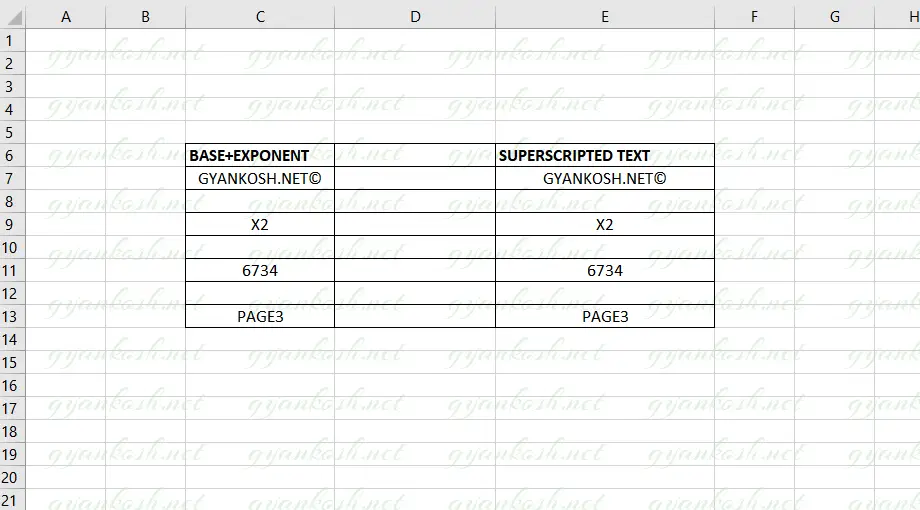
SUPERCRIPT TEXT IN EXCEL USING RIGHT CLICK OPTION
This section deals with the techniques to SUPERSCRIPT the text in Excel.
STEPS TO SUPERSCRIPT THE TEXT IN EXCEL.
- Double Click the cell containing the text to be superscripted.
- Double click will make the text inside the cell editable.
- Select the text to be superscripted.
- Right Click the cell containing the text and choose FORMAT CELLS.
- As we click the FORMAT CELLS, the FORMAT CELLS dialog box will open.
- Check [ Click the checkbox ] SuperScript and Click OK.
- The selected text will rise to superscript format.
- The following picture shows the output.
SUPERSCRIPT TEXT IN EXCEL USING EXCEL RIBBON OPTION
We can also superscript our text directly from the EXCEL RIBBON.
STEPS TO SUPERSCRIPT USING THE OPTION PRESENT IN EXCEL RIBBON.
- Double click the cell. It’ll make the text in the cell editable on the character level.
- Select the character or a group of characters which we want to superscript.
- Click the FONT SETTINGS button on the EXCEL RIBBON. Location is shown below in the picture.
- As we click the FONT SETTINGS BUTTON, Format Cells dialog box opens.
- Click SUPERSCRIPT BOX [ Select it ].
- Click OK.
- The selected text will be superscripted.
- The output is shown below in the picture.
SUPERSCRIPT TEXT IN EXCEL USING KEYBOARD SHORTCUT
The fastest way of operation in any software is still the use of KEYBOARD SHORTCUTS.
THERE IS NO DIRECT SHORTCUT FOR SUPERSCRIPT TEXTING TEXT IN EXCEL. BUT WE CAN USE ALT + H F N E TO NAVIGATE DIRECTLY TO THE FONT SETTING DIALOG BOX.
Follow the steps to use keyboard shortcut to SUPERSCRIPT any text in Excel.
- Double Click the cell and select the text which we want to superscript.
- Press ALT + H + F + N +E
- The Font Setting dialog box will open with the SUPERSCRIPT OPTION selected.
- Click OK.
- The process is shown below in the animated picture.
PROBLEM WITH SUPERSCRIPT NUMBER TO A NUMBER
Did you notice that we didn’t do the Third example in our picture which is 67 raised to power 34 yet in detail.
If you try this example, you would find that excel would convert it to 6734.
So follow the steps to avoid this problem.
Select the cell containing the Numbers.
- Go to HOME TAB and CHOOSE TEXT FORMAT for the cell from the formats drop down.
- We can also go to RIGHT CLICK > FORMAT CELLS > TEXT.
FOR DETAILED INFORMATION ABOUT NUMBER TYPES [ FORMATS] CLICK HERE.
We need to convert the Format to the TEXT so that we can convert the number to superscript .
REMOVE SUPERSCRIPT FROM TEXT IN EXCEL
We discussed Three ways to superscript any text or number in Excel. To remove the Superscript follow the following general steps.
- Double Click the cell containing the Text. It’ll make the content of cell editable on character level.
- Select the superscripted characters.
- Go to FORMAT CELLS dialog box through Right Click or Excel Ribbon or Ctrl + HFNE.
- It’ll open the dialog box.
- Deselect the SuperScript option.
- Click OK.
- It’ll remove the superscript.